Instagram2Go (updated Apr 2020) - Removal Instructions
Instagram2Go Removal Guide
What is Instagram2Go?
Instagram2Go is a rogue tool advertised as a program that allows you to check your Instagram feed straight from the desktop

Instagram2Go is an adware-type application that uses the name of a popular social network to misleading its users and disguise data tracking[1] behavior. This program supposedly allows people to access Instagram feed directly from their desktop. This may look like a useful service, especially if you are the Instagram addict. However, after checking the Privacy Policy of this app, it seems that it can also track various information about the user, including online activity and mostly viewed websites. Also, this silent intruder delivers unwanted commercial content on the screen and may install other rogue tools or programs on the infected device. Instagram2Go categorizes as adware and can affect your Mozilla Firefox, Internet Explorer, Google Chrome or any other browsers.
| Name | Instagram2Go |
|---|---|
| Type | Adware |
| Category | Potentially unwanted application |
| Executable | Instagram2go.exe |
| Promoted as | Tool that allows accessing Instagram feed directly from the Desktop |
| Real symptoms | Delivers intrusive advertisements, causes redirects, tracks various information about online activity |
| Distribution | Software bundles, deceptive ads |
| Elimination | Use FortectIntego for Instagram2Go damage removal |
Adware programs typically focus on creating commercial content and generating pay-per-click[2] revenue for their advertisers. Unfortunately, the constant appearance of advertisements and redirects to questionable domains can cause more issues than a pleasant time online. These redirects can result in the appearance of adware-type viruses, hijackers, or even rogue tools on your computer.
Besides, Instagram2Go can also start tracking your browsing on the web to know more about your search preferences, location, and similar details. Trying to be precise, we will add that this program can access your PC's IP address, location, mostly-used search phrases, clicks, and other information which is considered as non-personal. Nevertheless, after getting into hackers' hands, it can be misused for malicious purposes.
If you notice any of these signs, be sure that your system is affected by this particular PUP:
- Constant reappearance of different advertisements;
- New toolbars, extensions, bookmarks installed without your permission;
- Commonly visited sites appear different;
- Active links appear randomly and redirect to unknown sites;
- Pop-up windows appear with promotions of fake updates or tools.
The sluggish computer's performance or browser crashes should make you worried and encourage you to check your PC system for Instagram2Go virus. Besides, pay attention to the signs posted above. No matter that this app is not malicious, you should not keep it on your system. There are more cons than pros related to dealing with it.
You need to remove Instagram2Go from your device if you want to stop data tracking behavior and similar activities behind your back. According to cybersecurity researchers,[3] the best way to do this is to use anti-malware tools. We can recommend using FortectIntego but feel free to chose any other trustworthy security program you like.
Since PUAs can install other tools or intrusive programs, we highly recommend opting for a full system scan while performing Instagram2Go removal on the system. Anti-malware tools will scan your system and remove detected threats with no effort.
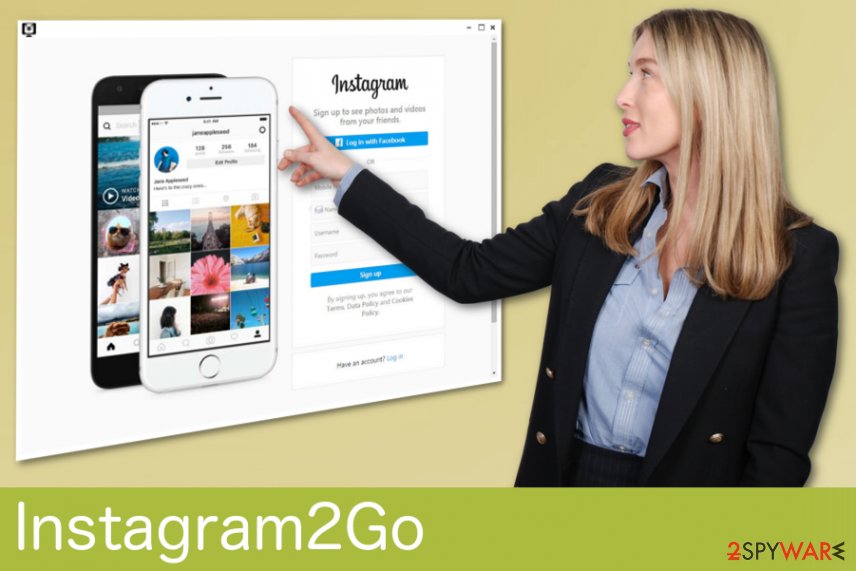
Potentially unwanted programs are bundled with other free programs that you download off the internet
Using peer-to-peer sites or other free sharing platforms can be useful and easy. However, getting software or updates from sources that are not legitimate can put the security of your device at high risk. Freeware providers bundle their products with unwanted programs and spread these bundles online. When you are getting software or applications and choosing Default options as installation settings, you may get additional programs.
The only way to avoid these infections besides choosing legitimate sources is opting for Advanced/Custom settings during the installation process. This step allows you to see the full list of programs and de-selecting additional or unwanted ones. This is an easy way to avoid any cyber infection since many silent intruders tend to come this way.
Eliminate Instagram2Go and forget about intrusive ads
To remove Instagram2Go from your computer, you need to employ a reputable anti-malware program. This tool performs a full system scan, detects corrupted files, outdated software or drivers, and, most importantly, finds all the possible threats and silent intruders. This tool not only detects malware but also removes it from the system for good. To delete all those extensions and additional programs, you need to scan your whole system.
PUPs can be persistent and renew themselves if you are not terminating all related files, so feel free to use a few anti-malware programs for Instagram2Go removal. We have a few suggestions but feel free to choose what you like. Scan your device a few times to double-check that all possible threats are eliminated.
You may remove virus damage with a help of FortectIntego. SpyHunter 5Combo Cleaner and Malwarebytes are recommended to detect potentially unwanted programs and viruses with all their files and registry entries that are related to them.
Getting rid of Instagram2Go. Follow these steps
Uninstall from Windows
If your Windows device is affected by Instagram2Go, follow these steps and remove it from the system:
Instructions for Windows 10/8 machines:
- Enter Control Panel into Windows search box and hit Enter or click on the search result.
- Under Programs, select Uninstall a program.

- From the list, find the entry of the suspicious program.
- Right-click on the application and select Uninstall.
- If User Account Control shows up, click Yes.
- Wait till uninstallation process is complete and click OK.

If you are Windows 7/XP user, proceed with the following instructions:
- Click on Windows Start > Control Panel located on the right pane (if you are Windows XP user, click on Add/Remove Programs).
- In Control Panel, select Programs > Uninstall a program.

- Pick the unwanted application by clicking on it once.
- At the top, click Uninstall/Change.
- In the confirmation prompt, pick Yes.
- Click OK once the removal process is finished.
Delete from macOS
Remove items from Applications folder:
- From the menu bar, select Go > Applications.
- In the Applications folder, look for all related entries.
- Click on the app and drag it to Trash (or right-click and pick Move to Trash)

To fully remove an unwanted app, you need to access Application Support, LaunchAgents, and LaunchDaemons folders and delete relevant files:
- Select Go > Go to Folder.
- Enter /Library/Application Support and click Go or press Enter.
- In the Application Support folder, look for any dubious entries and then delete them.
- Now enter /Library/LaunchAgents and /Library/LaunchDaemons folders the same way and terminate all the related .plist files.

Remove from Microsoft Edge
Delete unwanted extensions from MS Edge:
- Select Menu (three horizontal dots at the top-right of the browser window) and pick Extensions.
- From the list, pick the extension and click on the Gear icon.
- Click on Uninstall at the bottom.

Clear cookies and other browser data:
- Click on the Menu (three horizontal dots at the top-right of the browser window) and select Privacy & security.
- Under Clear browsing data, pick Choose what to clear.
- Select everything (apart from passwords, although you might want to include Media licenses as well, if applicable) and click on Clear.

Restore new tab and homepage settings:
- Click the menu icon and choose Settings.
- Then find On startup section.
- Click Disable if you found any suspicious domain.
Reset MS Edge if the above steps did not work:
- Press on Ctrl + Shift + Esc to open Task Manager.
- Click on More details arrow at the bottom of the window.
- Select Details tab.
- Now scroll down and locate every entry with Microsoft Edge name in it. Right-click on each of them and select End Task to stop MS Edge from running.

If this solution failed to help you, you need to use an advanced Edge reset method. Note that you need to backup your data before proceeding.
- Find the following folder on your computer: C:\\Users\\%username%\\AppData\\Local\\Packages\\Microsoft.MicrosoftEdge_8wekyb3d8bbwe.
- Press Ctrl + A on your keyboard to select all folders.
- Right-click on them and pick Delete

- Now right-click on the Start button and pick Windows PowerShell (Admin).
- When the new window opens, copy and paste the following command, and then press Enter:
Get-AppXPackage -AllUsers -Name Microsoft.MicrosoftEdge | Foreach {Add-AppxPackage -DisableDevelopmentMode -Register “$($_.InstallLocation)\\AppXManifest.xml” -Verbose

Instructions for Chromium-based Edge
Delete extensions from MS Edge (Chromium):
- Open Edge and click select Settings > Extensions.
- Delete unwanted extensions by clicking Remove.

Clear cache and site data:
- Click on Menu and go to Settings.
- Select Privacy, search and services.
- Under Clear browsing data, pick Choose what to clear.
- Under Time range, pick All time.
- Select Clear now.

Reset Chromium-based MS Edge:
- Click on Menu and select Settings.
- On the left side, pick Reset settings.
- Select Restore settings to their default values.
- Confirm with Reset.

Remove from Mozilla Firefox (FF)
Follow the guide and get rid of those constant redirects:
Remove dangerous extensions:
- Open Mozilla Firefox browser and click on the Menu (three horizontal lines at the top-right of the window).
- Select Add-ons.
- In here, select unwanted plugin and click Remove.

Reset the homepage:
- Click three horizontal lines at the top right corner to open the menu.
- Choose Options.
- Under Home options, enter your preferred site that will open every time you newly open the Mozilla Firefox.
Clear cookies and site data:
- Click Menu and pick Settings.
- Go to Privacy & Security section.
- Scroll down to locate Cookies and Site Data.
- Click on Clear Data…
- Select Cookies and Site Data, as well as Cached Web Content and press Clear.

Reset Mozilla Firefox
If clearing the browser as explained above did not help, reset Mozilla Firefox:
- Open Mozilla Firefox browser and click the Menu.
- Go to Help and then choose Troubleshooting Information.

- Under Give Firefox a tune up section, click on Refresh Firefox…
- Once the pop-up shows up, confirm the action by pressing on Refresh Firefox.

Remove from Google Chrome
Clean your Google Chore browser by following the steps:
Delete malicious extensions from Google Chrome:
- Open Google Chrome, click on the Menu (three vertical dots at the top-right corner) and select More tools > Extensions.
- In the newly opened window, you will see all the installed extensions. Uninstall all the suspicious plugins that might be related to the unwanted program by clicking Remove.

Clear cache and web data from Chrome:
- Click on Menu and pick Settings.
- Under Privacy and security, select Clear browsing data.
- Select Browsing history, Cookies and other site data, as well as Cached images and files.
- Click Clear data.

Change your homepage:
- Click menu and choose Settings.
- Look for a suspicious site in the On startup section.
- Click on Open a specific or set of pages and click on three dots to find the Remove option.
Reset Google Chrome:
If the previous methods did not help you, reset Google Chrome to eliminate all the unwanted components:
- Click on Menu and select Settings.
- In the Settings, scroll down and click Advanced.
- Scroll down and locate Reset and clean up section.
- Now click Restore settings to their original defaults.
- Confirm with Reset settings.

Delete from Safari
Remove unwanted extensions from Safari:
- Click Safari > Preferences…
- In the new window, pick Extensions.
- Select the unwanted extension and select Uninstall.

Clear cookies and other website data from Safari:
- Click Safari > Clear History…
- From the drop-down menu under Clear, pick all history.
- Confirm with Clear History.

Reset Safari if the above-mentioned steps did not help you:
- Click Safari > Preferences…
- Go to Advanced tab.
- Tick the Show Develop menu in menu bar.
- From the menu bar, click Develop, and then select Empty Caches.

After uninstalling this potentially unwanted program (PUP) and fixing each of your web browsers, we recommend you to scan your PC system with a reputable anti-spyware. This will help you to get rid of Instagram2Go registry traces and will also identify related parasites or possible malware infections on your computer. For that you can use our top-rated malware remover: FortectIntego, SpyHunter 5Combo Cleaner or Malwarebytes.
How to prevent from getting adware
Access your website securely from any location
When you work on the domain, site, blog, or different project that requires constant management, content creation, or coding, you may need to connect to the server and content management service more often. The best solution for creating a tighter network could be a dedicated/fixed IP address.
If you make your IP address static and set to your device, you can connect to the CMS from any location and do not create any additional issues for the server or network manager that needs to monitor connections and activities. VPN software providers like Private Internet Access can help you with such settings and offer the option to control the online reputation and manage projects easily from any part of the world.
Recover files after data-affecting malware attacks
While much of the data can be accidentally deleted due to various reasons, malware is one of the main culprits that can cause loss of pictures, documents, videos, and other important files. More serious malware infections lead to significant data loss when your documents, system files, and images get encrypted. In particular, ransomware is is a type of malware that focuses on such functions, so your files become useless without an ability to access them.
Even though there is little to no possibility to recover after file-locking threats, some applications have features for data recovery in the system. In some cases, Data Recovery Pro can also help to recover at least some portion of your data after data-locking virus infection or general cyber infection.
- ^ Smartphone data tracking is more than creepy – here’s why you should be worried. Theconversation. Research, analysis and news.
- ^ Advantages and disadvantages of pay-per-click advertising. Nibusinessinfo. Practical advice for business.
- ^ Virukset. Virukset. Spyware news.
