Instalador ransomware (Quick Decryption Solution) - Virus Removal Guide
Instalador virus Removal Guide
What is Instalador ransomware?
In-development ransomware called Instalador is lurking in the cyberspace
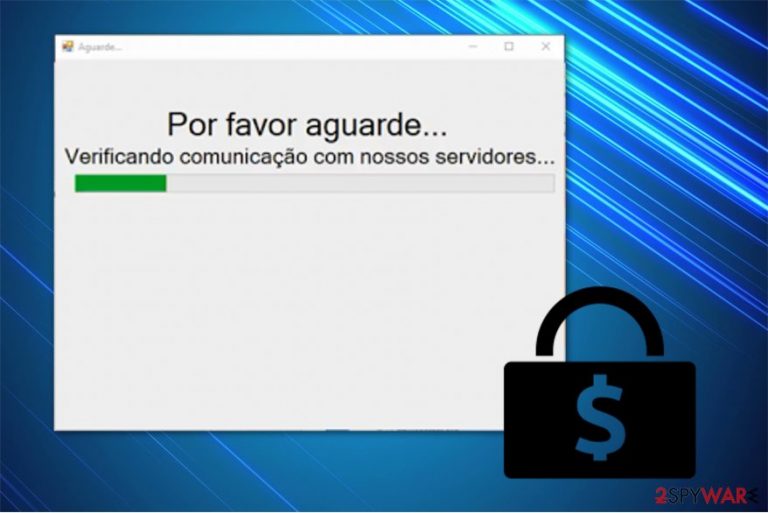
Instalador ransomware is a file-encrypting virus which functions with one goal — encrypt valuable information using AES[1] algorithm and insist on paying 0.05 Bitcoin in exchange for the decryption key. Victims can easily recognize this PC threat by the .qwerty extension it appends after encoding data. Currently, it targets Portuguese-speaking countries, more specifically Brazil. However, since it is under-development, experts believe that criminals will aim to spread their infection worldwide.
This ransomware-type hazard travels as Instalador.exe which is the executable of the virus. After infiltrating the system, it opens a new “Aguarde…” window for the user. At that time, the files are being encrypted with a sophisticated algorithm and shortly after the victims receive a ransom note of Instalador virus.
The fraction of the ransom-demanding message:
You have to pay the amount of 0.05000000 bitcoins to the address 15tGsTDLMztrxP1kCoKPBTaBgv1xCKRtkY
After payment we will send your password and you will be able to quickly unlock your files!
How to contact?Through our Telegram we will send the password of your computer!
Telegram: http://t.me/@rodolfoanubis
Thank you very much for your contact!
Criminals ask their victims to contact them via an instant messaging platform called Telegram to get further payment details. Attackers promise users to send Instalador's decryptor after receiving the Bitcoin transaction. Unfortunately, they tend to demand more money and leave victims empty-handed after the payment.

Likewise, you should NEVER fall into the trap of the cybercriminals and pay the ransom. Instead, remove Instalador and try alternative ways to get back the access to the encrypted data. You can get a professional antivirus software to get rid of the ransomware for you. Our top pick would be FortectIntego.
After Instalador removal, you can try to recover files from backups. In case you do not have them, we have prepared quick decryption steps at the end of this article. Unfortunately, one software might not be able to retrieve all encrypted documents. Therefore, make sure that you try all of them to reach the best result.
Reckless clicking on suspicious content online might lead to ransomware infiltration
Even though most of the users believe that ransomware is remotely infiltrated on their systems, usually people let it in by themselves. The primary distribution methods of file-encrypting viruses are malicious emails and fake software updates. Additionally, dangerous computer hazards might be located on file-sharing websites, like P2P networks[2].
Criminals take advantage of credulous people and try to hide the ransomware inside legitimate-looking emails. Usually, they impersonate well-known companies to trick users into opening the infected letter. Unfortunately, clicking on the email leads to ransomware infiltration.
Furthermore, users can encounter pop-up ads which claim that their software is out-of-date and encourage to download an update directly by clicking on the advertisement. Note that this is a popular trick to benefit from naive computer users and infect their systems with malicious programs.
Likewise, you should attentively track your online behavior and NEVER click on suspicious content online. Open letters only from people you know and immediately delete spam emails. Also, you should download software and updates only from official websites and avoid illegal downloads at all times.
A simple way to uninstall Instalador ransomware virus
Unfortunately, you are not able to get rid of Instalador without the help of the professional. Ransomware-type programs are highly sophisticated and can infiltrate add-ons which might hide its presence. Likewise, regular computer users might either not find them or confuse with legitimate system processes.
Note that terminating or disrupting them might damage your system permanently. Thus, Instalador removal should not be completed manually. We recommend you to contact an IT specialists or get a professional security software to help you uninstall the ransomware.
You can remove Instalador with FortectIntego, SpyHunter 5Combo Cleaner, or Malwarebytes. These malware removal tools are designed to quickly eliminate dangerous computer threats and protect your system in the future. However, experts from BedyNet.ru[3] warn that you might need to boot your PC into Safe Mode first. For that, use the instructions below.
Getting rid of Instalador virus. Follow these steps
Manual removal using Safe Mode
The first thing to do after ransomware attack is to deactivate the virus by booting your computer into Safe Mode with Networking.
Important! →
Manual removal guide might be too complicated for regular computer users. It requires advanced IT knowledge to be performed correctly (if vital system files are removed or damaged, it might result in full Windows compromise), and it also might take hours to complete. Therefore, we highly advise using the automatic method provided above instead.
Step 1. Access Safe Mode with Networking
Manual malware removal should be best performed in the Safe Mode environment.
Windows 7 / Vista / XP
- Click Start > Shutdown > Restart > OK.
- When your computer becomes active, start pressing F8 button (if that does not work, try F2, F12, Del, etc. – it all depends on your motherboard model) multiple times until you see the Advanced Boot Options window.
- Select Safe Mode with Networking from the list.

Windows 10 / Windows 8
- Right-click on Start button and select Settings.

- Scroll down to pick Update & Security.

- On the left side of the window, pick Recovery.
- Now scroll down to find Advanced Startup section.
- Click Restart now.

- Select Troubleshoot.

- Go to Advanced options.

- Select Startup Settings.

- Press Restart.
- Now press 5 or click 5) Enable Safe Mode with Networking.

Step 2. Shut down suspicious processes
Windows Task Manager is a useful tool that shows all the processes running in the background. If malware is running a process, you need to shut it down:
- Press Ctrl + Shift + Esc on your keyboard to open Windows Task Manager.
- Click on More details.

- Scroll down to Background processes section, and look for anything suspicious.
- Right-click and select Open file location.

- Go back to the process, right-click and pick End Task.

- Delete the contents of the malicious folder.
Step 3. Check program Startup
- Press Ctrl + Shift + Esc on your keyboard to open Windows Task Manager.
- Go to Startup tab.
- Right-click on the suspicious program and pick Disable.

Step 4. Delete virus files
Malware-related files can be found in various places within your computer. Here are instructions that could help you find them:
- Type in Disk Cleanup in Windows search and press Enter.

- Select the drive you want to clean (C: is your main drive by default and is likely to be the one that has malicious files in).
- Scroll through the Files to delete list and select the following:
Temporary Internet Files
Downloads
Recycle Bin
Temporary files - Pick Clean up system files.

- You can also look for other malicious files hidden in the following folders (type these entries in Windows Search and press Enter):
%AppData%
%LocalAppData%
%ProgramData%
%WinDir%
After you are finished, reboot the PC in normal mode.
Remove Instalador using System Restore
-
Step 1: Reboot your computer to Safe Mode with Command Prompt
Windows 7 / Vista / XP- Click Start → Shutdown → Restart → OK.
- When your computer becomes active, start pressing F8 multiple times until you see the Advanced Boot Options window.
-
Select Command Prompt from the list

Windows 10 / Windows 8- Press the Power button at the Windows login screen. Now press and hold Shift, which is on your keyboard, and click Restart..
- Now select Troubleshoot → Advanced options → Startup Settings and finally press Restart.
-
Once your computer becomes active, select Enable Safe Mode with Command Prompt in Startup Settings window.

-
Step 2: Restore your system files and settings
-
Once the Command Prompt window shows up, enter cd restore and click Enter.

-
Now type rstrui.exe and press Enter again..

-
When a new window shows up, click Next and select your restore point that is prior the infiltration of Instalador. After doing that, click Next.


-
Now click Yes to start system restore.

-
Once the Command Prompt window shows up, enter cd restore and click Enter.
Bonus: Recover your data
Guide which is presented above is supposed to help you remove Instalador from your computer. To recover your encrypted files, we recommend using a detailed guide prepared by 2-spyware.com security experts.If your files are encrypted by Instalador, you can use several methods to restore them:
Employ Data Recovery Pro to help with data recovery
This is a highly recommended professional tool which might recover encrypted data in case of ransomware. Additionally, it is useful once the user has accidentally deleted important files and wants to recover them.
- Download Data Recovery Pro;
- Follow the steps of Data Recovery Setup and install the program on your computer;
- Launch it and scan your computer for files encrypted by Instalador ransomware;
- Restore them.
Users can use Windows Previous Versions Feature
Another way to get back access to your data is to take advantage of this Windows function. However, it is vital that System Restore would have been enabled before ransomware infiltration.
- Find an encrypted file you need to restore and right-click on it;
- Select “Properties” and go to “Previous versions” tab;
- Here, check each of available copies of the file in “Folder versions”. You should select the version you want to recover and click “Restore”.
Get ShadowExplorer to retrieve personal files
Since Instalador ransomware is still under development, it does not corrupt or delete Shadow Volume Copies from victimized computers. Likewise, ShadowExplorer can use them to help you recover encrypted data.
- Download Shadow Explorer (http://shadowexplorer.com/);
- Follow a Shadow Explorer Setup Wizard and install this application on your computer;
- Launch the program and go through the drop down menu on the top left corner to select the disk of your encrypted data. Check what folders are there;
- Right-click on the folder you want to restore and select “Export”. You can also select where you want it to be stored.
Currently, there is no Instalador decryptor
Finally, you should always think about the protection of crypto-ransomwares. In order to protect your computer from Instalador and other ransomwares, use a reputable anti-spyware, such as FortectIntego, SpyHunter 5Combo Cleaner or Malwarebytes
How to prevent from getting ransomware
Stream videos without limitations, no matter where you are
There are multiple parties that could find out almost anything about you by checking your online activity. While this is highly unlikely, advertisers and tech companies are constantly tracking you online. The first step to privacy should be a secure browser that focuses on tracker reduction to a minimum.
Even if you employ a secure browser, you will not be able to access websites that are restricted due to local government laws or other reasons. In other words, you may not be able to stream Disney+ or US-based Netflix in some countries. To bypass these restrictions, you can employ a powerful Private Internet Access VPN, which provides dedicated servers for torrenting and streaming, not slowing you down in the process.
Data backups are important – recover your lost files
Ransomware is one of the biggest threats to personal data. Once it is executed on a machine, it launches a sophisticated encryption algorithm that locks all your files, although it does not destroy them. The most common misconception is that anti-malware software can return files to their previous states. This is not true, however, and data remains locked after the malicious payload is deleted.
While regular data backups are the only secure method to recover your files after a ransomware attack, tools such as Data Recovery Pro can also be effective and restore at least some of your lost data.
- ^ Advanced Encryption Standard. Wikipedia. The Free Encyclopedia.
- ^ Dangers of Peer-to-Peer Networking. The University of Texas. IT Security.
- ^ BedyNet. BedyNet. Security and Spyware News.







