Install.notify-service.com (Simple Removal Guide) - spam
Install.notify-service.com Removal Guide
What is Install.notify-service.com?
Install.notify-service.com is the adware triggering push notifications from various shady sites
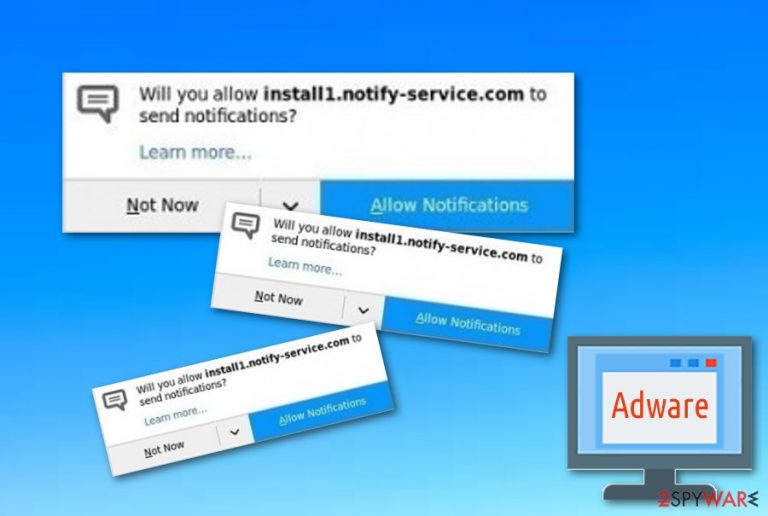
Install.notify-service.com is an ad-supported application that compromises various browser settings to be able to display unwanted notifications and perform other unexpected activities. As a result, this adware has also been labeled as “Show notifications virus”. At the moment, the virus can affect Google Chrome, Mozilla Firefox, and the Internet Explorer web browser. However, the virus can be updated to affect Safari, Opera, and other browsers as well. First, the unwanted application injects rogue extensions, modifies the homepage and new tab URL.
After that, it starts asking to enable the notifications by clicking the “Allow” button what results in a huge number of advertisements interrupting your work and hardening the browsing process. Nevertheless, Install.notify-service.com pop-up ads should be treated with carefulness as they can take the user to unsafe content. This technique is typically used by third-party websites[1] to increase their popularity. However, they can also lead you to malware infection.
| Name | Install.notify-service.com |
|---|---|
| Type | Adware |
| Sub-type | Push notifications virus |
| Possible dangers | The potentially unwanted application can redirect you to a malicious page |
| Browsers infected | Chrome, Edge, Firefox, Explorer, Safari |
| Spreading | Other unprotected programs, rogue websites, etc. |
| Main symptoms | Misleading advertising posts start showing up frequently, you have spotted particular changes in your browser's homepage and other directions, redirecting is bothering you while browsing the web most of the time |
| Avoiding | Do not download programs from unprotected third-party websites, stop visiting questionable pages, avoid clicking on dubious content such as links and ads |
| Deletion | Delete the PUP as soon as you spot browser changes. Use anti-malware tools to detect unwanted content |
| Repair | The machine can get significantly affected, so run FortectIntego to find any virus leftovers |
If Install.notify-service.com virus has occupied your web browser, do not be surprised that you will not be able to use your web browser effectively anymore. The longer you keep this PUP[2] on your computer, the worse the advertising activity will get. Later on, it might relate to web browser slowdowns or even crash downs which will make the entire work useless.
Furthermore, Install Notify Service collects various informative details that relate to users' browsing habits, experiences, and history. Such information can be websites that are most visited, all bookmarks saved, downloads and offers searched. Developers gather this type of data to produce advertisements that rely on the user's “needs”.
However, you should be very careful with Install.notify-service.com pop-up ads as some of them might promote completely useless products just for bigger revenue. Some adware applications distribute advertisements that announce “reliable” computer optimization tools, however, most of the time, it is just a lie to convince users to purchase the software.
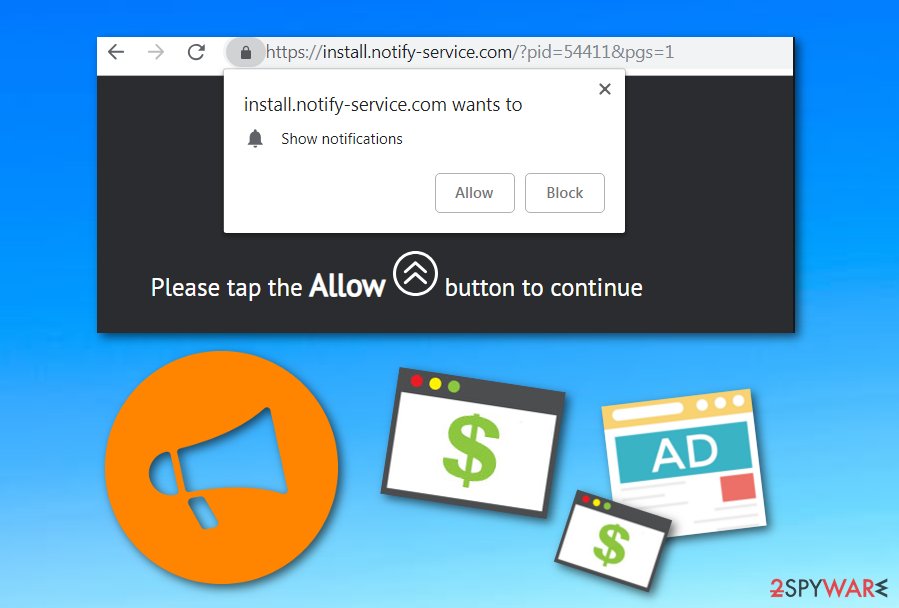
Better remove the virus from the system and all web browsers the unwanted application has infected. You can detect all rogue content with SpyHunter 5Combo Cleaner, Malwarebytes, or by opening the browsers and doing it by yourself. However, keep in mind, that automatical elimination and detection are more reliable than the manual method, especially, if you are a low-experienced user.
Carry out the Install.notify-service.com removal to get rid of annoying pop-ups, pop-unders, and banners. Moreover, you should try to avoid the risk of other malware infections. If the potentially unwanted program takes you to a questionable website, you might easily infect the entire computer system with a malicious infection that can cause unrepairable damage.
Note that there are many similar apps such as Install Notify Service that are lurking in cyberspace and waiting for their turn to launch. Developers who promote such adware programs create them beneficial only for themselves. The pay-per-click technique[3] (also known as cost-per-click) is the best way to gain income easily from random users.
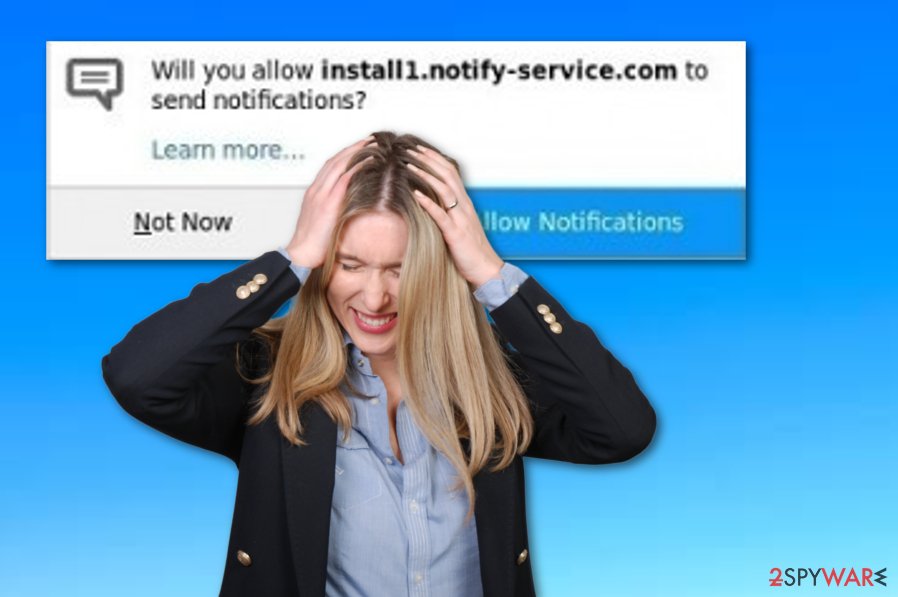
Intrusive content starts when you allow PUPs during installations
According to tech experts from UtanVirus.se,[4] the most popular adware distribution techniques are:
- bundled shareware/freeware;
- unprotected pages;
- outdated software or services;[5]
- skipped downloading/installing steps.
Talking about bundled programs, some of them include other components which are known as potentially unwanted applications and install together into the system. To avoid this secret installation, you should always pay attention to the downloading and installing process you are performing in order not to miss anything important.
Furthermore, to lengthen the job, you should open the installation wizard and deselect all Quick and Recommended modes. Rather than these, choose the Custom or Advanced variant where you will be able to check all programs that you are downloading to the computer. Also, you will be able to stop the process if you are likely to.
Another piece of advice would be to keep all of your security software and other applications updated. Check for recommended updates once in a while. Additionally, we suggest purchasing a reliable anti-malware program that will be capable of protecting your computer system and preventing it from getting infected by malicious apps.
Terminate Install.notify-service.com adware and stop the annoying redirects
If pop-ups and pop-unders are bothering you lately because of the adware program you got installed somehow, you can easily remove the Install.notify-service.com virus by using reputable tools and completing each step it says. These programs are capable of dealing with similar PUPs in a few minutes.
However, do not forget to check web browsers such as Google Chrome, Mozilla Firefox, Internet Explorer, Safari, and Microsoft Edge, or these pop-up ads might appear again at any time. Web browsers also need to be refreshed if you want to reverse the changes that were made by the adware program itself.
After you perform the Install.notify-service.com removal, make sure that you do not forget to be more careful next time. Read the adware-avoiding steps again if necessary and remember that your computer's safety is in your own hands.
You may remove virus damage with a help of FortectIntego. SpyHunter 5Combo Cleaner and Malwarebytes are recommended to detect potentially unwanted programs and viruses with all their files and registry entries that are related to them.
Getting rid of Install.notify-service.com. Follow these steps
Uninstall from Windows
You can get rid of the adware application from your Windows computer system by performing this guide:
Instructions for Windows 10/8 machines:
- Enter Control Panel into Windows search box and hit Enter or click on the search result.
- Under Programs, select Uninstall a program.

- From the list, find the entry of the suspicious program.
- Right-click on the application and select Uninstall.
- If User Account Control shows up, click Yes.
- Wait till uninstallation process is complete and click OK.

If you are Windows 7/XP user, proceed with the following instructions:
- Click on Windows Start > Control Panel located on the right pane (if you are Windows XP user, click on Add/Remove Programs).
- In Control Panel, select Programs > Uninstall a program.

- Pick the unwanted application by clicking on it once.
- At the top, click Uninstall/Change.
- In the confirmation prompt, pick Yes.
- Click OK once the removal process is finished.
Remove from Microsoft Edge
If your Microsoft Edge web browser got infected with adware, you can get rid of the PUP by performing these guidelines:
Delete unwanted extensions from MS Edge:
- Select Menu (three horizontal dots at the top-right of the browser window) and pick Extensions.
- From the list, pick the extension and click on the Gear icon.
- Click on Uninstall at the bottom.

Clear cookies and other browser data:
- Click on the Menu (three horizontal dots at the top-right of the browser window) and select Privacy & security.
- Under Clear browsing data, pick Choose what to clear.
- Select everything (apart from passwords, although you might want to include Media licenses as well, if applicable) and click on Clear.

Restore new tab and homepage settings:
- Click the menu icon and choose Settings.
- Then find On startup section.
- Click Disable if you found any suspicious domain.
Reset MS Edge if the above steps did not work:
- Press on Ctrl + Shift + Esc to open Task Manager.
- Click on More details arrow at the bottom of the window.
- Select Details tab.
- Now scroll down and locate every entry with Microsoft Edge name in it. Right-click on each of them and select End Task to stop MS Edge from running.

If this solution failed to help you, you need to use an advanced Edge reset method. Note that you need to backup your data before proceeding.
- Find the following folder on your computer: C:\\Users\\%username%\\AppData\\Local\\Packages\\Microsoft.MicrosoftEdge_8wekyb3d8bbwe.
- Press Ctrl + A on your keyboard to select all folders.
- Right-click on them and pick Delete

- Now right-click on the Start button and pick Windows PowerShell (Admin).
- When the new window opens, copy and paste the following command, and then press Enter:
Get-AppXPackage -AllUsers -Name Microsoft.MicrosoftEdge | Foreach {Add-AppxPackage -DisableDevelopmentMode -Register “$($_.InstallLocation)\\AppXManifest.xml” -Verbose

Instructions for Chromium-based Edge
Delete extensions from MS Edge (Chromium):
- Open Edge and click select Settings > Extensions.
- Delete unwanted extensions by clicking Remove.

Clear cache and site data:
- Click on Menu and go to Settings.
- Select Privacy, search and services.
- Under Clear browsing data, pick Choose what to clear.
- Under Time range, pick All time.
- Select Clear now.

Reset Chromium-based MS Edge:
- Click on Menu and select Settings.
- On the left side, pick Reset settings.
- Select Restore settings to their default values.
- Confirm with Reset.

Remove from Mozilla Firefox (FF)
Get rid of all suspicious-looking add-ons from Mozilla Firefox by going through these guiding steps:
Remove dangerous extensions:
- Open Mozilla Firefox browser and click on the Menu (three horizontal lines at the top-right of the window).
- Select Add-ons.
- In here, select unwanted plugin and click Remove.

Reset the homepage:
- Click three horizontal lines at the top right corner to open the menu.
- Choose Options.
- Under Home options, enter your preferred site that will open every time you newly open the Mozilla Firefox.
Clear cookies and site data:
- Click Menu and pick Settings.
- Go to Privacy & Security section.
- Scroll down to locate Cookies and Site Data.
- Click on Clear Data…
- Select Cookies and Site Data, as well as Cached Web Content and press Clear.

Reset Mozilla Firefox
If clearing the browser as explained above did not help, reset Mozilla Firefox:
- Open Mozilla Firefox browser and click the Menu.
- Go to Help and then choose Troubleshooting Information.

- Under Give Firefox a tune up section, click on Refresh Firefox…
- Once the pop-up shows up, confirm the action by pressing on Refresh Firefox.

Remove from Google Chrome
Delete the adware program from your Google Chrome browser. Use these instructions if help is needed:
Delete malicious extensions from Google Chrome:
- Open Google Chrome, click on the Menu (three vertical dots at the top-right corner) and select More tools > Extensions.
- In the newly opened window, you will see all the installed extensions. Uninstall all the suspicious plugins that might be related to the unwanted program by clicking Remove.

Clear cache and web data from Chrome:
- Click on Menu and pick Settings.
- Under Privacy and security, select Clear browsing data.
- Select Browsing history, Cookies and other site data, as well as Cached images and files.
- Click Clear data.

Change your homepage:
- Click menu and choose Settings.
- Look for a suspicious site in the On startup section.
- Click on Open a specific or set of pages and click on three dots to find the Remove option.
Reset Google Chrome:
If the previous methods did not help you, reset Google Chrome to eliminate all the unwanted components:
- Click on Menu and select Settings.
- In the Settings, scroll down and click Advanced.
- Scroll down and locate Reset and clean up section.
- Now click Restore settings to their original defaults.
- Confirm with Reset settings.

Delete from Safari
Clean and refresh Safari with the help of this guide:
Remove unwanted extensions from Safari:
- Click Safari > Preferences…
- In the new window, pick Extensions.
- Select the unwanted extension and select Uninstall.

Clear cookies and other website data from Safari:
- Click Safari > Clear History…
- From the drop-down menu under Clear, pick all history.
- Confirm with Clear History.

Reset Safari if the above-mentioned steps did not help you:
- Click Safari > Preferences…
- Go to Advanced tab.
- Tick the Show Develop menu in menu bar.
- From the menu bar, click Develop, and then select Empty Caches.

After uninstalling this potentially unwanted program (PUP) and fixing each of your web browsers, we recommend you to scan your PC system with a reputable anti-spyware. This will help you to get rid of Install.notify-service.com registry traces and will also identify related parasites or possible malware infections on your computer. For that you can use our top-rated malware remover: FortectIntego, SpyHunter 5Combo Cleaner or Malwarebytes.
How to prevent from getting adware
Stream videos without limitations, no matter where you are
There are multiple parties that could find out almost anything about you by checking your online activity. While this is highly unlikely, advertisers and tech companies are constantly tracking you online. The first step to privacy should be a secure browser that focuses on tracker reduction to a minimum.
Even if you employ a secure browser, you will not be able to access websites that are restricted due to local government laws or other reasons. In other words, you may not be able to stream Disney+ or US-based Netflix in some countries. To bypass these restrictions, you can employ a powerful Private Internet Access VPN, which provides dedicated servers for torrenting and streaming, not slowing you down in the process.
Data backups are important – recover your lost files
Ransomware is one of the biggest threats to personal data. Once it is executed on a machine, it launches a sophisticated encryption algorithm that locks all your files, although it does not destroy them. The most common misconception is that anti-malware software can return files to their previous states. This is not true, however, and data remains locked after the malicious payload is deleted.
While regular data backups are the only secure method to recover your files after a ransomware attack, tools such as Data Recovery Pro can also be effective and restore at least some of your lost data.
- ^ Third-party. Business dictionary. Definitions.
- ^ Margaret Rouse. PUP (potentially unwanted program). Search security. Tech target.
- ^ Larry Kim. What Is PPC? Learn the Basics of Pay-Per-Click (PPC) Marketing. Word Stream. Online advertising made easy.
- ^ UtanVirus.se. UtanVirus.se. Malware avoiding tips.
- ^ The dangers of using outdated software. Help Net Security.
