InstallWizz ads (Free Instructions) - Chrome, Firefox, IE, Edge
InstallWizz ads Removal Guide
What is InstallWizz ads?
What are InstallWizz ads and why they are flooding the browser?
The reason why you see InstallWizz ads, pop-ups or banners on your browser is that your computer has been infected with an adware[1] program. Following successful infiltration, this browser extension starts generating an excessive amount of online advertisements, various shopping deals and offers. It can display ads on any website because it employs a “virtual layer” that allows placing sponsored content wherever you go online. InstallWizz adware delivers ads that might hide necessary content and do not have a close button. Hence, running away from them might be difficult. Besides, if you manage to find close button, it might be not working. After the click, you may be still redirected to the third-party website. The most threatening part is that InstallWizz redirect issues might have serious consequences. For example, you might end up on the infected website that has been created for spreading malware. Therefore, while adware resides on your PC, you cannot feel safe browsing the web. Even an accidental click on the malicious ad[2] might end up with a ransomware[3] infection.
Various discount coupons, discount deals, and other suspicious ads usually have labels “Brought to you by XXX,” “Powered by XXX,” “Ads by XXX” and similar. As you already know, you should avoid them because they are simply not real and might harm your PC. Delivering intrusive advertisements is not the only adware’s feature. So-called InstallWizz virus is also capable of tracking user’s data[4]. It might monitor and collect various non-personally identifiable information such as browsing history, search queries, clicked ads, time spent online, etc. Moreover, IP address, your location and sometimes even your email address might be available to the developers of the adware. Usually, aggregated information is used for marketing purposes, in other words – to deliver targeted ads. However, no one can assure that details about you won’t be sold to the third-parties. Hence, if you value your privacy[5], you should consider InstallWizz removal. When you noticed an increased amount of ads popping up on the browser, you should scan your PC with FortectIntego or other reputable anti-malware/anti-spyware program. It’s the easiest way to get rid of all adware-related components; however, you can do this job and your own and remove InstallWizz manually.
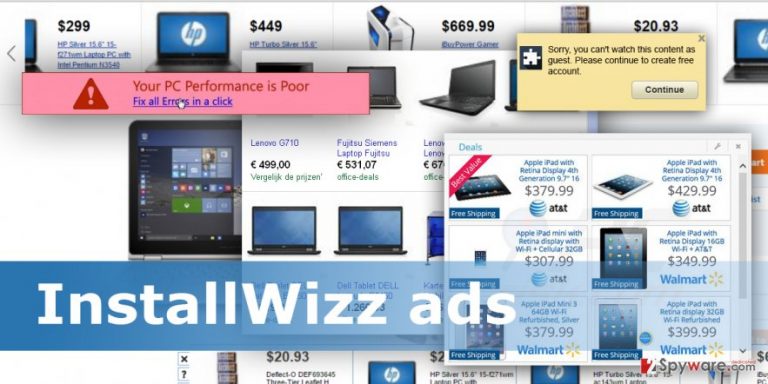
How malware manages to get inside the system?
So-called InstallWizz virus is too weak to travel and infiltrate computers on its own. This computer infection spreads bundled with freeware or shareware, and computer users often install it without realization. It happens because they usually install new programs under Quick or Recommended setup that does not reveal about optional applications. However, users can avoid PUPs and InstallWizz hijack if they choose Advanced or Custom installation mode. It allows monitoring and adjusting installation. By following each installation step carefully, you might notice the list of suggested applications. Then, you have to deselect all pre-selected apps and continue the process without no worries about PUPs.
Steps for InstallWizz removal
Eliminating this browser extension and an adware program might be complicated. This computer infection might have been installed various suspicious tools that help it to stay longer on the affected computer and generate annoying advertisements. However, if you want to remove InstallWizz manually, you should carefully follow our prepared instructions below. Make sure you remove all adware-related components from the computer and all web browsers that are installed on your PC. However, if ads by InstallWizz keeps popping up after elimination, it means that you have left some of the adware-related components. You might try to complete manual elimination again; however, there’s an easier option. Scan your computer with anti-malware/anti-spyware program and initiate automatic InstallWizz removal. Besides, if you do not want to waste your time, opt for the automatic method at first.
You may remove virus damage with a help of FortectIntego. SpyHunter 5Combo Cleaner and Malwarebytes are recommended to detect potentially unwanted programs and viruses with all their files and registry entries that are related to them.
Getting rid of InstallWizz ads. Follow these steps
Uninstall from Windows
To remove InstallWizz ads from computer manually, you have to remove adware, the program that brought it inside, and other apps or extensions that might have been installed on your PC and web browsers.
Instructions for Windows 10/8 machines:
- Enter Control Panel into Windows search box and hit Enter or click on the search result.
- Under Programs, select Uninstall a program.

- From the list, find the entry of the suspicious program.
- Right-click on the application and select Uninstall.
- If User Account Control shows up, click Yes.
- Wait till uninstallation process is complete and click OK.

If you are Windows 7/XP user, proceed with the following instructions:
- Click on Windows Start > Control Panel located on the right pane (if you are Windows XP user, click on Add/Remove Programs).
- In Control Panel, select Programs > Uninstall a program.

- Pick the unwanted application by clicking on it once.
- At the top, click Uninstall/Change.
- In the confirmation prompt, pick Yes.
- Click OK once the removal process is finished.
Delete from macOS
InstallWizz removal requires removing adware and all its components by following these instructions.
Remove items from Applications folder:
- From the menu bar, select Go > Applications.
- In the Applications folder, look for all related entries.
- Click on the app and drag it to Trash (or right-click and pick Move to Trash)

To fully remove an unwanted app, you need to access Application Support, LaunchAgents, and LaunchDaemons folders and delete relevant files:
- Select Go > Go to Folder.
- Enter /Library/Application Support and click Go or press Enter.
- In the Application Support folder, look for any dubious entries and then delete them.
- Now enter /Library/LaunchAgents and /Library/LaunchDaemons folders the same way and terminate all the related .plist files.

Remove from Microsoft Edge
By following these instructions you will be able to uninstall all suspicious extensions that might have been installed by the adware.
Delete unwanted extensions from MS Edge:
- Select Menu (three horizontal dots at the top-right of the browser window) and pick Extensions.
- From the list, pick the extension and click on the Gear icon.
- Click on Uninstall at the bottom.

Clear cookies and other browser data:
- Click on the Menu (three horizontal dots at the top-right of the browser window) and select Privacy & security.
- Under Clear browsing data, pick Choose what to clear.
- Select everything (apart from passwords, although you might want to include Media licenses as well, if applicable) and click on Clear.

Restore new tab and homepage settings:
- Click the menu icon and choose Settings.
- Then find On startup section.
- Click Disable if you found any suspicious domain.
Reset MS Edge if the above steps did not work:
- Press on Ctrl + Shift + Esc to open Task Manager.
- Click on More details arrow at the bottom of the window.
- Select Details tab.
- Now scroll down and locate every entry with Microsoft Edge name in it. Right-click on each of them and select End Task to stop MS Edge from running.

If this solution failed to help you, you need to use an advanced Edge reset method. Note that you need to backup your data before proceeding.
- Find the following folder on your computer: C:\\Users\\%username%\\AppData\\Local\\Packages\\Microsoft.MicrosoftEdge_8wekyb3d8bbwe.
- Press Ctrl + A on your keyboard to select all folders.
- Right-click on them and pick Delete

- Now right-click on the Start button and pick Windows PowerShell (Admin).
- When the new window opens, copy and paste the following command, and then press Enter:
Get-AppXPackage -AllUsers -Name Microsoft.MicrosoftEdge | Foreach {Add-AppxPackage -DisableDevelopmentMode -Register “$($_.InstallLocation)\\AppXManifest.xml” -Verbose

Instructions for Chromium-based Edge
Delete extensions from MS Edge (Chromium):
- Open Edge and click select Settings > Extensions.
- Delete unwanted extensions by clicking Remove.

Clear cache and site data:
- Click on Menu and go to Settings.
- Select Privacy, search and services.
- Under Clear browsing data, pick Choose what to clear.
- Under Time range, pick All time.
- Select Clear now.

Reset Chromium-based MS Edge:
- Click on Menu and select Settings.
- On the left side, pick Reset settings.
- Select Restore settings to their default values.
- Confirm with Reset.

Remove from Mozilla Firefox (FF)
The list of Extensions might be expanded by the suspicious entries that might generate InstallWizz ads. Uninstall them all.
Remove dangerous extensions:
- Open Mozilla Firefox browser and click on the Menu (three horizontal lines at the top-right of the window).
- Select Add-ons.
- In here, select unwanted plugin and click Remove.

Reset the homepage:
- Click three horizontal lines at the top right corner to open the menu.
- Choose Options.
- Under Home options, enter your preferred site that will open every time you newly open the Mozilla Firefox.
Clear cookies and site data:
- Click Menu and pick Settings.
- Go to Privacy & Security section.
- Scroll down to locate Cookies and Site Data.
- Click on Clear Data…
- Select Cookies and Site Data, as well as Cached Web Content and press Clear.

Reset Mozilla Firefox
If clearing the browser as explained above did not help, reset Mozilla Firefox:
- Open Mozilla Firefox browser and click the Menu.
- Go to Help and then choose Troubleshooting Information.

- Under Give Firefox a tune up section, click on Refresh Firefox…
- Once the pop-up shows up, confirm the action by pressing on Refresh Firefox.

Remove from Google Chrome
Look through the list of Extensions and remove all questionable entries that might be responsible for providing ads by InstallWizz.
Delete malicious extensions from Google Chrome:
- Open Google Chrome, click on the Menu (three vertical dots at the top-right corner) and select More tools > Extensions.
- In the newly opened window, you will see all the installed extensions. Uninstall all the suspicious plugins that might be related to the unwanted program by clicking Remove.

Clear cache and web data from Chrome:
- Click on Menu and pick Settings.
- Under Privacy and security, select Clear browsing data.
- Select Browsing history, Cookies and other site data, as well as Cached images and files.
- Click Clear data.

Change your homepage:
- Click menu and choose Settings.
- Look for a suspicious site in the On startup section.
- Click on Open a specific or set of pages and click on three dots to find the Remove option.
Reset Google Chrome:
If the previous methods did not help you, reset Google Chrome to eliminate all the unwanted components:
- Click on Menu and select Settings.
- In the Settings, scroll down and click Advanced.
- Scroll down and locate Reset and clean up section.
- Now click Restore settings to their original defaults.
- Confirm with Reset settings.

Delete from Safari
Follow the instructions to remove all suspicious extensions or plugins installed by InstallWizz virus.
Remove unwanted extensions from Safari:
- Click Safari > Preferences…
- In the new window, pick Extensions.
- Select the unwanted extension and select Uninstall.

Clear cookies and other website data from Safari:
- Click Safari > Clear History…
- From the drop-down menu under Clear, pick all history.
- Confirm with Clear History.

Reset Safari if the above-mentioned steps did not help you:
- Click Safari > Preferences…
- Go to Advanced tab.
- Tick the Show Develop menu in menu bar.
- From the menu bar, click Develop, and then select Empty Caches.

After uninstalling this potentially unwanted program (PUP) and fixing each of your web browsers, we recommend you to scan your PC system with a reputable anti-spyware. This will help you to get rid of InstallWizz registry traces and will also identify related parasites or possible malware infections on your computer. For that you can use our top-rated malware remover: FortectIntego, SpyHunter 5Combo Cleaner or Malwarebytes.
How to prevent from getting adware
Access your website securely from any location
When you work on the domain, site, blog, or different project that requires constant management, content creation, or coding, you may need to connect to the server and content management service more often. The best solution for creating a tighter network could be a dedicated/fixed IP address.
If you make your IP address static and set to your device, you can connect to the CMS from any location and do not create any additional issues for the server or network manager that needs to monitor connections and activities. VPN software providers like Private Internet Access can help you with such settings and offer the option to control the online reputation and manage projects easily from any part of the world.
Recover files after data-affecting malware attacks
While much of the data can be accidentally deleted due to various reasons, malware is one of the main culprits that can cause loss of pictures, documents, videos, and other important files. More serious malware infections lead to significant data loss when your documents, system files, and images get encrypted. In particular, ransomware is is a type of malware that focuses on such functions, so your files become useless without an ability to access them.
Even though there is little to no possibility to recover after file-locking threats, some applications have features for data recovery in the system. In some cases, Data Recovery Pro can also help to recover at least some portion of your data after data-locking virus infection or general cyber infection.
- ^ Adware. Computer Hope. Free computer help and information.
- ^ Katy Bachman. The Hidden Hazards of Online Ads. AdWeek. Breaking News in Advertising, Media and Technology.
- ^ Jay Ferron. Malvertising - Ransomware that is installed by clickable ads. Channel Pro Network. The website about technologies, computers and industry news.
- ^ Getting to know you. The Economist. Authoritative insight and opinion on international news, politics, business, finance, science, technology and the connections between them.
- ^ Lucian Constantin. Online advertising poses significant security, privacy risks to users, US Senate report says. NetworkWorld. Network news, trend analysis, product testing and the industry's most important blogs.
