Instant Support ads (Removal Guide) - Jul 2017 update
Instant Support ads Removal Guide
What is Instant Support ads?
Instant Support delivers fake security alerts and wants users to call to fake support line
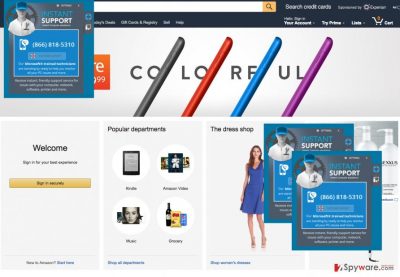
Instant Support is a suspicious adware[1] that sneaks inside computer unnoticed and pretends to be a reliable technical support provider. What is more, adware might deliver other commercial content and reduce browsing quality. Adware mostly aims at Win 10 and Win 7 users; however, other Windows versions might be affected as well.
It does not matter which Internet browser you prefer to use – Google Chrome, Internet Explorer or Mozilla Firefox – this adware will affect all of them. Instant Support toolbar installs its browser extension that might send you various pop-up messages which will make you concerned about the state of your computer. Typically, they claim:
Our Microsoft trained technicians are standing by ready to help you resolve all your PC issues and more.
In addition, Instant Support ads will offer you to get free assistance via these phone numbers: (888) 693-5841 or (866) 818-5310 but you should never call these numbers! Otherwise, you will be shocked when you will receive your next phone bill. The Instant Support staff is going to talk with you about your computer, but you should know that the minute rate of this support number is extremely high.
We strongly advise you to ignore such pop-ups. Remember that you can receive such misleading pop-ups offering PC support not only from Instant Support but also from any other adware as well. Thus, you should be aware of signs of adware infiltration, such as increased amount of online ads or redirects to sponsored sites.
This PUP belongs to Trojan.Tech-Support-Scam group. Thus, Instant Support virus might display error messages from Windows taskbar and Windows Event logs. However, you should not be fooled by this hoax.[2] Keep in mind that Windows support service does not require to call technicians to solve various problems. Thus, you are dealing with tech support scam[3].
In order to remove Instant Support and all other PUPs or possible computer threats automatically, we suggest installing FortectIntego anti-malware, which will detect and eliminate this cyber infection. What is more, it will protect your PC from similar cyber threats in the future.
If you are looking for manual Instant Support removal instructions, you can find them at the end of the article. Keep in mind that adware may have installed numerous components and other PUPs to the system and web browsers. Thus, you need to get rid of them all.
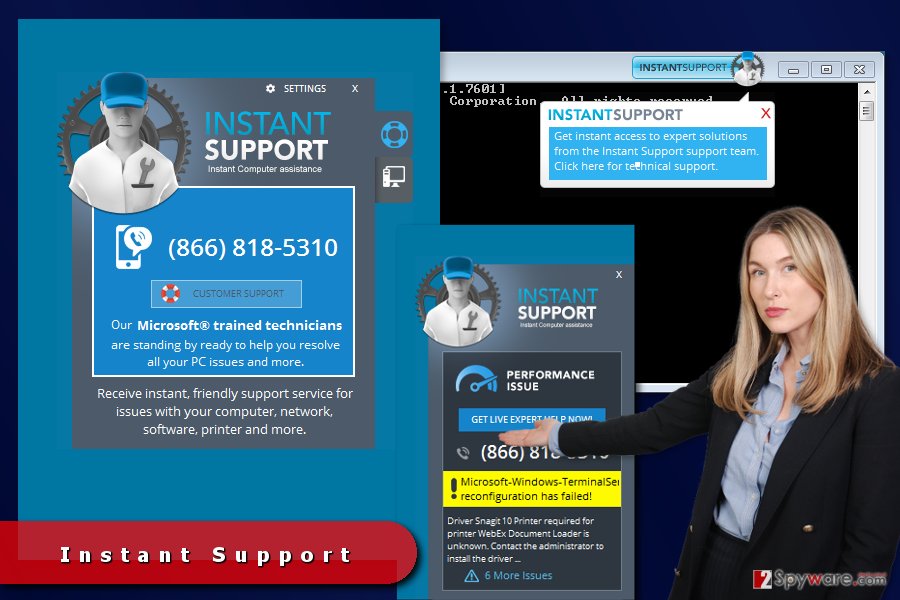
Bundling helps adware to step inside the computers
Instant Support adware is spread with other freeware and shareware. If you download free programs from the web from time to time, you have to be super cautious, because there's a chance of installing a bundled software[4] pack.
Developers of this PUP will not clearly notify you about extra applications added to your download pack, and you will not know about them unless you check it yourself. At the moment of writing, it was mentioned that this parasite spreads in a bundle with PC Accelerate.
To avoid this and similar applications, you have to find out about optional downloads by following these tips:
- Skip the traditional ''Standard'', ''Basic'', ''Regular'' or ''Default'' modes and choose whether ''Advanced'' or ''Custom'' ones instead.
- Follow each of the steps carefully and attentively in order not to overlook the list of pre-selected third-party programs.
- Once you see the list, you can reject unwanted applications by taking off the tick sign near the suggestions to install them.
- Now, you can proceed further and finish the installation process.
Keep in mind that doesn’t matter where you live – in the U.S., the U.K, or China[5] – this tricky potentially unwanted application can enter the device if you do not pay proper attention to the installation of freeware or shareware. Otherwise, you will need to uninstall Instant Support or other annoying applications.
Showing how to get rid of the Instant Support virus
You can choose how to remove Instant Support – with or without the anti-spyware program. You can also try to delete this PUP manually. For that, we have provided step-by-step removal instructions below this article.
However, if you are a fresh computer user, it can be quite a challenging task to detect all infectious files that this program may have hidden deep in the computer's system. For this reason, we strongly recommend using a professional computer security tool, which will find all hidden junk files and eliminate them.
If you want to opt for automatic Instant Support removal, you should not choose professional and reputable security tool, but update it too. Only up-to-date software is capable of detecting and eliminating all PUPs and suspicious entries from the device.
You may remove virus damage with a help of FortectIntego. SpyHunter 5Combo Cleaner and Malwarebytes are recommended to detect potentially unwanted programs and viruses with all their files and registry entries that are related to them.
Getting rid of Instant Support ads. Follow these steps
Uninstall from Windows
When trying to remove Instant Support malware from your computer, you should look for PC Accelerate, PC Accelerate Pro and similar entries. We recommend uninstalling them as well.
Instructions for Windows 10/8 machines:
- Enter Control Panel into Windows search box and hit Enter or click on the search result.
- Under Programs, select Uninstall a program.

- From the list, find the entry of the suspicious program.
- Right-click on the application and select Uninstall.
- If User Account Control shows up, click Yes.
- Wait till uninstallation process is complete and click OK.

If you are Windows 7/XP user, proceed with the following instructions:
- Click on Windows Start > Control Panel located on the right pane (if you are Windows XP user, click on Add/Remove Programs).
- In Control Panel, select Programs > Uninstall a program.

- Pick the unwanted application by clicking on it once.
- At the top, click Uninstall/Change.
- In the confirmation prompt, pick Yes.
- Click OK once the removal process is finished.
Delete from macOS
To prevent the reappearance of Instant Support ads, you should also remove its related components. It has been approved that one of them is PC Accelerate (also known as PC Accelerate Pro).
Remove items from Applications folder:
- From the menu bar, select Go > Applications.
- In the Applications folder, look for all related entries.
- Click on the app and drag it to Trash (or right-click and pick Move to Trash)

To fully remove an unwanted app, you need to access Application Support, LaunchAgents, and LaunchDaemons folders and delete relevant files:
- Select Go > Go to Folder.
- Enter /Library/Application Support and click Go or press Enter.
- In the Application Support folder, look for any dubious entries and then delete them.
- Now enter /Library/LaunchAgents and /Library/LaunchDaemons folders the same way and terminate all the related .plist files.

Remove from Mozilla Firefox (FF)
Remove dangerous extensions:
- Open Mozilla Firefox browser and click on the Menu (three horizontal lines at the top-right of the window).
- Select Add-ons.
- In here, select unwanted plugin and click Remove.

Reset the homepage:
- Click three horizontal lines at the top right corner to open the menu.
- Choose Options.
- Under Home options, enter your preferred site that will open every time you newly open the Mozilla Firefox.
Clear cookies and site data:
- Click Menu and pick Settings.
- Go to Privacy & Security section.
- Scroll down to locate Cookies and Site Data.
- Click on Clear Data…
- Select Cookies and Site Data, as well as Cached Web Content and press Clear.

Reset Mozilla Firefox
If clearing the browser as explained above did not help, reset Mozilla Firefox:
- Open Mozilla Firefox browser and click the Menu.
- Go to Help and then choose Troubleshooting Information.

- Under Give Firefox a tune up section, click on Refresh Firefox…
- Once the pop-up shows up, confirm the action by pressing on Refresh Firefox.

Remove from Google Chrome
Delete malicious extensions from Google Chrome:
- Open Google Chrome, click on the Menu (three vertical dots at the top-right corner) and select More tools > Extensions.
- In the newly opened window, you will see all the installed extensions. Uninstall all the suspicious plugins that might be related to the unwanted program by clicking Remove.

Clear cache and web data from Chrome:
- Click on Menu and pick Settings.
- Under Privacy and security, select Clear browsing data.
- Select Browsing history, Cookies and other site data, as well as Cached images and files.
- Click Clear data.

Change your homepage:
- Click menu and choose Settings.
- Look for a suspicious site in the On startup section.
- Click on Open a specific or set of pages and click on three dots to find the Remove option.
Reset Google Chrome:
If the previous methods did not help you, reset Google Chrome to eliminate all the unwanted components:
- Click on Menu and select Settings.
- In the Settings, scroll down and click Advanced.
- Scroll down and locate Reset and clean up section.
- Now click Restore settings to their original defaults.
- Confirm with Reset settings.

Delete from Safari
Remove unwanted extensions from Safari:
- Click Safari > Preferences…
- In the new window, pick Extensions.
- Select the unwanted extension and select Uninstall.

Clear cookies and other website data from Safari:
- Click Safari > Clear History…
- From the drop-down menu under Clear, pick all history.
- Confirm with Clear History.

Reset Safari if the above-mentioned steps did not help you:
- Click Safari > Preferences…
- Go to Advanced tab.
- Tick the Show Develop menu in menu bar.
- From the menu bar, click Develop, and then select Empty Caches.

After uninstalling this potentially unwanted program (PUP) and fixing each of your web browsers, we recommend you to scan your PC system with a reputable anti-spyware. This will help you to get rid of Instant Support registry traces and will also identify related parasites or possible malware infections on your computer. For that you can use our top-rated malware remover: FortectIntego, SpyHunter 5Combo Cleaner or Malwarebytes.
How to prevent from getting adware
Protect your privacy – employ a VPN
There are several ways how to make your online time more private – you can access an incognito tab. However, there is no secret that even in this mode, you are tracked for advertising purposes. There is a way to add an extra layer of protection and create a completely anonymous web browsing practice with the help of Private Internet Access VPN. This software reroutes traffic through different servers, thus leaving your IP address and geolocation in disguise. Besides, it is based on a strict no-log policy, meaning that no data will be recorded, leaked, and available for both first and third parties. The combination of a secure web browser and Private Internet Access VPN will let you browse the Internet without a feeling of being spied or targeted by criminals.
No backups? No problem. Use a data recovery tool
If you wonder how data loss can occur, you should not look any further for answers – human errors, malware attacks, hardware failures, power cuts, natural disasters, or even simple negligence. In some cases, lost files are extremely important, and many straight out panic when such an unfortunate course of events happen. Due to this, you should always ensure that you prepare proper data backups on a regular basis.
If you were caught by surprise and did not have any backups to restore your files from, not everything is lost. Data Recovery Pro is one of the leading file recovery solutions you can find on the market – it is likely to restore even lost emails or data located on an external device.
- ^ Olivia Morelli. How to remove adware viruses. NoVirus. British site about computer viruses and their removal.
- ^ Joel Lee. How to Spot and Avoid Fake Virus & Malware Warnings. MakeUseOf. The website about technology and modern gadgets.
- ^ Marcin Kleczynski. The Very Real, Difficult Fight Against Tech Support Scams. Forbes. The website about business, investing, technology, entrepreneurship, leadership, and lifestyle.
- ^ Bundled software. Webopedia. Online tech dictionary for IT professionals.
- ^ Wubingdu. Wubingdu. The website about recent cyber infections in China.















