Invisible Empire ransomware / virus (Removal Guide)
Invisible Empire virus Removal Guide
What is Invisible Empire ransomware virus?
Invisible Empire virus: a new version of Jigsaw ransomware
Having your computer infected with the Invisible Empire virus can be a frightening experience: you suddenly lose access to your files and a window displaying what looks like Nazi soldiers pops up on the screen demanding you to pay a $150 USD ransom in exchange for your data. Actually, this virus can be considered a version of the Jigsaw ransomware which we have already discussed on our website. Similarly to Jigsaw, the Invisible Empire ransomware encrypts the infected computer’s data (around 120 file types) with an AES cipher which is virtually impossible to crack without a special key. Unsurprisingly, this key is in the hands of the ransomware creators, and you must buy it in order to be able to use it. Of course, purchasing this key is not recommended. You may easily get scammed and lose your money or be sent other malware along with the supposed decryption key. Not to take such risks, you should remove Invisible Empire virus from your computer as soon as possible. You should use only the acknowledged and reliable antivirus software, such as FortectIntego for this purpose.
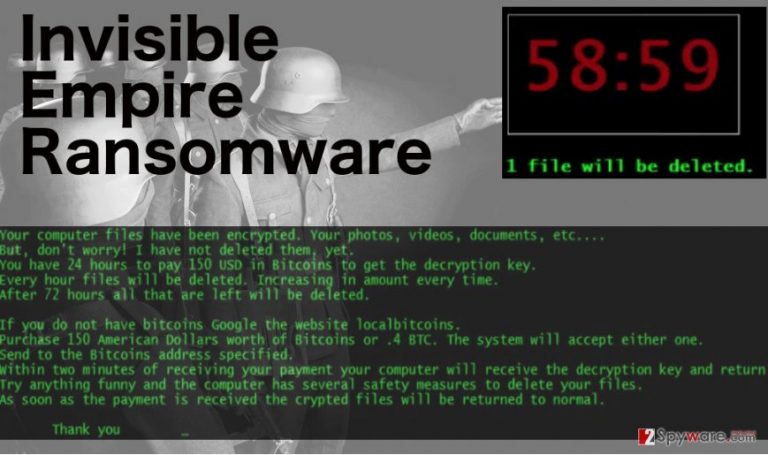
Processing with the discussion of similarities between Jigsaw and Invisible Empire viruses it is important to note that both of the programs give limited time for the user to pay the ransom. The user is threatened that one encrypted file on the computer will be deleted if the money is not paid within an hour. The process will continue until there are no files are left to delete. Also, rebooting the infected device is also not advisable since it might result in even more disastrous losses: the virus may erase around 1,000 files. The only difference between the two programs is the file extensions that are used to mark the encrypted files. Instead of the .KKK and .BTC or .GWS file extensions used by Jigsaw, files encrypted by Invisible Empire will display a .payransom extension. However, despite the different extension variants, the files remain equally inaccessible. Luckily, the cyber security specialists have come up with a solution to these problems. After a few modifications the Jigsaw decryption tool which has already been proven to be successful in decrypting victims’ files, was adapted to decrypt Invisible Empire as well, so you can now retrieve your files without having to pay a ransom. Nevertheless, we must stress the importance of Invisible Empire removal as well.
How can this virus infiltrate my computer?
Regardless of the ransomware type, the majority of these malicious infections spread through the corrupted email attachments. The infected file is attached to the email, claiming it to be an important document which the victim must download. In reality, once such document is downloaded, executable virus files systmd.exe and wrkms.exe install on the system and activate the malicious script. As you can see, Invisible Empire infiltration is rather simple, and it takes only a couple of careless clicks to have your data encrypted. That is why you have to be especially careful when opening new emails and downloading attachments. Before interact with the received correspondence always inspect it for signs such as their source, bad grammar, spelling mistakes and other features which would seem suspicious. Also, make sure your antivirus is up and running at all times.
Invisible Empire removal suggestions:
It should be pointed out that Invisible Empire removal from the computer does not guarantee that your files will be decrypted. You should use a specially designed Invisible Empire decryption key for this reason. However, the virus elimination is important because its presence on the computer can easily put your future files at risk. You must make sure you remove Invisible Empire and all its related component from your computer to the last files, otherwise, you may have to repeat the process once again. We recommend using reliable software like FortectIntego antivirus scanner to ensure the virus elimination is smooth and thorough.
Getting rid of Invisible Empire virus. Follow these steps
Manual removal using Safe Mode
Important! →
Manual removal guide might be too complicated for regular computer users. It requires advanced IT knowledge to be performed correctly (if vital system files are removed or damaged, it might result in full Windows compromise), and it also might take hours to complete. Therefore, we highly advise using the automatic method provided above instead.
Step 1. Access Safe Mode with Networking
Manual malware removal should be best performed in the Safe Mode environment.
Windows 7 / Vista / XP
- Click Start > Shutdown > Restart > OK.
- When your computer becomes active, start pressing F8 button (if that does not work, try F2, F12, Del, etc. – it all depends on your motherboard model) multiple times until you see the Advanced Boot Options window.
- Select Safe Mode with Networking from the list.

Windows 10 / Windows 8
- Right-click on Start button and select Settings.

- Scroll down to pick Update & Security.

- On the left side of the window, pick Recovery.
- Now scroll down to find Advanced Startup section.
- Click Restart now.

- Select Troubleshoot.

- Go to Advanced options.

- Select Startup Settings.

- Press Restart.
- Now press 5 or click 5) Enable Safe Mode with Networking.

Step 2. Shut down suspicious processes
Windows Task Manager is a useful tool that shows all the processes running in the background. If malware is running a process, you need to shut it down:
- Press Ctrl + Shift + Esc on your keyboard to open Windows Task Manager.
- Click on More details.

- Scroll down to Background processes section, and look for anything suspicious.
- Right-click and select Open file location.

- Go back to the process, right-click and pick End Task.

- Delete the contents of the malicious folder.
Step 3. Check program Startup
- Press Ctrl + Shift + Esc on your keyboard to open Windows Task Manager.
- Go to Startup tab.
- Right-click on the suspicious program and pick Disable.

Step 4. Delete virus files
Malware-related files can be found in various places within your computer. Here are instructions that could help you find them:
- Type in Disk Cleanup in Windows search and press Enter.

- Select the drive you want to clean (C: is your main drive by default and is likely to be the one that has malicious files in).
- Scroll through the Files to delete list and select the following:
Temporary Internet Files
Downloads
Recycle Bin
Temporary files - Pick Clean up system files.

- You can also look for other malicious files hidden in the following folders (type these entries in Windows Search and press Enter):
%AppData%
%LocalAppData%
%ProgramData%
%WinDir%
After you are finished, reboot the PC in normal mode.
Remove Invisible Empire using System Restore
-
Step 1: Reboot your computer to Safe Mode with Command Prompt
Windows 7 / Vista / XP- Click Start → Shutdown → Restart → OK.
- When your computer becomes active, start pressing F8 multiple times until you see the Advanced Boot Options window.
-
Select Command Prompt from the list

Windows 10 / Windows 8- Press the Power button at the Windows login screen. Now press and hold Shift, which is on your keyboard, and click Restart..
- Now select Troubleshoot → Advanced options → Startup Settings and finally press Restart.
-
Once your computer becomes active, select Enable Safe Mode with Command Prompt in Startup Settings window.

-
Step 2: Restore your system files and settings
-
Once the Command Prompt window shows up, enter cd restore and click Enter.

-
Now type rstrui.exe and press Enter again..

-
When a new window shows up, click Next and select your restore point that is prior the infiltration of Invisible Empire. After doing that, click Next.


-
Now click Yes to start system restore.

-
Once the Command Prompt window shows up, enter cd restore and click Enter.
Finally, you should always think about the protection of crypto-ransomwares. In order to protect your computer from Invisible Empire and other ransomwares, use a reputable anti-spyware, such as FortectIntego, SpyHunter 5Combo Cleaner or Malwarebytes
How to prevent from getting ransomware
Do not let government spy on you
The government has many issues in regards to tracking users' data and spying on citizens, so you should take this into consideration and learn more about shady information gathering practices. Avoid any unwanted government tracking or spying by going totally anonymous on the internet.
You can choose a different location when you go online and access any material you want without particular content restrictions. You can easily enjoy internet connection without any risks of being hacked by using Private Internet Access VPN.
Control the information that can be accessed by government any other unwanted party and surf online without being spied on. Even if you are not involved in illegal activities or trust your selection of services, platforms, be suspicious for your own security and take precautionary measures by using the VPN service.
Backup files for the later use, in case of the malware attack
Computer users can suffer from data losses due to cyber infections or their own faulty doings. Ransomware can encrypt and hold files hostage, while unforeseen power cuts might cause a loss of important documents. If you have proper up-to-date backups, you can easily recover after such an incident and get back to work. It is also equally important to update backups on a regular basis so that the newest information remains intact – you can set this process to be performed automatically.
When you have the previous version of every important document or project you can avoid frustration and breakdowns. It comes in handy when malware strikes out of nowhere. Use Data Recovery Pro for the data restoration process.







