Ionanewsupdate.info (Improved Instructions) - Simple Removal Guide
Ionanewsupdate.info Removal Guide
What is Ionanewsupdate.info?
Ionanewsupdate.info – adware which collects browsing-related information
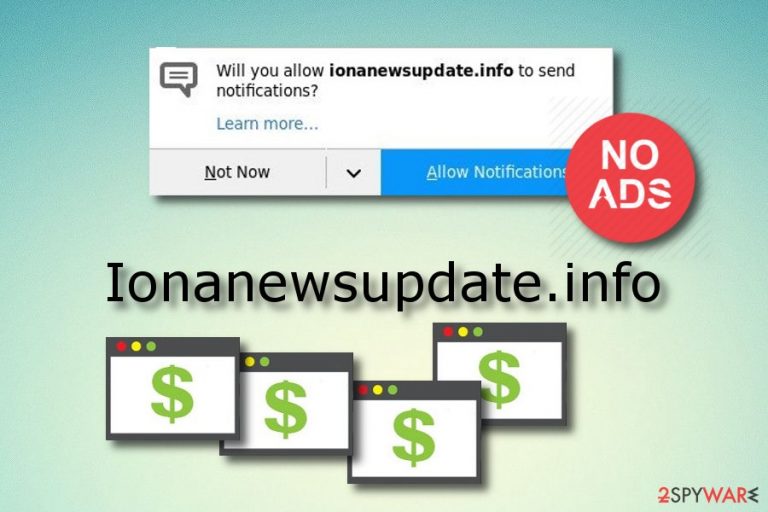
Ionanewsupdate.info is an ad-supported program which also can be named as a PUP[1] due to its infiltration technique. This potentially unwanted application reaches the system through bundled software or suspicious-looking websites. Once installed, Ionanewsupdate.info virus infects web browsers such as Google Chrome, Mozilla Firefox, Internet Explorer, and so on. The homepage of the infected browser is modified and the user starts seeing an increased amount of advertisements. Later on, the victim can be redirected to developer-promoted pages and might even lend on a potentially dangerous website. As a result, a dangerous malware infection might infiltrate the computer system.
| Name | Ionanewsupdate.info |
|---|---|
| Category | Ad-supported program |
| Sub-category | Potentially unwanted program |
| Browsers affected | Chrome, Firefox, Explorer, Edge, Safari |
| Possible dangers | Adware can take you to a potentially harmful website |
| Symptoms | Annoying advertising and redirecting, browser modifications, browser slowdowns |
| Elimination | You can use FortectIntego to detect all PUP-related content |
If you spot Ionanewsupdate.info on your computer, you possibly might receive such adware-related signs:
- a big amount of advertisements is annoying you while you are browsing via the infected web browser;
- dubious-looking redirects take you to unknown pages;
- browsers are working slower than before;
- you have spot changes in your web browser's homepage and URL bar.
You should remove Ionanewsupdate.info virus before it causes the beforementioned annoying consequences. Do not hesitate and get rid of the cyber threat. You can do that by downloading reputable anti-malware software or performing the process manually by using our below-given guide. Additionally, try FortectIntego as this tool should lengthen the elimination by detecting rogue components in the computer.
The Ionanewsupdate.info removal should be performed if you want to use your web browser normally again and avoid various struggles while surfing the Internet. Nevertheless, adware-related programs can collect details that are related to the user's browsing habits. This information includes all websites visited, saved bookmarks, pictures and videos viewed, IP addresses.
Note that there is no reason for keeping Ionanewsupdate.info in your computer system. Developers promote such adware programs to gain benefit from users. Each time a person clicks on the adware-related advertisement, money falls straight to the owner's pocket. This beneficial marketing method is known as “pay-per-click”[2].
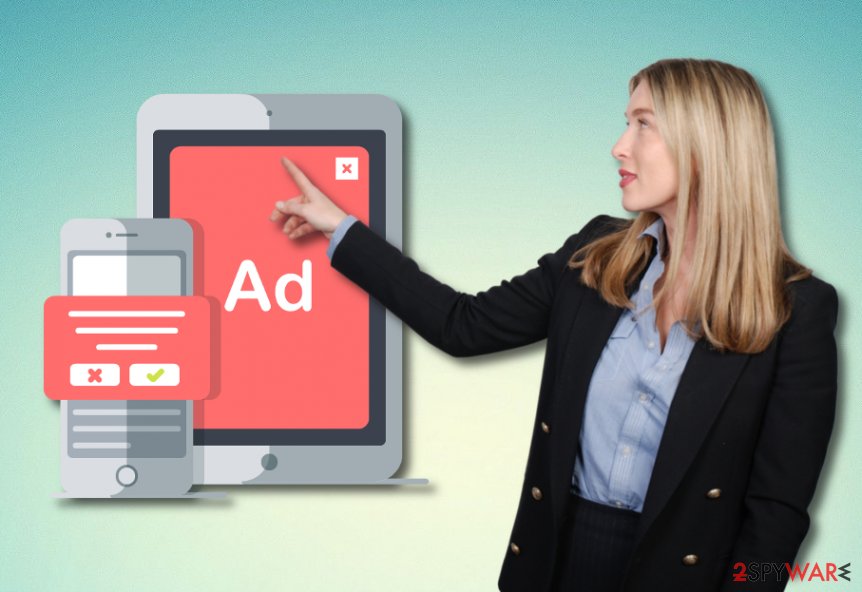
Avoid adware infections
To avoid adware you should gain knowledge in its distribution techniques. These potentially unwanted programs can easily infiltrate the system in more than just one way. The most common adware distribution sources are:
- bundled freeware[3]/shareware;
- rogue websites.
Talking about bundling, you should choose the Custom or Advanced installation mode and various programs will not be able to get in the system without your notice. Here you will be able to track all incoming downloads and opt-out those components which you do not want to see on your computer. Make sure you never pick the Quick/Recommended installation option, otherwise, unwanted software might sneak in the system.
Furthermore, rogue pages might include PUP-related content somewhere, e.g. a hyperlink. If the user decides to step on that link, he/she might easily get the computer system infected with a potentially unwanted application. Stay away from questionable pages and do not click on content you cannot recognize. Additionally, a good option would be to install antivirus software. This program will protect the system automatically.
Terminate Ionanewsupdate.info virus
You can remove Ionanewsupdate.info virus manually or automatically. If you decide to get rid of the cyber threat on your own, make sure you cautiously clean web browsers such as Google Chrome, Mozilla Firefox, Internet Explorer, Microsoft Edge, or Safari. You will need to get rid of all adware-added suspicious browser extensions, plug-ins, and add-ons.
Moreover, you can take care of the Ionanewsupdate.info removal by downloading and installing reliable antivirus tools. These programs will ensure you that the entire process will be completed safely and effectively. According to cybersecurity experts from Virusai.lt[4], every user should always have an active anti-malware tool for their computer safety as these tools are capable of protecting the system 24/7 and detecting all computer infections possible.
You may remove virus damage with a help of FortectIntego. SpyHunter 5Combo Cleaner and Malwarebytes are recommended to detect potentially unwanted programs and viruses with all their files and registry entries that are related to them.
Getting rid of Ionanewsupdate.info. Follow these steps
Uninstall from Windows
Get rid of Ionanewsupdate.info adware from the Windows operating system by following these guidelines:
Instructions for Windows 10/8 machines:
- Enter Control Panel into Windows search box and hit Enter or click on the search result.
- Under Programs, select Uninstall a program.

- From the list, find the entry of the suspicious program.
- Right-click on the application and select Uninstall.
- If User Account Control shows up, click Yes.
- Wait till uninstallation process is complete and click OK.

If you are Windows 7/XP user, proceed with the following instructions:
- Click on Windows Start > Control Panel located on the right pane (if you are Windows XP user, click on Add/Remove Programs).
- In Control Panel, select Programs > Uninstall a program.

- Pick the unwanted application by clicking on it once.
- At the top, click Uninstall/Change.
- In the confirmation prompt, pick Yes.
- Click OK once the removal process is finished.
Remove from Microsoft Edge
Erase all PUP-added components such as browser extensions, plug-ins, and add-ons from the Microsoft Edge web browser:
Delete unwanted extensions from MS Edge:
- Select Menu (three horizontal dots at the top-right of the browser window) and pick Extensions.
- From the list, pick the extension and click on the Gear icon.
- Click on Uninstall at the bottom.

Clear cookies and other browser data:
- Click on the Menu (three horizontal dots at the top-right of the browser window) and select Privacy & security.
- Under Clear browsing data, pick Choose what to clear.
- Select everything (apart from passwords, although you might want to include Media licenses as well, if applicable) and click on Clear.

Restore new tab and homepage settings:
- Click the menu icon and choose Settings.
- Then find On startup section.
- Click Disable if you found any suspicious domain.
Reset MS Edge if the above steps did not work:
- Press on Ctrl + Shift + Esc to open Task Manager.
- Click on More details arrow at the bottom of the window.
- Select Details tab.
- Now scroll down and locate every entry with Microsoft Edge name in it. Right-click on each of them and select End Task to stop MS Edge from running.

If this solution failed to help you, you need to use an advanced Edge reset method. Note that you need to backup your data before proceeding.
- Find the following folder on your computer: C:\\Users\\%username%\\AppData\\Local\\Packages\\Microsoft.MicrosoftEdge_8wekyb3d8bbwe.
- Press Ctrl + A on your keyboard to select all folders.
- Right-click on them and pick Delete

- Now right-click on the Start button and pick Windows PowerShell (Admin).
- When the new window opens, copy and paste the following command, and then press Enter:
Get-AppXPackage -AllUsers -Name Microsoft.MicrosoftEdge | Foreach {Add-AppxPackage -DisableDevelopmentMode -Register “$($_.InstallLocation)\\AppXManifest.xml” -Verbose

Instructions for Chromium-based Edge
Delete extensions from MS Edge (Chromium):
- Open Edge and click select Settings > Extensions.
- Delete unwanted extensions by clicking Remove.

Clear cache and site data:
- Click on Menu and go to Settings.
- Select Privacy, search and services.
- Under Clear browsing data, pick Choose what to clear.
- Under Time range, pick All time.
- Select Clear now.

Reset Chromium-based MS Edge:
- Click on Menu and select Settings.
- On the left side, pick Reset settings.
- Select Restore settings to their default values.
- Confirm with Reset.

Remove from Mozilla Firefox (FF)
You can clean Mozilla Firefox by following this below-given guide:
Remove dangerous extensions:
- Open Mozilla Firefox browser and click on the Menu (three horizontal lines at the top-right of the window).
- Select Add-ons.
- In here, select unwanted plugin and click Remove.

Reset the homepage:
- Click three horizontal lines at the top right corner to open the menu.
- Choose Options.
- Under Home options, enter your preferred site that will open every time you newly open the Mozilla Firefox.
Clear cookies and site data:
- Click Menu and pick Settings.
- Go to Privacy & Security section.
- Scroll down to locate Cookies and Site Data.
- Click on Clear Data…
- Select Cookies and Site Data, as well as Cached Web Content and press Clear.

Reset Mozilla Firefox
If clearing the browser as explained above did not help, reset Mozilla Firefox:
- Open Mozilla Firefox browser and click the Menu.
- Go to Help and then choose Troubleshooting Information.

- Under Give Firefox a tune up section, click on Refresh Firefox…
- Once the pop-up shows up, confirm the action by pressing on Refresh Firefox.

Remove from Google Chrome
Reset Google Chrome by reading these steps:
Delete malicious extensions from Google Chrome:
- Open Google Chrome, click on the Menu (three vertical dots at the top-right corner) and select More tools > Extensions.
- In the newly opened window, you will see all the installed extensions. Uninstall all the suspicious plugins that might be related to the unwanted program by clicking Remove.

Clear cache and web data from Chrome:
- Click on Menu and pick Settings.
- Under Privacy and security, select Clear browsing data.
- Select Browsing history, Cookies and other site data, as well as Cached images and files.
- Click Clear data.

Change your homepage:
- Click menu and choose Settings.
- Look for a suspicious site in the On startup section.
- Click on Open a specific or set of pages and click on three dots to find the Remove option.
Reset Google Chrome:
If the previous methods did not help you, reset Google Chrome to eliminate all the unwanted components:
- Click on Menu and select Settings.
- In the Settings, scroll down and click Advanced.
- Scroll down and locate Reset and clean up section.
- Now click Restore settings to their original defaults.
- Confirm with Reset settings.

Delete from Safari
Use these instructions to get rid of adware from the Safari browser:
Remove unwanted extensions from Safari:
- Click Safari > Preferences…
- In the new window, pick Extensions.
- Select the unwanted extension and select Uninstall.

Clear cookies and other website data from Safari:
- Click Safari > Clear History…
- From the drop-down menu under Clear, pick all history.
- Confirm with Clear History.

Reset Safari if the above-mentioned steps did not help you:
- Click Safari > Preferences…
- Go to Advanced tab.
- Tick the Show Develop menu in menu bar.
- From the menu bar, click Develop, and then select Empty Caches.

After uninstalling this potentially unwanted program (PUP) and fixing each of your web browsers, we recommend you to scan your PC system with a reputable anti-spyware. This will help you to get rid of Ionanewsupdate.info registry traces and will also identify related parasites or possible malware infections on your computer. For that you can use our top-rated malware remover: FortectIntego, SpyHunter 5Combo Cleaner or Malwarebytes.
How to prevent from getting adware
Protect your privacy – employ a VPN
There are several ways how to make your online time more private – you can access an incognito tab. However, there is no secret that even in this mode, you are tracked for advertising purposes. There is a way to add an extra layer of protection and create a completely anonymous web browsing practice with the help of Private Internet Access VPN. This software reroutes traffic through different servers, thus leaving your IP address and geolocation in disguise. Besides, it is based on a strict no-log policy, meaning that no data will be recorded, leaked, and available for both first and third parties. The combination of a secure web browser and Private Internet Access VPN will let you browse the Internet without a feeling of being spied or targeted by criminals.
No backups? No problem. Use a data recovery tool
If you wonder how data loss can occur, you should not look any further for answers – human errors, malware attacks, hardware failures, power cuts, natural disasters, or even simple negligence. In some cases, lost files are extremely important, and many straight out panic when such an unfortunate course of events happen. Due to this, you should always ensure that you prepare proper data backups on a regular basis.
If you were caught by surprise and did not have any backups to restore your files from, not everything is lost. Data Recovery Pro is one of the leading file recovery solutions you can find on the market – it is likely to restore even lost emails or data located on an external device.
- ^ Margaret Rouse. PUP (potentially unwanted program). Search Security. Tech Target.
- ^ Larry Kim. What Is PPC? Learn the Basics of Pay-Per-Click (PPC) Marketing. Word Stream. Online advertising made easy.
- ^ Freeware. Wikipedia. The free encyclopedia.
- ^ Virusai.lt. Virusai. Spyware news.
