Iron ransomware (Virus Removal Instructions) - Recovery Instructions Included
Iron virus Removal Guide
What is Iron ransomware?
Iron ransomware is new version of Maktub targeting 374 file types
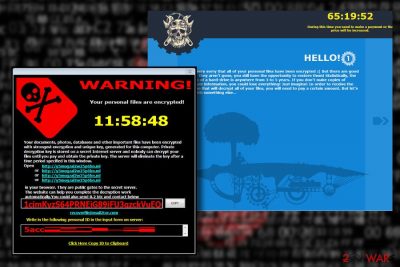
Iron ransomware is a crypto-ransomware virus[1] that stems from Maktub Locker ransomware family, which has been actively circulating on the Internet since 2016. The new version has been detected spreading in the form of an ado64 file at the beginning of April 2018. It is capable of encrypting 374 file types using a mix of RSA and AES ciphers and appending a .encry file extension to each of them. Upon encryption, Iron ransomware drops a ransom note !HELP_YOUR_FILES.HTML, which demands the victim to contact virus developers via recoverfile@mail2tor.com or oldblackjack@outlook.com and purchase an IronUnlocker tool decrypt personal files.
| Summary | |
|---|---|
| Name | Iron |
| Classification | Crypto-Ransomware |
| Relationship | Maktub Locker |
| Encryption | RSA and AES |
| File extension | .encry |
| Ransom note and other related files | !HELP_YOUR_FILES.HTML, ado64, core.scr, IronUnlocker.exe |
| Contact info | recoverfile@mail2tor.com or oldblackjack@outlook.com |
| Decryptable | Free Iron Decryptor is not available. Nevertheless, it does not eliminate Shadow Volume Copies |
| Before any attempt to decrypt files encrypted by Iron Ransomware, download FortectIntego and run a scan to get rid of a virus | |
Though much is already known about Iron ransomware virus, malware researchers keep analyzing it since it's not hundred percent clear whether it's a version of Maktub or utterly new ransomware whose developers were inspired by it.
Likewise Maktub, Iron virus does feature a graphically appealing lock screen featuring garish colors, skull logo, countdown clock, and well-timed information. Apart from the lock screen, it provides a professionally programmed payment portal and a website for IronUnlocker promotion. Here's a fraction of its ransom note:
Your documents, photos, database, and other essential files have been encrypted with the strongest encryption an unique key, generated for this computer. The private decryption key is stored on a secr4et Internet server, and nobody can decrypt your files until you pay and obtain the private key. The server will eliminate the key after a period specified in this window.
Furthermore, in the ransom note, extortionists provide four links to public gates, which redirect to the payment portal. Besides, the Iron ransomware lock screen provides a personal ID number and contact information (recoverfile@mail2tor.com).
As we have already pointed out the crypto-ransomware is capable of encrypted 374 file types, meaning that the smallest file on the Windows OS will get locked by adding the .encry suffix to each of them.Interestingly, this virus targets gamers as well since it locks Steam files (.vdf), World of Tanks replays (.wotreplay), and .DayZ (.DayZProfile).
Nevertheless, it does have an exclusion list as well. According to researchers, it bypasses core Windows folders, including Windows, Microsoft, Mozilla Firefox, Opera, Internet Explorer, Temp, Local, LocalLow, $Recycle.bin, boot, i386, st_v2, Intel, recycles, 360rec, 360sec, 360sand, and msbuild. It means that system's crash is not a goal of ransomware.
It seeks to collect ransom from PC users for a file decryptor. Currently, it demands to pay 0.2 Bitcoin ransom during the first three days of encryption. Later on, the sum of redemption increases. The amount of payment does not exceed 1.7 BTC, which is equal to $10,200. The victims will have to pay the maximum if they do not pay it within 15 days. After that, personal files will be deleted permanently.
Nevertheless, we do not recommend establishing any contact with the crooks. Paying the ransom not only fail to guarantee decryption of files encrypted by Iron ransomware but pose a risk of downloading a rootkit, spyware[2] or worm instead of a promised decryptor.
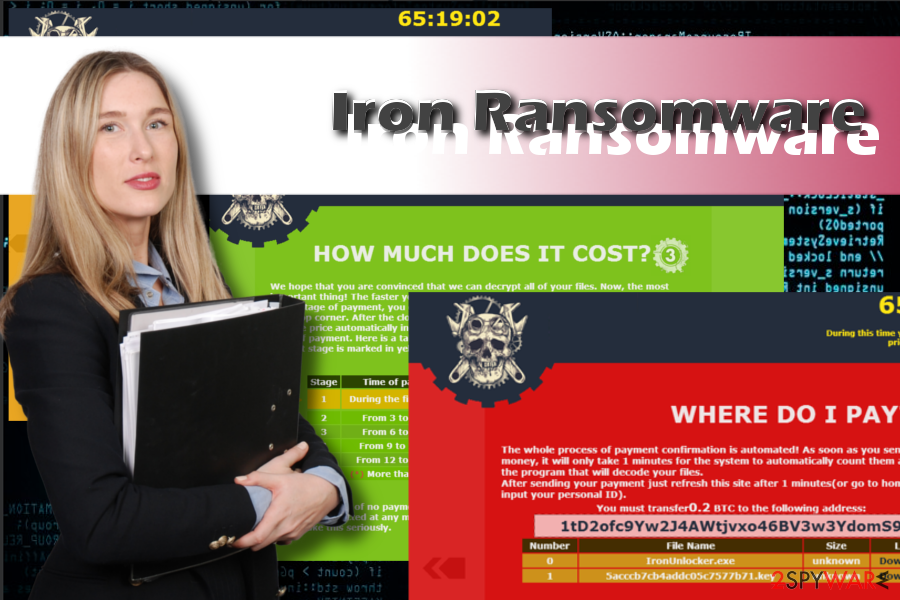
In case your files got locked by .encry file extension virus, download FortectIntego, SpyHunter 5Combo Cleaner] or Malwarebytes and run a full system scan with it to remove Iron virus completely. Researchers claim that the virus doesn't remove Shadow Volume Copies and System Restore Points. Thus, upon Iron removal, you'll be able to recover your files, at least the biggest part of them, using third-party software or Previous Windows version feature.
Crypto-ransomware is mainly distributed via spam
Spam remains the primary strategy utilized by hackers to disseminate ransomware. To maximize the extent of its prevalence, crooks use spambots to spread malicious emails massively all over the world.
Researchers identified this ransomware as soon as they tested an ado64 and core.scr files. According to VirusTotal,[3] this virus can be detected by 26 AV engines out of 66. Thus, there's a high risk to get infected.
To prevent this from happening, we recommend you to bypass emails from unknown, suspicious senders and report them as spam. In case you need to check each email, carefully look for grammar and typo mistakes, unusual symbols, and other signs.
Apart from spam, watch out for phishing websites to which you may be redirected after clicking on ads or links positioned on poor-reputation sites. Do not participate in online surveys, as well as don't fall for offers to download software updates for Java, Flash Player, web browser or other software. If you think that you need one, download it from a trusted source, such as an official website.
The step-by-step guide on how to remove Iron ransomware
Iron ransomware removal is a must since it's a severe cyber infection, virukset.fi[4] experts claim. It initiates multiple system's changes, including boot order corruption, the creation of new Windows Registry entries, encryption of personal and non-personal files, etc.
You won't be able to restore the changes as long as the virus resides on the system. To remove Iron ransomware from the system, use a professional anti-virus program. In fact, there's no other way to get rid of ransomware except a scan with anti-malware. Even paying the ransom and running the Iron Decryptor will not make the virus self-destruct. It will reside on the system and may later serve as a backdoor or repeatedly lock the files.
In case you cannot get rid of Iron malware because it's helper objects do the trick and block antivirus, follow the step-by-step tutorial down below.
Getting rid of Iron virus. Follow these steps
Manual removal using Safe Mode
Ransomware can hinder the launch of antivirus. For this purpose, it may install helper objects and run malicious files. To bypass the restrictions, run your machine in safe environment. The guidance below explains how to do that:
Important! →
Manual removal guide might be too complicated for regular computer users. It requires advanced IT knowledge to be performed correctly (if vital system files are removed or damaged, it might result in full Windows compromise), and it also might take hours to complete. Therefore, we highly advise using the automatic method provided above instead.
Step 1. Access Safe Mode with Networking
Manual malware removal should be best performed in the Safe Mode environment.
Windows 7 / Vista / XP
- Click Start > Shutdown > Restart > OK.
- When your computer becomes active, start pressing F8 button (if that does not work, try F2, F12, Del, etc. – it all depends on your motherboard model) multiple times until you see the Advanced Boot Options window.
- Select Safe Mode with Networking from the list.

Windows 10 / Windows 8
- Right-click on Start button and select Settings.

- Scroll down to pick Update & Security.

- On the left side of the window, pick Recovery.
- Now scroll down to find Advanced Startup section.
- Click Restart now.

- Select Troubleshoot.

- Go to Advanced options.

- Select Startup Settings.

- Press Restart.
- Now press 5 or click 5) Enable Safe Mode with Networking.

Step 2. Shut down suspicious processes
Windows Task Manager is a useful tool that shows all the processes running in the background. If malware is running a process, you need to shut it down:
- Press Ctrl + Shift + Esc on your keyboard to open Windows Task Manager.
- Click on More details.

- Scroll down to Background processes section, and look for anything suspicious.
- Right-click and select Open file location.

- Go back to the process, right-click and pick End Task.

- Delete the contents of the malicious folder.
Step 3. Check program Startup
- Press Ctrl + Shift + Esc on your keyboard to open Windows Task Manager.
- Go to Startup tab.
- Right-click on the suspicious program and pick Disable.

Step 4. Delete virus files
Malware-related files can be found in various places within your computer. Here are instructions that could help you find them:
- Type in Disk Cleanup in Windows search and press Enter.

- Select the drive you want to clean (C: is your main drive by default and is likely to be the one that has malicious files in).
- Scroll through the Files to delete list and select the following:
Temporary Internet Files
Downloads
Recycle Bin
Temporary files - Pick Clean up system files.

- You can also look for other malicious files hidden in the following folders (type these entries in Windows Search and press Enter):
%AppData%
%LocalAppData%
%ProgramData%
%WinDir%
After you are finished, reboot the PC in normal mode.
Remove Iron using System Restore
-
Step 1: Reboot your computer to Safe Mode with Command Prompt
Windows 7 / Vista / XP- Click Start → Shutdown → Restart → OK.
- When your computer becomes active, start pressing F8 multiple times until you see the Advanced Boot Options window.
-
Select Command Prompt from the list

Windows 10 / Windows 8- Press the Power button at the Windows login screen. Now press and hold Shift, which is on your keyboard, and click Restart..
- Now select Troubleshoot → Advanced options → Startup Settings and finally press Restart.
-
Once your computer becomes active, select Enable Safe Mode with Command Prompt in Startup Settings window.

-
Step 2: Restore your system files and settings
-
Once the Command Prompt window shows up, enter cd restore and click Enter.

-
Now type rstrui.exe and press Enter again..

-
When a new window shows up, click Next and select your restore point that is prior the infiltration of Iron. After doing that, click Next.


-
Now click Yes to start system restore.

-
Once the Command Prompt window shows up, enter cd restore and click Enter.
Bonus: Recover your data
Guide which is presented above is supposed to help you remove Iron from your computer. To recover your encrypted files, we recommend using a detailed guide prepared by 2-spyware.com security experts.Free decryptor for this ransomware hasn't yet been developers. Nevertheless, there's a couple of methods that can help you retrieve most of the files locked by this crypto-ransomware.
If your files are encrypted by Iron, you can use several methods to restore them:
Take advantage of Data Recovery Pro
Download Data Recovery Pro and set it to initiate a scan for recoverable data. If it managed to detect the files encoded by ransomware, it means that it is able to recover each of them. Thus, give the software a try:
- Download Data Recovery Pro;
- Follow the steps of Data Recovery Setup and install the program on your computer;
- Launch it and scan your computer for files encrypted by Iron ransomware;
- Restore them.
Exploit a feature Previous Windows version
Windows OS automatically creates System Restore Points if Windows Previous version feature is enabled on your machine. According to experts the Iron does not affect restore points, so you can try to reco9ver at least the most important files this way:
- Find an encrypted file you need to restore and right-click on it;
- Select “Properties” and go to “Previous versions” tab;
- Here, check each of available copies of the file in “Folder versions”. You should select the version you want to recover and click “Restore”.
Download ShadowExplorer
This software utility is designed to scan for Volume Shadow Copies and recover data from these copies if required. Ransomware researchers notified the victims of this virus that it does not run scripts to remove these copies. Thus, if the previous methods failed to retrieve your data, this one should work. By the way, make sure to remove Iron ransomware before starting the encryption.
- Download Shadow Explorer (http://shadowexplorer.com/);
- Follow a Shadow Explorer Setup Wizard and install this application on your computer;
- Launch the program and go through the drop down menu on the top left corner to select the disk of your encrypted data. Check what folders are there;
- Right-click on the folder you want to restore and select “Export”. You can also select where you want it to be stored.
No decryptor available
Finally, you should always think about the protection of crypto-ransomwares. In order to protect your computer from Iron and other ransomwares, use a reputable anti-spyware, such as FortectIntego, SpyHunter 5Combo Cleaner or Malwarebytes
How to prevent from getting ransomware
Protect your privacy – employ a VPN
There are several ways how to make your online time more private – you can access an incognito tab. However, there is no secret that even in this mode, you are tracked for advertising purposes. There is a way to add an extra layer of protection and create a completely anonymous web browsing practice with the help of Private Internet Access VPN. This software reroutes traffic through different servers, thus leaving your IP address and geolocation in disguise. Besides, it is based on a strict no-log policy, meaning that no data will be recorded, leaked, and available for both first and third parties. The combination of a secure web browser and Private Internet Access VPN will let you browse the Internet without a feeling of being spied or targeted by criminals.
No backups? No problem. Use a data recovery tool
If you wonder how data loss can occur, you should not look any further for answers – human errors, malware attacks, hardware failures, power cuts, natural disasters, or even simple negligence. In some cases, lost files are extremely important, and many straight out panic when such an unfortunate course of events happen. Due to this, you should always ensure that you prepare proper data backups on a regular basis.
If you were caught by surprise and did not have any backups to restore your files from, not everything is lost. Data Recovery Pro is one of the leading file recovery solutions you can find on the market – it is likely to restore even lost emails or data located on an external device.
- ^ The Future of Ransomware 2018 and Beyond. Tripwire. News, trends, and insights on cybersecurity.
- ^ Dangers of Spyware You Need to Be Aware of . PVT Eyes. North American investitions.
- ^ core.scr file. VirusTotal. Free service that analyzes suspicious files and URLs.
- ^ Virukset. Virukset. Virus and Spyware news oriented to Finish netizens.





















