Ironhead ransomware (Decryption Methods Included) - Removal Guide
Ironhead virus Removal Guide
What is Ironhead ransomware?
Ironhead ransomware is yet another Scarab variant that came out in December 2018
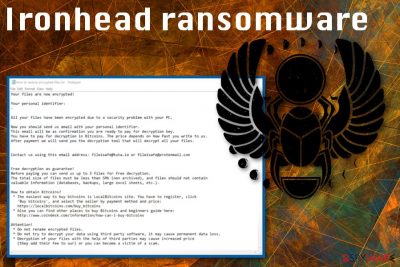
Ironhead ransomware is a cryptovirus that locks your data and marks encrypted files using .ironhead file extension. This is a version of well-known Scarab ransomware that has released a lot of different variants since the initial start of attacks in 2017. Another version that came out in December 2018 is online24files@airmail.cc ransomware. All recent versions in this notorious cryptovirus family use RSA-2048 encryption[1] algorithm for the data encoding and then generates a random demanding note that gets placed on the desktop. How to restore encrypted files.txt contains a message with contact emails fileisafe@tuta.io and fileisafe@protonmail.com and suggests contacting Ironhead ransomware virus developers to get your files restored after the ransom payment.
| Name | Ironhead ransomware |
|---|---|
| Type | Cryptovirus |
| Related | Scarab ransomware |
| File extension | .ironhead |
| Ransom note | How to restore encrypted files.txt |
| Encryption method | RSA-2048 |
| Contact emails | fileisafe@tuta.io or fileisafe@protonmail.com |
| Distribution | Spam email attachments |
| Elimination | Get rid of Ironhead ransomware with reputable anti-malware like FortectIntego and remove the virus damage |
The recent addition to Scarab family is called Ironhead ransomware because of the .ironhead file marker that is added after a successful data-encoding process. However, the ransomware attack starts with the additional system changes like altered Windows registry keys, deleted data, modified system files, disabled programs or functions.
Ironhead ransomware virus also installs various files or even programs on the targeted device to make the threat persistent or launch additional malicious processes. Associated files can be stored on system folders called:
- %Roaming%
- %Local%
- %Temp%
- %Windows%
- %AppData%
When these changes are made, and Ironhead ransomware is securely running on the system, the main process that employs army-grade encryption algorithm RSA starts. The primary goal of this ransomware is to corrupt valuable files and demand ransom for the recovery.
Ironhead ransomware affects data in various formats from documents to photos and music files or even archives and videos. Virus developers can also access your credentials stored on the system and use those banking logins in later attacks. All encrypted data becomes useless and gets .ironhead file extension, so you can differentiate which files got affected.
Ironhead ransomware then displays a ransom message in the file How to restore encrypted files.txt that reads the following:
Your files are now encrypted!
Your personal identifier:
–All your files have been encrypted due to a security problem with your PC.
Now you should send us email with your personal identifier.
This email will be as confirmation you are ready to pay for decryption key.
You have to pay for decryption in Bitcoins. The price depends on how fast you write to us.
After payment we will send you the decryption tool that will decrypt all your files.Contact us using this email address: fileisafe@tuta.io or fileisafe@protonmail.com
Free decryption as guarantee!
Before paying you can send us up to 3 files for free decryption.
The total size of files must be less than 5Mb (non archived), and files should not contain
valuable information (databases, backups, large excel sheets, etc.).How to obtain Bitcoins?
* The easiest way to buy bitcoins is LocalBitcoins site. You have to register, click
'Buy bitcoins', and select the seller by payment method and price:
https://localbitcoins.com/buy_bitcoins
* Also you can find other places to buy Bitcoins and beginners guide here:
http://www.coindesk.com/information/how-can-i-buy-bitcoinsAttention!
* Do not rename encrypted files.
* Do not try to decrypt your data using third party software, it may cause permanent data loss.
* Decryption of your files with the help of third parties may cause increased price
(they add their fee to our) or you can become a victim of a scam.
You should never trust malware developers, especially hackers who developed Scarab-Ironhead ransomware because these people only focus on money extortion. Paying the ransom cannot give you positive results, in most cases, it leads to permanent data or money loss.[2]
You better remove Ironhead ransomware without considering to pay the demanded amount or contacting malware developers. There is no decryption tool that could help with your data recovery, so download and install anti-malware tool like FortectIntego. Then you can eliminate this malware while cleaning the system thoroughly.
A full system scan and Ironhead ransomware removal are especially important if you want to recover your files after that. You need to have a virus-free machine to recover data from an external backup device or using data recovery software. If you don't have backups on cloud services or external devices, you can employ special software that we suggest below.

Malicious ransomware code distributed via spam email messages
Browsing online can lead to various infections, but you can avoid cyber threats like PUPs or intrusive commercial content easily. However, malicious emails these days come straight to your email box, not the spam email section and malicious actors misuse well-known company or service names.
Unfortunately, people believe the legitimacy of these emails and open them as a safe notification. However, file attachments on these emails contain Microsoft Word or Excel documents with malicious macros[3]. When you download and open the document on your device, the script is automatically launched on the computer.
Reseasrchers[4] note that when you click on the link displayed in the PDF, for example, or “Agree” button you trigger the malicious macro viruses that are launching the ransomware directly on your device or installs malware designed to distribute cryptovirus further.
Forget about Ironhead ransomware virus after the malware removal using professional tools
You need to remove Ironhead ransomware from the system with trustworthy anti-malware tools like FortectIntego, SpyHunter 5Combo Cleaner or Malwarebytes. Choose reputable programs and get them from official providers so that you can get rid of all related programs and malware during a full system scan. Download the software and run it on the device. Then, you need to follow the recommended steps and delete the indicated threats.
The automatic Ironhead ransomware removal helps with the overall performance of your device because anti-malware tools indicate possible intruders and eliminate them. Remember that you need to clean the system completely before attempting any data recovery. You can use our program suggestions below if you have no backups on cloud services or external devices.
Getting rid of Ironhead virus. Follow these steps
Manual removal using Safe Mode
Reboot the device in Safe Mode with Networking before scanning the system with an antivirus program. Follow these steps and remove Ironhead ransomware completely:
Important! →
Manual removal guide might be too complicated for regular computer users. It requires advanced IT knowledge to be performed correctly (if vital system files are removed or damaged, it might result in full Windows compromise), and it also might take hours to complete. Therefore, we highly advise using the automatic method provided above instead.
Step 1. Access Safe Mode with Networking
Manual malware removal should be best performed in the Safe Mode environment.
Windows 7 / Vista / XP
- Click Start > Shutdown > Restart > OK.
- When your computer becomes active, start pressing F8 button (if that does not work, try F2, F12, Del, etc. – it all depends on your motherboard model) multiple times until you see the Advanced Boot Options window.
- Select Safe Mode with Networking from the list.

Windows 10 / Windows 8
- Right-click on Start button and select Settings.

- Scroll down to pick Update & Security.

- On the left side of the window, pick Recovery.
- Now scroll down to find Advanced Startup section.
- Click Restart now.

- Select Troubleshoot.

- Go to Advanced options.

- Select Startup Settings.

- Press Restart.
- Now press 5 or click 5) Enable Safe Mode with Networking.

Step 2. Shut down suspicious processes
Windows Task Manager is a useful tool that shows all the processes running in the background. If malware is running a process, you need to shut it down:
- Press Ctrl + Shift + Esc on your keyboard to open Windows Task Manager.
- Click on More details.

- Scroll down to Background processes section, and look for anything suspicious.
- Right-click and select Open file location.

- Go back to the process, right-click and pick End Task.

- Delete the contents of the malicious folder.
Step 3. Check program Startup
- Press Ctrl + Shift + Esc on your keyboard to open Windows Task Manager.
- Go to Startup tab.
- Right-click on the suspicious program and pick Disable.

Step 4. Delete virus files
Malware-related files can be found in various places within your computer. Here are instructions that could help you find them:
- Type in Disk Cleanup in Windows search and press Enter.

- Select the drive you want to clean (C: is your main drive by default and is likely to be the one that has malicious files in).
- Scroll through the Files to delete list and select the following:
Temporary Internet Files
Downloads
Recycle Bin
Temporary files - Pick Clean up system files.

- You can also look for other malicious files hidden in the following folders (type these entries in Windows Search and press Enter):
%AppData%
%LocalAppData%
%ProgramData%
%WinDir%
After you are finished, reboot the PC in normal mode.
Remove Ironhead using System Restore
System Restore is the Windows feature that allows a user to recover the system to the previous state. This feature helps with Ironhead ransomware removal:
-
Step 1: Reboot your computer to Safe Mode with Command Prompt
Windows 7 / Vista / XP- Click Start → Shutdown → Restart → OK.
- When your computer becomes active, start pressing F8 multiple times until you see the Advanced Boot Options window.
-
Select Command Prompt from the list

Windows 10 / Windows 8- Press the Power button at the Windows login screen. Now press and hold Shift, which is on your keyboard, and click Restart..
- Now select Troubleshoot → Advanced options → Startup Settings and finally press Restart.
-
Once your computer becomes active, select Enable Safe Mode with Command Prompt in Startup Settings window.

-
Step 2: Restore your system files and settings
-
Once the Command Prompt window shows up, enter cd restore and click Enter.

-
Now type rstrui.exe and press Enter again..

-
When a new window shows up, click Next and select your restore point that is prior the infiltration of Ironhead. After doing that, click Next.


-
Now click Yes to start system restore.

-
Once the Command Prompt window shows up, enter cd restore and click Enter.
Bonus: Recover your data
Guide which is presented above is supposed to help you remove Ironhead from your computer. To recover your encrypted files, we recommend using a detailed guide prepared by 2-spyware.com security experts.If your files are encrypted by Ironhead, you can use several methods to restore them:
Try Data Recovery Pro as an alternative for data backups
When Ironhead ransomware encodes your files, you can restore them using Data Recovery Pro. Also, you can use this software for accidentally deleted files
- Download Data Recovery Pro;
- Follow the steps of Data Recovery Setup and install the program on your computer;
- Launch it and scan your computer for files encrypted by Ironhead ransomware;
- Restore them.
Windows Previous Versions feature allows a user to recover files affected by Ironhead ransomware
However, you can only use this feature when System Restore was enabled before
- Find an encrypted file you need to restore and right-click on it;
- Select “Properties” and go to “Previous versions” tab;
- Here, check each of available copies of the file in “Folder versions”. You should select the version you want to recover and click “Restore”.
ShadowExplorer is a program that can be used after Ironhead ransomware removal
When Ironhead ransomware encrypts files but leaves Shadow Volume Copies, you can freely use ShadowExplorer for data recovery
- Download Shadow Explorer (http://shadowexplorer.com/);
- Follow a Shadow Explorer Setup Wizard and install this application on your computer;
- Launch the program and go through the drop down menu on the top left corner to select the disk of your encrypted data. Check what folders are there;
- Right-click on the folder you want to restore and select “Export”. You can also select where you want it to be stored.
Decryption tool is not available
Finally, you should always think about the protection of crypto-ransomwares. In order to protect your computer from Ironhead and other ransomwares, use a reputable anti-spyware, such as FortectIntego, SpyHunter 5Combo Cleaner or Malwarebytes
How to prevent from getting ransomware
Stream videos without limitations, no matter where you are
There are multiple parties that could find out almost anything about you by checking your online activity. While this is highly unlikely, advertisers and tech companies are constantly tracking you online. The first step to privacy should be a secure browser that focuses on tracker reduction to a minimum.
Even if you employ a secure browser, you will not be able to access websites that are restricted due to local government laws or other reasons. In other words, you may not be able to stream Disney+ or US-based Netflix in some countries. To bypass these restrictions, you can employ a powerful Private Internet Access VPN, which provides dedicated servers for torrenting and streaming, not slowing you down in the process.
Data backups are important – recover your lost files
Ransomware is one of the biggest threats to personal data. Once it is executed on a machine, it launches a sophisticated encryption algorithm that locks all your files, although it does not destroy them. The most common misconception is that anti-malware software can return files to their previous states. This is not true, however, and data remains locked after the malicious payload is deleted.
While regular data backups are the only secure method to recover your files after a ransomware attack, tools such as Data Recovery Pro can also be effective and restore at least some of your lost data.
- ^ RSA encryption . Wikipedia. The free encyclopedia.
- ^ Stephanie Condon. Ransomware: Should you pay up?. Zdnet. Technology news, analysis, comments and product reviews.
- ^ Tara Seals. Threatlist: Microsoft macros remain top vector for malware delivery. Threatpost. The first stop for security news.
- ^ Wubingdu. Wubingdu. Spyware related news.





















