Online24files@airmail.cc ransomware (Free Instructions) - Decryption Methods Included
online24files@airmail.cc virus Removal Guide
What is online24files@airmail.cc ransomware?
Online24files@airmail.cc ransomware is yet another version of the notorious Scarab ransomware virus
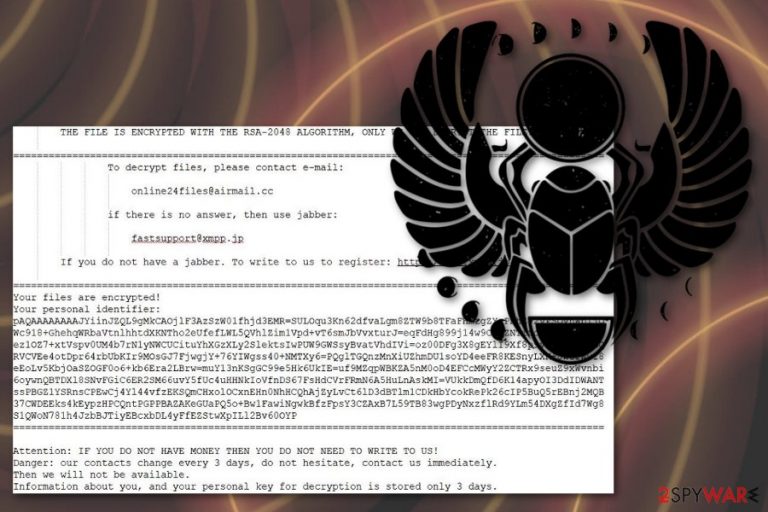
| Name | Online24files@airmail.cc ransomware |
|---|---|
| Type | Cryptovirus |
| File extension | .online24files@airmail.cc |
| Ransom note | HOW TO RECOVER ENCRYPTED FILES-online24files@airmail.cc.TXT |
| Encryption method | RSA-2048 |
| Related | Scarab ransomware |
| Contact email | online24files@airmail.cc |
| Distribution | Spam email attachments |
| Removal | Run a full system scan with FortectIntego and remove Online24files@airmail.cc ransomware |
Online24files@airmail.cc ransomware virus is a variant in the dangerous family that was recently discovered. It starts the attack by infiltrating the targeted system and making additional changes. This version follows the same routine as the previous Scarab ransomware infections.
The infection gets copied to system folders to hide the payload from various antivirus or security programs and features. It also can affect firewalls, other features or programs to make the online24files@airmail.cc ransomware virus more persistent.
Scarab-online24files@airmail.cc ransomware virus additionally can:
- Modify Windows registry strings. This modification can affect third-party software or the primary operating system. Various functions and features become inaccessible due to the alterations. It also may affect the general performance of the device.
- Delete system files. This ransomware can also delete them to make file recovery more difficult. It removes backups, Shadow Volume Copies, and even System Restore points.
- Install malware directly on the system. This virus may contain other malicious scripts and deliver those infections on the compromised machine. This is why you need to remove online24files@airmail.cc ransomware and additional programs too.
The main purpose of online24files@airmail.cc ransomware is to get money from its victims, and this is achievable by data-locking and ransom demanding. When all commands are launched, and completed ransomware starts the encryption process and firstly searchers for sensitive users' data by the type of file.
The malicious Online24files@airmail.cc file extension virus encodes images, videos, music, documents, archives, and databases. When data gets .online24files@airmail.cc extension, the encryption process is done. The last phase is generating the ransom note file. The ransom message is placed in a text file called HOW TO RECOVER ENCRYPTED FILES-online24files@airmail.cc.TXT and contains the brief explanation on payment method and details about the ransomware encryption.
Although ransomware developers suggest the test decryption, we do not recommend trusting them because Scarab-online24files@airmail.cc ransomware is created by cyber criminals that are not trustworthy. Even experts[2] advise avoiding any contact between the victim and cybercriminals.
You need to forget about paying the ransom because of the possible danger[3] and proceed with the proper online24files@airmail.cc ransomware removal using reputable malware-fighting tools like FortectIntego. Scan the system thoroughly and get rid of all malicious content. 
Phishing websites and spam emails used in ransomware distribution
Many ransomware strains spread via infected files which contain malicious script. Spam emails include various social engineering tactics to manipulate users into thinking these notifications are legitimate and sent from the well-known company or service.
However, emails contain file attachments with direct malware payload or even the virus itself. When the user downloads and opens attached Word or Excel file the malicious macros[4] gets to work and installs malware on the computer directly. You may also obtain these files via setup downloads on suspicious websites.
Criminals embed the virus infection into popular types of files and targets system this way. The victim gets asked to enable the built-in-script when the file is loaded on the device. When the malicious function is triggered, a virus gets downloaded on the machine.
Eliminate online24files@airmail.cc ransomware and get rid of virus damage
To restore your data after the ransomware attack and encryption process, you need to remove online24files@airmail.cc ransomware from the system completely because the malware that is still running on the device can encrypt data on the device again that includes newly added backup files.
However, if you do not have file backups, you can employ data recovery software but using this method requires proper system clean and online24files@airmail.cc ransomware removal. You should use FortectIntego, SpyHunter 5Combo Cleaner or Malwarebytes for this process and don't forget to clean the system entirely before entering any external device.
We have provided a few additional tips, so please follow the guidelines for best online24files@airmail.cc ransomware virus termination results. You may also need to enter the Safe Mode with Networking before scanning the device, so check instructions below.
Getting rid of online24files@airmail.cc virus. Follow these steps
Manual removal using Safe Mode
Reboot your device in the Safe Mode with Networking before scanning the machine using antimalware programs. This step ensures that online24files@airmail.cc ransomware removal is successful:
Important! →
Manual removal guide might be too complicated for regular computer users. It requires advanced IT knowledge to be performed correctly (if vital system files are removed or damaged, it might result in full Windows compromise), and it also might take hours to complete. Therefore, we highly advise using the automatic method provided above instead.
Step 1. Access Safe Mode with Networking
Manual malware removal should be best performed in the Safe Mode environment.
Windows 7 / Vista / XP
- Click Start > Shutdown > Restart > OK.
- When your computer becomes active, start pressing F8 button (if that does not work, try F2, F12, Del, etc. – it all depends on your motherboard model) multiple times until you see the Advanced Boot Options window.
- Select Safe Mode with Networking from the list.

Windows 10 / Windows 8
- Right-click on Start button and select Settings.

- Scroll down to pick Update & Security.

- On the left side of the window, pick Recovery.
- Now scroll down to find Advanced Startup section.
- Click Restart now.

- Select Troubleshoot.

- Go to Advanced options.

- Select Startup Settings.

- Press Restart.
- Now press 5 or click 5) Enable Safe Mode with Networking.

Step 2. Shut down suspicious processes
Windows Task Manager is a useful tool that shows all the processes running in the background. If malware is running a process, you need to shut it down:
- Press Ctrl + Shift + Esc on your keyboard to open Windows Task Manager.
- Click on More details.

- Scroll down to Background processes section, and look for anything suspicious.
- Right-click and select Open file location.

- Go back to the process, right-click and pick End Task.

- Delete the contents of the malicious folder.
Step 3. Check program Startup
- Press Ctrl + Shift + Esc on your keyboard to open Windows Task Manager.
- Go to Startup tab.
- Right-click on the suspicious program and pick Disable.

Step 4. Delete virus files
Malware-related files can be found in various places within your computer. Here are instructions that could help you find them:
- Type in Disk Cleanup in Windows search and press Enter.

- Select the drive you want to clean (C: is your main drive by default and is likely to be the one that has malicious files in).
- Scroll through the Files to delete list and select the following:
Temporary Internet Files
Downloads
Recycle Bin
Temporary files - Pick Clean up system files.

- You can also look for other malicious files hidden in the following folders (type these entries in Windows Search and press Enter):
%AppData%
%LocalAppData%
%ProgramData%
%WinDir%
After you are finished, reboot the PC in normal mode.
Remove online24files@airmail.cc using System Restore
System Restore is the feature of Windows OS that allows recovering the system to a previous point. Follow these steps and eliminateonline24files@airmail.cc ransomware virus:
-
Step 1: Reboot your computer to Safe Mode with Command Prompt
Windows 7 / Vista / XP- Click Start → Shutdown → Restart → OK.
- When your computer becomes active, start pressing F8 multiple times until you see the Advanced Boot Options window.
-
Select Command Prompt from the list

Windows 10 / Windows 8- Press the Power button at the Windows login screen. Now press and hold Shift, which is on your keyboard, and click Restart..
- Now select Troubleshoot → Advanced options → Startup Settings and finally press Restart.
-
Once your computer becomes active, select Enable Safe Mode with Command Prompt in Startup Settings window.

-
Step 2: Restore your system files and settings
-
Once the Command Prompt window shows up, enter cd restore and click Enter.

-
Now type rstrui.exe and press Enter again..

-
When a new window shows up, click Next and select your restore point that is prior the infiltration of online24files@airmail.cc. After doing that, click Next.


-
Now click Yes to start system restore.

-
Once the Command Prompt window shows up, enter cd restore and click Enter.
Bonus: Recover your data
Guide which is presented above is supposed to help you remove online24files@airmail.cc from your computer. To recover your encrypted files, we recommend using a detailed guide prepared by 2-spyware.com security experts.If your files are encrypted by online24files@airmail.cc, you can use several methods to restore them:
Employ Data Recovery Pro for file restoring
When your files get encrypted or accidentally deleted, you can use Data Recovery Pro and restore them
- Download Data Recovery Pro;
- Follow the steps of Data Recovery Setup and install the program on your computer;
- Launch it and scan your computer for files encrypted by online24files@airmail.cc ransomware;
- Restore them.
Windows Previous Versions feature works for data recovery
When you enable System Restore, Windows Previous Versions can be used as an alternative for data backups
- Find an encrypted file you need to restore and right-click on it;
- Select “Properties” and go to “Previous versions” tab;
- Here, check each of available copies of the file in “Folder versions”. You should select the version you want to recover and click “Restore”.
ShadowExplorer is yet another option for data restoring
However, you may only use this method when Shadow Volume Copies are not deleted
- Download Shadow Explorer (http://shadowexplorer.com/);
- Follow a Shadow Explorer Setup Wizard and install this application on your computer;
- Launch the program and go through the drop down menu on the top left corner to select the disk of your encrypted data. Check what folders are there;
- Right-click on the folder you want to restore and select “Export”. You can also select where you want it to be stored.
Decryption tool for online24files@airmail.cc ransomware is not available
Finally, you should always think about the protection of crypto-ransomwares. In order to protect your computer from online24files@airmail.cc and other ransomwares, use a reputable anti-spyware, such as FortectIntego, SpyHunter 5Combo Cleaner or Malwarebytes
How to prevent from getting ransomware
Do not let government spy on you
The government has many issues in regards to tracking users' data and spying on citizens, so you should take this into consideration and learn more about shady information gathering practices. Avoid any unwanted government tracking or spying by going totally anonymous on the internet.
You can choose a different location when you go online and access any material you want without particular content restrictions. You can easily enjoy internet connection without any risks of being hacked by using Private Internet Access VPN.
Control the information that can be accessed by government any other unwanted party and surf online without being spied on. Even if you are not involved in illegal activities or trust your selection of services, platforms, be suspicious for your own security and take precautionary measures by using the VPN service.
Backup files for the later use, in case of the malware attack
Computer users can suffer from data losses due to cyber infections or their own faulty doings. Ransomware can encrypt and hold files hostage, while unforeseen power cuts might cause a loss of important documents. If you have proper up-to-date backups, you can easily recover after such an incident and get back to work. It is also equally important to update backups on a regular basis so that the newest information remains intact – you can set this process to be performed automatically.
When you have the previous version of every important document or project you can avoid frustration and breakdowns. It comes in handy when malware strikes out of nowhere. Use Data Recovery Pro for the data restoration process.
- ^ RSA-2048. Wikipedia. The free encyclopedia.
- ^ Bedynet. Bedynet. Spyware related news.
- ^ The big question: Should you pay out a cyber ransom?. Finance-monthly. news and analysis from the global financial landscape.
- ^ Margaret Rouse. What is macro virus?. Searchsecurity. Information security news and tips.







