Istbar Tool (Removal Guide) - Free Instructions
Istbar Tool Removal Guide
What is Istbar Tool?
Istbar Tool is a dangerous program that initiates serious havoc on the affected computer system
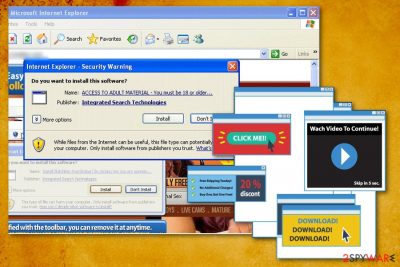
Istbar Tool — a potentially unwanted application from the developer Integrated Search Technologies that gets installed on the browser without users' consent. After clicking on various windows that it displays, victims are redirected to insecure sites, like online gambling domains or sites filled with adult content. The app also pushes its victims into downloading other rogue tools, typically fake optimizers, that are working on swindling the money from inexperienced PC users. The behavior of Istbar adware significantly affects the performance of your device and diminishes your time online because it runs even if there is an adblocker installed. Unfortunately, in addition to adware functionalities, this malicious intruder has also been attributed to other types of malware.
| Name | Istbar |
|---|---|
| Type | Adware |
| detected as | JS Istbar |
| Category | Potentially unwanted program/adware/virus |
| Symptoms | Installs questionable extensions, delivers advertisements, causes redirects |
| Distribution | Software bundles, deceptive ads |
| Removal | Use FortectIntego for general cleaning after you uninstall Istbar |
If Istbar virus has already appeared on your system, the first thing you should note is that it cannot be trusted and left on the device for too long. For the infiltration, it mostly relies on a deceptive marketing technique called bundling[1]. Any program that comes together with software bundles can hardly be trusted because it relies on this method to hide from the victim and infiltrate the computer without being noticed.
Additionally, such malware tends to edit the computer's registry to start its work upon every computer's reboot and make sure that commercial content is delivered continuously to your screen. These ads can be dangerous as they can redirect you to highly suspicious sites seeking to increase their web traffic.
Istbar.exe – the first sign of infection
The main payload of this intruder is Istbar.exe, which is launched every time your device is loaded. Also, you can find additional files on the system:
- IstBar_DH.dll;
- istbar.dll;
- istbarcm.dll;
- istdownload.exe;
- cmctl.dll;
- istbarcm.dll;
- ysbactivex.dll.
However, the virus can also be found as TrojanDownloader:JS/Istbar.AI or JS Istbar because it has been actively using Javascript to disable certain system's components and launch its malicious ads.[2] The association with the trojan horse[3] should not be taken carelessly. The threat can also install additional unwanted ActiveX components.
Take care of Istbar Tool removal from the system as soon as possible because you cannot be sure that additional intruders won't be installed while this virus is hiding in your PC system. Use FortectIntego or other similar anti-malware tools to see if there is anything malicious on your PC system.
We understand that you want to forget about all of this intrusive content and redirects without any delay. That's why we prepared a guide down below which is going to answer the question how to remove adware Istbar from the system manually. The whole process is not difficult – you just need to understand that a full system scan is crucial after you install this malware to make sure that all malicious components are gone.
The automatic removal is the best option because additional malware is removed this way. When your system is thoroughly scanned and cleaned, you can work on your PC as normal again. Researches[4] always note that occasional system scan improves the performance of your computer significantly.
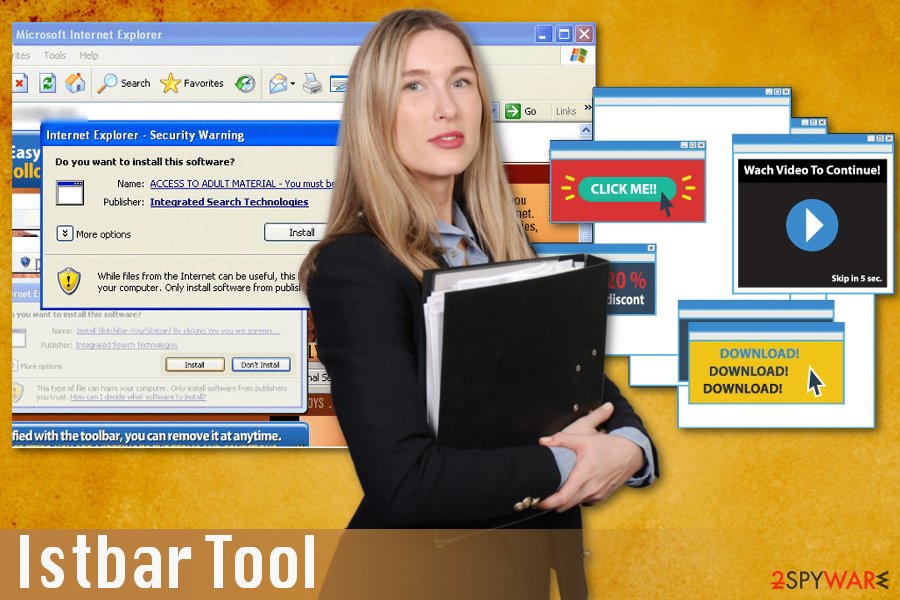
Software bundles distribute all kinds of intruders
Probably deceptive marketing technique that is known the most for distributing cyber intruders is software bundling. This method is widely used to spread all potentially unwanted programs that annoy people in a major way. You should think about the possibility of getting unwanted applications and choose Advanced or Custom installation options every time.
Unfortunately, people tend to skip through steps during these processes and this way they keep the system at risk. During Default or Quick installations, you agree to every additional piece like an extension, plug-in or toolbar. Then your system starts to run slow and crash from time to time due to background processes. Pay more attention and be cautious about additional programs.
Istbar Tool removal should be a quick process if you use reputable tools
When it comes to PUPs and more serious viruses, you need to be cautious and employ tools designed to eliminate such threats from the system with only one click. Istbar Tool removal requires professional tools because of the additional associations with trojans and other cyber threats. A full system scan detects all possible intruders and improves the speed of your device and the whole functionality.
If you think that you can remove Istbar Tool manually, follow the guide given below carefully because by removing the wrong system's files you can lead your PC into serious issues. We also recommend resetting web browsers to default to go back to normal browsing routine.
You may remove virus damage with a help of FortectIntego. SpyHunter 5Combo Cleaner and Malwarebytes are recommended to detect potentially unwanted programs and viruses with all their files and registry entries that are related to them.
Getting rid of Istbar Tool. Follow these steps
Uninstall from Windows
Remove adware Istbar from Windows with the help of the following guide:
Instructions for Windows 10/8 machines:
- Enter Control Panel into Windows search box and hit Enter or click on the search result.
- Under Programs, select Uninstall a program.

- From the list, find the entry of the suspicious program.
- Right-click on the application and select Uninstall.
- If User Account Control shows up, click Yes.
- Wait till uninstallation process is complete and click OK.

If you are Windows 7/XP user, proceed with the following instructions:
- Click on Windows Start > Control Panel located on the right pane (if you are Windows XP user, click on Add/Remove Programs).
- In Control Panel, select Programs > Uninstall a program.

- Pick the unwanted application by clicking on it once.
- At the top, click Uninstall/Change.
- In the confirmation prompt, pick Yes.
- Click OK once the removal process is finished.
Remove from Microsoft Edge
Delete unwanted extensions from MS Edge:
- Select Menu (three horizontal dots at the top-right of the browser window) and pick Extensions.
- From the list, pick the extension and click on the Gear icon.
- Click on Uninstall at the bottom.

Clear cookies and other browser data:
- Click on the Menu (three horizontal dots at the top-right of the browser window) and select Privacy & security.
- Under Clear browsing data, pick Choose what to clear.
- Select everything (apart from passwords, although you might want to include Media licenses as well, if applicable) and click on Clear.

Restore new tab and homepage settings:
- Click the menu icon and choose Settings.
- Then find On startup section.
- Click Disable if you found any suspicious domain.
Reset MS Edge if the above steps did not work:
- Press on Ctrl + Shift + Esc to open Task Manager.
- Click on More details arrow at the bottom of the window.
- Select Details tab.
- Now scroll down and locate every entry with Microsoft Edge name in it. Right-click on each of them and select End Task to stop MS Edge from running.

If this solution failed to help you, you need to use an advanced Edge reset method. Note that you need to backup your data before proceeding.
- Find the following folder on your computer: C:\\Users\\%username%\\AppData\\Local\\Packages\\Microsoft.MicrosoftEdge_8wekyb3d8bbwe.
- Press Ctrl + A on your keyboard to select all folders.
- Right-click on them and pick Delete

- Now right-click on the Start button and pick Windows PowerShell (Admin).
- When the new window opens, copy and paste the following command, and then press Enter:
Get-AppXPackage -AllUsers -Name Microsoft.MicrosoftEdge | Foreach {Add-AppxPackage -DisableDevelopmentMode -Register “$($_.InstallLocation)\\AppXManifest.xml” -Verbose

Instructions for Chromium-based Edge
Delete extensions from MS Edge (Chromium):
- Open Edge and click select Settings > Extensions.
- Delete unwanted extensions by clicking Remove.

Clear cache and site data:
- Click on Menu and go to Settings.
- Select Privacy, search and services.
- Under Clear browsing data, pick Choose what to clear.
- Under Time range, pick All time.
- Select Clear now.

Reset Chromium-based MS Edge:
- Click on Menu and select Settings.
- On the left side, pick Reset settings.
- Select Restore settings to their default values.
- Confirm with Reset.

Remove from Mozilla Firefox (FF)
Change your browser settings to default to get rid of the additional extensions:
Remove dangerous extensions:
- Open Mozilla Firefox browser and click on the Menu (three horizontal lines at the top-right of the window).
- Select Add-ons.
- In here, select unwanted plugin and click Remove.

Reset the homepage:
- Click three horizontal lines at the top right corner to open the menu.
- Choose Options.
- Under Home options, enter your preferred site that will open every time you newly open the Mozilla Firefox.
Clear cookies and site data:
- Click Menu and pick Settings.
- Go to Privacy & Security section.
- Scroll down to locate Cookies and Site Data.
- Click on Clear Data…
- Select Cookies and Site Data, as well as Cached Web Content and press Clear.

Reset Mozilla Firefox
If clearing the browser as explained above did not help, reset Mozilla Firefox:
- Open Mozilla Firefox browser and click the Menu.
- Go to Help and then choose Troubleshooting Information.

- Under Give Firefox a tune up section, click on Refresh Firefox…
- Once the pop-up shows up, confirm the action by pressing on Refresh Firefox.

Remove from Google Chrome
Follow the guide and eliminate changes initiated by Istbar Tool virus:
Delete malicious extensions from Google Chrome:
- Open Google Chrome, click on the Menu (three vertical dots at the top-right corner) and select More tools > Extensions.
- In the newly opened window, you will see all the installed extensions. Uninstall all the suspicious plugins that might be related to the unwanted program by clicking Remove.

Clear cache and web data from Chrome:
- Click on Menu and pick Settings.
- Under Privacy and security, select Clear browsing data.
- Select Browsing history, Cookies and other site data, as well as Cached images and files.
- Click Clear data.

Change your homepage:
- Click menu and choose Settings.
- Look for a suspicious site in the On startup section.
- Click on Open a specific or set of pages and click on three dots to find the Remove option.
Reset Google Chrome:
If the previous methods did not help you, reset Google Chrome to eliminate all the unwanted components:
- Click on Menu and select Settings.
- In the Settings, scroll down and click Advanced.
- Scroll down and locate Reset and clean up section.
- Now click Restore settings to their original defaults.
- Confirm with Reset settings.

After uninstalling this potentially unwanted program (PUP) and fixing each of your web browsers, we recommend you to scan your PC system with a reputable anti-spyware. This will help you to get rid of Istbar Tool registry traces and will also identify related parasites or possible malware infections on your computer. For that you can use our top-rated malware remover: FortectIntego, SpyHunter 5Combo Cleaner or Malwarebytes.
How to prevent from getting adware
Do not let government spy on you
The government has many issues in regards to tracking users' data and spying on citizens, so you should take this into consideration and learn more about shady information gathering practices. Avoid any unwanted government tracking or spying by going totally anonymous on the internet.
You can choose a different location when you go online and access any material you want without particular content restrictions. You can easily enjoy internet connection without any risks of being hacked by using Private Internet Access VPN.
Control the information that can be accessed by government any other unwanted party and surf online without being spied on. Even if you are not involved in illegal activities or trust your selection of services, platforms, be suspicious for your own security and take precautionary measures by using the VPN service.
Backup files for the later use, in case of the malware attack
Computer users can suffer from data losses due to cyber infections or their own faulty doings. Ransomware can encrypt and hold files hostage, while unforeseen power cuts might cause a loss of important documents. If you have proper up-to-date backups, you can easily recover after such an incident and get back to work. It is also equally important to update backups on a regular basis so that the newest information remains intact – you can set this process to be performed automatically.
When you have the previous version of every important document or project you can avoid frustration and breakdowns. It comes in handy when malware strikes out of nowhere. Use Data Recovery Pro for the data restoration process.
- ^ Product bundling. Wikipedia. The free encyclopedia.
- ^ TrojanDownloader:JS/Istbar.AI. Microsoft's Malware Encyclopedia.
- ^ Vangie Beal. The difference between a computer virus, worm and trojan horse. Webopedia. Online tech dictionary.
- ^ Virusai. Virusai. Spyware news.


















