IT.Books ransomware (Tutorial) - Virus Removal Guide
IT.Books virus Removal Guide
What is IT.Books ransomware?
IT.Books ransomware – a file locking threat which displays the READ__IT.txt ransom message and demands a particular price
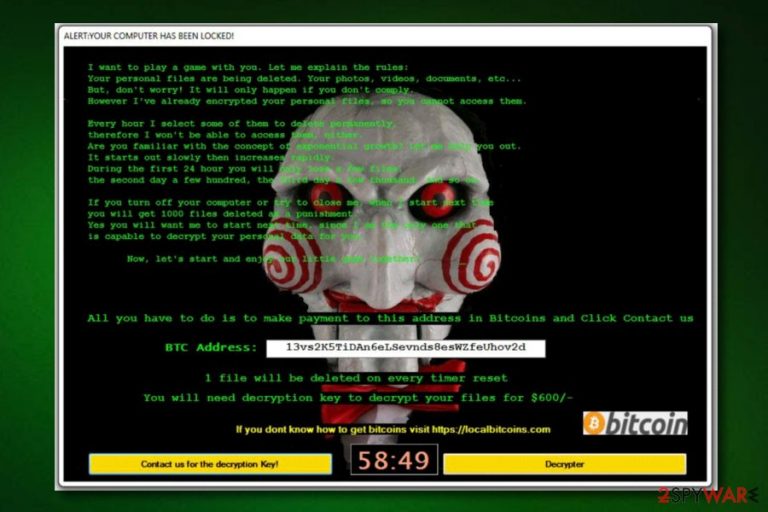
IT.Books virus is another ransomware which starts infecting the system by creating dubious registry entries in the Windows Registry[1] section. Afterward, the malicious program encrypts files and adds the .fucked extension to each locked document. Nevertheless, IT.Books ransomware displays a ransom note named READ_IT.txt and demands a particular ransom. Crooks offer the decryption tool in exchange for some money. They try to trick users by promising to give the decryption key in 1 hour after the payment.
| Name | IT.Books |
|---|---|
| Category | Ransomware |
| Sub-category | Malware |
| Danger level | Very high. Encrypts data on the infected PC |
| Extension | .fucked |
| Ransom message | READ_IT.txt |
| Ransom | No particular details added, however, crooks are very likely to demand Bitcoin |
| Distribution | Such viruses can come from phishing messages and their attachments |
| Prevention | Avoid opening questionable emails, install a computer security tool |
| Removal | Download and install FortectIntego |
IT.Books ransomware urges for Bitcoin as the currency of the ransom. Why so? Cybercrooks are very likely to use cryptocurrency such as Bitcoin, Monero, Ethereum, and other because it lets the process to remain safe and untrackable. Even though they scam you (there is a very big chance of such activity to happen), there are almost no possibilities to get your money back.
Moreover, IT.Books ransomware uses unique encryption algorithms such as AES or RSA to lock valuable documents on the infected computer. Each time the ransomware infects a PC, a different code is used. This makes the key almost unidentifiable even for highly-experienced IT professionalists. Nevertheless, encryption and decryption tools are stored on remote servers which are in reach only for the criminals themselves.
However, we recommend overthinking everything twice. It is not advisable to pay the ransom as there is a big risk of getting scammed and facing money losses. Our suggestion would be to remove IT.Books virus with professional tools such as FortectIntego or similar ones. After that, you can start thinking about file recovery by looking through our written methods which you can discover below the article.
Performing the IT.Books ransomware removal is necessary if you want to get important data back. If you do not remove the cyber threat before you take care of blocked files, the virus will renew its activity and your work on encrypted documents will be useless unless you deal with the ransomware-type virus first.
A piece of the ransom note:
Files has been encrypted with strong KEY
Send payment to our bitcoin address
you can visit google or localbitcoin to buy bitcoin.
BTC Address: 13vs2K5TiDAn6eLSevnds8esWZfeUhov2d
After payment click contact us you will recieve Decryption KEY in less than 1 hour.
Avoid ransomware viruses and other malware
It is commonly known that ransomware uses such distribution technique as spam messages[2]. Virus-related content comes attached to the phishing email and often tricks users with its legitimate look. However, be careful if you have received a dubious email message from an unrecognizable sender. Better eliminate it and DO NOT open any attachments or links that are included.
Moreover, it is strongly recommended to install a strong and reliable antivirus program onto your computer. Every user should have this type of security tool to protect the system automatically. Remember, this type of software needs to be updated regularly to be able to function properly and detect all security problems. If you take care of your antivirus, it will scan the system regularly and alert if any infections or dubious components are found.
Get rid of IT.Books ransomware
If you are wondering how to perform the IT.Books ransomware removal, you should know that manual elimination is not a suitable possibility for this case. Such viruses might bring numerous dubious and hazardous components with themselves during the infiltration. Low-experienced users might find it hard to discover all the damaging content that was hidden by the ransomware which can lead to even bigger system problems.
Moreover, you need to remove IT.Books virus by downloading and running reliable computer security software. We recommend using tools such as FortectIntego, SpyHunter 5Combo Cleaner, or Malwarebytes. However, feel free to use any other safe anti-malware program if you are likely to. After you take care of the process, do not forget to perform system backups to make sure that all virus-related components have vanished successfully and are no longer active.
According to malware researchers from DieViren.de[3], there are better options for data recovery than paying the demanded ransom and taking risks of being scammed by the crooks. After you remove the infection from your computer system, you can take a look at some file restoring methods that we have provided below this article.
Getting rid of IT.Books virus. Follow these steps
Manual removal using Safe Mode
Reboot your computer to Safe Mode with Networking to disable the ransomware-type virus:
Important! →
Manual removal guide might be too complicated for regular computer users. It requires advanced IT knowledge to be performed correctly (if vital system files are removed or damaged, it might result in full Windows compromise), and it also might take hours to complete. Therefore, we highly advise using the automatic method provided above instead.
Step 1. Access Safe Mode with Networking
Manual malware removal should be best performed in the Safe Mode environment.
Windows 7 / Vista / XP
- Click Start > Shutdown > Restart > OK.
- When your computer becomes active, start pressing F8 button (if that does not work, try F2, F12, Del, etc. – it all depends on your motherboard model) multiple times until you see the Advanced Boot Options window.
- Select Safe Mode with Networking from the list.

Windows 10 / Windows 8
- Right-click on Start button and select Settings.

- Scroll down to pick Update & Security.

- On the left side of the window, pick Recovery.
- Now scroll down to find Advanced Startup section.
- Click Restart now.

- Select Troubleshoot.

- Go to Advanced options.

- Select Startup Settings.

- Press Restart.
- Now press 5 or click 5) Enable Safe Mode with Networking.

Step 2. Shut down suspicious processes
Windows Task Manager is a useful tool that shows all the processes running in the background. If malware is running a process, you need to shut it down:
- Press Ctrl + Shift + Esc on your keyboard to open Windows Task Manager.
- Click on More details.

- Scroll down to Background processes section, and look for anything suspicious.
- Right-click and select Open file location.

- Go back to the process, right-click and pick End Task.

- Delete the contents of the malicious folder.
Step 3. Check program Startup
- Press Ctrl + Shift + Esc on your keyboard to open Windows Task Manager.
- Go to Startup tab.
- Right-click on the suspicious program and pick Disable.

Step 4. Delete virus files
Malware-related files can be found in various places within your computer. Here are instructions that could help you find them:
- Type in Disk Cleanup in Windows search and press Enter.

- Select the drive you want to clean (C: is your main drive by default and is likely to be the one that has malicious files in).
- Scroll through the Files to delete list and select the following:
Temporary Internet Files
Downloads
Recycle Bin
Temporary files - Pick Clean up system files.

- You can also look for other malicious files hidden in the following folders (type these entries in Windows Search and press Enter):
%AppData%
%LocalAppData%
%ProgramData%
%WinDir%
After you are finished, reboot the PC in normal mode.
Remove IT.Books using System Restore
Activate the System Restore feature by following these instructions:
-
Step 1: Reboot your computer to Safe Mode with Command Prompt
Windows 7 / Vista / XP- Click Start → Shutdown → Restart → OK.
- When your computer becomes active, start pressing F8 multiple times until you see the Advanced Boot Options window.
-
Select Command Prompt from the list

Windows 10 / Windows 8- Press the Power button at the Windows login screen. Now press and hold Shift, which is on your keyboard, and click Restart..
- Now select Troubleshoot → Advanced options → Startup Settings and finally press Restart.
-
Once your computer becomes active, select Enable Safe Mode with Command Prompt in Startup Settings window.

-
Step 2: Restore your system files and settings
-
Once the Command Prompt window shows up, enter cd restore and click Enter.

-
Now type rstrui.exe and press Enter again..

-
When a new window shows up, click Next and select your restore point that is prior the infiltration of IT.Books. After doing that, click Next.


-
Now click Yes to start system restore.

-
Once the Command Prompt window shows up, enter cd restore and click Enter.
Bonus: Recover your data
Guide which is presented above is supposed to help you remove IT.Books from your computer. To recover your encrypted files, we recommend using a detailed guide prepared by 2-spyware.com security experts.If you have spot encrypted data and are wondering how to restore important files back to their starter positions, you can try using third-party software which we have provided below.
If your files are encrypted by IT.Books, you can use several methods to restore them:
Try using Data Recovery Pro and restore files:
This method might be helpful in data restoring if you complete each step cautiously and pay attention to the provided instructions.
- Download Data Recovery Pro;
- Follow the steps of Data Recovery Setup and install the program on your computer;
- Launch it and scan your computer for files encrypted by IT.Books ransomware;
- Restore them.
Windows Previous Versions feature might let you get some important data back:
You can try this method to restore lost data, however, it will not work if you forgot to enable the System Restore function before the ransomware virus started its hazardous activity.
- Find an encrypted file you need to restore and right-click on it;
- Select “Properties” and go to “Previous versions” tab;
- Here, check each of available copies of the file in “Folder versions”. You should select the version you want to recover and click “Restore”.
Use Shadow explorer for data recovery:
Note that this method might work only under one condition. Make sure that the virus did not damage Shadow Volume Copies of locked files, otherwise, look for other solutions.
- Download Shadow Explorer (http://shadowexplorer.com/);
- Follow a Shadow Explorer Setup Wizard and install this application on your computer;
- Launch the program and go through the drop down menu on the top left corner to select the disk of your encrypted data. Check what folders are there;
- Right-click on the folder you want to restore and select “Export”. You can also select where you want it to be stored.
There is no official IT.Books ransomware decryptor discovered yet.
Finally, you should always think about the protection of crypto-ransomwares. In order to protect your computer from IT.Books and other ransomwares, use a reputable anti-spyware, such as FortectIntego, SpyHunter 5Combo Cleaner or Malwarebytes
How to prevent from getting ransomware
Stream videos without limitations, no matter where you are
There are multiple parties that could find out almost anything about you by checking your online activity. While this is highly unlikely, advertisers and tech companies are constantly tracking you online. The first step to privacy should be a secure browser that focuses on tracker reduction to a minimum.
Even if you employ a secure browser, you will not be able to access websites that are restricted due to local government laws or other reasons. In other words, you may not be able to stream Disney+ or US-based Netflix in some countries. To bypass these restrictions, you can employ a powerful Private Internet Access VPN, which provides dedicated servers for torrenting and streaming, not slowing you down in the process.
Data backups are important – recover your lost files
Ransomware is one of the biggest threats to personal data. Once it is executed on a machine, it launches a sophisticated encryption algorithm that locks all your files, although it does not destroy them. The most common misconception is that anti-malware software can return files to their previous states. This is not true, however, and data remains locked after the malicious payload is deleted.
While regular data backups are the only secure method to recover your files after a ransomware attack, tools such as Data Recovery Pro can also be effective and restore at least some of your lost data.
- ^ Windows Registry. Wikipedia. The free encyclopedia.
- ^ Margaret Rouse. Email spam. Search Security. Tech Target.
- ^ DieViren.de. DieViren. Spyware news website.







