Jav123 (Free Guide) - Mar 2021 update
Jav123 Removal Guide
What is Jav123?
Jav123 – a browser hijacker that can make you watch porn even if you don't have such intention
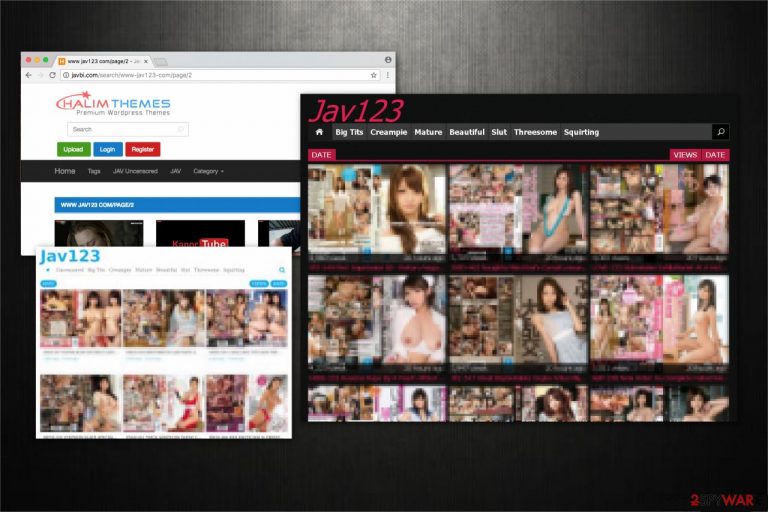
Jav123 is a potentially dangerous website that might hijack your web browser. Cybersecurity experts warn that it's not an ordinary potentially unwanted program (PUP) seeking to promote third-party services or expensive products. The Jav123 virus has been designed to promote adult content only regardless of your age, gender or religion.
This tool is promoted via suspicious third-party apps offered on infamous third-party download sources. It may be represented as a useful Chrome extension or reliable Firefox add-on. Anyway, it will be marked as a default component and will be automatically installed unless you select the Advanced installation option and unmark a tick marked alongside it.
| Name | Jav123 |
| Type | Rogue website, browser hijacker |
| Distribution | Third-party websites, redirects, ads |
| Dangers | Might lead of infiltration of potentially unwanted programs and malware, disclosure of personal data and financial losses |
| Uninstall | To get rid of PUPs and malware automatically, scan your system with SpyHunter 5Combo Cleaner antivirus |
| System fix | Is your system was infected with malware, you should use FortectIntego to fix virus damage |
As soon as the Jav123 extension is injected into a web browser, it initiates specific modifications on your computer to force using it daily[1]. By “force to use it daily” we mean that you may get the following ads:
- Adult-only videos and pictures;
- Violent games for grown-ups;
- Fake products or discounts;
- Dating sites, etc.
These ads are highly suspicious since there is no reliable information to identify their origins. As we have already pointed out, the content of that the PUP delivers is exceptionally for adults, but clicking on them does not ask to confirm the age. What these intrusive ads does is redirect to misleading websites full of half-naked women. While some people might find such content attractive, we do not recommend clicking on those ads or clicking or staying on websites they redirect you to. Don't forget that some third-party websites may be illegal[2] and used for malware distribution of malspam.
Privacy Policy or Terms of Use links on the start page of this search engine should not be clicked as well. Instead of getting acquainted with the terms, you may be exposed to another website filled with adult content. That's yet another reason why Jav123 removal should not be postponed.
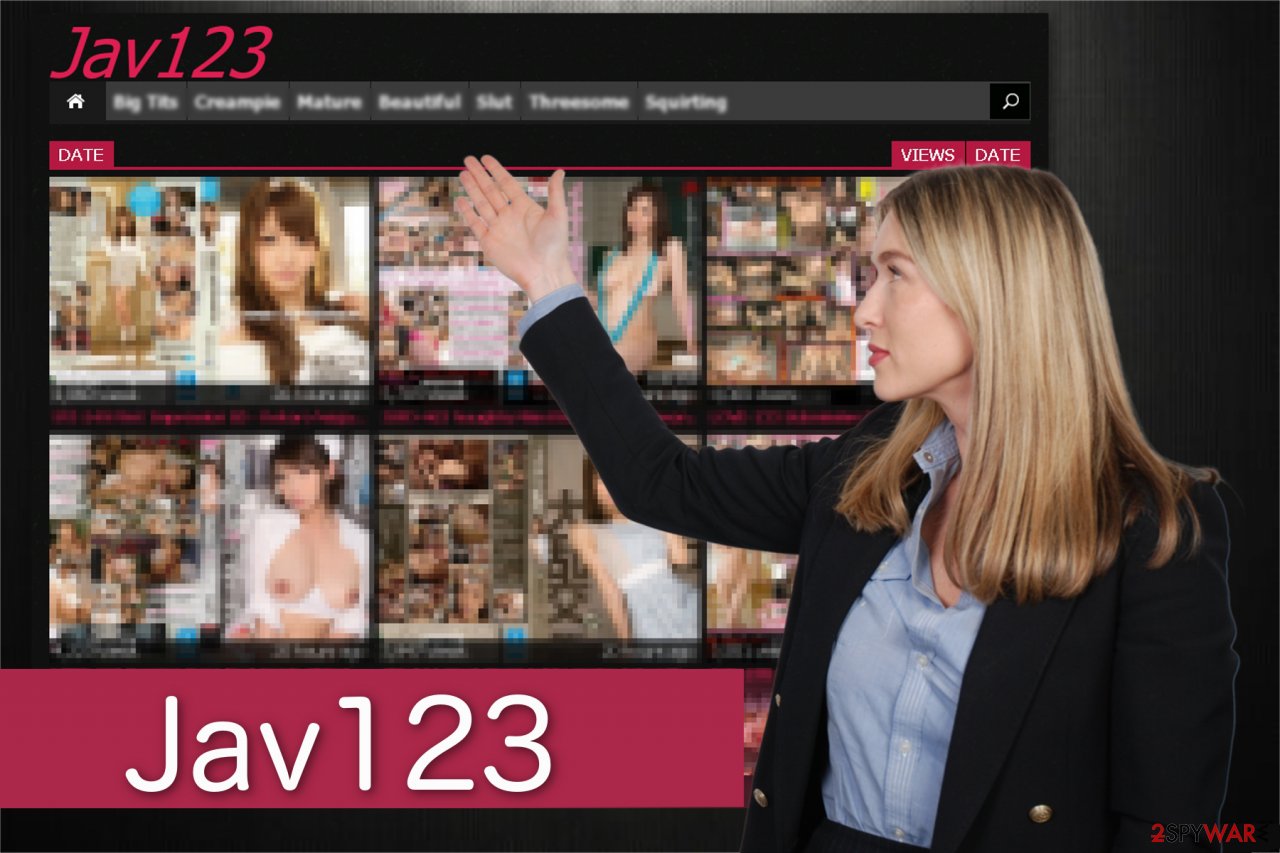
According to cyber security experts, this potentially unwanted program can use tracking cookies and pixels for a straightforward reason – to collect some pieces of information about you. While browsing history and your search queries are the primary targets, your surname, address, location, and even credentials can also be violated.
For many, non-personal information related to browsing habits does not seem important and they don't mind sharing it with third parties. However, we recommend keeping it for yourself. Beware that PUP developers may sell those details for criminals on the black market who may later initiate misleading advertising campaigns.
If you have noticed an excessive amount of intrusive ads on your web browser, check the system for malware and remove unwanted programs if needed. FortectIntego is a perfect tool to deal with browser hijackers since it will eliminate them automatically. Besides, Reimage will also check for corrupted registry entries or system files, which may cause system's slowdowns or crashes.
If you prefer manual Jav123 removal, you can find a comprehensive guide at the end of this article. Draw your attention to the fact that PUP removal consists of two parts – removal of PUP from Control Panel and elimination of browser's extensions from within the affected web browser.
Browser hijackers can sneak onto your computer without notice
While the contrivers are aware of the arbitrary activity their products perform, they bundle them with freeware to increase the number of people using it. Note that installers often advise to choose Quick or Recommended settings and they do not inform people about PUPs that are going to be installed alongside.
Therefore, avoid quick installation. If you don't have enough time to read the terms and Privacy Policy, then you'd better postpone the installation of a freeware for later. You should always pick Advanced or Custom installation settings and carefully look for boxes which are already pre-selected. Such offers might say something like “By clicking I agree to install XXX.” Make sure to opt out of all similar proposals.
Additionally, it is wise to stay away from ads and other suspicious content promoted online. If you keep visiting unreliable websites, one of them might be programmed to start an automatic installation of high-risk computer threats. Thus, remember to use a powerful security software to protect not only your PC but valuable information as well.
Remove Jav123 virus easily
Experts from Odstranitvirus.cz[3] always recommend opting for automatic Jav123 removal. Get help from an antivirus program to safely perform the elimination procedure:
- Download an anti-malware tool from verified developers;
- Let it examine your computer files thoroughly;
- Proceed to the guide below to remove unwanted apps from your system.
Do not try to get rid of the browser hijacker without any assistance since you might fail to uninstall additional extensions which are related to it or harm your PC in other ways.
You may remove virus damage with a help of FortectIntego. SpyHunter 5Combo Cleaner and Malwarebytes are recommended to detect potentially unwanted programs and viruses with all their files and registry entries that are related to them.
Getting rid of Jav123. Follow these steps
Uninstall from Windows
Instructions for Windows 10/8 machines:
- Enter Control Panel into Windows search box and hit Enter or click on the search result.
- Under Programs, select Uninstall a program.

- From the list, find the entry of the suspicious program.
- Right-click on the application and select Uninstall.
- If User Account Control shows up, click Yes.
- Wait till uninstallation process is complete and click OK.

If you are Windows 7/XP user, proceed with the following instructions:
- Click on Windows Start > Control Panel located on the right pane (if you are Windows XP user, click on Add/Remove Programs).
- In Control Panel, select Programs > Uninstall a program.

- Pick the unwanted application by clicking on it once.
- At the top, click Uninstall/Change.
- In the confirmation prompt, pick Yes.
- Click OK once the removal process is finished.
Delete from macOS
Remove items from Applications folder:
- From the menu bar, select Go > Applications.
- In the Applications folder, look for all related entries.
- Click on the app and drag it to Trash (or right-click and pick Move to Trash)

To fully remove an unwanted app, you need to access Application Support, LaunchAgents, and LaunchDaemons folders and delete relevant files:
- Select Go > Go to Folder.
- Enter /Library/Application Support and click Go or press Enter.
- In the Application Support folder, look for any dubious entries and then delete them.
- Now enter /Library/LaunchAgents and /Library/LaunchDaemons folders the same way and terminate all the related .plist files.

Remove from Microsoft Edge
Delete unwanted extensions from MS Edge:
- Select Menu (three horizontal dots at the top-right of the browser window) and pick Extensions.
- From the list, pick the extension and click on the Gear icon.
- Click on Uninstall at the bottom.

Clear cookies and other browser data:
- Click on the Menu (three horizontal dots at the top-right of the browser window) and select Privacy & security.
- Under Clear browsing data, pick Choose what to clear.
- Select everything (apart from passwords, although you might want to include Media licenses as well, if applicable) and click on Clear.

Restore new tab and homepage settings:
- Click the menu icon and choose Settings.
- Then find On startup section.
- Click Disable if you found any suspicious domain.
Reset MS Edge if the above steps did not work:
- Press on Ctrl + Shift + Esc to open Task Manager.
- Click on More details arrow at the bottom of the window.
- Select Details tab.
- Now scroll down and locate every entry with Microsoft Edge name in it. Right-click on each of them and select End Task to stop MS Edge from running.

If this solution failed to help you, you need to use an advanced Edge reset method. Note that you need to backup your data before proceeding.
- Find the following folder on your computer: C:\\Users\\%username%\\AppData\\Local\\Packages\\Microsoft.MicrosoftEdge_8wekyb3d8bbwe.
- Press Ctrl + A on your keyboard to select all folders.
- Right-click on them and pick Delete

- Now right-click on the Start button and pick Windows PowerShell (Admin).
- When the new window opens, copy and paste the following command, and then press Enter:
Get-AppXPackage -AllUsers -Name Microsoft.MicrosoftEdge | Foreach {Add-AppxPackage -DisableDevelopmentMode -Register “$($_.InstallLocation)\\AppXManifest.xml” -Verbose

Instructions for Chromium-based Edge
Delete extensions from MS Edge (Chromium):
- Open Edge and click select Settings > Extensions.
- Delete unwanted extensions by clicking Remove.

Clear cache and site data:
- Click on Menu and go to Settings.
- Select Privacy, search and services.
- Under Clear browsing data, pick Choose what to clear.
- Under Time range, pick All time.
- Select Clear now.

Reset Chromium-based MS Edge:
- Click on Menu and select Settings.
- On the left side, pick Reset settings.
- Select Restore settings to their default values.
- Confirm with Reset.

Remove from Mozilla Firefox (FF)
Remove dangerous extensions:
- Open Mozilla Firefox browser and click on the Menu (three horizontal lines at the top-right of the window).
- Select Add-ons.
- In here, select unwanted plugin and click Remove.

Reset the homepage:
- Click three horizontal lines at the top right corner to open the menu.
- Choose Options.
- Under Home options, enter your preferred site that will open every time you newly open the Mozilla Firefox.
Clear cookies and site data:
- Click Menu and pick Settings.
- Go to Privacy & Security section.
- Scroll down to locate Cookies and Site Data.
- Click on Clear Data…
- Select Cookies and Site Data, as well as Cached Web Content and press Clear.

Reset Mozilla Firefox
If clearing the browser as explained above did not help, reset Mozilla Firefox:
- Open Mozilla Firefox browser and click the Menu.
- Go to Help and then choose Troubleshooting Information.

- Under Give Firefox a tune up section, click on Refresh Firefox…
- Once the pop-up shows up, confirm the action by pressing on Refresh Firefox.

Remove from Google Chrome
In order to fix Chrome from unwanted redirects to adult-only websites, follow this guide:
Delete malicious extensions from Google Chrome:
- Open Google Chrome, click on the Menu (three vertical dots at the top-right corner) and select More tools > Extensions.
- In the newly opened window, you will see all the installed extensions. Uninstall all the suspicious plugins that might be related to the unwanted program by clicking Remove.

Clear cache and web data from Chrome:
- Click on Menu and pick Settings.
- Under Privacy and security, select Clear browsing data.
- Select Browsing history, Cookies and other site data, as well as Cached images and files.
- Click Clear data.

Change your homepage:
- Click menu and choose Settings.
- Look for a suspicious site in the On startup section.
- Click on Open a specific or set of pages and click on three dots to find the Remove option.
Reset Google Chrome:
If the previous methods did not help you, reset Google Chrome to eliminate all the unwanted components:
- Click on Menu and select Settings.
- In the Settings, scroll down and click Advanced.
- Scroll down and locate Reset and clean up section.
- Now click Restore settings to their original defaults.
- Confirm with Reset settings.

Delete from Safari
Remove unwanted extensions from Safari:
- Click Safari > Preferences…
- In the new window, pick Extensions.
- Select the unwanted extension and select Uninstall.

Clear cookies and other website data from Safari:
- Click Safari > Clear History…
- From the drop-down menu under Clear, pick all history.
- Confirm with Clear History.

Reset Safari if the above-mentioned steps did not help you:
- Click Safari > Preferences…
- Go to Advanced tab.
- Tick the Show Develop menu in menu bar.
- From the menu bar, click Develop, and then select Empty Caches.

After uninstalling this potentially unwanted program (PUP) and fixing each of your web browsers, we recommend you to scan your PC system with a reputable anti-spyware. This will help you to get rid of Jav123 registry traces and will also identify related parasites or possible malware infections on your computer. For that you can use our top-rated malware remover: FortectIntego, SpyHunter 5Combo Cleaner or Malwarebytes.
How to prevent from getting browser hijacker
Stream videos without limitations, no matter where you are
There are multiple parties that could find out almost anything about you by checking your online activity. While this is highly unlikely, advertisers and tech companies are constantly tracking you online. The first step to privacy should be a secure browser that focuses on tracker reduction to a minimum.
Even if you employ a secure browser, you will not be able to access websites that are restricted due to local government laws or other reasons. In other words, you may not be able to stream Disney+ or US-based Netflix in some countries. To bypass these restrictions, you can employ a powerful Private Internet Access VPN, which provides dedicated servers for torrenting and streaming, not slowing you down in the process.
Data backups are important – recover your lost files
Ransomware is one of the biggest threats to personal data. Once it is executed on a machine, it launches a sophisticated encryption algorithm that locks all your files, although it does not destroy them. The most common misconception is that anti-malware software can return files to their previous states. This is not true, however, and data remains locked after the malicious payload is deleted.
While regular data backups are the only secure method to recover your files after a ransomware attack, tools such as Data Recovery Pro can also be effective and restore at least some of your lost data.
- ^ Browser hijacking. Wikipedia. The Free Encyclopedia.
- ^ What is Malvertising or Malware in Ads?. GeoEdge. Ad Security & Verification Solutions.
- ^ Odstranitvirus. Odstranitvirus. Security and Spyware News.
