JCandy ransomware / virus (Virus Removal Instructions) - Recovery Instructions Included
jCandy virus Removal Guide
What is jCandy ransomware virus?
New jCandy ransomware attacks reckless computer users
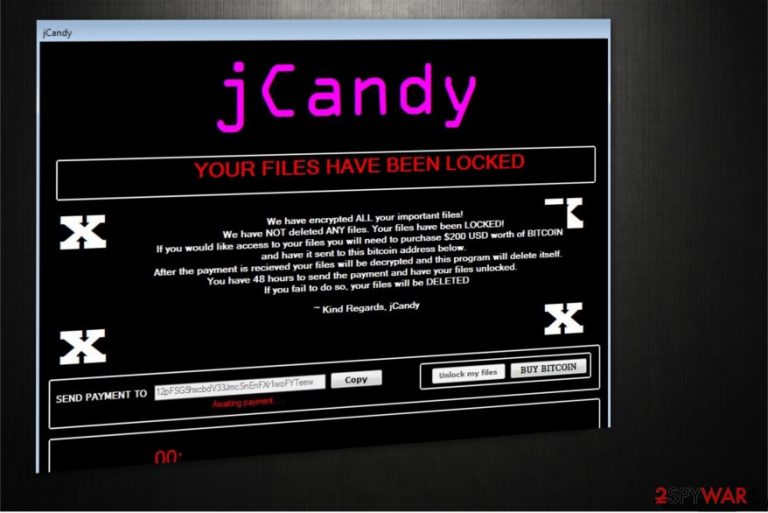
jCandy is a malicious program that stealthily infiltrates on the computer and encrypts an essential data. After the encryption, it drops a JCANDY_INSTRUCTIONS.txt file informing the victims about the ransomware attack. To recover the corrupted data with a .locked-jCandy extension, users are demanded to purchase Bitcoins[1] worth of $200 and transfer the ransom to a specific BTC address.
Since the developers of jCandy use sophisticated AES and RSA algorithms[2], they are sure that even IT professionals won’t be able to decrypt the files. Besides, they create an intimidating atmosphere by urging to make a payment in 48 hours, or the encrypted data will be deleted.
These methods have successfully helped to generate enormous amounts of illegal profits. However, we advise you not to motivate the cybercriminals to continue their attacks and refuse to pay a ransom. Be aware that there are no guarantees that they will keep their promises and give back the access to your data. Thus, you should concentrate on the jCandy removal instead.
Moreover, be prepared that there are hundreds of different so-called jCandy decryptors that you can purchase online. At this point, we want to assure you that unless the tools are verified, they are probably just a scam. Fraudsters try to benefit from gullible people by selling ineffective and high-priced programs.

Instead, remove jCandy virus with a professional security software and try to recover your files from the backup copies that are kept in the Cloud. Our top picks would be FortectIntego or Malwarebytes since they are reliable and will help you to eliminate the malware from your system safely.
The most active ransomware distribution methods
It is not a secret that hackers spread the file-encrypting viruses in several different ways to increase the rate of successful infections. The most popular methods employed are the following:
- Spam e-mails holding an attachment of the ransomware’s executable file;
- Fake software update installers;
- File-bundles that contain a hidden malware.
Careless people often are not aware of the possible online threats. They can open a spam e-mail and trigger an automatic installation of the ransomware. Moreover, computer user’s might get deceived by the fake software updates that appear as pop-ups or download malware that is bundled with free applications.
If you want to protect your system from high-risk computer infections, follow one simple rule — monitor your online activity and never click on suspicious programs, ads, banners, offers or installers. It is important to be careful while surfing the web and use a reliable anti-malware software.
Employ an antivirus system to get rid of jCandy virus
We want to remind you once again not to trust the hackers and remove jCandy instead of paying a ransom. In most of the cases, ransomware is programmed to block the installation of the security software. Thus, you should reboot your computer to Safe Mode and circumvent the virus.
It is the best decision to use an automatic elimination method since regular computer users might not be able to get rid of all necessary files to clean their systems entirely. Thus, leading to even more damage.
Also, BedyNet.ru[3] experts have prepared instructions for those who want to perform a manual jCandy removal. However, it is necessary to follow the guidelines strictly.
Getting rid of jCandy virus. Follow these steps
Manual removal using Safe Mode
jCandy removal requires you to boot your PC into Safe Mode with Networking.
Important! →
Manual removal guide might be too complicated for regular computer users. It requires advanced IT knowledge to be performed correctly (if vital system files are removed or damaged, it might result in full Windows compromise), and it also might take hours to complete. Therefore, we highly advise using the automatic method provided above instead.
Step 1. Access Safe Mode with Networking
Manual malware removal should be best performed in the Safe Mode environment.
Windows 7 / Vista / XP
- Click Start > Shutdown > Restart > OK.
- When your computer becomes active, start pressing F8 button (if that does not work, try F2, F12, Del, etc. – it all depends on your motherboard model) multiple times until you see the Advanced Boot Options window.
- Select Safe Mode with Networking from the list.

Windows 10 / Windows 8
- Right-click on Start button and select Settings.

- Scroll down to pick Update & Security.

- On the left side of the window, pick Recovery.
- Now scroll down to find Advanced Startup section.
- Click Restart now.

- Select Troubleshoot.

- Go to Advanced options.

- Select Startup Settings.

- Press Restart.
- Now press 5 or click 5) Enable Safe Mode with Networking.

Step 2. Shut down suspicious processes
Windows Task Manager is a useful tool that shows all the processes running in the background. If malware is running a process, you need to shut it down:
- Press Ctrl + Shift + Esc on your keyboard to open Windows Task Manager.
- Click on More details.

- Scroll down to Background processes section, and look for anything suspicious.
- Right-click and select Open file location.

- Go back to the process, right-click and pick End Task.

- Delete the contents of the malicious folder.
Step 3. Check program Startup
- Press Ctrl + Shift + Esc on your keyboard to open Windows Task Manager.
- Go to Startup tab.
- Right-click on the suspicious program and pick Disable.

Step 4. Delete virus files
Malware-related files can be found in various places within your computer. Here are instructions that could help you find them:
- Type in Disk Cleanup in Windows search and press Enter.

- Select the drive you want to clean (C: is your main drive by default and is likely to be the one that has malicious files in).
- Scroll through the Files to delete list and select the following:
Temporary Internet Files
Downloads
Recycle Bin
Temporary files - Pick Clean up system files.

- You can also look for other malicious files hidden in the following folders (type these entries in Windows Search and press Enter):
%AppData%
%LocalAppData%
%ProgramData%
%WinDir%
After you are finished, reboot the PC in normal mode.
Remove jCandy using System Restore
If the above presented method was not successful, try to reboot your computer to Safe Mode with Command Prompt.
-
Step 1: Reboot your computer to Safe Mode with Command Prompt
Windows 7 / Vista / XP- Click Start → Shutdown → Restart → OK.
- When your computer becomes active, start pressing F8 multiple times until you see the Advanced Boot Options window.
-
Select Command Prompt from the list

Windows 10 / Windows 8- Press the Power button at the Windows login screen. Now press and hold Shift, which is on your keyboard, and click Restart..
- Now select Troubleshoot → Advanced options → Startup Settings and finally press Restart.
-
Once your computer becomes active, select Enable Safe Mode with Command Prompt in Startup Settings window.

-
Step 2: Restore your system files and settings
-
Once the Command Prompt window shows up, enter cd restore and click Enter.

-
Now type rstrui.exe and press Enter again..

-
When a new window shows up, click Next and select your restore point that is prior the infiltration of jCandy. After doing that, click Next.


-
Now click Yes to start system restore.

-
Once the Command Prompt window shows up, enter cd restore and click Enter.
Bonus: Recover your data
Guide which is presented above is supposed to help you remove jCandy from your computer. To recover your encrypted files, we recommend using a detailed guide prepared by 2-spyware.com security experts.Remember that removing jCandy virus from your system won't help you to recover the compromised data. Although, you can try alternative tools developed to help victims after ransomware attack.
If your files are encrypted by jCandy, you can use several methods to restore them:
A professional Data Recovery Pro tool
This is an excellent program to use if you have unwillingly deleted important data or suffering from the consequences the file-encrypting virus.
- Download Data Recovery Pro;
- Follow the steps of Data Recovery Setup and install the program on your computer;
- Launch it and scan your computer for files encrypted by jCandy ransomware;
- Restore them.
Windows Previous Versions function might be useful
We always recommend to enable System Restore function on your system. Thus, if you have, follow the instructions below and try to recover your most important files:
- Find an encrypted file you need to restore and right-click on it;
- Select “Properties” and go to “Previous versions” tab;
- Here, check each of available copies of the file in “Folder versions”. You should select the version you want to recover and click “Restore”.
ShadowExplorer may be the solution
This tool requires Shadow Volume Copies to retrieve corrupted data. Therefore, if you are lucky and the ransomware has not deleted them follow the guide below and learn how to use them:
- Download Shadow Explorer (http://shadowexplorer.com/);
- Follow a Shadow Explorer Setup Wizard and install this application on your computer;
- Launch the program and go through the drop down menu on the top left corner to select the disk of your encrypted data. Check what folders are there;
- Right-click on the folder you want to restore and select “Export”. You can also select where you want it to be stored.
Finally, you should always think about the protection of crypto-ransomwares. In order to protect your computer from jCandy and other ransomwares, use a reputable anti-spyware, such as FortectIntego, SpyHunter 5Combo Cleaner or Malwarebytes
How to prevent from getting ransomware
Protect your privacy – employ a VPN
There are several ways how to make your online time more private – you can access an incognito tab. However, there is no secret that even in this mode, you are tracked for advertising purposes. There is a way to add an extra layer of protection and create a completely anonymous web browsing practice with the help of Private Internet Access VPN. This software reroutes traffic through different servers, thus leaving your IP address and geolocation in disguise. Besides, it is based on a strict no-log policy, meaning that no data will be recorded, leaked, and available for both first and third parties. The combination of a secure web browser and Private Internet Access VPN will let you browse the Internet without a feeling of being spied or targeted by criminals.
No backups? No problem. Use a data recovery tool
If you wonder how data loss can occur, you should not look any further for answers – human errors, malware attacks, hardware failures, power cuts, natural disasters, or even simple negligence. In some cases, lost files are extremely important, and many straight out panic when such an unfortunate course of events happen. Due to this, you should always ensure that you prepare proper data backups on a regular basis.
If you were caught by surprise and did not have any backups to restore your files from, not everything is lost. Data Recovery Pro is one of the leading file recovery solutions you can find on the market – it is likely to restore even lost emails or data located on an external device.
- ^ Paul Gil. What Are Bitcoins? How Do Bitcoins Work?. LifeWire. The Technology Information and Advise Website.
- ^ Gurpreet Singh, Supriya. A Study of Encryption Algorithms (RSA, DES, 3DES and AES) for Information Security. Semantic Scholar. An Academic Search Engine for Scientific Articles.
- ^ BedyNet. BedyNet. Security and Spyware News.







