JeepersCrypt ransomware / virus (Quick Decryption Solution) - Virus Removal Guide
JeepersCrypt virus Removal Guide
What is JeepersCrypt ransomware virus?
JeepersCrypt ransomware virus is decryptable
The JeepersCrypt virus is a ransomware type cyber infection that encrypts various types of files and appends. jeepers file extension. Authors of the ransomware demand to pay the ransom of 0.02 Bitcoins within 24 hours in order to get back access to the files. However, there’s no need to follow cyber criminals’ instructions provided in the ransom note because victims can decrypt their files free using StupidDecrypter. Malware payload JeepersCrypt.exe is usually installed on the system when a victim clicks on a malicious email attachment or infected link.[1] This crypto-malware installs its components on various Windows directories, such as %AppData%, %Windows%, %SystemDrive%, %Roaming%, %Local%, %LocalLow%, and %System32%. Then JeepersCrypt ransomware modifies sub-keys on Windows Registry[2] and starts encryption procedure. The virus starts system scan and looks for the targeted files types. Obviously, it aims at the most popular file types (e.g. MS Office, PDF, image, audio, video files, etc.) in order to cause more damage to the computer users and convince them to transfer the ransom.
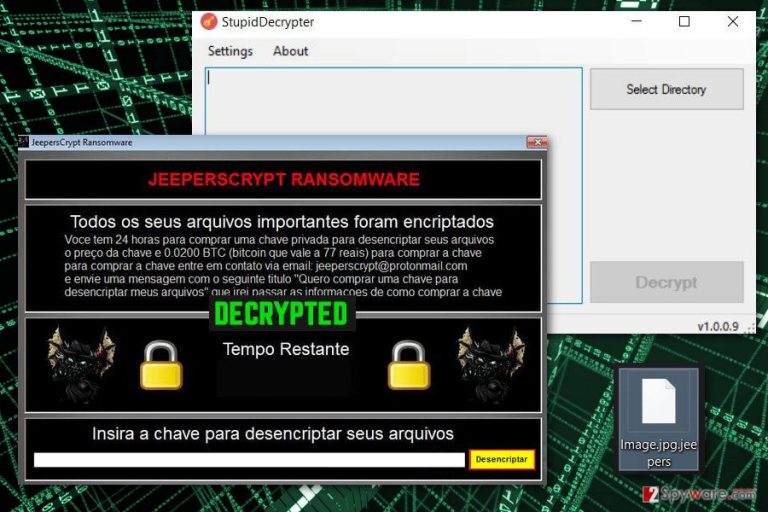
As soon as data encryption is over .jeepers file virus drops a ransom note where cyber criminals inform about encrypted files. People are supposed to contact them via email jeeperscrypt@protonmail.com and obtain a private key necessary for data encryption. As we have already revealed, victims should not rush to send an email to crooks and follow their orders. Focus on JeepersCrypt removal and later use a free and safe decryption software. Ransomware elimination requires using a professional malware removal program. We recommend relying on FortectIntego and dedicating this task for it. However, you can use any other reliable software, but we want to warn that malware might be resistant. In order to remove JeepersCrypt automatically, you may need to restart your computer to the Safe Mode. You will find all necessary instructions how to do that at the end of the article.
Safe-looking email attachments might include malware executable
JeepersCrypt ransomware mostly spreads with the help of malicious emails.[3] Malware might be hiding under suspicious links or attached files. The main trick here is that the email itself might look like sent from the legal institution, for instance, bank or governmental organization, or well-known companies, such as Royal Mail, Amazon, etc. The content of the email might inform about dispatched order or inform about unknown activity on a bank account. The letter might express the urge to open the provided document and check particular details or click on the provided link in order to get more information about described issue. Bear in mind that JeepersCrypt virus might hide under obfuscated MS Word, PDF or ZIP files; thus, you should never rush opening attached documents. Always double-check the information about the sender and look for grammar mistakes.[4] If you did not expect to get such email, do not open any links or files and delete this email immediately. What is more, authors of the JeepersCrypt might also use exploit kits, drive-by downloads, and other ransomware distribution techniques. Thus, you should make data backups regularly and take all necessary precautions[5] in order to avoid the file-encrypting virus.

JeepersCrypt removal and data recovery solutions
You need to remove JeepersCrypt using professional malware removal program, such as FortectIntego, SpyHunter 5Combo Cleaner or Malwarebytes. Ransomware is a complex and difficult cyber infection that might hide malicious files deeply inside the system and use legal system processes to make its detection quite difficult. For this reason, you should not try to delete malicious files manually and have to rely on security software. If you have problems with installation or running a full system scan with your preferred tool, follow the instructions below. They will help you to reboot the infected device to the Safe Mode with Networking and perform the automatic JeepersCrypt removal. Once the virus is gone, you can use data backups or download a decryption software to restore crypted files. If JeepersCrypt decryptor leaves some files encrypted, please try our suggested alternative recovery methods presented below.
Getting rid of JeepersCrypt virus. Follow these steps
Manual removal using Safe Mode
In order to perform automatic malware removal, you need to restart your computer to the Safe Mode with Networking first. Follow the instructions below:
Important! →
Manual removal guide might be too complicated for regular computer users. It requires advanced IT knowledge to be performed correctly (if vital system files are removed or damaged, it might result in full Windows compromise), and it also might take hours to complete. Therefore, we highly advise using the automatic method provided above instead.
Step 1. Access Safe Mode with Networking
Manual malware removal should be best performed in the Safe Mode environment.
Windows 7 / Vista / XP
- Click Start > Shutdown > Restart > OK.
- When your computer becomes active, start pressing F8 button (if that does not work, try F2, F12, Del, etc. – it all depends on your motherboard model) multiple times until you see the Advanced Boot Options window.
- Select Safe Mode with Networking from the list.

Windows 10 / Windows 8
- Right-click on Start button and select Settings.

- Scroll down to pick Update & Security.

- On the left side of the window, pick Recovery.
- Now scroll down to find Advanced Startup section.
- Click Restart now.

- Select Troubleshoot.

- Go to Advanced options.

- Select Startup Settings.

- Press Restart.
- Now press 5 or click 5) Enable Safe Mode with Networking.

Step 2. Shut down suspicious processes
Windows Task Manager is a useful tool that shows all the processes running in the background. If malware is running a process, you need to shut it down:
- Press Ctrl + Shift + Esc on your keyboard to open Windows Task Manager.
- Click on More details.

- Scroll down to Background processes section, and look for anything suspicious.
- Right-click and select Open file location.

- Go back to the process, right-click and pick End Task.

- Delete the contents of the malicious folder.
Step 3. Check program Startup
- Press Ctrl + Shift + Esc on your keyboard to open Windows Task Manager.
- Go to Startup tab.
- Right-click on the suspicious program and pick Disable.

Step 4. Delete virus files
Malware-related files can be found in various places within your computer. Here are instructions that could help you find them:
- Type in Disk Cleanup in Windows search and press Enter.

- Select the drive you want to clean (C: is your main drive by default and is likely to be the one that has malicious files in).
- Scroll through the Files to delete list and select the following:
Temporary Internet Files
Downloads
Recycle Bin
Temporary files - Pick Clean up system files.

- You can also look for other malicious files hidden in the following folders (type these entries in Windows Search and press Enter):
%AppData%
%LocalAppData%
%ProgramData%
%WinDir%
After you are finished, reboot the PC in normal mode.
Remove JeepersCrypt using System Restore
If the previous method did not work and you still cannot perform automatic ransomware removal, follow the steps below and try System Restore methods:
-
Step 1: Reboot your computer to Safe Mode with Command Prompt
Windows 7 / Vista / XP- Click Start → Shutdown → Restart → OK.
- When your computer becomes active, start pressing F8 multiple times until you see the Advanced Boot Options window.
-
Select Command Prompt from the list

Windows 10 / Windows 8- Press the Power button at the Windows login screen. Now press and hold Shift, which is on your keyboard, and click Restart..
- Now select Troubleshoot → Advanced options → Startup Settings and finally press Restart.
-
Once your computer becomes active, select Enable Safe Mode with Command Prompt in Startup Settings window.

-
Step 2: Restore your system files and settings
-
Once the Command Prompt window shows up, enter cd restore and click Enter.

-
Now type rstrui.exe and press Enter again..

-
When a new window shows up, click Next and select your restore point that is prior the infiltration of JeepersCrypt. After doing that, click Next.


-
Now click Yes to start system restore.

-
Once the Command Prompt window shows up, enter cd restore and click Enter.
Bonus: Recover your data
Guide which is presented above is supposed to help you remove JeepersCrypt from your computer. To recover your encrypted files, we recommend using a detailed guide prepared by 2-spyware.com security experts.If your files are encrypted by JeepersCrypt, you can use several methods to restore them:
Data Recovery Pro – alternative way to restore files encrypted by JeepersCrypt ransomware virus
Data Recovery Pro is not an official decryption software. However, this tool might be helpful if for some reason decryptor fails to restore your files.
- Download Data Recovery Pro;
- Follow the steps of Data Recovery Setup and install the program on your computer;
- Launch it and scan your computer for files encrypted by JeepersCrypt ransomware;
- Restore them.
Take advantage of Windows Previous Versions feature
If you need to restore only a few individual files encrypted by JeepersCrypt, you could follow these steps and copy previously saved versions of the encrypted files. However, in order to use this method, System Restore method had to be enabled before ransomware attack.
- Find an encrypted file you need to restore and right-click on it;
- Select “Properties” and go to “Previous versions” tab;
- Here, check each of available copies of the file in “Folder versions”. You should select the version you want to recover and click “Restore”.
ShadowExplorer – additional data recovery solution
This tool allows restoring files from Shadow Volume Copies of the encrypted files. If you want to use this tool, follow the steps below:
- Download Shadow Explorer (http://shadowexplorer.com/);
- Follow a Shadow Explorer Setup Wizard and install this application on your computer;
- Launch the program and go through the drop down menu on the top left corner to select the disk of your encrypted data. Check what folders are there;
- Right-click on the folder you want to restore and select “Export”. You can also select where you want it to be stored.
JeepersCrypt decryptor
Malware researcher demonslay 335 released a decryption tool called “StupidDecryptor” which can restore data encrypted by JeepersCrypt malware. You can download the decryptor from here and follow these steps:
1. Extract the decryptor from the archive.
2. Run it as an administrator.
3. Select directories with encrypted files and simply click “Decrypt” button.
4. The decryptor will ask you to make copies of the encrypted files, and you should agree to make it and store in another folder.
Finally, you should always think about the protection of crypto-ransomwares. In order to protect your computer from JeepersCrypt and other ransomwares, use a reputable anti-spyware, such as FortectIntego, SpyHunter 5Combo Cleaner or Malwarebytes
How to prevent from getting ransomware
Stream videos without limitations, no matter where you are
There are multiple parties that could find out almost anything about you by checking your online activity. While this is highly unlikely, advertisers and tech companies are constantly tracking you online. The first step to privacy should be a secure browser that focuses on tracker reduction to a minimum.
Even if you employ a secure browser, you will not be able to access websites that are restricted due to local government laws or other reasons. In other words, you may not be able to stream Disney+ or US-based Netflix in some countries. To bypass these restrictions, you can employ a powerful Private Internet Access VPN, which provides dedicated servers for torrenting and streaming, not slowing you down in the process.
Data backups are important – recover your lost files
Ransomware is one of the biggest threats to personal data. Once it is executed on a machine, it launches a sophisticated encryption algorithm that locks all your files, although it does not destroy them. The most common misconception is that anti-malware software can return files to their previous states. This is not true, however, and data remains locked after the malicious payload is deleted.
While regular data backups are the only secure method to recover your files after a ransomware attack, tools such as Data Recovery Pro can also be effective and restore at least some of your lost data.
- ^ Bobby. The Truth About Clicking Links in Email and What To Do Instead. TipTopSecurity. The Website About Online Security.
- ^ Common Malware Persistence Mechanisms. InfoSec Resources. IT Security Training & Resources.
- ^ Chris Bayliss. Malicious Emails and How to Spot Them. IT Security. The Blog By University Of Birmingham.
- ^ How to Spot a Computer Virus in an Email Inbox. WikiHow. The Informational Website Om How To Do Anything.
- ^ Wendy Zamora. How to beat ransomware: prevent, don’t react. Malwarebytes Labs. The Security Blog From Malwarebytes.







