Jew Crypt ransomware / virus (Free Instructions) - Quick Decryption Solution
Jew Crypt virus Removal Guide
What is Jew Crypt ransomware virus?
Jew Crypt virus is a foolish ransomware copy – do not pay the ransom that it demands!
We have seen lots of ransomware viruses[1], but Jew Crypt virus[2] is clearly the best candidate to win “the worst virus of all time” prize. The Jew Crypt ransomware hardly has anything to do with Jews, by the way. It is obvious that this virus has been developed with intention to test the effectiveness of ransomware as an extortion tool, and apparently the author of this threat didn’t have grandiose plans to infect businesses and healthcare organizations[3]. This ransomware virus seems to be created by a novice programmer who attempted to copy another virus’ code but failed, and so the virus doesn’t encrypt anything on victim’s computer. The virus displays a pop-up message with the following information:
YOUR FILES HAVE BEEN ENCRYPT
I have encrypted your files, and you wont be able to get them back unless you pay the 0.01 bitcoin ransomfee!
If you do not pay within a week then your files will be deleted and you wont be able to get them back!
As soon as you pay you should send an email to ransom@mail2tor.com with your transaction key and I will give you the decryption key within 2 workdays!
The indicated virus fails to encrypt files and so there is no need to pay the ransom to the author of this foolish ransomware virus. To password to the JewCrypt virus window is JewsDid911. Remove Jew Crypt virus with anti-malware tool (use the one that you have, or install one of the programs that we recommend using: FortectIntego or Malwarebytes). You may also want to start your PC in a Safe Mode with Networking before starting the Jew Crypt removal procedure.
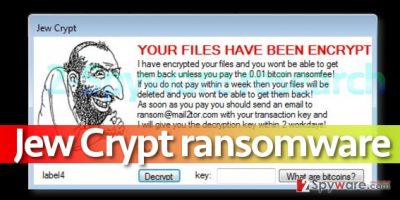
How did I get infected with this weak computer virus?
Most likely you got infected with Jew Crypt virus after opening an infectious email attachment[4]. Mail spam[5] is probably one of the most popular techniques that cyber criminals use to deliver malicious files to victims, usually in an obfuscated form. Nowadays criminals do not send .exe files to victims so often anymore, but rather insert malevolent Macro codes into Microsoft Word documents. However, Jew Crypt malware is so poorly made that it is unlikely that its authors would be able to use the technique involving malicious Macro script. Therefore, they spread the virus in files that have double extensions, such as invoice.pdf.exe, and hide the real file extension to obfuscate the executive program and trick the victim into thinking that it is a PDF file.
How can I remove Jew Crypt virus?
Luckily, Jew Crypt virus is not a critical virus, thanks to the programming skills that its author barely has. To remove Jew Crypt ransomware, you should scan the system with an updated virus removal tool and let it detect the core of the infection. It is much easier to delete malicious viruses this way. You may want to start the Jew Crypt removal by rebooting your PC in a proper mode, which is suitable for malware removal procedure, and if you do not know how to do it, follow the instructions presented below.
Getting rid of Jew Crypt virus. Follow these steps
Manual removal using Safe Mode
Do not worry – your computer can be fixed in a few simple steps, and you won’t even have to call a computer technician to help you. Simply restart the infected computer using these instructions and remove JewCrypt ransomware using anti-malware software.
Important! →
Manual removal guide might be too complicated for regular computer users. It requires advanced IT knowledge to be performed correctly (if vital system files are removed or damaged, it might result in full Windows compromise), and it also might take hours to complete. Therefore, we highly advise using the automatic method provided above instead.
Step 1. Access Safe Mode with Networking
Manual malware removal should be best performed in the Safe Mode environment.
Windows 7 / Vista / XP
- Click Start > Shutdown > Restart > OK.
- When your computer becomes active, start pressing F8 button (if that does not work, try F2, F12, Del, etc. – it all depends on your motherboard model) multiple times until you see the Advanced Boot Options window.
- Select Safe Mode with Networking from the list.

Windows 10 / Windows 8
- Right-click on Start button and select Settings.

- Scroll down to pick Update & Security.

- On the left side of the window, pick Recovery.
- Now scroll down to find Advanced Startup section.
- Click Restart now.

- Select Troubleshoot.

- Go to Advanced options.

- Select Startup Settings.

- Press Restart.
- Now press 5 or click 5) Enable Safe Mode with Networking.

Step 2. Shut down suspicious processes
Windows Task Manager is a useful tool that shows all the processes running in the background. If malware is running a process, you need to shut it down:
- Press Ctrl + Shift + Esc on your keyboard to open Windows Task Manager.
- Click on More details.

- Scroll down to Background processes section, and look for anything suspicious.
- Right-click and select Open file location.

- Go back to the process, right-click and pick End Task.

- Delete the contents of the malicious folder.
Step 3. Check program Startup
- Press Ctrl + Shift + Esc on your keyboard to open Windows Task Manager.
- Go to Startup tab.
- Right-click on the suspicious program and pick Disable.

Step 4. Delete virus files
Malware-related files can be found in various places within your computer. Here are instructions that could help you find them:
- Type in Disk Cleanup in Windows search and press Enter.

- Select the drive you want to clean (C: is your main drive by default and is likely to be the one that has malicious files in).
- Scroll through the Files to delete list and select the following:
Temporary Internet Files
Downloads
Recycle Bin
Temporary files - Pick Clean up system files.

- You can also look for other malicious files hidden in the following folders (type these entries in Windows Search and press Enter):
%AppData%
%LocalAppData%
%ProgramData%
%WinDir%
After you are finished, reboot the PC in normal mode.
Remove Jew Crypt using System Restore
-
Step 1: Reboot your computer to Safe Mode with Command Prompt
Windows 7 / Vista / XP- Click Start → Shutdown → Restart → OK.
- When your computer becomes active, start pressing F8 multiple times until you see the Advanced Boot Options window.
-
Select Command Prompt from the list

Windows 10 / Windows 8- Press the Power button at the Windows login screen. Now press and hold Shift, which is on your keyboard, and click Restart..
- Now select Troubleshoot → Advanced options → Startup Settings and finally press Restart.
-
Once your computer becomes active, select Enable Safe Mode with Command Prompt in Startup Settings window.

-
Step 2: Restore your system files and settings
-
Once the Command Prompt window shows up, enter cd restore and click Enter.

-
Now type rstrui.exe and press Enter again..

-
When a new window shows up, click Next and select your restore point that is prior the infiltration of Jew Crypt. After doing that, click Next.


-
Now click Yes to start system restore.

-
Once the Command Prompt window shows up, enter cd restore and click Enter.
Bonus: Recover your data
Guide which is presented above is supposed to help you remove Jew Crypt from your computer. To recover your encrypted files, we recommend using a detailed guide prepared by 2-spyware.com security experts.If your files are encrypted by Jew Crypt, you can use several methods to restore them:
Finally, you should always think about the protection of crypto-ransomwares. In order to protect your computer from Jew Crypt and other ransomwares, use a reputable anti-spyware, such as FortectIntego, SpyHunter 5Combo Cleaner or Malwarebytes
How to prevent from getting ransomware
Protect your privacy – employ a VPN
There are several ways how to make your online time more private – you can access an incognito tab. However, there is no secret that even in this mode, you are tracked for advertising purposes. There is a way to add an extra layer of protection and create a completely anonymous web browsing practice with the help of Private Internet Access VPN. This software reroutes traffic through different servers, thus leaving your IP address and geolocation in disguise. Besides, it is based on a strict no-log policy, meaning that no data will be recorded, leaked, and available for both first and third parties. The combination of a secure web browser and Private Internet Access VPN will let you browse the Internet without a feeling of being spied or targeted by criminals.
No backups? No problem. Use a data recovery tool
If you wonder how data loss can occur, you should not look any further for answers – human errors, malware attacks, hardware failures, power cuts, natural disasters, or even simple negligence. In some cases, lost files are extremely important, and many straight out panic when such an unfortunate course of events happen. Due to this, you should always ensure that you prepare proper data backups on a regular basis.
If you were caught by surprise and did not have any backups to restore your files from, not everything is lost. Data Recovery Pro is one of the leading file recovery solutions you can find on the market – it is likely to restore even lost emails or data located on an external device.
- ^ Kim Boatman. Beware the Rise of Ransomware. Norton by Symantec blog. Your Security Resource.
- ^ Tweet by @BleepinComputer. Twitter. Social Network.
- ^ Jessica Davis. Ransomware: See the 14 hospitals attacked so far in 2016. Healthcare IT News. The latest news in Healthcare IT.
- ^ Ronghwa Chong. Locky ransomware distributed via DOCM attachments in latest email campaigns. FireEye Blogs. Threat Research Blog.
- ^ What Is Malware, Spyware, Spam, Phishing, Pharming, etc.?. TotalBank. Personal, Business and International banking solutions.





















