Jokerlivestream.com (Virus Removal Guide) - updated May 2020
Jokerlivestream.com Removal Guide
What is Jokerlivestream.com?
Jokerlivestream.com is a website that uses shady practices to make you provide your credit card details
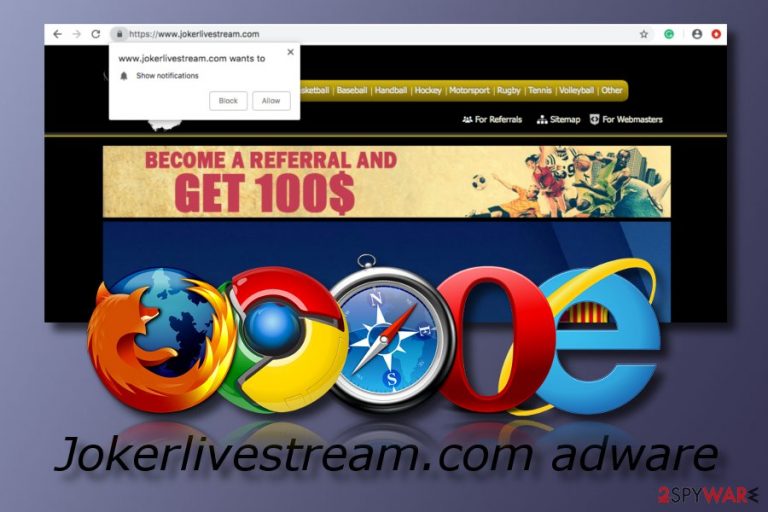
Jokerlivestream.com is a video streaming site that allegedly allows you to view various sports contests for free. However, the site has plenty to hide, and the hidden features are not necessarily apparent straight away, so users should use precautionary measures in order to avoid personal details disclosure and money loss.
Upon entry of Jokerlivestream.com, users are offered to download a Google Chrome extension “Sports Kingdom.” If declined, the pop-up will show up several times. The application itself, while can be downloaded from the official source, should be treated as a potentially unwanted program[1] that will spam users with pop-ups, deals, offers, coupons, banners, and other intrusive commercial content.
Additionally, those who want to view the videos offered by Jokerlivestream will be redirected several times and asked to provide credit card details to allegedly verify the country of origin. Do not expose such sensitive details, however, as they might be used for nefarious purposes – sold on the black market.[2]
However, the most likely scenario is that the card will be charged monthly, even though the authors promise to touch a penny. Thus, if you installed the extension or are always redirected to the site, you should remove Jokerlivestream.com from your computer by using security software or deleted the unwanted app manually.
| Name | Jokerlivestream.com |
|---|---|
| Type | Adware/PUP |
| Perks offered by site authors | (Live) HD streaming of sports events |
| Browsers infected | Chrome, Firefox, Edge, Explorer, etc. |
| Affected systems | Mostly Windows |
| Symptoms | Browser changes in the homepage section, redirecting to odd pages, frequent and intrusive advertising |
| Distribution | Software packages, dubious websites |
| Detection tool | FortectIntego software is capable of detecting adware |
Jokerlivestream.com is often related to adware, although the site authors try to attract users with the “useful” feature – watching sports matches online. Nevertheless, be aware that the allegedly neat feature, like live video streaming, is not actually free, and site authors try to compile revenue from juicy ads. Unfortunately, they are not that safe and might lead users to more severe infections. Additionally, Jokerlivestream also offers site notifications, which later spam users with intrusive advertising campaigns.
The best option is to remove Jokerlivestream.com from your system. For elimination purposes, use specific anti-malware tools or use the step-by-step guide which is presented below this article. Removing the potentially unwanted program is the best choice you can make once dealing with this rogue application. All such apps do is provide numerous intrusive advertisements, cause suspicious redirects to sites like Jokerlivestream, collect browsing-related information, and so on.
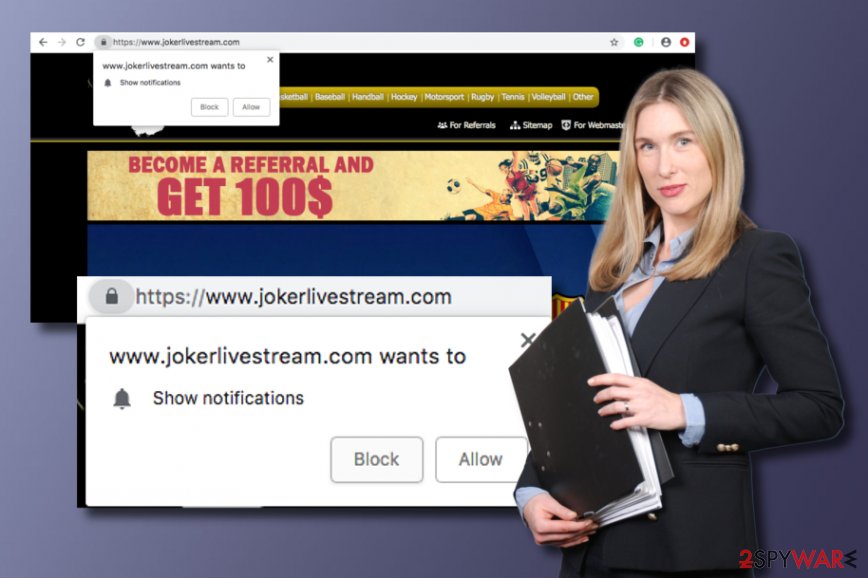
Browser hijackers can take over Google Chrome, Mozilla Firefox, Microsoft Edge, Safari, and Internet Explorer easily and change settings of these browsers without permission. Of course, a hijacker is nowhere near as dangerous as Java-based malware, or data stealers, etc. Nevertheless, the presence of Jokerlivestream might lead to such infections if not being careful enough.
Besides, the practices that Jokerlivestream service uses are unsafe and might lead to money loss. When checking the Privacy Policy and Terms of Service from “goplayz” (the site that asks for payment details), we uncovered the following:
By starting your Blender Bunch LTD membership, you are expressly agreeing that we are authorized to charge you a monthly membership fee at the then current rate, and any other charges you may incur in connection with your use of the Blender Bunch LTD service to the Payment Method you provided during registration (or to a different Payment Method if you change your account information).
This how Jokerlivestream.com tricks people into registering for a service that is allegedly meant to be free. The trouble is, stopping payments might be quite complicated, as dubious practices are often used to make users pay for as long as possible. Want to return the money? Sadly, they will direct you to ToS Policy, which explains that the transactions are non-refundable. Just like that, you will be charged $49.95USD/month after enjoying a five day free trial period.
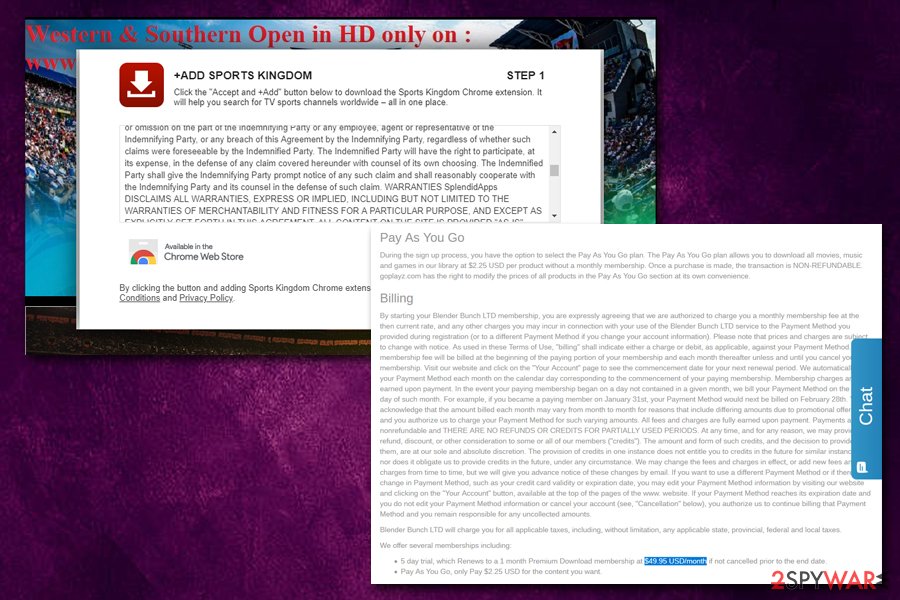
The Jokerlivestream.com removal is a necessary process to perform if you want to reverse your modified web browsers back to their previous states. If you spot changes in your browser's homepage, new tab URL, and other sections, it is a definite sign of a PUP infection. Moreover, if you are looking for a tool which helps to detect all suspicious-looking content in the system, we suggest downloading and installing FortectIntego.
Distribution techniques and prevention tips
According to technology experts from LosVirus.es,[3] adware applications can be distributed by using various techniques. However, bundling is the most common adware distribution method which allows developers to inject rogue content into regular software packages. You can avoid this by opting for the Custom/Advanced installation mode on your browser.
Additionally, adware programs can appear in third-party websites.[4] Ad-supported software is often disguised as a supposedly useful application like driver updater, registry cleaner, PDF converter, etc. Keep a distance from all unknown sources that you might encounter on the internet. If you ever face a rogue page, leave it immediately.
For further protection, you can choose a reliable antivirus tool to install. Do not be afraid to invest in a genuinely reliable program and take care of your computer system properly.
Elimination tips for the Jokerlivestream.com pop-up removal
Jokerlivestream removal can be performed in two different ways. For example, if you are a low-experienced user, we recommend using only reputable software for adware elimination purposes. Make sure that you choose a reliable tool and you will be able to carry out the entire deletion process automatically.
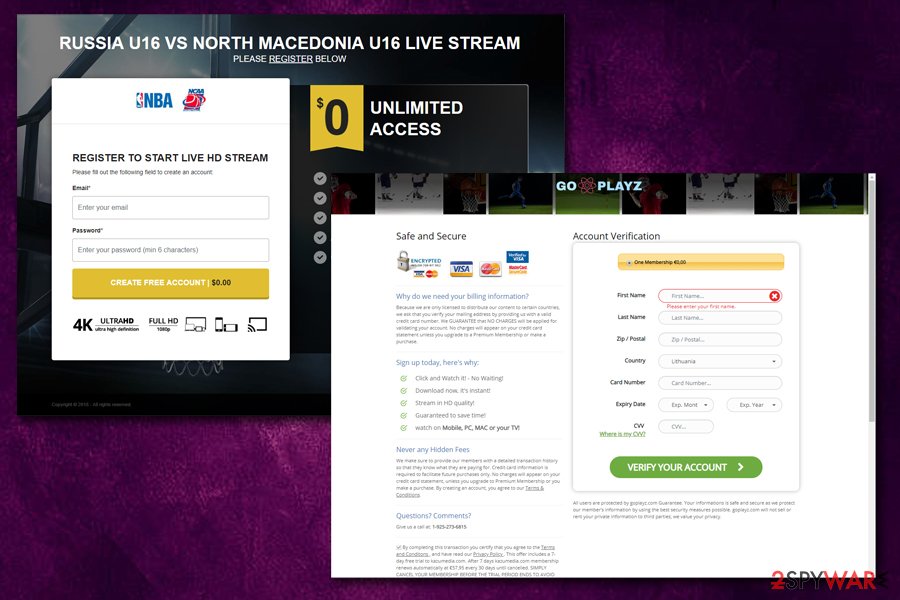
Also, you can remove Jokerlivestream.com virus by using manual instructions. We have provided some instructing steps below this article. This guide will inform and show you how to get rid of the cyber threat from your Windows machine and web browsers such as Google Chrome, Mozilla Firefox, Internet Explorer, Microsoft Edge, and Safari.
If you already allowed Notifications from Jokerlivestream.com, here's how to stop them:
Google Chrome:
- Click on Menu > Settings > Advanced
- Locate Content Settings under Privacy and security
- Select Notifications
- Under Allow section, locate Jokerlivestream.com
- Pick More Actions and select Block

Mozilla Firefox:
- Go to Menu > Options > Privacy & Security
- Select Notifications under Permissions
- Choose Settings
- Locate Jokerlivestream.com and pick Block from the drop-down menu
Safari:
- Click on Safari and go to Preferences
- Pick Notifications
- Find Jokerlivestream.com entry and select Deny
Internet Explorer:
- Go to Settings and go to Internet Options
- Pick Settings under Privacy tab
- Locate Jokerlivestream.com entry and remove it
You may remove virus damage with a help of FortectIntego. SpyHunter 5Combo Cleaner and Malwarebytes are recommended to detect potentially unwanted programs and viruses with all their files and registry entries that are related to them.
Getting rid of Jokerlivestream.com. Follow these steps
Uninstall from Windows
Remove the adware program from your Windows computer system. If you need help with this process, use the below-provided instructing guide:
Instructions for Windows 10/8 machines:
- Enter Control Panel into Windows search box and hit Enter or click on the search result.
- Under Programs, select Uninstall a program.

- From the list, find the entry of the suspicious program.
- Right-click on the application and select Uninstall.
- If User Account Control shows up, click Yes.
- Wait till uninstallation process is complete and click OK.

If you are Windows 7/XP user, proceed with the following instructions:
- Click on Windows Start > Control Panel located on the right pane (if you are Windows XP user, click on Add/Remove Programs).
- In Control Panel, select Programs > Uninstall a program.

- Pick the unwanted application by clicking on it once.
- At the top, click Uninstall/Change.
- In the confirmation prompt, pick Yes.
- Click OK once the removal process is finished.
Remove from Microsoft Edge
If your Microsoft Edge web browser has been hijacked by adware, you can reverse all unwanted changes by using these steps:
Delete unwanted extensions from MS Edge:
- Select Menu (three horizontal dots at the top-right of the browser window) and pick Extensions.
- From the list, pick the extension and click on the Gear icon.
- Click on Uninstall at the bottom.

Clear cookies and other browser data:
- Click on the Menu (three horizontal dots at the top-right of the browser window) and select Privacy & security.
- Under Clear browsing data, pick Choose what to clear.
- Select everything (apart from passwords, although you might want to include Media licenses as well, if applicable) and click on Clear.

Restore new tab and homepage settings:
- Click the menu icon and choose Settings.
- Then find On startup section.
- Click Disable if you found any suspicious domain.
Reset MS Edge if the above steps did not work:
- Press on Ctrl + Shift + Esc to open Task Manager.
- Click on More details arrow at the bottom of the window.
- Select Details tab.
- Now scroll down and locate every entry with Microsoft Edge name in it. Right-click on each of them and select End Task to stop MS Edge from running.

If this solution failed to help you, you need to use an advanced Edge reset method. Note that you need to backup your data before proceeding.
- Find the following folder on your computer: C:\\Users\\%username%\\AppData\\Local\\Packages\\Microsoft.MicrosoftEdge_8wekyb3d8bbwe.
- Press Ctrl + A on your keyboard to select all folders.
- Right-click on them and pick Delete

- Now right-click on the Start button and pick Windows PowerShell (Admin).
- When the new window opens, copy and paste the following command, and then press Enter:
Get-AppXPackage -AllUsers -Name Microsoft.MicrosoftEdge | Foreach {Add-AppxPackage -DisableDevelopmentMode -Register “$($_.InstallLocation)\\AppXManifest.xml” -Verbose

Instructions for Chromium-based Edge
Delete extensions from MS Edge (Chromium):
- Open Edge and click select Settings > Extensions.
- Delete unwanted extensions by clicking Remove.

Clear cache and site data:
- Click on Menu and go to Settings.
- Select Privacy, search and services.
- Under Clear browsing data, pick Choose what to clear.
- Under Time range, pick All time.
- Select Clear now.

Reset Chromium-based MS Edge:
- Click on Menu and select Settings.
- On the left side, pick Reset settings.
- Select Restore settings to their default values.
- Confirm with Reset.

Remove from Mozilla Firefox (FF)
Reverse all changes that were performed in your Mozilla Firefox web browser by eliminating the adware application:
Remove dangerous extensions:
- Open Mozilla Firefox browser and click on the Menu (three horizontal lines at the top-right of the window).
- Select Add-ons.
- In here, select unwanted plugin and click Remove.

Reset the homepage:
- Click three horizontal lines at the top right corner to open the menu.
- Choose Options.
- Under Home options, enter your preferred site that will open every time you newly open the Mozilla Firefox.
Clear cookies and site data:
- Click Menu and pick Settings.
- Go to Privacy & Security section.
- Scroll down to locate Cookies and Site Data.
- Click on Clear Data…
- Select Cookies and Site Data, as well as Cached Web Content and press Clear.

Reset Mozilla Firefox
If clearing the browser as explained above did not help, reset Mozilla Firefox:
- Open Mozilla Firefox browser and click the Menu.
- Go to Help and then choose Troubleshooting Information.

- Under Give Firefox a tune up section, click on Refresh Firefox…
- Once the pop-up shows up, confirm the action by pressing on Refresh Firefox.

Remove from Google Chrome
You can eliminate all suspicious-content from Google Chrome by using our below-provided guide. Make sure that you complete each step exactly as shown in these instructions:
Delete malicious extensions from Google Chrome:
- Open Google Chrome, click on the Menu (three vertical dots at the top-right corner) and select More tools > Extensions.
- In the newly opened window, you will see all the installed extensions. Uninstall all the suspicious plugins that might be related to the unwanted program by clicking Remove.

Clear cache and web data from Chrome:
- Click on Menu and pick Settings.
- Under Privacy and security, select Clear browsing data.
- Select Browsing history, Cookies and other site data, as well as Cached images and files.
- Click Clear data.

Change your homepage:
- Click menu and choose Settings.
- Look for a suspicious site in the On startup section.
- Click on Open a specific or set of pages and click on three dots to find the Remove option.
Reset Google Chrome:
If the previous methods did not help you, reset Google Chrome to eliminate all the unwanted components:
- Click on Menu and select Settings.
- In the Settings, scroll down and click Advanced.
- Scroll down and locate Reset and clean up section.
- Now click Restore settings to their original defaults.
- Confirm with Reset settings.

Delete from Safari
Remove unwanted extensions from Safari:
- Click Safari > Preferences…
- In the new window, pick Extensions.
- Select the unwanted extension and select Uninstall.

Clear cookies and other website data from Safari:
- Click Safari > Clear History…
- From the drop-down menu under Clear, pick all history.
- Confirm with Clear History.

Reset Safari if the above-mentioned steps did not help you:
- Click Safari > Preferences…
- Go to Advanced tab.
- Tick the Show Develop menu in menu bar.
- From the menu bar, click Develop, and then select Empty Caches.

After uninstalling this potentially unwanted program (PUP) and fixing each of your web browsers, we recommend you to scan your PC system with a reputable anti-spyware. This will help you to get rid of Jokerlivestream.com registry traces and will also identify related parasites or possible malware infections on your computer. For that you can use our top-rated malware remover: FortectIntego, SpyHunter 5Combo Cleaner or Malwarebytes.
How to prevent from getting adware
Protect your privacy – employ a VPN
There are several ways how to make your online time more private – you can access an incognito tab. However, there is no secret that even in this mode, you are tracked for advertising purposes. There is a way to add an extra layer of protection and create a completely anonymous web browsing practice with the help of Private Internet Access VPN. This software reroutes traffic through different servers, thus leaving your IP address and geolocation in disguise. Besides, it is based on a strict no-log policy, meaning that no data will be recorded, leaked, and available for both first and third parties. The combination of a secure web browser and Private Internet Access VPN will let you browse the Internet without a feeling of being spied or targeted by criminals.
No backups? No problem. Use a data recovery tool
If you wonder how data loss can occur, you should not look any further for answers – human errors, malware attacks, hardware failures, power cuts, natural disasters, or even simple negligence. In some cases, lost files are extremely important, and many straight out panic when such an unfortunate course of events happen. Due to this, you should always ensure that you prepare proper data backups on a regular basis.
If you were caught by surprise and did not have any backups to restore your files from, not everything is lost. Data Recovery Pro is one of the leading file recovery solutions you can find on the market – it is likely to restore even lost emails or data located on an external device.
- ^ Margaret Rouse. PUP (potentially unwanted program). Search Security. Tech Target.
- ^ Anthony Cuthbertson. GAME OF THRONES STREAM SITES THAT LET PEOPLE WATCH SEASON 8 ONLINE FOR FREE ALSO STEAL PRIVATE DATA, RESEARCHERS REVEAL. Independent. Online magazine.
- ^ https://losvirus.es/. LosVirus.es. Spyware news website.
- ^ Hyperlink. Computer hope. Free computer help since 1998.
