Jomrthaflape.ru virus (Simple Removal Guide)
Jomrthaflape.ru virus Removal Guide
What is Jomrthaflape.ru virus?
Jomrthaflape.ru installs with adware and redirects users to random websites
Jomrthaflape.ru virus is a name given to an adware [1] infection which infiltrates computers and constantly redirects users through this particular domain. In particular, the infected browsers will load Jomrthaflape.ru/?token=n9rwu every time the user opens a new browser window or tab. Each time it loads, this URL will redirect the user to a different site. Currently, the virus seems to be rotating between Aliexpress.com, internetgazeta.cardvrmirrorr.ru, and traffic-media.co, but we can only presume that additional domains can be easily added to the list. It is not difficult to see the strategy behind such activity. The virus creator uses victims’ computers as tools for generating advertising revenue. First, the hackers sneak Jomrthaflape adware on as many devices as possible and use it to send large amounts of traffic to the promoted websites [2]. While these sites boost their ratings and the advertiser receives commissions, users are left empty-handed and unable to browse the web properly. In such cases, they must remove Jomrthaflape.ru from their computers and put this vicious cycle to a stop. There is no specific adware that spreads this rogue site around, so to find and remove the parasite responsible, you should scan your PC with some professional antivirus software, such as FortectIntego.
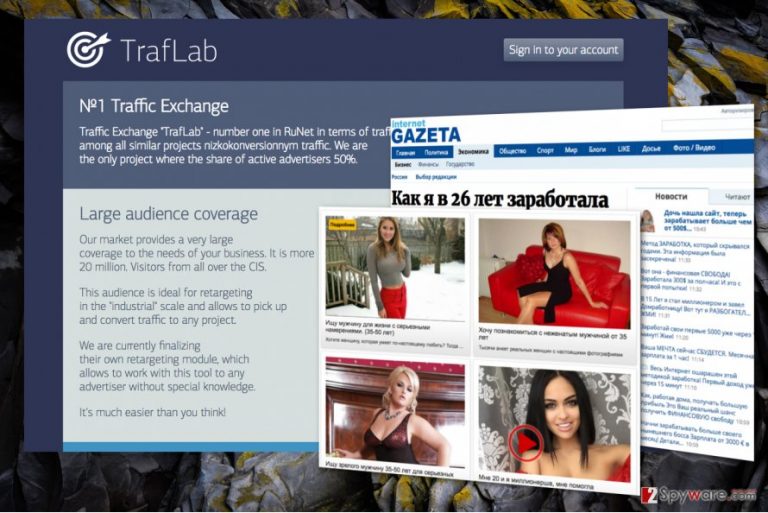
Jomrthaflape.ru reroutes may not be the only problem that you’ll face when infected with adware. This parasite will drain you from anything that it is capable of taking. For instance, it will lure out your clicks by promoting supposedly good offers to generate pay-per-click revenue. Also, the virus may help phishing sites and technical support scammers to achieve their goals by landing you on their pages. Finally, the adware will collect information about your online behavior and sell it to the unknown third-parties which may use it to approach you with targeted advertising. Jomrthaflape.ru removal can prevent all that from happening. It will take only a few minutes to exterminate the threat, but you will notice the improvement immediately. Web pages will start loading much quicker, redirects will cease, and you will be able to browse the web not being followed around by irritating ads.
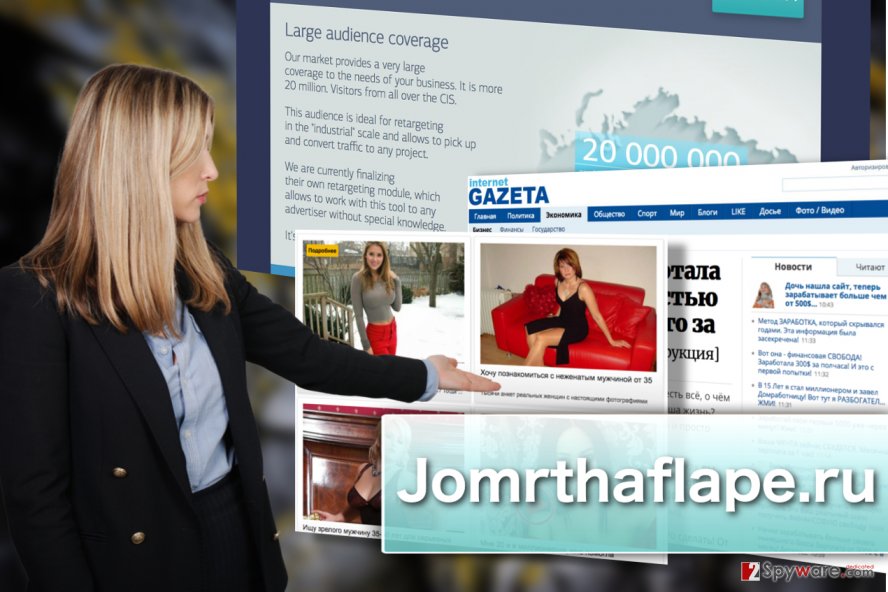
PUP infiltration explained
There are two possible ways Jomrthaflape.ru could have made it to your PC. The virus may have been bundled with some freeware or shareware application, and you have bypassed it while installing new software on your PC or the PUP infected your PC through some deceptive online advertising. Adware typically spread around with small handy programs such as PDF converters or audio/video players, so you should be careful next time you obtain such a program and make sure it carries no additional components you wouldn’t want to see on your PC. As for the fraudulent ads, you should keep an eye on them too. Don’t trust random sites offering you software updates or announcing lottery winnings — they most likely just want to drop Jomrthaflape.ru or some other malware on your PC. Ignore these ads and regularly scan your system with reputable anti-malware solutions. This way you will be one step farther from getting infected with potentially dangerous parasites.
Jomrthaflape.ru removal and future prevention
Jomrthaflape.ru removal is a matter-of-choice kind of procedure. If you are a busy person and have no time for dealing with such minor malware yourself, you can always leave this job for automatic antivirus software to sort out. This approach will save you some time and make sure are protected from similar attacks in the future. In case you would rather take matters into your own hands, there are instructions below this article you can use to remove Jomrthaflape.ru virus from your computer manually.
You may remove virus damage with a help of FortectIntego. SpyHunter 5Combo Cleaner and Malwarebytes are recommended to detect potentially unwanted programs and viruses with all their files and registry entries that are related to them.
Getting rid of Jomrthaflape.ru virus. Follow these steps
Uninstall from Windows
Manual Jomrthaflape.ru virus removal instructions are provided below. Follow them carefully to remove this adware from your PC.
Instructions for Windows 10/8 machines:
- Enter Control Panel into Windows search box and hit Enter or click on the search result.
- Under Programs, select Uninstall a program.

- From the list, find the entry of the suspicious program.
- Right-click on the application and select Uninstall.
- If User Account Control shows up, click Yes.
- Wait till uninstallation process is complete and click OK.

If you are Windows 7/XP user, proceed with the following instructions:
- Click on Windows Start > Control Panel located on the right pane (if you are Windows XP user, click on Add/Remove Programs).
- In Control Panel, select Programs > Uninstall a program.

- Pick the unwanted application by clicking on it once.
- At the top, click Uninstall/Change.
- In the confirmation prompt, pick Yes.
- Click OK once the removal process is finished.
Delete from macOS
Remove items from Applications folder:
- From the menu bar, select Go > Applications.
- In the Applications folder, look for all related entries.
- Click on the app and drag it to Trash (or right-click and pick Move to Trash)

To fully remove an unwanted app, you need to access Application Support, LaunchAgents, and LaunchDaemons folders and delete relevant files:
- Select Go > Go to Folder.
- Enter /Library/Application Support and click Go or press Enter.
- In the Application Support folder, look for any dubious entries and then delete them.
- Now enter /Library/LaunchAgents and /Library/LaunchDaemons folders the same way and terminate all the related .plist files.

Remove from Microsoft Edge
Edge browser will stop showing you adware ads only when you reset it to the default settings. Get started with the reset by following this tutorial:
Delete unwanted extensions from MS Edge:
- Select Menu (three horizontal dots at the top-right of the browser window) and pick Extensions.
- From the list, pick the extension and click on the Gear icon.
- Click on Uninstall at the bottom.

Clear cookies and other browser data:
- Click on the Menu (three horizontal dots at the top-right of the browser window) and select Privacy & security.
- Under Clear browsing data, pick Choose what to clear.
- Select everything (apart from passwords, although you might want to include Media licenses as well, if applicable) and click on Clear.

Restore new tab and homepage settings:
- Click the menu icon and choose Settings.
- Then find On startup section.
- Click Disable if you found any suspicious domain.
Reset MS Edge if the above steps did not work:
- Press on Ctrl + Shift + Esc to open Task Manager.
- Click on More details arrow at the bottom of the window.
- Select Details tab.
- Now scroll down and locate every entry with Microsoft Edge name in it. Right-click on each of them and select End Task to stop MS Edge from running.

If this solution failed to help you, you need to use an advanced Edge reset method. Note that you need to backup your data before proceeding.
- Find the following folder on your computer: C:\\Users\\%username%\\AppData\\Local\\Packages\\Microsoft.MicrosoftEdge_8wekyb3d8bbwe.
- Press Ctrl + A on your keyboard to select all folders.
- Right-click on them and pick Delete

- Now right-click on the Start button and pick Windows PowerShell (Admin).
- When the new window opens, copy and paste the following command, and then press Enter:
Get-AppXPackage -AllUsers -Name Microsoft.MicrosoftEdge | Foreach {Add-AppxPackage -DisableDevelopmentMode -Register “$($_.InstallLocation)\\AppXManifest.xml” -Verbose

Instructions for Chromium-based Edge
Delete extensions from MS Edge (Chromium):
- Open Edge and click select Settings > Extensions.
- Delete unwanted extensions by clicking Remove.

Clear cache and site data:
- Click on Menu and go to Settings.
- Select Privacy, search and services.
- Under Clear browsing data, pick Choose what to clear.
- Under Time range, pick All time.
- Select Clear now.

Reset Chromium-based MS Edge:
- Click on Menu and select Settings.
- On the left side, pick Reset settings.
- Select Restore settings to their default values.
- Confirm with Reset.

Remove from Mozilla Firefox (FF)
Remove dangerous extensions:
- Open Mozilla Firefox browser and click on the Menu (three horizontal lines at the top-right of the window).
- Select Add-ons.
- In here, select unwanted plugin and click Remove.

Reset the homepage:
- Click three horizontal lines at the top right corner to open the menu.
- Choose Options.
- Under Home options, enter your preferred site that will open every time you newly open the Mozilla Firefox.
Clear cookies and site data:
- Click Menu and pick Settings.
- Go to Privacy & Security section.
- Scroll down to locate Cookies and Site Data.
- Click on Clear Data…
- Select Cookies and Site Data, as well as Cached Web Content and press Clear.

Reset Mozilla Firefox
If clearing the browser as explained above did not help, reset Mozilla Firefox:
- Open Mozilla Firefox browser and click the Menu.
- Go to Help and then choose Troubleshooting Information.

- Under Give Firefox a tune up section, click on Refresh Firefox…
- Once the pop-up shows up, confirm the action by pressing on Refresh Firefox.

Remove from Google Chrome
The PUP’s activity on your browser may not stop of you don’t reset your browser and eliminate unfamiliar extensions that may have been installed on it without you permission. To complete these procedures properly, you will have to follow the guidelines below:
Delete malicious extensions from Google Chrome:
- Open Google Chrome, click on the Menu (three vertical dots at the top-right corner) and select More tools > Extensions.
- In the newly opened window, you will see all the installed extensions. Uninstall all the suspicious plugins that might be related to the unwanted program by clicking Remove.

Clear cache and web data from Chrome:
- Click on Menu and pick Settings.
- Under Privacy and security, select Clear browsing data.
- Select Browsing history, Cookies and other site data, as well as Cached images and files.
- Click Clear data.

Change your homepage:
- Click menu and choose Settings.
- Look for a suspicious site in the On startup section.
- Click on Open a specific or set of pages and click on three dots to find the Remove option.
Reset Google Chrome:
If the previous methods did not help you, reset Google Chrome to eliminate all the unwanted components:
- Click on Menu and select Settings.
- In the Settings, scroll down and click Advanced.
- Scroll down and locate Reset and clean up section.
- Now click Restore settings to their original defaults.
- Confirm with Reset settings.

Delete from Safari
Remove unwanted extensions from Safari:
- Click Safari > Preferences…
- In the new window, pick Extensions.
- Select the unwanted extension and select Uninstall.

Clear cookies and other website data from Safari:
- Click Safari > Clear History…
- From the drop-down menu under Clear, pick all history.
- Confirm with Clear History.

Reset Safari if the above-mentioned steps did not help you:
- Click Safari > Preferences…
- Go to Advanced tab.
- Tick the Show Develop menu in menu bar.
- From the menu bar, click Develop, and then select Empty Caches.

After uninstalling this potentially unwanted program (PUP) and fixing each of your web browsers, we recommend you to scan your PC system with a reputable anti-spyware. This will help you to get rid of Jomrthaflape.ru registry traces and will also identify related parasites or possible malware infections on your computer. For that you can use our top-rated malware remover: FortectIntego, SpyHunter 5Combo Cleaner or Malwarebytes.
How to prevent from getting adware
Stream videos without limitations, no matter where you are
There are multiple parties that could find out almost anything about you by checking your online activity. While this is highly unlikely, advertisers and tech companies are constantly tracking you online. The first step to privacy should be a secure browser that focuses on tracker reduction to a minimum.
Even if you employ a secure browser, you will not be able to access websites that are restricted due to local government laws or other reasons. In other words, you may not be able to stream Disney+ or US-based Netflix in some countries. To bypass these restrictions, you can employ a powerful Private Internet Access VPN, which provides dedicated servers for torrenting and streaming, not slowing you down in the process.
Data backups are important – recover your lost files
Ransomware is one of the biggest threats to personal data. Once it is executed on a machine, it launches a sophisticated encryption algorithm that locks all your files, although it does not destroy them. The most common misconception is that anti-malware software can return files to their previous states. This is not true, however, and data remains locked after the malicious payload is deleted.
While regular data backups are the only secure method to recover your files after a ransomware attack, tools such as Data Recovery Pro can also be effective and restore at least some of your lost data.
- ^ Jonathan Lemonnier. What is adware & how do I get rid of it?. Avg. Online Security & Device Performance.
- ^ Stephan Spencer. Redirects: good, bad & conditional. Search Engine Land. The leading industry source for daily, must-read news and in-depth analysis about search engine technology.
