JS.Crypto Ransomware (Free Guide)
JS.Crypto Ransomware Removal Guide
What is JS.Crypto Ransomware?
ATTENTION! JS.Crypto Ransomware (also known as Ransom32) is actively spreading on the Internet as a client.scr file. According to the victims, it is usually dispersed as a spam email attachment or may be executed once the PC user clicks on a Trojan infected advertisement/link. Once inside the system (can affect Windows, Linux, and Mac OS), it encrypts personal information, including photos, documents, music, etc. and them required to pay the ransom for getting them back. At the moment of writing, there is no other way to decrypt JS.Crypto Ransomware affected files except paying the required sum of money. Unfortunately, but disclosure of credit card details, full name, and another sensitive information to cyber frauds is a risky thing that can cause serious issues, such as thefts from your bank account, in the future.
Is JS.Crypto an ordinary ransomware?
Ransomware analysts warn that JS.Crypto is NOT an ordinary cyber threat. If ransomware virus that we already were known were typically targeting Windows platform and did not even look to the side of Linux or Mac OS, for now, users of these two platforms can also be affected. JS.Crypto virus is based on JavaScript. Besides, for its developers cyber frauds have engaged NW.js framework, which enables the infection to settle down on multiple platforms (Windows, Mac, Linux).NW.js framework, which enables the infection to settle down on multiple platforms (Windows, Mac, Linux).
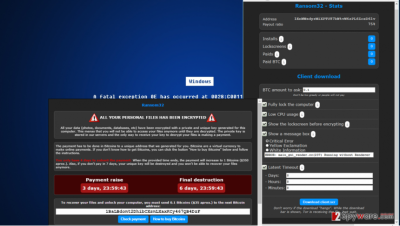
How does it work?
Regarding other performances of JS.Crypto virus, it seems to be similar to other ransomware type computer infections. Once it reaches a target system, it is installed to %Temp% and %AppData%\Microsoft\Windows\Start Menu\Programs\Startup directories and injected into Windows startup (ChromeService.lnk). Besides, to protect itself from being identified and removed easily, it creates files like chrome.exe, ffmpegsumo.dll, s.exe, msgbox.vbs, u.vbs, rundll32.exe, and many others. At the same time, JS.Crypto ransomware performs file encryption, which is why you may lose access to files having .jpeg, .mp3, .mpeg, .dot, .jpg, .pmd, .mp4, .sdf, .docx, .ppj, .3gp, .aet, and other extensions. On top of that, you may receive an alert claiming:
ALL YOUR PERSONAL FILES HAS BEEN ENCRYPTED
All your data (photos, documents, databases, etc.) have been encrypted with a private and unique key generated for this computer. This means that you will not be able to access your files anymore until they are decrypted. The private key is stored in our servers and the only way to receive your key to decrypt your files is making a payment.
As we have already pointed out, to decrypt files that have been jeopardized by JS.Crypto malware, you will have to pay the ransom. For now, the amount of money required is not big if compared to other ransomware infections. The required ransom is 0.1 Bitcoins (approximately $35) that has to be paid within four days. After that, the sum of money will increase twice or more. If you have already lost access to personal files and received JS.Crypto ransomware notification, you should remove JS.Crypto ransomware using FortectIntego or another professional anti-malware and then use file backups. In case you have never done backups, and then you may be in serious trouble because there is no tool for restoring files except paying the ransom. However, before paying the money, think twice because you may disclose your credit card details and other sensitive information to suspicious parties that may later initiate thefts straight from your bank account.
How this ransomware infects operating systems?
There are several means through which JS.Crypto virus is spread. It may be injected into fake software update prompts (Java, Media Player, VLC player, etc.), spam email attachments, suspicious third-party software, torrent files, and so on. That’s why it’s vital to stay away from questionable content. In most of the cases, people get tricked into installing JS.Crypto virus through spam email informing about missing payments, pre-paid purchases, taxes, and similar issues. Therefore, be careful and if you find the typo, grammar or other mistakes in the title or content of the message, do not open its attachment. Besides, to keep your PC virus free, install a professional anti-malware and keep it up-to-date. It will block infiltration of dangerous/potentially unwanted programs and keep your PC’s stability.
If, unfortunately, JS.Crypto ransomware is already lurking in your machine, make sure that you delete it ASAP. To find out more about JS.Crypto removal, go to the page 2.
How to deal with ransomware infections like this one?
To think that it’s easy to remove JS.Crypto virus is an easy task would be more than naive. Such infections that belong to the highest danger level root deeply into the operating system and can’t, usually, be removed manually. If, however, you want to try manual JS.Crypto removal, you can try to follow the guide given below. However, by doing so, you risk removing the wrong files, damaging the system or leaving some of the dangerous components unresolved. Therefore, to uninstall JS.Crypto virus permanently, we would recommend usingFortectIntego or Malwarebytes.
Getting rid of JS.Crypto Ransomware. Follow these steps
Manual removal using Safe Mode
Important! →
Manual removal guide might be too complicated for regular computer users. It requires advanced IT knowledge to be performed correctly (if vital system files are removed or damaged, it might result in full Windows compromise), and it also might take hours to complete. Therefore, we highly advise using the automatic method provided above instead.
Step 1. Access Safe Mode with Networking
Manual malware removal should be best performed in the Safe Mode environment.
Windows 7 / Vista / XP
- Click Start > Shutdown > Restart > OK.
- When your computer becomes active, start pressing F8 button (if that does not work, try F2, F12, Del, etc. – it all depends on your motherboard model) multiple times until you see the Advanced Boot Options window.
- Select Safe Mode with Networking from the list.

Windows 10 / Windows 8
- Right-click on Start button and select Settings.

- Scroll down to pick Update & Security.

- On the left side of the window, pick Recovery.
- Now scroll down to find Advanced Startup section.
- Click Restart now.

- Select Troubleshoot.

- Go to Advanced options.

- Select Startup Settings.

- Press Restart.
- Now press 5 or click 5) Enable Safe Mode with Networking.

Step 2. Shut down suspicious processes
Windows Task Manager is a useful tool that shows all the processes running in the background. If malware is running a process, you need to shut it down:
- Press Ctrl + Shift + Esc on your keyboard to open Windows Task Manager.
- Click on More details.

- Scroll down to Background processes section, and look for anything suspicious.
- Right-click and select Open file location.

- Go back to the process, right-click and pick End Task.

- Delete the contents of the malicious folder.
Step 3. Check program Startup
- Press Ctrl + Shift + Esc on your keyboard to open Windows Task Manager.
- Go to Startup tab.
- Right-click on the suspicious program and pick Disable.

Step 4. Delete virus files
Malware-related files can be found in various places within your computer. Here are instructions that could help you find them:
- Type in Disk Cleanup in Windows search and press Enter.

- Select the drive you want to clean (C: is your main drive by default and is likely to be the one that has malicious files in).
- Scroll through the Files to delete list and select the following:
Temporary Internet Files
Downloads
Recycle Bin
Temporary files - Pick Clean up system files.

- You can also look for other malicious files hidden in the following folders (type these entries in Windows Search and press Enter):
%AppData%
%LocalAppData%
%ProgramData%
%WinDir%
After you are finished, reboot the PC in normal mode.
Remove JS.Crypto Ransomware using System Restore
-
Step 1: Reboot your computer to Safe Mode with Command Prompt
Windows 7 / Vista / XP- Click Start → Shutdown → Restart → OK.
- When your computer becomes active, start pressing F8 multiple times until you see the Advanced Boot Options window.
-
Select Command Prompt from the list

Windows 10 / Windows 8- Press the Power button at the Windows login screen. Now press and hold Shift, which is on your keyboard, and click Restart..
- Now select Troubleshoot → Advanced options → Startup Settings and finally press Restart.
-
Once your computer becomes active, select Enable Safe Mode with Command Prompt in Startup Settings window.

-
Step 2: Restore your system files and settings
-
Once the Command Prompt window shows up, enter cd restore and click Enter.

-
Now type rstrui.exe and press Enter again..

-
When a new window shows up, click Next and select your restore point that is prior the infiltration of JS.Crypto Ransomware. After doing that, click Next.


-
Now click Yes to start system restore.

-
Once the Command Prompt window shows up, enter cd restore and click Enter.
Finally, you should always think about the protection of crypto-ransomwares. In order to protect your computer from JS.Crypto Ransomware and other ransomwares, use a reputable anti-spyware, such as FortectIntego, SpyHunter 5Combo Cleaner or Malwarebytes
How to prevent from getting ransomware
Protect your privacy – employ a VPN
There are several ways how to make your online time more private – you can access an incognito tab. However, there is no secret that even in this mode, you are tracked for advertising purposes. There is a way to add an extra layer of protection and create a completely anonymous web browsing practice with the help of Private Internet Access VPN. This software reroutes traffic through different servers, thus leaving your IP address and geolocation in disguise. Besides, it is based on a strict no-log policy, meaning that no data will be recorded, leaked, and available for both first and third parties. The combination of a secure web browser and Private Internet Access VPN will let you browse the Internet without a feeling of being spied or targeted by criminals.
No backups? No problem. Use a data recovery tool
If you wonder how data loss can occur, you should not look any further for answers – human errors, malware attacks, hardware failures, power cuts, natural disasters, or even simple negligence. In some cases, lost files are extremely important, and many straight out panic when such an unfortunate course of events happen. Due to this, you should always ensure that you prepare proper data backups on a regular basis.
If you were caught by surprise and did not have any backups to restore your files from, not everything is lost. Data Recovery Pro is one of the leading file recovery solutions you can find on the market – it is likely to restore even lost emails or data located on an external device.





















