Js/Adware.Agent.AW (Removal Instructions) - Chrome, Firefox, IE, Edge
Js/Adware.Agent.AW Removal Guide
What is Js/Adware.Agent.AW?
Js/Adware.Agent.AW is a generic name of adware that settled down on Google Chrome and other web browsers
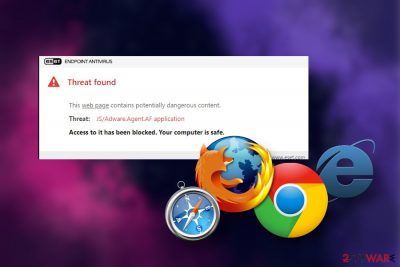
Js/Adware.Agent.AW is a generic threat detection name[1], which is usually delivered by ESET security software. Usually, a pop-up warning shows up when a PC user is searching the web using Google or Bing search (less frequently in Yahoo or DuckDuckGo) on the Google Chrome web browser. Anyway, the idea behind this detection is the same – the device is infected with a Potentially Unwanted Program (PUP), namely adware.
Js/Adware.Agent.AW Chrome detection warns users about unauthorized attempts to connect to a.xfreeservice.com (https:// a.xfreeservice.com/partner/8oB939m/index.php) server. It means that the adware-typer application is regularly arranging web browsers redirects to potentially dangerous websites that may be involved in malware distribution, data harvesting, or phishing attacks[2]. Such and similar adware programs have to be quarantined without a delay to prevent virus infections or privacy violations.
| Name | Js/Adware.Agent.AW |
| Type | It's a generic AV detection name, which points out to the adware or PUP on the system |
| Related security software | The detection is usually delivered by ESET security software |
| Related server | a.xfreeservice.com |
| Symptoms | If this adware infiltrates the machine, it triggers an excessive amount of ads, popups, banners, in-text links, as well as web browsers redirects to suspicious websites. The web browser runs slower, software sometimes freezes |
| Danger | The adware itself does not pose harm to the machine directly. However, AV engine flags it due to connection to suspicious servers, data tracking, and potentially harmful advertising |
| Removal | You can remove Js/Adware.Agent.AW adware from the machine using the AV engine that reports its presence. However, you have to clean the web browser from PUPs manually (follow the guide given below) |
| Adware damage | PUPs change some registry entries, install unwanted entries on the machine, and initiate other tasks that eventually cause web browser's malfunctioning and weaken system's security. Thus, to fix the damage, scan the machine with FortectIntego or similar security tool |
Js/Adware.Agent.AW is a generic detection name that is typically delivered by ESET anti-virus software. In most of the cases, this detection is an alarm that the system contains an adware-program, which has hijacked the web browser (Google Chrome, Mozilla Firefox, Internet Explorer, etc.) and is initiating schematic advertising activities.
Usually, Js/Adware.Agent.AW ESET notification emerges when the user is trying to initiate regular web browsing activities. According to the reports[3], the problem prevails in Google and Bing search engines, while other search engines like Yahoo, DuckDuckGo, Baidu, Yandex, Ecosia, and others seem not to be affected.
The Js/Adware.Agent.AW virus detection is reported when browsing via Google Chrome in particular. That's because the problem is usually triggered by Chrome-based extensions, such as AdBlock, YoutubeAdBlock, YTD Video Downloader, Vimeo Video Downloader, and others. Such and similar ad-supported extensions are programmed to connect to the a.xfreeservice.com server, which seems to be malicious and is immediately blocked by the AV engine that has a real-time protection feature.
Aside from attempts to connect to unwanted servers, the Js/Adware.Agent.AW virus may try to push unwanted ads in various diverse forms, such as banners, pop-ups, full-page ads, and similar. Besides, it may be the reason why the web browser keeps redirecting to suspicious websites that contain false claims that you're a lucky visitor who is on the verge of winning some valuable prize.
The Js/Adware.Agent.AW redirects can expose users to potentially dangerous websites that contain rogue software downloads, promote fake software updates, or use stealthy cookies that harvest your IP address, geolocation, or even some pieces of Personally Identifiable Information (PII) without notifying users about that.
This particular detection name is used by ESET antivirus exclusively. However, if you are using another security tool, it may try to warn you about Js/Adware.Agent.AW virus using another generic name. The most common references to this infection are as follows:
- Adware:JS/Agent.A!MTB
- Js/Adware.Agent.AA
- JS:Adware.Lnkr.A
- JS:Adware.Agent.VTZ
- Adware.Agent.Win32
Anyway, it's important not to ignore the Js/Adware.Agent.AW virus warnings because having an unwanted program on the machine can cause various inconveniences while web browsing or even serve as backdoor access to more malicious cyber infections.
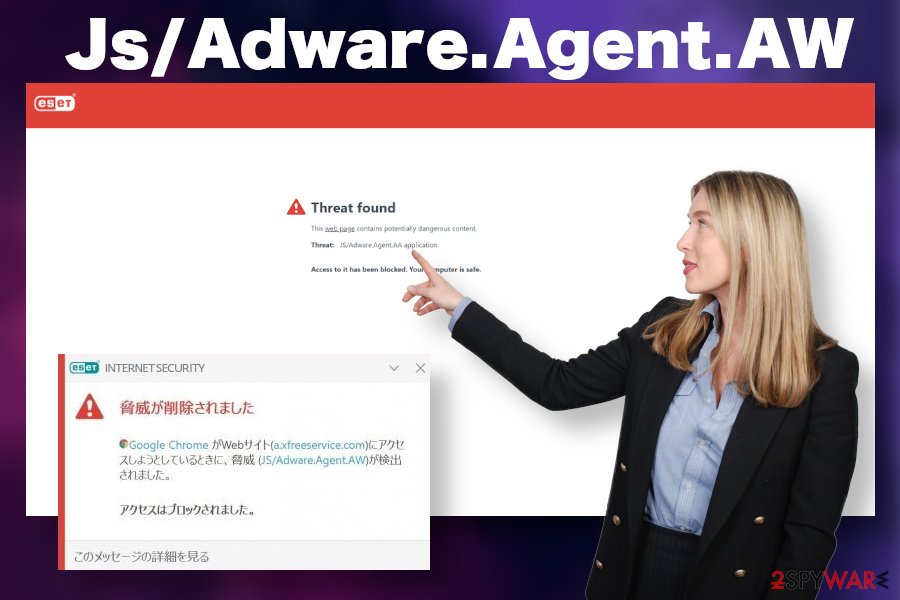
However, sometimes people won't be able to remove Js/Adware.Agent.AW virus from the machine because it's not there. This detection, though rarely, can be a false-positive. It means that the security software that you are using contains a false virus database, which reports non-existent cyber threats. If you suspect this detection to be a false positive, you should disable the current AV software and download an alternative security program.
If it reports adware-related detection, you should initiate Js/Adware.Agent.AW removal without a delay. You can do that with the help of your AV tool. When it delivers an adware detection, set the software to remove PUPs from the machine. After that, clean your web browser and fix malware damage using FortectIntego tool.
If, however, Js/Adware.Agent.AW virus removal fails, you should manually check the list of installed applications and get rid of each suspicious/unknown entry from your machine. The problem is typically triggered by ad-block extensions, so delete PUPs from the programs' list and then eliminate suspicious extensions from Chrome and other web browsers. A full guide on how to do that is provided at the end of this article.
PUPs spread silently in disguise with freeware
There are various categories of cyber threats. Some of them are extremely malicious (trojans, spyware, ransomware, etc.) and their infiltration can hardly be foreseen. However, infiltration of a dangerous piece of software can be prevented by not visiting suspicious websites, downloading software from official websites, not using P2P services, avoid torrenting websites, regularly updating software, and having a professional AV security suite installed.
However, less dangerous applications, such as adware, browser hijackers, and PUPs are being distributed in a legitimate way, though stealthy enough to make people download them without realizing their presence. Ad-supported programs are typically distributed by bundling. This method is closely related to freeware, i.e. freeware providers pack their apps along with unwanted programs and spread them as a single unit.
Please note that unwanted apps are pre-selected, so accepting the installation of the main freeware installer grants access to the entire bundle. Luckily, it's possible to decompose the bundle. You should opt for the Advanced or Custom installation option and unmark checkmarks saying that you agree with the installation of extensions, add-ons, plug-ins, or whatnot.
Get rid of Js/Adware.Agent.AW related adware to stop advertising and connections to dangerous servers
Js/Adware.Agent.AW removal is not a difficult task to accomplish. This detection signals an adware-type program on the machine, which seeks to collect clicks, increase visitors' rate to affiliated websites, or downloads of third-party apps. Although it's non-malicious in its nature, the adware can be very intrusive or sometimes lead to virus infection. Luckily, their removal is not that difficult as it may seem.
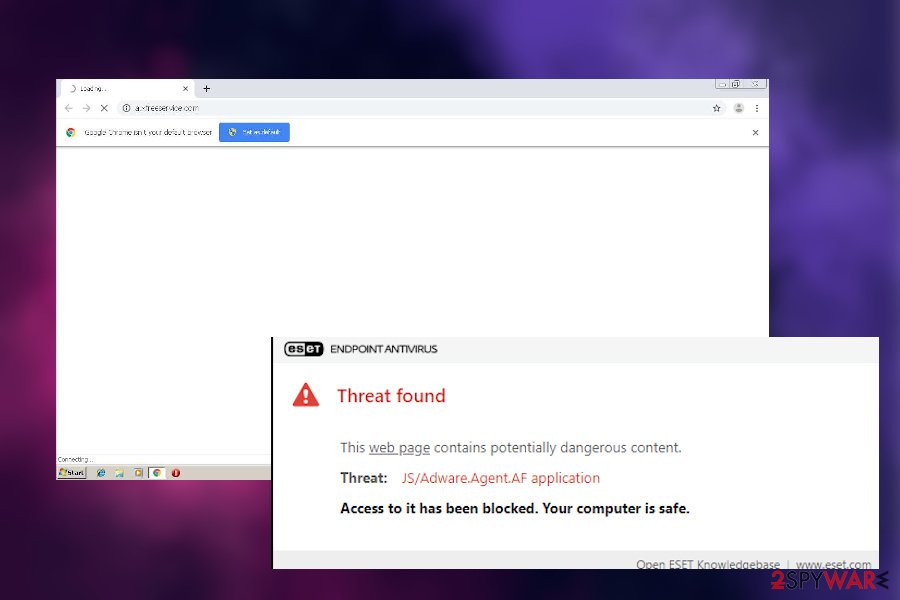
According to the NoVirus.uk[4] team, it's best to set a security tool to remove Js/Adware.Agent.AW virus from the machine completely. For that, click on the pop-up warning brought by security software and select quarantine or remove option. After that, make sure to delete unwanted Chrome extensions or, at best, reset the web browser's settings to default.
If you are not sure which apps are causing the Js/Adware.Agent.AW a.xfreeservice.com redirects, then restart your machine into Safe Mode with Networking and set the security tool to scan the machine again. Detele all PUPs without hesitation and then restore your machine's performance with the help of FortectIntego tool.
.
You may remove virus damage with a help of FortectIntego. SpyHunter 5Combo Cleaner and Malwarebytes are recommended to detect potentially unwanted programs and viruses with all their files and registry entries that are related to them.
Getting rid of Js/Adware.Agent.AW. Follow these steps
Uninstall from Windows
If you are having problems because of Js/Adware.Agent.AW virus, follow this guide to stop intrusive adware performance.
Instructions for Windows 10/8 machines:
- Enter Control Panel into Windows search box and hit Enter or click on the search result.
- Under Programs, select Uninstall a program.

- From the list, find the entry of the suspicious program.
- Right-click on the application and select Uninstall.
- If User Account Control shows up, click Yes.
- Wait till uninstallation process is complete and click OK.

If you are Windows 7/XP user, proceed with the following instructions:
- Click on Windows Start > Control Panel located on the right pane (if you are Windows XP user, click on Add/Remove Programs).
- In Control Panel, select Programs > Uninstall a program.

- Pick the unwanted application by clicking on it once.
- At the top, click Uninstall/Change.
- In the confirmation prompt, pick Yes.
- Click OK once the removal process is finished.
Delete from macOS
Mac OS X can also get infected by Js/Adware.Agent.AW related malware. If the system is showing suchlike detection, find an ad-supported program on your machine and get rid of it.
Remove items from Applications folder:
- From the menu bar, select Go > Applications.
- In the Applications folder, look for all related entries.
- Click on the app and drag it to Trash (or right-click and pick Move to Trash)

To fully remove an unwanted app, you need to access Application Support, LaunchAgents, and LaunchDaemons folders and delete relevant files:
- Select Go > Go to Folder.
- Enter /Library/Application Support and click Go or press Enter.
- In the Application Support folder, look for any dubious entries and then delete them.
- Now enter /Library/LaunchAgents and /Library/LaunchDaemons folders the same way and terminate all the related .plist files.

Remove from Microsoft Edge
Delete unwanted extensions from MS Edge:
- Select Menu (three horizontal dots at the top-right of the browser window) and pick Extensions.
- From the list, pick the extension and click on the Gear icon.
- Click on Uninstall at the bottom.

Clear cookies and other browser data:
- Click on the Menu (three horizontal dots at the top-right of the browser window) and select Privacy & security.
- Under Clear browsing data, pick Choose what to clear.
- Select everything (apart from passwords, although you might want to include Media licenses as well, if applicable) and click on Clear.

Restore new tab and homepage settings:
- Click the menu icon and choose Settings.
- Then find On startup section.
- Click Disable if you found any suspicious domain.
Reset MS Edge if the above steps did not work:
- Press on Ctrl + Shift + Esc to open Task Manager.
- Click on More details arrow at the bottom of the window.
- Select Details tab.
- Now scroll down and locate every entry with Microsoft Edge name in it. Right-click on each of them and select End Task to stop MS Edge from running.

If this solution failed to help you, you need to use an advanced Edge reset method. Note that you need to backup your data before proceeding.
- Find the following folder on your computer: C:\\Users\\%username%\\AppData\\Local\\Packages\\Microsoft.MicrosoftEdge_8wekyb3d8bbwe.
- Press Ctrl + A on your keyboard to select all folders.
- Right-click on them and pick Delete

- Now right-click on the Start button and pick Windows PowerShell (Admin).
- When the new window opens, copy and paste the following command, and then press Enter:
Get-AppXPackage -AllUsers -Name Microsoft.MicrosoftEdge | Foreach {Add-AppxPackage -DisableDevelopmentMode -Register “$($_.InstallLocation)\\AppXManifest.xml” -Verbose

Instructions for Chromium-based Edge
Delete extensions from MS Edge (Chromium):
- Open Edge and click select Settings > Extensions.
- Delete unwanted extensions by clicking Remove.

Clear cache and site data:
- Click on Menu and go to Settings.
- Select Privacy, search and services.
- Under Clear browsing data, pick Choose what to clear.
- Under Time range, pick All time.
- Select Clear now.

Reset Chromium-based MS Edge:
- Click on Menu and select Settings.
- On the left side, pick Reset settings.
- Select Restore settings to their default values.
- Confirm with Reset.

Remove from Mozilla Firefox (FF)
Remove dangerous extensions:
- Open Mozilla Firefox browser and click on the Menu (three horizontal lines at the top-right of the window).
- Select Add-ons.
- In here, select unwanted plugin and click Remove.

Reset the homepage:
- Click three horizontal lines at the top right corner to open the menu.
- Choose Options.
- Under Home options, enter your preferred site that will open every time you newly open the Mozilla Firefox.
Clear cookies and site data:
- Click Menu and pick Settings.
- Go to Privacy & Security section.
- Scroll down to locate Cookies and Site Data.
- Click on Clear Data…
- Select Cookies and Site Data, as well as Cached Web Content and press Clear.

Reset Mozilla Firefox
If clearing the browser as explained above did not help, reset Mozilla Firefox:
- Open Mozilla Firefox browser and click the Menu.
- Go to Help and then choose Troubleshooting Information.

- Under Give Firefox a tune up section, click on Refresh Firefox…
- Once the pop-up shows up, confirm the action by pressing on Refresh Firefox.

Remove from Google Chrome
The detection dubbed as Js/Adware.Agent.AW Chrome is usually bound to the Chrome web browser and Gooogle search. That's because it is usually triggered by Chrome-based extensions. If you are facing this problem, check the list of extensions and disable the ones that seem suspicious.
Delete malicious extensions from Google Chrome:
- Open Google Chrome, click on the Menu (three vertical dots at the top-right corner) and select More tools > Extensions.
- In the newly opened window, you will see all the installed extensions. Uninstall all the suspicious plugins that might be related to the unwanted program by clicking Remove.

Clear cache and web data from Chrome:
- Click on Menu and pick Settings.
- Under Privacy and security, select Clear browsing data.
- Select Browsing history, Cookies and other site data, as well as Cached images and files.
- Click Clear data.

Change your homepage:
- Click menu and choose Settings.
- Look for a suspicious site in the On startup section.
- Click on Open a specific or set of pages and click on three dots to find the Remove option.
Reset Google Chrome:
If the previous methods did not help you, reset Google Chrome to eliminate all the unwanted components:
- Click on Menu and select Settings.
- In the Settings, scroll down and click Advanced.
- Scroll down and locate Reset and clean up section.
- Now click Restore settings to their original defaults.
- Confirm with Reset settings.

Delete from Safari
Remove unwanted extensions from Safari:
- Click Safari > Preferences…
- In the new window, pick Extensions.
- Select the unwanted extension and select Uninstall.

Clear cookies and other website data from Safari:
- Click Safari > Clear History…
- From the drop-down menu under Clear, pick all history.
- Confirm with Clear History.

Reset Safari if the above-mentioned steps did not help you:
- Click Safari > Preferences…
- Go to Advanced tab.
- Tick the Show Develop menu in menu bar.
- From the menu bar, click Develop, and then select Empty Caches.

After uninstalling this potentially unwanted program (PUP) and fixing each of your web browsers, we recommend you to scan your PC system with a reputable anti-spyware. This will help you to get rid of Js/Adware.Agent.AW registry traces and will also identify related parasites or possible malware infections on your computer. For that you can use our top-rated malware remover: FortectIntego, SpyHunter 5Combo Cleaner or Malwarebytes.
How to prevent from getting adware
Do not let government spy on you
The government has many issues in regards to tracking users' data and spying on citizens, so you should take this into consideration and learn more about shady information gathering practices. Avoid any unwanted government tracking or spying by going totally anonymous on the internet.
You can choose a different location when you go online and access any material you want without particular content restrictions. You can easily enjoy internet connection without any risks of being hacked by using Private Internet Access VPN.
Control the information that can be accessed by government any other unwanted party and surf online without being spied on. Even if you are not involved in illegal activities or trust your selection of services, platforms, be suspicious for your own security and take precautionary measures by using the VPN service.
Backup files for the later use, in case of the malware attack
Computer users can suffer from data losses due to cyber infections or their own faulty doings. Ransomware can encrypt and hold files hostage, while unforeseen power cuts might cause a loss of important documents. If you have proper up-to-date backups, you can easily recover after such an incident and get back to work. It is also equally important to update backups on a regular basis so that the newest information remains intact – you can set this process to be performed automatically.
When you have the previous version of every important document or project you can avoid frustration and breakdowns. It comes in handy when malware strikes out of nowhere. Use Data Recovery Pro for the data restoration process.
- ^ Generic Detection. F-Secure. Cybersecurity experts.
- ^ What is Phishing?. Force Point. Web protection solutions.
- ^ js/adware.agent.aw. Esset. Official Eset forum.
- ^ SECURITY AND SPYWARE NEWS. NoVirus. Virus and spyware news.























