JuicyLemon ransomware / virus (Improved Guide)
JuicyLemon virus Removal Guide
What is JuicyLemon ransomware virus?
New ransomware has been discovered: JuicyLemon virus
A new computer threat has been detected, and it belongs to ransomware category. It is called JuicyLemon, and it is yet another ridiculous virus name. It is not a surprise for us because it seems that cyber criminals tend to have fun creating silly sounding ransomware names. Examples include RedShitline, PacMan, JigSaw, CryptoHitman and so on. JuicyLemon is a newly discovered ransomware, but speaking of its functionality, it seems that there is nothing new or unusual about it. JuicyLemon ransomware acts like the majority of ransom-demanding computer threats – it encrypts files and urges the victim to pay a ransom. This virus runs the malicious executable file immediately when it enters the computer system, and starts a data encryption process right away. This malware variant appends file extensions to corrupted files, which seem to be .id-[9 random digits]_.
Once it corrupts victim’s data, it leaves a ransom note, which is called Read me now !.txt. The message in this file says that victim’s files were encrypted, and it is impossible to decrypt them without cyber criminals help, which is not a free service. The message states that the victim must pay a certain amount of money to recover the encrypted data. The price of the ransom is not revealed in the note, but there are two e-mail addresses left (support@juicylemon(.)biz and provectus@protonmail(.)com) to contact the cyber criminals. The victim can also get in touch with crooks via BitMessage address. The fact that authors of this virus do not ask for a certain amount of money possibly means that they are ready to negotiate. However, some victims reported that crooks demand 1000€ in exchange for information how to decrypt data.
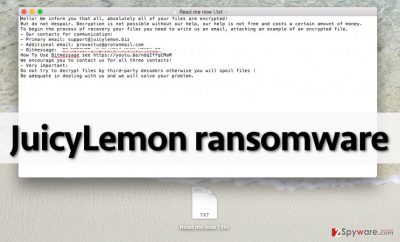
If your computer has been infected with this virus, we strongly recommend you not to pay the ransom because most likely cyber criminals are not going to help you to recover your files. They seek to collect as many ransoms as possible and become rich, and we doubt that they would waste their time helping each user to decrypt the data. It seems that cyber criminals only put efforts into convincing the user to pay. Therefore, we recommend you to remove JuicyLemon (use a good anti-malware software like FortectIntego for that ) and then try to recover your files from a backup. You can find more detailed JuicyLemon removal instructions on the second page.
How did this threat get inside your computer?
This virus does not spread in any special way – its authors use traditional virus distribution methods. They either send it to victims via email or insert malicious codes into shady Internet sites. In some cases, frauds bundle viruses with other programs, usually fake software updates (Java, or Adobe Acrobat, so make sure you download these updates ONLY from verified and secure websites if you do not want to end up installing viruses!). Bear in mind that if you do not have a computer security software, your PC is vulnerable to Trojans, which are capable of silently downloading malware into your computer.
If you want to keep your PC safe and sound, first and foremost thing you should do to protect it from malware attacks is to install a good anti-malware software. Also, be suspicious of emails that come from unknown senders. Be very careful and do not click on any links placed in the message, and do not open files attached to such emails. We also recommend you to avoid visiting questionable Internet websites that are filled with aggressive and pushy ads, because even one click on an infected clickable content can download and execute a malicious program.
How to remove JuicyLemon virus?
Do not try to eliminate this malware from your computer manually, because it is a very hard task to do. If you have never had experience in removing computer threats, we recommend you to use an automatic malware removal program and eliminate JuicyLemon ransomware with it. Please take in mind that attempting to remove this virus manually can do more harm than good because you can accidentally delete important system files thinking that they are part of the virus. Therefore, we suggest you to follow JuicyLemon removal instructions down below to deactivate the virus and install the automatic malware removal tool.
Getting rid of JuicyLemon virus. Follow these steps
Manual removal using Safe Mode
Important! →
Manual removal guide might be too complicated for regular computer users. It requires advanced IT knowledge to be performed correctly (if vital system files are removed or damaged, it might result in full Windows compromise), and it also might take hours to complete. Therefore, we highly advise using the automatic method provided above instead.
Step 1. Access Safe Mode with Networking
Manual malware removal should be best performed in the Safe Mode environment.
Windows 7 / Vista / XP
- Click Start > Shutdown > Restart > OK.
- When your computer becomes active, start pressing F8 button (if that does not work, try F2, F12, Del, etc. – it all depends on your motherboard model) multiple times until you see the Advanced Boot Options window.
- Select Safe Mode with Networking from the list.

Windows 10 / Windows 8
- Right-click on Start button and select Settings.

- Scroll down to pick Update & Security.

- On the left side of the window, pick Recovery.
- Now scroll down to find Advanced Startup section.
- Click Restart now.

- Select Troubleshoot.

- Go to Advanced options.

- Select Startup Settings.

- Press Restart.
- Now press 5 or click 5) Enable Safe Mode with Networking.

Step 2. Shut down suspicious processes
Windows Task Manager is a useful tool that shows all the processes running in the background. If malware is running a process, you need to shut it down:
- Press Ctrl + Shift + Esc on your keyboard to open Windows Task Manager.
- Click on More details.

- Scroll down to Background processes section, and look for anything suspicious.
- Right-click and select Open file location.

- Go back to the process, right-click and pick End Task.

- Delete the contents of the malicious folder.
Step 3. Check program Startup
- Press Ctrl + Shift + Esc on your keyboard to open Windows Task Manager.
- Go to Startup tab.
- Right-click on the suspicious program and pick Disable.

Step 4. Delete virus files
Malware-related files can be found in various places within your computer. Here are instructions that could help you find them:
- Type in Disk Cleanup in Windows search and press Enter.

- Select the drive you want to clean (C: is your main drive by default and is likely to be the one that has malicious files in).
- Scroll through the Files to delete list and select the following:
Temporary Internet Files
Downloads
Recycle Bin
Temporary files - Pick Clean up system files.

- You can also look for other malicious files hidden in the following folders (type these entries in Windows Search and press Enter):
%AppData%
%LocalAppData%
%ProgramData%
%WinDir%
After you are finished, reboot the PC in normal mode.
Remove JuicyLemon using System Restore
-
Step 1: Reboot your computer to Safe Mode with Command Prompt
Windows 7 / Vista / XP- Click Start → Shutdown → Restart → OK.
- When your computer becomes active, start pressing F8 multiple times until you see the Advanced Boot Options window.
-
Select Command Prompt from the list

Windows 10 / Windows 8- Press the Power button at the Windows login screen. Now press and hold Shift, which is on your keyboard, and click Restart..
- Now select Troubleshoot → Advanced options → Startup Settings and finally press Restart.
-
Once your computer becomes active, select Enable Safe Mode with Command Prompt in Startup Settings window.

-
Step 2: Restore your system files and settings
-
Once the Command Prompt window shows up, enter cd restore and click Enter.

-
Now type rstrui.exe and press Enter again..

-
When a new window shows up, click Next and select your restore point that is prior the infiltration of JuicyLemon. After doing that, click Next.


-
Now click Yes to start system restore.

-
Once the Command Prompt window shows up, enter cd restore and click Enter.
Finally, you should always think about the protection of crypto-ransomwares. In order to protect your computer from JuicyLemon and other ransomwares, use a reputable anti-spyware, such as FortectIntego, SpyHunter 5Combo Cleaner or Malwarebytes
How to prevent from getting ransomware
Access your website securely from any location
When you work on the domain, site, blog, or different project that requires constant management, content creation, or coding, you may need to connect to the server and content management service more often. The best solution for creating a tighter network could be a dedicated/fixed IP address.
If you make your IP address static and set to your device, you can connect to the CMS from any location and do not create any additional issues for the server or network manager that needs to monitor connections and activities. VPN software providers like Private Internet Access can help you with such settings and offer the option to control the online reputation and manage projects easily from any part of the world.
Recover files after data-affecting malware attacks
While much of the data can be accidentally deleted due to various reasons, malware is one of the main culprits that can cause loss of pictures, documents, videos, and other important files. More serious malware infections lead to significant data loss when your documents, system files, and images get encrypted. In particular, ransomware is is a type of malware that focuses on such functions, so your files become useless without an ability to access them.
Even though there is little to no possibility to recover after file-locking threats, some applications have features for data recovery in the system. In some cases, Data Recovery Pro can also help to recover at least some portion of your data after data-locking virus infection or general cyber infection.





















