Redshitline virus (Easy Removal Guide)
Redshitline virus Removal Guide
What is Redshitline virus?
How does Redshitline virus act?
Redshitline ransomware is a new computer virus, which falls into ransomware category. These viruses are extremely popular nowadays because cyber criminals have noticed that many computer users get get scared because of the idea of losing their personal files forever. However, if you do not know what ransomware virus is and how it acts, we suggest you to read the information provided below.
Redshitline virus acts just like any other ransomware. To be precise, it stole the technique from Locky ransomware. Just like this extremely successful computer virus, Redshitline ransomware presents arrives into victim’s email disguised as a safe Word document. This document holds a malicious code, which gets activated in case Word Macros in toggled on. Then this code downloads Redshitline executive file and runs it. Then Redshitline malware scans the computer and encrypts victim’s personal files, including documents, presentations, music, video files, archives, shortly said – everything. After encrypting each file, the virus adds .IDB[random symbols].redshitline@india.com.xtbl extension to the filename. The encryption is done using the RSA-2048 encryption algorithm, which is complex and almost impossible to crack. As a consequence, victim’s files become inaccessible, and then this virus states that one can buy them out. It changes desktop wallpaper to a picture including message, and it also drops ransom notes (titled How to decrypt your files.txt) on computer folders that hold encrypted files. The message on the desktop matches the information provided in the ransom notes – the virus states that the files were encrypted, but if the victim wants to reset the operation, he/she must email one encrypted file to a provided email (redshitline@india.com. If this email does not work, criminals command to send the email to redshitline@aol.com.)
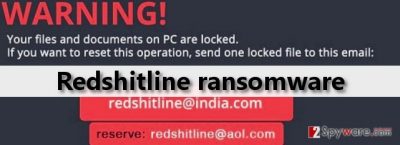
This ransomware does not provide how much money it wants in exchange for a decryption key. It means that probably the frauds behind this virus are ready for negotiation, or maybe they set a different price for each victim separately. However, before you decide to pay up, you should remember a few things. First of all, there is no guarantee that these cyber criminals will give you the decryption key. Therefore, you risk losing your files AND your money. Second thing to remember is that by sending money to cyber criminals you support them and encourage them to continue their criminal activities. If you are not planning to pay up, you should remove Redshitline ransomware using FortectIntego or another anti-malware solution.
How to prevent ransomware infections?
Ransomware is on a rise nowadays, and we hear about new ransomware variants every week. Be careful, because there are many dangerous viruses that were released recently – Locky, KeRanger, Maktub Locker, Alpha Crypt, and many others.
- Commonly, they are directly sent to victims via email, and they come in a form of email attachment disguised as a safe file. No matter how curious you are, the key to the safety is ignoring emails that come from unknown senders. Keep in mind that cyber criminals often pretend to be official partners of well-known companies; do not fall for their tricks!
- Ransomware can be downloaded to a computer if user accidentally installed a Trojan horse some time ago. To prevent such threats, it is advisable to keep a reliable anti-malware program installed on the system, as such malicious computer viruses usually enter the computer system silently while pretending to be some safe program or file. They run malicious processes in the background, so it is hard to notice them.
- Avoid visiting high-risk websites. Try to stay clear of pushy and annoying pop-up ads and banners, as they usually seek to make user click on them and then redirect him/her to some deceptive website. If you notice such ads whenever you browse the Internet, you should scan your computer with FortectIntego or another reliable anti-malware.
- Instead of opening files you download from the web, save them on your system. This way, you give your computer security software some time to check the reliability of the file.
- Backup important files to an external drive regularly. Practising this technique keeps your important data safe in case some ransomware manages to enter your computer system. Keep the backup drive unplugged from the computer!
If you have been infected with How to decrypt your files.txt virus, but you did not create copies of them before the infection, there is hardly something you can do. Computer experts are working to find the decryption tool, however, no luck yet.
Redshitline removal
As we have mentioned, the best way to remove Redshitline virus is to let a professional malware removal software do it. It can detect and eliminate all components of such virus; needless to say, it is hard to do manually. However, if you think that you are experienced enough to remove Redshitline manually, you should follow the instructions provided below. Please send us a question if you encounter any issues when removing Redshitline malware.
Getting rid of Redshitline virus. Follow these steps
Manual removal using Safe Mode
Important! →
Manual removal guide might be too complicated for regular computer users. It requires advanced IT knowledge to be performed correctly (if vital system files are removed or damaged, it might result in full Windows compromise), and it also might take hours to complete. Therefore, we highly advise using the automatic method provided above instead.
Step 1. Access Safe Mode with Networking
Manual malware removal should be best performed in the Safe Mode environment.
Windows 7 / Vista / XP
- Click Start > Shutdown > Restart > OK.
- When your computer becomes active, start pressing F8 button (if that does not work, try F2, F12, Del, etc. – it all depends on your motherboard model) multiple times until you see the Advanced Boot Options window.
- Select Safe Mode with Networking from the list.

Windows 10 / Windows 8
- Right-click on Start button and select Settings.

- Scroll down to pick Update & Security.

- On the left side of the window, pick Recovery.
- Now scroll down to find Advanced Startup section.
- Click Restart now.

- Select Troubleshoot.

- Go to Advanced options.

- Select Startup Settings.

- Press Restart.
- Now press 5 or click 5) Enable Safe Mode with Networking.

Step 2. Shut down suspicious processes
Windows Task Manager is a useful tool that shows all the processes running in the background. If malware is running a process, you need to shut it down:
- Press Ctrl + Shift + Esc on your keyboard to open Windows Task Manager.
- Click on More details.

- Scroll down to Background processes section, and look for anything suspicious.
- Right-click and select Open file location.

- Go back to the process, right-click and pick End Task.

- Delete the contents of the malicious folder.
Step 3. Check program Startup
- Press Ctrl + Shift + Esc on your keyboard to open Windows Task Manager.
- Go to Startup tab.
- Right-click on the suspicious program and pick Disable.

Step 4. Delete virus files
Malware-related files can be found in various places within your computer. Here are instructions that could help you find them:
- Type in Disk Cleanup in Windows search and press Enter.

- Select the drive you want to clean (C: is your main drive by default and is likely to be the one that has malicious files in).
- Scroll through the Files to delete list and select the following:
Temporary Internet Files
Downloads
Recycle Bin
Temporary files - Pick Clean up system files.

- You can also look for other malicious files hidden in the following folders (type these entries in Windows Search and press Enter):
%AppData%
%LocalAppData%
%ProgramData%
%WinDir%
After you are finished, reboot the PC in normal mode.
Remove Redshitline using System Restore
-
Step 1: Reboot your computer to Safe Mode with Command Prompt
Windows 7 / Vista / XP- Click Start → Shutdown → Restart → OK.
- When your computer becomes active, start pressing F8 multiple times until you see the Advanced Boot Options window.
-
Select Command Prompt from the list

Windows 10 / Windows 8- Press the Power button at the Windows login screen. Now press and hold Shift, which is on your keyboard, and click Restart..
- Now select Troubleshoot → Advanced options → Startup Settings and finally press Restart.
-
Once your computer becomes active, select Enable Safe Mode with Command Prompt in Startup Settings window.

-
Step 2: Restore your system files and settings
-
Once the Command Prompt window shows up, enter cd restore and click Enter.

-
Now type rstrui.exe and press Enter again..

-
When a new window shows up, click Next and select your restore point that is prior the infiltration of Redshitline. After doing that, click Next.


-
Now click Yes to start system restore.

-
Once the Command Prompt window shows up, enter cd restore and click Enter.
Finally, you should always think about the protection of crypto-ransomwares. In order to protect your computer from Redshitline and other ransomwares, use a reputable anti-spyware, such as FortectIntego, SpyHunter 5Combo Cleaner or Malwarebytes
How to prevent from getting ransomware
Stream videos without limitations, no matter where you are
There are multiple parties that could find out almost anything about you by checking your online activity. While this is highly unlikely, advertisers and tech companies are constantly tracking you online. The first step to privacy should be a secure browser that focuses on tracker reduction to a minimum.
Even if you employ a secure browser, you will not be able to access websites that are restricted due to local government laws or other reasons. In other words, you may not be able to stream Disney+ or US-based Netflix in some countries. To bypass these restrictions, you can employ a powerful Private Internet Access VPN, which provides dedicated servers for torrenting and streaming, not slowing you down in the process.
Data backups are important – recover your lost files
Ransomware is one of the biggest threats to personal data. Once it is executed on a machine, it launches a sophisticated encryption algorithm that locks all your files, although it does not destroy them. The most common misconception is that anti-malware software can return files to their previous states. This is not true, however, and data remains locked after the malicious payload is deleted.
While regular data backups are the only secure method to recover your files after a ransomware attack, tools such as Data Recovery Pro can also be effective and restore at least some of your lost data.





















