JungleSec ransomware (Free Instructions) - updated Dec 2018
JungleSec virus Removal Guide
What is JungleSec ransomware?
JungleSec ransomware is a dangerous crypto-virus attacking Linux users
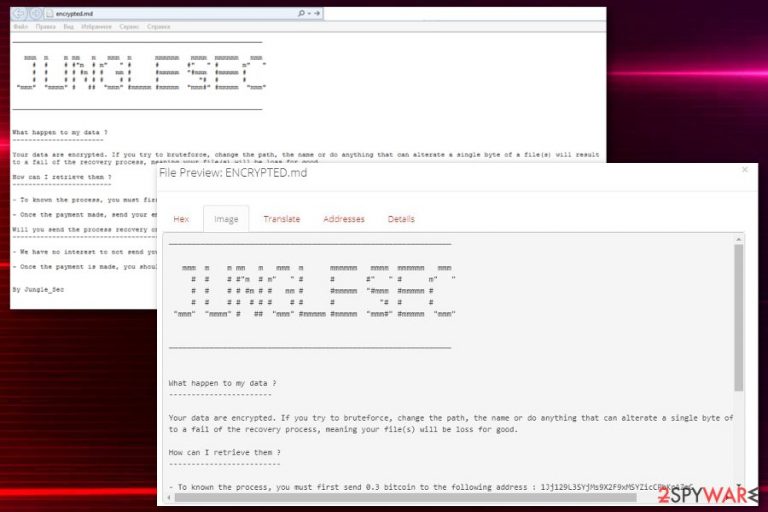
JungleSec — a ransomware virus that encrypts files and demands a ransom of several hundreds dollars. This ransomware is not an ordinary one as the main system targeted by it is Linux. Furthermore, this type of cyber threat can appear because of an unsecured IPMI.[1] After ransomware[2] encrypts files, it immediately changes its names to .jungle@anonymousspechcom file extension. As a result, they become totally useless and cannot be opened or used when desired. In exchange for a special key, which is needed to recover locked data, cybercriminals are demanding 0.3 bitcoin. We do NOT recommend paying this ransom as there is a possibility that these people will disappear after the payment is done. This means that you can put yourself at high risk of permanent data and money loss. Nevertheless, JungleSec virus has the ability to create a backdoor and decreasing the computer's safety.
| Name | JungleSec |
|---|---|
| Type | Ransomware |
| Danger level | High. Can access system files and encrypts them |
| Ransom note | ENCRYPTED.md |
| Contact emails | junglesec@anonymousspeech.com |
| Extension | .jungle@anonymousspechcom |
| Distribution | Spam email attachments |
| Decryption | Not available yet |
| Elimination | Best tool when dealing with ransomware is FortectIntego |
Right after JungleSec ransomware finishes the encryption process, you can spot the ENCRYPTED.md file placed on a desktop or in some folders on your computer. This file is ransom note which it contains various details about the attack. Often, these files contain login instructions and more information on what happened to victim's files or what can happen if he or she fails to pay the ransom. Typically, ransom messages contain:
- ransom amount;
- ransomware name;
- contact email/s;
- required cryptocurrency;
- time limit;
- instructions for creating a wallet;
- identification key;
- suggestion for a test decrypt.
In this case, the ransom note reads the following:
───────────
JUNGLESEC
───────────
What happen to my data ?
———————–Your data are encrypted. If you try to bruteforce, change the path, the name or do anything that can alterate a single byte of a file(s) will result to a fail of the recovery process, meaning your file(s) will be loss for good.
How can I retrieve them ?
————————-– To known the process, you must first send 0.3 bitcoin to the following address : [Link]
– Once the payment made, send your email address to junglesec@anonymousspeech.com, do not forget to mention the IP of server/computer
Will you send the process recovery once payment is made ?
——————————————————–– We have no interest to not send you the recovery process if payment was made.
– Once the payment is made, you should receive the recovery process to decrypt your data in less 24 hours
By Jungle_Sec
Additionally, we should warn you that JungleSec virus can also try to mutate and start spreading on Windows. In this case, there is a high possibility that it will initiate such malicious actions as modifying the host of the infected machine and changing Windows Registry. As a result, you cannot only be left without your files but can also find serious issues while trying to use your computer properly.
The main reason, why you should remove JungleSec ransomware, is money extortion behavior. Cybercriminals have provided an email address called junglesec@anonymousspeech.com, but we do not recommend contacting these people in any way. Keep in mind that they are criminals and this communication cannot lead to positive results. It is known that virus developers have already been disappearing after the payment is done and people have been left without money and their important files.
Cybersecurity specialists at Virusi.hr[3] have also noted that paying the demanded 0.03 BTC and then installing the “recommended” decrypter cannot guarantee the safeness of your computer. You should focus on the elimination of this virus first and only then start trying different decrypters to recover your files. For a proper JungleSec removal, we highly recommend using anti-malware tools like FortectIntego. Running a full system scan can be helpful if this ransomware got additional files planted on your computer. Additionally, jump to our Data recovery section.
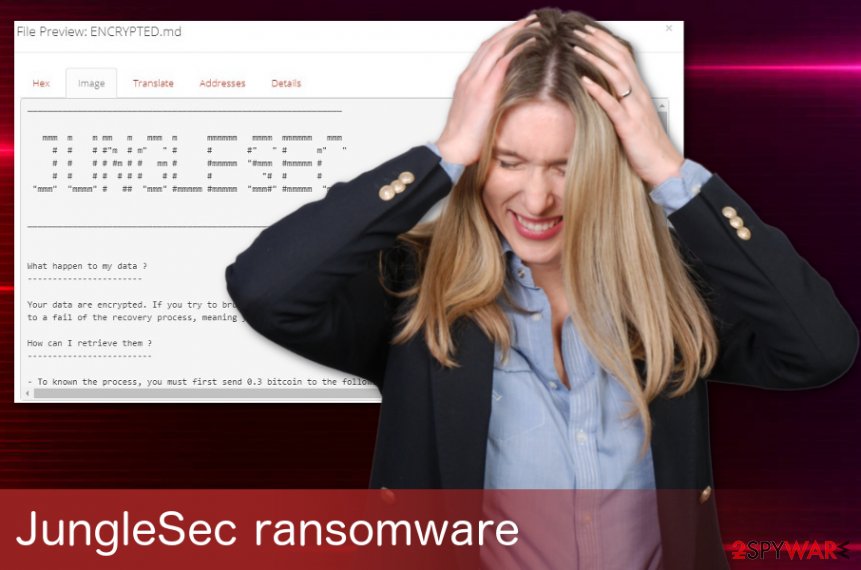
Furthermore, some reports that were recently released, claimed that JungleSec ransomware has attacked some victims which admitted that the infiltration happened due to an unprotected IPMI server.[4] Moreover, researchers have discovered that the crooks use this type of command to encrypt data:
/usr/local/bin/ccrypt -e -f -S junglesec@anonymousspeechcom -s -r -l /var/libOnce this line is typed, the crooks only have to enter a specific password which allows them to encrypt documents that are stored on the infected PC. After the encryption, the .ENCRYPTED.md ransom note pops-out and urges for money in order to receive the decryption tool. However, crooks often scam the victims of JungleSec ransomware, so better note that securing your IPMI is necessary, what you have to do is change the default password and make it accessible for the admin only.
Insecure emails and virus-filled attachments can be harmful
If you do not pay enough attention while browsing online, you can easily download cyber infections and other malicious programs toy our computer. Keep in mind that the main way used to spread malware is spam. Malicious email attachments can contain safe-looking attachments that are filled with macro viruses[5] and similar files that are used to download ransomware to the system. These malicious attachments can look like Pdf, Word or Excel files and give no suspicion to you. Nevertheless, once they get into the system, these files secretly download malware and set it according to preferences.
To prevent ransomware infiltration, keep in mind that you carefully double check every attachment you find in the email. no matter how safe it looks. Besides, always pay attention to sender's address, letter's body, and similar information. Finally, make sure you clean your spam box occasionally and delete those suspicious emails without opening.
Specialists: JungleSec ransomware elimination requires professional help
JungleSec ransomware is known to target Linux OS, but there is no guarantee that the virus won't be modified and designed to affect Windows. In this case, we can recommend you to use the recovery instructions that are provided right below this post.
Nevertheless, you need to remove JungleSec ransomware first, without leaving its leftover files on your computer. For that, you should rely on certified tools and programs in the first place instead of trying to perform the elimination yourself. You can delete this ransomware and all the related pieces with such tools as FortectIntego or Malwarebytes that will scan the whole system to check if there are no additional viruses hiding inside the system.
JungleSec ransomware removal is a difficult and time-consuming process, so you should not perform the elimination manually, especially if you are not an advanced computer user. Keep in mind that if you plug in an external drive or similar device to your computer while the ransomware is there on your computer, you can damage files that are saved on it permanently.
Getting rid of JungleSec virus. Follow these steps
Manual removal using Safe Mode
To remove ransomware from Windows, you can reboot the computer in Safe Mode with Networking first by using this guide:
Important! →
Manual removal guide might be too complicated for regular computer users. It requires advanced IT knowledge to be performed correctly (if vital system files are removed or damaged, it might result in full Windows compromise), and it also might take hours to complete. Therefore, we highly advise using the automatic method provided above instead.
Step 1. Access Safe Mode with Networking
Manual malware removal should be best performed in the Safe Mode environment.
Windows 7 / Vista / XP
- Click Start > Shutdown > Restart > OK.
- When your computer becomes active, start pressing F8 button (if that does not work, try F2, F12, Del, etc. – it all depends on your motherboard model) multiple times until you see the Advanced Boot Options window.
- Select Safe Mode with Networking from the list.

Windows 10 / Windows 8
- Right-click on Start button and select Settings.

- Scroll down to pick Update & Security.

- On the left side of the window, pick Recovery.
- Now scroll down to find Advanced Startup section.
- Click Restart now.

- Select Troubleshoot.

- Go to Advanced options.

- Select Startup Settings.

- Press Restart.
- Now press 5 or click 5) Enable Safe Mode with Networking.

Step 2. Shut down suspicious processes
Windows Task Manager is a useful tool that shows all the processes running in the background. If malware is running a process, you need to shut it down:
- Press Ctrl + Shift + Esc on your keyboard to open Windows Task Manager.
- Click on More details.

- Scroll down to Background processes section, and look for anything suspicious.
- Right-click and select Open file location.

- Go back to the process, right-click and pick End Task.

- Delete the contents of the malicious folder.
Step 3. Check program Startup
- Press Ctrl + Shift + Esc on your keyboard to open Windows Task Manager.
- Go to Startup tab.
- Right-click on the suspicious program and pick Disable.

Step 4. Delete virus files
Malware-related files can be found in various places within your computer. Here are instructions that could help you find them:
- Type in Disk Cleanup in Windows search and press Enter.

- Select the drive you want to clean (C: is your main drive by default and is likely to be the one that has malicious files in).
- Scroll through the Files to delete list and select the following:
Temporary Internet Files
Downloads
Recycle Bin
Temporary files - Pick Clean up system files.

- You can also look for other malicious files hidden in the following folders (type these entries in Windows Search and press Enter):
%AppData%
%LocalAppData%
%ProgramData%
%WinDir%
After you are finished, reboot the PC in normal mode.
Remove JungleSec using System Restore
Try System Restore feature to delete JungleSec by disabling it and running a full system scan:
-
Step 1: Reboot your computer to Safe Mode with Command Prompt
Windows 7 / Vista / XP- Click Start → Shutdown → Restart → OK.
- When your computer becomes active, start pressing F8 multiple times until you see the Advanced Boot Options window.
-
Select Command Prompt from the list

Windows 10 / Windows 8- Press the Power button at the Windows login screen. Now press and hold Shift, which is on your keyboard, and click Restart..
- Now select Troubleshoot → Advanced options → Startup Settings and finally press Restart.
-
Once your computer becomes active, select Enable Safe Mode with Command Prompt in Startup Settings window.

-
Step 2: Restore your system files and settings
-
Once the Command Prompt window shows up, enter cd restore and click Enter.

-
Now type rstrui.exe and press Enter again..

-
When a new window shows up, click Next and select your restore point that is prior the infiltration of JungleSec. After doing that, click Next.


-
Now click Yes to start system restore.

-
Once the Command Prompt window shows up, enter cd restore and click Enter.
Bonus: Recover your data
Guide which is presented above is supposed to help you remove JungleSec from your computer. To recover your encrypted files, we recommend using a detailed guide prepared by 2-spyware.com security experts.If your files are encrypted by JungleSec, you can use several methods to restore them:
Try Data Recovery Pro tool to restore encrypted files
Data Recovery Pro is a well-known tool which is extremely useful if you accidentally deleted your files or if they got encrypted by the ransomware virus. To try it, follow this guide:
- Download Data Recovery Pro;
- Follow the steps of Data Recovery Setup and install the program on your computer;
- Launch it and scan your computer for files encrypted by JungleSec ransomware;
- Restore them.
Windows Previous Versions feature is a great tool for individual files' recovery
If you want to recover individual files you should use Windows Previous versions feature, but this can be used only if System Restore feature was enabled before the attack
- Find an encrypted file you need to restore and right-click on it;
- Select “Properties” and go to “Previous versions” tab;
- Here, check each of available copies of the file in “Folder versions”. You should select the version you want to recover and click “Restore”.
ShadowExolorer is an alternative feature that can help you restore your files
If you got lucky and ransomware did not delete Shadow Volume Copies you can recover your files with ShadowExplorer
- Download Shadow Explorer (http://shadowexplorer.com/);
- Follow a Shadow Explorer Setup Wizard and install this application on your computer;
- Launch the program and go through the drop down menu on the top left corner to select the disk of your encrypted data. Check what folders are there;
- Right-click on the folder you want to restore and select “Export”. You can also select where you want it to be stored.
JungleSec decryption tool is not available
Finally, you should always think about the protection of crypto-ransomwares. In order to protect your computer from JungleSec and other ransomwares, use a reputable anti-spyware, such as FortectIntego, SpyHunter 5Combo Cleaner or Malwarebytes
How to prevent from getting ransomware
Access your website securely from any location
When you work on the domain, site, blog, or different project that requires constant management, content creation, or coding, you may need to connect to the server and content management service more often. The best solution for creating a tighter network could be a dedicated/fixed IP address.
If you make your IP address static and set to your device, you can connect to the CMS from any location and do not create any additional issues for the server or network manager that needs to monitor connections and activities. VPN software providers like Private Internet Access can help you with such settings and offer the option to control the online reputation and manage projects easily from any part of the world.
Recover files after data-affecting malware attacks
While much of the data can be accidentally deleted due to various reasons, malware is one of the main culprits that can cause loss of pictures, documents, videos, and other important files. More serious malware infections lead to significant data loss when your documents, system files, and images get encrypted. In particular, ransomware is is a type of malware that focuses on such functions, so your files become useless without an ability to access them.
Even though there is little to no possibility to recover after file-locking threats, some applications have features for data recovery in the system. In some cases, Data Recovery Pro can also help to recover at least some portion of your data after data-locking virus infection or general cyber infection.
- ^ Audrey Rasmussen. What is IPMI?. Network world. News.
- ^ Gabriel E. Hall. Ransomware viruses threatened home computer users and corporations in 2017. 2-spyware. Security and spyware news.
- ^ Virusi. Virusi. Spyware news.
- ^ #1241556: Hackers infect Linux servers with JungleSec Ransomware via IPMI Remote console. Brica. Worldwide info.
- ^ Macro virus. Wikipedia. The free encyclopedia.







