BestConverterz browser hijacker (fake) - Chrome, Firefox, IE, Edge
BestConverterz browser hijacker Removal Guide
What is BestConverterz browser hijacker?
BestConverterz redirects your search queries to other search engines
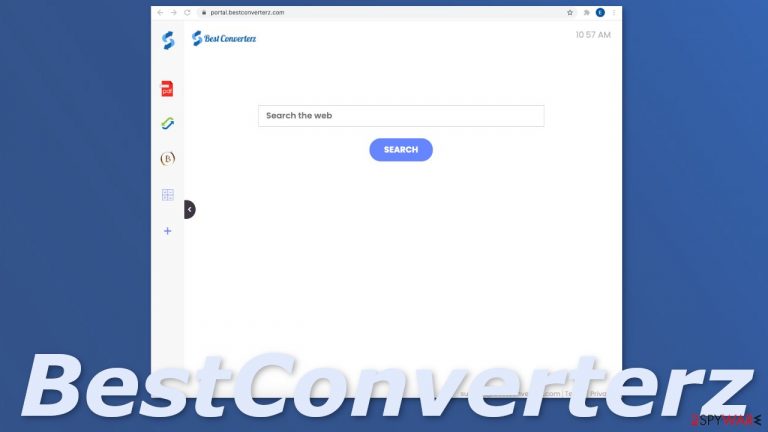
BestConverterz is a browser hijacker because it changes the most important settings like the homepage, new tab address, and search engine. Users are forced to use a search engine that is unreliable, can misinform them, and lead to dangerous pages. While using this extension or having a potentially unwanted program[1] installed that is responsible for the changes, users risk suffering from monetary losses or downloading other PUPs or even malware.
When the BestConverterz browser hijacker is on a computer, users experience these symptoms:
- Your browser's homepage has changed to portal.bestconverterz.com
- Your web browser’s default search engine is Yahoo, Searchlee, Bing or Nearbyme
- Your browser’s search queries are redirected through feed.bestconverterz.com
- The BestConverterz browser extension or program is installed on your computer
At first sight, the hijacker does not seem harmful. It even has some functions, like a PDF file converter, calculator, currency, and crypto converter. But these can be found on almost any browser with a click of a button, so it is just not worth it having this PUP installed as you could be sacrificing your data.
| NAME | BestConverterz |
| TYPE | Browser hijacker; potentially unwanted program |
| SYMPTOMS | Different homepage and new tab address; redirects to yahoo, searchlee search engine or other |
| DISTRIBUTION | Shady sites, deceptive ads, redirects, software bundling |
| DANGERS | Users might get redirected to dangerous sites; privacy could be at risk because of browsing activity data gathering |
| ELIMINATION | Removal can be completed via browser settings or by deploying professional security tools |
| FURTHER STEPS | Use FortectIntego repair tool to get rid of any remaining damage and optimize the device |
A more detailed look into BestConverterz
Browser hijackers rarely have their own custom search engines. Instead, the creators just implement already existing ones just to make them functional. Some of the search engines you can be redirected to while having this hijacker are:
- Yahoo
- Searchlee
- Bing
- Nearbyme
Although Yahoo and Bing are legitimate and well-known engines, the other ones are not. While we were testing this hijacker, we personally got redirected to searchlee.com which was filled with advertisements in every corner and promoted links in the search results. It is hard to see what convenience this could be providing users, as it is hard to navigate and the results are inaccurate. You are much better off using Google.
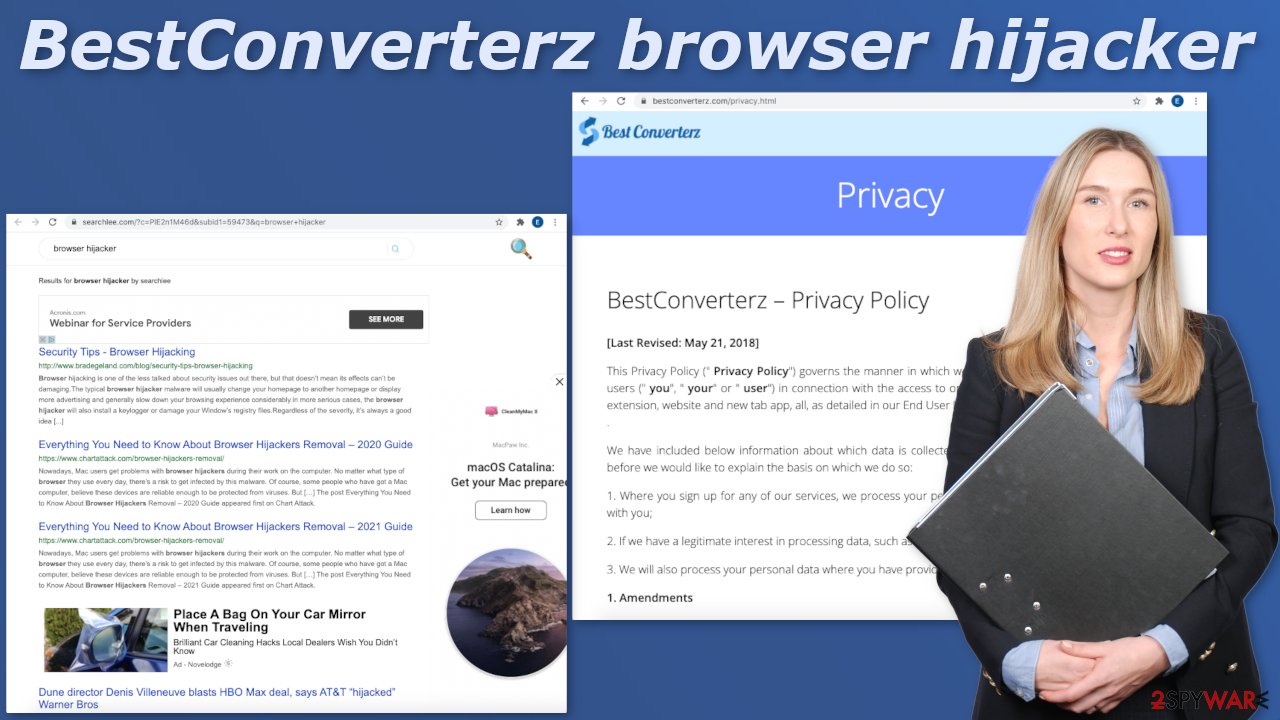
The sole purpose of hijackers is to make money for the authors. That is why they do not care about functionality or user safety. They do not have your best interests in mind – they have their own. Every ad and promoted link you click on, generates revenue, thanks to PPC advertising.[2] Besides ad spam that may lead to questionable pages promoting antivirus software and cleaning tools it can also collect various browsing data like:
- IP addresses
- search queries/keywords
- Site or URL visits
- geo-locations
A user profile can be created using this data, which can be later sold to advertising networks, that use it to better cater ads to you depending on your hobbies and interests. This is done to make you more likely to spend money.
Infiltration methods
Usually, users do not add these kinds of extensions or download PUPs of their own will. Either they see a deceptive ad for it or get redirected to a page that tricks them into downloading it. There is also a possibility that you got this because of software bundling[3] which is a very common method used to spread PUAs and malware.
Sites that distribute freeware, still need to make money, so they thought of other ways to do it. They include additional programs in the installers and do not disclose this information. Users miss these programs in the installers because they rush through the process and do not think twice about it.
The main reason for these kinds of intrusions is users' own carelessness. Many think that the Internet is a completely safe place and viruses are a thing of the past, but that is actually the opposite. Cyber security issues have increased in the past few years, especially during the pandemic as people spend more time on their screens, so it is not the time to go clicking around on random links.
There are hundreds if not thousands of hijackers, just like this one, that seek to take advantage of you and make a profit. It is not known who the creators of this particular browser hijacker are, even though they have released countless of them, that perform completely the same, but just differ in names and style. Some of the examples we already wrote about are MovieSearchHome, StreamSearchApp, and ProSportSearch.
Start the removal process by checking the extensions list in your browser
The first thing you should do is check if this could be caused by an extension that you added to your browser. We provided guides for Google Chrome, Microsoft Edge, Mozilla Firefox, Safari, and Internet Explorer:
Google Chrome
- Open Google Chrome, click on the Menu (three vertical dots at the top-right corner) and select More tools > Extensions.
- In the newly opened window, you will see all the installed extensions. Uninstall all the suspicious plugins that might be related to the unwanted program by clicking Remove.

MS Edge:
- Select Menu (three horizontal dots at the top-right of the browser window) and pick Extensions.
- From the list, pick the extension and click on the Gear icon.
- Click on Uninstall at the bottom.

MS Edge (Chromium)
- Open Edge and click select Settings > Extensions.
- Delete unwanted extensions by clicking Remove.

Mozilla Firefox
- Open Mozilla Firefox browser and click on the Menu (three horizontal lines at the top-right of the window).
- Select Add-ons.
- In here, select unwanted plugin and click Remove.

Safari
- Click Safari > Preferences…
- In the new window, pick Extensions.
- Select the unwanted extension and select Uninstall.

Internet Explorer:
- Open Internet Explorer, click on the Gear icon (IE menu) on the top-right corner of the browser
- Pick Manage Add-ons.
- You will see a Manage Add-ons window. Here, look for suspicious plugins. Click on these entries and select Disable.

After you have finally got rid of the hijacker, you might still experience messed-up settings. We suggest using FortectIntego repair tool to clear your browsers and to completely get rid of any remaining damage. By the way, it can also optimize your device and improve performance.
Scan your system for PUPs
As we said before, you can infect yourself with PUAs by not paying attention during the installation process and browsing through shady sites. If the previous removal method did not get rid of the intruder, you most likely have an unwanted program performing tasks in the background.
Identifying the program responsible for hijacking your browser might be difficult if you have never done this before. It could be disguised as an antivirus, image editing software, or anything else. If you are not sure what to do and you do not want to risk eliminating the wrong files, we suggest using SpyHunter 5Combo Cleaner or Malwarebytes security tools that will scan your machine, eliminate it, and prevent such infections in the future by giving you a warning before a malicious program can make any changes.
If manual removal is what you prefer, we have instructions for Windows and Mac machines:
Windows 10/8:
- Enter Control Panel into Windows search box and hit Enter or click on the search result.
- Under Programs, select Uninstall a program.

- From the list, find the entry of the suspicious program.
- Right-click on the application and select Uninstall.
- If User Account Control shows up, click Yes.
- Wait till uninstallation process is complete and click OK.

Windows 7/XP:
- Click on Windows Start > Control Panel located on the right pane (if you are Windows XP user, click on Add/Remove Programs).
- In Control Panel, select Programs > Uninstall a program.

- Pick the unwanted application by clicking on it once.
- At the top, click Uninstall/Change.
- In the confirmation prompt, pick Yes.
- Click OK once the removal process is finished.
Mac:
- From the menu bar, select Go > Applications.
- In the Applications folder, look for all related entries.
- Click on the app and drag it to Trash (or right-click and pick Move to Trash)

To fully remove an unwanted app, you need to access Application Support, LaunchAgents, and LaunchDaemons folders and delete relevant files:
- Select Go > Go to Folder.
- Enter /Library/Application Support and click Go or press Enter.
- In the Application Support folder, look for any dubious entries and then delete them.
- Now enter /Library/LaunchAgents and /Library/LaunchDaemons folders the same way and terminate all the related .plist files.

Security tips to follow while installing programs
The next time you want to install free software, pay attention to the installation process and do not rush.
- Always choose “Custom” or “Advanced” installation methods. This way no steps will be skipped and hidden from you.
- Although it may be boring, we strongly suggest reading the Terms of Use and Privacy Policy to find out what data will be gathered and how will it be used.
- The most important step is to check the file list and see if there are any additional apps. If you see some, untick the boxes next to their names so they would not install in your machine together.
How to prevent from getting browser hijacker
Do not let government spy on you
The government has many issues in regards to tracking users' data and spying on citizens, so you should take this into consideration and learn more about shady information gathering practices. Avoid any unwanted government tracking or spying by going totally anonymous on the internet.
You can choose a different location when you go online and access any material you want without particular content restrictions. You can easily enjoy internet connection without any risks of being hacked by using Private Internet Access VPN.
Control the information that can be accessed by government any other unwanted party and surf online without being spied on. Even if you are not involved in illegal activities or trust your selection of services, platforms, be suspicious for your own security and take precautionary measures by using the VPN service.
Backup files for the later use, in case of the malware attack
Computer users can suffer from data losses due to cyber infections or their own faulty doings. Ransomware can encrypt and hold files hostage, while unforeseen power cuts might cause a loss of important documents. If you have proper up-to-date backups, you can easily recover after such an incident and get back to work. It is also equally important to update backups on a regular basis so that the newest information remains intact – you can set this process to be performed automatically.
When you have the previous version of every important document or project you can avoid frustration and breakdowns. It comes in handy when malware strikes out of nowhere. Use Data Recovery Pro for the data restoration process.
- ^ Unwanted software. Microsoft. Documents.
- ^ Pay-per-click. Wikipedia. The Free Encyclopedia.
- ^ James Sanders. Software bundled by OEMs an increasing security concern: How to reduce your risks. TechRepublic. Cybersecurity News.
