Juwon ransomware (Removal Guide) - Bonus: Decryption Steps
Juwon virus Removal Guide
What is Juwon ransomware?
Juwon ransomware is a virus that fails to encrypt files but still demands ransom payment
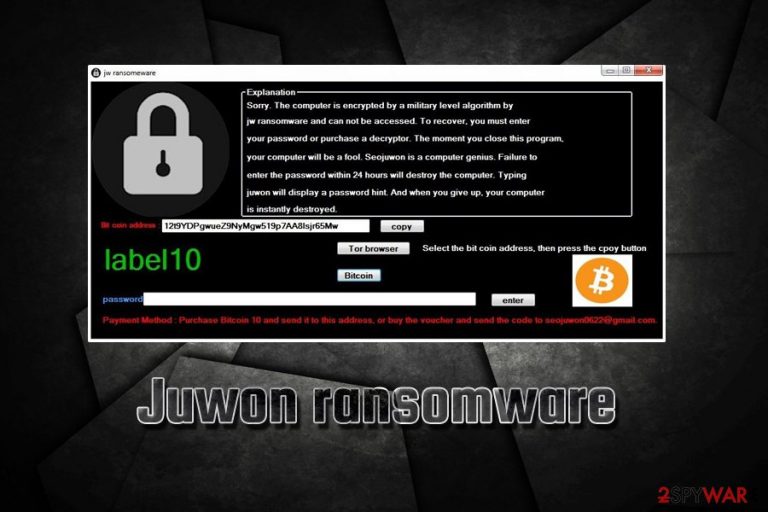
Juwon ransomware is malware that was first discovered in mid-January 2019. The virus spreads with the help of malicious sites, repacked software, fake updates,[1] spam emails, and other distribution methods. As soon as the payload is executed, malware launches a ransom note called “jw ransomware.” It claims that victims' personal files have been encrypted using AES encryption algorithm and asks them to enter a password that costs 10 BTC. However, Juwon ransomware is a fake cryptor, which means that it does not affect files in any way. The main executable of the virus is juwonRansomeware.exe (hence the name), although the developer Seojuwon, who is believed to be from Korea, calls the malware jw ransomware.
| Name | Juwon |
| Type | Ransomware |
| Alternative names | jw ransomware, juwonRansomeware |
| Author | Seojuwon |
| Demands | 10 BTC |
| Contact | seojuwon0622@gmail.com |
| Decryptable? | Does not encrypt files |
| Removal | Use security software to get rid of the virus |
| Optimization | Perform a system scan using FortectIntego – it will fix the damage done by the virus |
Juwon ransomware is a small-scale virus that affected just a few users so far. Luckily, the virus does not encrypt files, so all users have to do once infected is to remove Juwon ransomware from their machines without major consequences.
The ransom note states the following:
Explanation
Sorry. The computer is encrypted by a military level algorithm by jw ransomware and can not be accessed. To recover you must enter your password or purchase a decryptor. The moment you close this program, your computer will be a fool. Seojuwon is a computer genius. Failure to enter the password within 24 hours will destroy the computer. Typing juwon will display a password hint. And when you give up, your computer is instantly destroyed.
Bit coin address 12t9YDPgwueZ9NyMgw519p7AA8lsjr65MwPayment Method: Purchase Bitcoin 10 and send it to this address, or buy the voucher and send the code to seojuwon0622@gmail.com
It is evident that Juwon virus author is not a native English speaker, and the whole ransom note looks quite ludicrous. All the promises of “destroyed” computer are effectively fake, as is the file encryption. Therefore, there is no need to contact the Juwon ransomware developer via the seojuwon0622@gmail.com email address and, especially, pay the ransom of 10 BTC (which is 35,870 USD at the time of the writing).
Regardless of how unfunctional the malware is, Juwon ransomware removal should not be delayed. The developer can improve the malicious code at any time, and then update it, turning it into a fully functional cryptovirus.
To eliminated Juwon ransomware, users should rely on security software that can detect the malicious file. Additionally, we suggest users run a scan with FortectIntego to repair the computer after the initial damage done by juwonRansomeware.
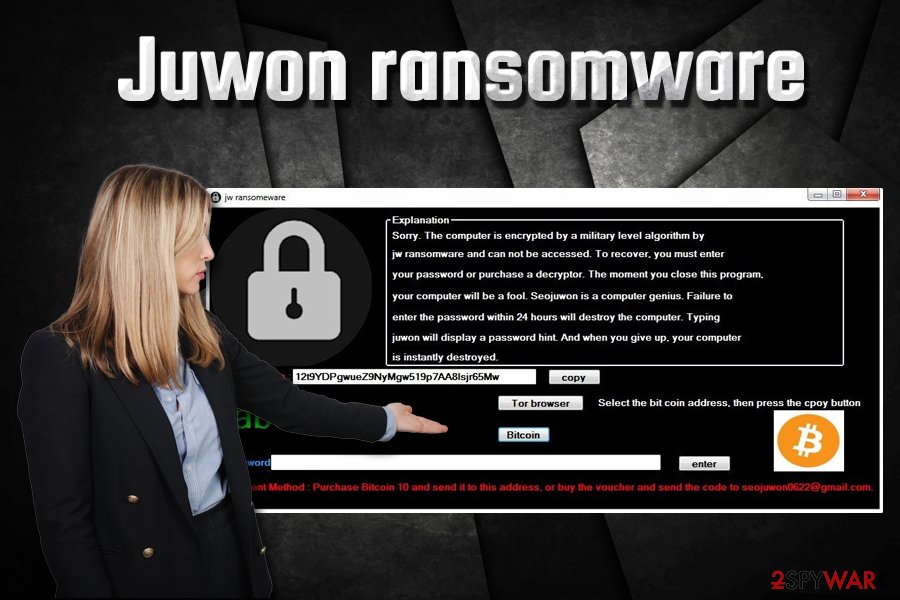
Ransomware distribution methods and intrusion prevention
Bad actors typically employ multiple distribution techniques in order to infect as many devices as possible. The reason is simple: the more infections, the more probability of users paying the demanded ransom. Unfortunately, users are often oblivious when it comes to the calls of cybersecurity experts[2] about dangers of malware. They often fail to use adequate security measures and end up permanently losing their personal files and even ransom money.
Therefore, when browsing the internet, you should/should not:
- Download and install powerful security tools that would be able to prevent most of the incoming malware;
- Prepare backups of your files systematically to be able to recover from ransomware attack;
- Spam emails are often used to propagate a variety of viruses, and macro-enabled documents or hyperlinks can instantaneously lead to the infection. Thus, only open attached files or click on links if you are sure that the email is legitimate;
- Do not download cracks, keygens, codecs, and similar tools;
- When using Remote Desktop Protocol, apply a strong password and use a VPN service. This will prevent attackers from using brute-force[3] attacks;
- Patch your software as soon as updates are out.
Remove Juwon ransomware with the help of security software and then proceed with file recovery
Even if Juwon virus does not encrypt files, the infection is genuine and poses a threat to cybersecurity. Therefore, it is vital to perform Juwon ransomware removal as soon as possible. We recommend using reputable security tools that could detect and eliminate the threat automatically.
If you try to remove Juwon ransomware manually, you might damage your Windows operating system files by accident, which would make matters much worse and would force you to reinstall Windows entirely. Therefore, rather keep the procedure safe by using security software.
Getting rid of Juwon virus. Follow these steps
Manual removal using Safe Mode
To remove Juwon ransomware from your device safely, enter Safe Mode with Networking as explained below:
Important! →
Manual removal guide might be too complicated for regular computer users. It requires advanced IT knowledge to be performed correctly (if vital system files are removed or damaged, it might result in full Windows compromise), and it also might take hours to complete. Therefore, we highly advise using the automatic method provided above instead.
Step 1. Access Safe Mode with Networking
Manual malware removal should be best performed in the Safe Mode environment.
Windows 7 / Vista / XP
- Click Start > Shutdown > Restart > OK.
- When your computer becomes active, start pressing F8 button (if that does not work, try F2, F12, Del, etc. – it all depends on your motherboard model) multiple times until you see the Advanced Boot Options window.
- Select Safe Mode with Networking from the list.

Windows 10 / Windows 8
- Right-click on Start button and select Settings.

- Scroll down to pick Update & Security.

- On the left side of the window, pick Recovery.
- Now scroll down to find Advanced Startup section.
- Click Restart now.

- Select Troubleshoot.

- Go to Advanced options.

- Select Startup Settings.

- Press Restart.
- Now press 5 or click 5) Enable Safe Mode with Networking.

Step 2. Shut down suspicious processes
Windows Task Manager is a useful tool that shows all the processes running in the background. If malware is running a process, you need to shut it down:
- Press Ctrl + Shift + Esc on your keyboard to open Windows Task Manager.
- Click on More details.

- Scroll down to Background processes section, and look for anything suspicious.
- Right-click and select Open file location.

- Go back to the process, right-click and pick End Task.

- Delete the contents of the malicious folder.
Step 3. Check program Startup
- Press Ctrl + Shift + Esc on your keyboard to open Windows Task Manager.
- Go to Startup tab.
- Right-click on the suspicious program and pick Disable.

Step 4. Delete virus files
Malware-related files can be found in various places within your computer. Here are instructions that could help you find them:
- Type in Disk Cleanup in Windows search and press Enter.

- Select the drive you want to clean (C: is your main drive by default and is likely to be the one that has malicious files in).
- Scroll through the Files to delete list and select the following:
Temporary Internet Files
Downloads
Recycle Bin
Temporary files - Pick Clean up system files.

- You can also look for other malicious files hidden in the following folders (type these entries in Windows Search and press Enter):
%AppData%
%LocalAppData%
%ProgramData%
%WinDir%
After you are finished, reboot the PC in normal mode.
Remove Juwon using System Restore
Make use of Safe Mode to get rid of the virus:
-
Step 1: Reboot your computer to Safe Mode with Command Prompt
Windows 7 / Vista / XP- Click Start → Shutdown → Restart → OK.
- When your computer becomes active, start pressing F8 multiple times until you see the Advanced Boot Options window.
-
Select Command Prompt from the list

Windows 10 / Windows 8- Press the Power button at the Windows login screen. Now press and hold Shift, which is on your keyboard, and click Restart..
- Now select Troubleshoot → Advanced options → Startup Settings and finally press Restart.
-
Once your computer becomes active, select Enable Safe Mode with Command Prompt in Startup Settings window.

-
Step 2: Restore your system files and settings
-
Once the Command Prompt window shows up, enter cd restore and click Enter.

-
Now type rstrui.exe and press Enter again..

-
When a new window shows up, click Next and select your restore point that is prior the infiltration of Juwon. After doing that, click Next.


-
Now click Yes to start system restore.

-
Once the Command Prompt window shows up, enter cd restore and click Enter.
Finally, you should always think about the protection of crypto-ransomwares. In order to protect your computer from Juwon and other ransomwares, use a reputable anti-spyware, such as FortectIntego, SpyHunter 5Combo Cleaner or Malwarebytes
How to prevent from getting ransomware
Do not let government spy on you
The government has many issues in regards to tracking users' data and spying on citizens, so you should take this into consideration and learn more about shady information gathering practices. Avoid any unwanted government tracking or spying by going totally anonymous on the internet.
You can choose a different location when you go online and access any material you want without particular content restrictions. You can easily enjoy internet connection without any risks of being hacked by using Private Internet Access VPN.
Control the information that can be accessed by government any other unwanted party and surf online without being spied on. Even if you are not involved in illegal activities or trust your selection of services, platforms, be suspicious for your own security and take precautionary measures by using the VPN service.
Backup files for the later use, in case of the malware attack
Computer users can suffer from data losses due to cyber infections or their own faulty doings. Ransomware can encrypt and hold files hostage, while unforeseen power cuts might cause a loss of important documents. If you have proper up-to-date backups, you can easily recover after such an incident and get back to work. It is also equally important to update backups on a regular basis so that the newest information remains intact – you can set this process to be performed automatically.
When you have the previous version of every important document or project you can avoid frustration and breakdowns. It comes in handy when malware strikes out of nowhere. Use Data Recovery Pro for the data restoration process.
- ^ Browser “Fake Updates” Malware Scheme. Cyber Aware. AT&T Fraud Prevention & Cybersecurity.
- ^ Virukset. Virukset. Cybersecurity researchers.
- ^ Jeff Petters. What is a Brute Force Attack?. Varonis. Data Security & Insider Threat Detection.







