Kali ransomware (Decryption Methods Included) - Virus Removal Guide
Kali virus Removal Guide
What is Kali ransomware?
Kali ransomware – a file locker which urges $500 in BTC
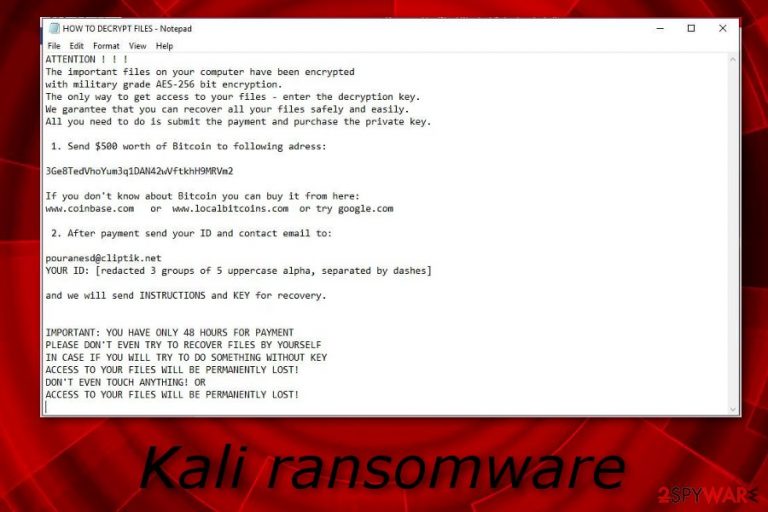
Kali ransomware, also known as .kali files virus, is a cryptolocker which uses the commonly known AES-256 encryption[1] algorithm to lock all files on the infected PC. Once installed, Kali virus starts the encryption and blocks various files such as audio, image, text, and so on. Moreover, the cyber threat ads the .kali appendix to each locked document and displays the HOW TO DECRYPT FILES.txt ransom message. The note announces about the activity and algorithm used to encrypt files. Moreover, the crooks provide a “quick and simple” solution for the decryption – purchasing the key from them by paying $500 in Bitcoin. Nevertheless, they give victims only 48 hours to show contact, send personal ID via pouranesd@cliptik.net email address and transfer the demanded price. After that, the criminals promise to give the decryption key, however, they cannot be trusted.
| Name | Kali |
|---|---|
| Type | Ransomware virus |
| Dangers | Locks files and turns them unusable, if kept for a long time can relate in the installation of other malware |
| Extension | .kali |
| Encryption code | AES-256 |
| Ransom message | HOW TO DECRYPT FILES.txt |
| Price | $500 |
| pouranesd@cliptik.net | |
| Removal | Get FortectIntego to detect malicious content |
Take a look at Kali ransomware ransom message:
ATTENTION ! ! !
The important files on your computer have been encrypted
with military grade AES-256 bit encryption.
The only way to get access to your files – enter the decryption key.
We garantee that you can recover all your files safely and easily.
All you need to do is submit the payment and purchase the private key.1. Send $500 worth of Bitcoin to following adress:
3Ge8TedVhoYum3q1DAN42wVftkhH9MRVm2
If you don't know about Bitcoin you can buy it from here:
www.coinbase.com or www.localbitcoins.com or try google.com2. After payment send your ID and contact email to:
pouranesd@cliptik.net
YOUR ID: –and we will send INSTRUCTIONS and KEY for recovery.
IMPORTANT: YOU HAVE ONLY 48 HOURS FOR PAYMENT
PLEASE DON'T EVEN TRY TO RECOVER FILES BY YOURSELF
IN CASE IF YOU WILL TRY TO DO SOMETHING WITHOUT KEY
ACCESS TO YOUR FILES WILL BE PERMANENTLY LOST!
DON'T EVEN TOUCH ANYTHING! OR
ACCESS TO YOUR FILES WILL BE PERMANENTLY LOST!
Note that Kali ransomware removal is necessary if you want to bring your computer and files back to their previous state. However, we do not recommend contacting the cyber crooks or paying the demanded price. There is a big risk that such action will relate in useless money losses. Besides that, we suggest getting rid of the cyber threat automatically and looking through our below-provided data recovery methods.
Moreover, if you keep Kali ransomware on your computer for a long time, it might perform other damaging activities. Some ransomware viruses are capable of injecting other threats into the infected computer system, erasing Shadow Copies[2] of blocked documents, installing malicious components in various locations, etc. Note that there is definitely no reason for keeping the malicious software on your computer.
Remove Kali virus and lengthen the process by using FortectIntego or any other similar tool to detect all malware-laden content in the system. Furthermore, note that it is very important to find all rogue content, otherwise, the ransomware might easily renew itself with the next computer reboot. Additionally, we suggest taking care of important documents and storing them on remote servers in the future as this will keep them unreachable from various hackers.
An interesting thing about ransomware viruses is that the criminals who distribute such threats often urge for cryptocurrencies only. Why so? Well, these people definitely do not want to be caught performing illegal activities, so they try to stay unseen as much as possible. Cryptocurrency[3] transfers such as Bitcoin ones do not require any personal information and can be completed anonymously.
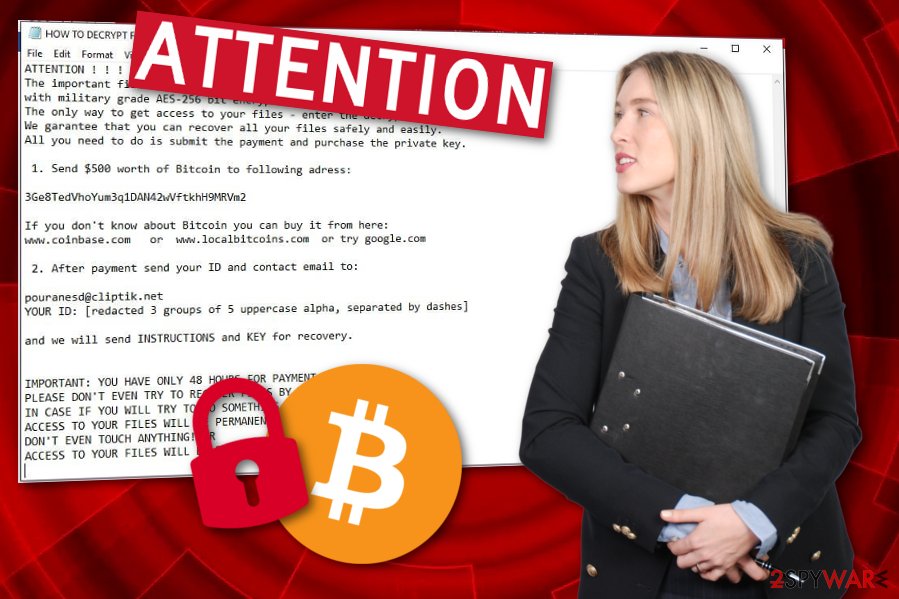
Ransomware spreads via phishing attachments
According to experienced users from NoVirus.uk team,[4] cybercrooks often distribute their harmful programs thru rogue email messages and their tricky attachments. In some cases, hazardous payload might be dropped as recommended updates, necessary system components, and other similar content. This is done in order to trick gullible users to open the rogue attachment and inject the ransomware virus straightly into the computer system within just one click.
Be careful while opening your email messages. Note that, usually, the spamming message appears in the spam section, however, sometimes it might accidentally fall to the inbox. Moreover, another way to avoid ransomware viruses is downloading an efficient anti-malware tool which will keep the system protected all the time. When you will be performing browsing activity, the computer software will alert if something misleading is about to occur.
Get rid of .kali files virus
If you are thinking how to get rid of the dangerous cyber threat on your own, we suggest getting such though out of your head as the ransomware removal process is to difficult to be carried out manually. Ransomware viruses might leave some damaging components such as .exe files in the system which can be accidentally missed by the user. This is the main reason why we offer to remove Kali virus by using only reliable anti-malware programs.
Moreover, to lengthen the Kali ransomware removal, we suggest downloading and installing a computer program such as FortectIntego, SpyHunter 5Combo Cleaner, or Malwarebytes. These tools are capable of finding all rogue hidden software and its components. After you succeed with the elimination process, note that there is one step you need to accomplish. What you need to do is reboot your computer system and make sure that no suspicious-looking processes are running in the computer system.
Getting rid of Kali virus. Follow these steps
Manual removal using Safe Mode
To deactivate the ransomware virus, use the following instructions and turn on the Safe Mode with Networking function:
Important! →
Manual removal guide might be too complicated for regular computer users. It requires advanced IT knowledge to be performed correctly (if vital system files are removed or damaged, it might result in full Windows compromise), and it also might take hours to complete. Therefore, we highly advise using the automatic method provided above instead.
Step 1. Access Safe Mode with Networking
Manual malware removal should be best performed in the Safe Mode environment.
Windows 7 / Vista / XP
- Click Start > Shutdown > Restart > OK.
- When your computer becomes active, start pressing F8 button (if that does not work, try F2, F12, Del, etc. – it all depends on your motherboard model) multiple times until you see the Advanced Boot Options window.
- Select Safe Mode with Networking from the list.

Windows 10 / Windows 8
- Right-click on Start button and select Settings.

- Scroll down to pick Update & Security.

- On the left side of the window, pick Recovery.
- Now scroll down to find Advanced Startup section.
- Click Restart now.

- Select Troubleshoot.

- Go to Advanced options.

- Select Startup Settings.

- Press Restart.
- Now press 5 or click 5) Enable Safe Mode with Networking.

Step 2. Shut down suspicious processes
Windows Task Manager is a useful tool that shows all the processes running in the background. If malware is running a process, you need to shut it down:
- Press Ctrl + Shift + Esc on your keyboard to open Windows Task Manager.
- Click on More details.

- Scroll down to Background processes section, and look for anything suspicious.
- Right-click and select Open file location.

- Go back to the process, right-click and pick End Task.

- Delete the contents of the malicious folder.
Step 3. Check program Startup
- Press Ctrl + Shift + Esc on your keyboard to open Windows Task Manager.
- Go to Startup tab.
- Right-click on the suspicious program and pick Disable.

Step 4. Delete virus files
Malware-related files can be found in various places within your computer. Here are instructions that could help you find them:
- Type in Disk Cleanup in Windows search and press Enter.

- Select the drive you want to clean (C: is your main drive by default and is likely to be the one that has malicious files in).
- Scroll through the Files to delete list and select the following:
Temporary Internet Files
Downloads
Recycle Bin
Temporary files - Pick Clean up system files.

- You can also look for other malicious files hidden in the following folders (type these entries in Windows Search and press Enter):
%AppData%
%LocalAppData%
%ProgramData%
%WinDir%
After you are finished, reboot the PC in normal mode.
Remove Kali using System Restore
You can deactivate the file locking cyber threat by enabling the System Restore feature. To complete such goal, follow this below-given guide:
-
Step 1: Reboot your computer to Safe Mode with Command Prompt
Windows 7 / Vista / XP- Click Start → Shutdown → Restart → OK.
- When your computer becomes active, start pressing F8 multiple times until you see the Advanced Boot Options window.
-
Select Command Prompt from the list

Windows 10 / Windows 8- Press the Power button at the Windows login screen. Now press and hold Shift, which is on your keyboard, and click Restart..
- Now select Troubleshoot → Advanced options → Startup Settings and finally press Restart.
-
Once your computer becomes active, select Enable Safe Mode with Command Prompt in Startup Settings window.

-
Step 2: Restore your system files and settings
-
Once the Command Prompt window shows up, enter cd restore and click Enter.

-
Now type rstrui.exe and press Enter again..

-
When a new window shows up, click Next and select your restore point that is prior the infiltration of Kali. After doing that, click Next.


-
Now click Yes to start system restore.

-
Once the Command Prompt window shows up, enter cd restore and click Enter.
Bonus: Recover your data
Guide which is presented above is supposed to help you remove Kali from your computer. To recover your encrypted files, we recommend using a detailed guide prepared by 2-spyware.com security experts.If you have spotted files with the .kali file extension and have already terminated the virus itself, now it's about time to think about data recovery steps. Take a look at the below-provided third-party tools some of which might appear to be helpful.
If your files are encrypted by Kali, you can use several methods to restore them:
Using Data Recovery Pro might allow you to restore some of your encrypted files:
Try using this tool to restore encrypted data. If you perform each step as shown in the instructions, you might be able to recover some of your documents back to their starter positions.
- Download Data Recovery Pro;
- Follow the steps of Data Recovery Setup and install the program on your computer;
- Launch it and scan your computer for files encrypted by Kali ransomware;
- Restore them.
Windows Previous Versions feature might help you with file recovery purposes:
If you have decided to use this tool, make sure that you activated the System Restore feature before the ransomware virus performed its activity.
- Find an encrypted file you need to restore and right-click on it;
- Select “Properties” and go to “Previous versions” tab;
- Here, check each of available copies of the file in “Folder versions”. You should select the version you want to recover and click “Restore”.
Try Shadow Explorer to unlock some data:
Note that this method might only work if the Kali ransomware virus did not corrupt, damage, or delete Shadow Volume Copies of encrypted documents.
- Download Shadow Explorer (http://shadowexplorer.com/);
- Follow a Shadow Explorer Setup Wizard and install this application on your computer;
- Launch the program and go through the drop down menu on the top left corner to select the disk of your encrypted data. Check what folders are there;
- Right-click on the folder you want to restore and select “Export”. You can also select where you want it to be stored.
Sadly, cybersecurity researchers have not discovered the original Kali virus decryption tool yet.
Finally, you should always think about the protection of crypto-ransomwares. In order to protect your computer from Kali and other ransomwares, use a reputable anti-spyware, such as FortectIntego, SpyHunter 5Combo Cleaner or Malwarebytes
How to prevent from getting ransomware
Stream videos without limitations, no matter where you are
There are multiple parties that could find out almost anything about you by checking your online activity. While this is highly unlikely, advertisers and tech companies are constantly tracking you online. The first step to privacy should be a secure browser that focuses on tracker reduction to a minimum.
Even if you employ a secure browser, you will not be able to access websites that are restricted due to local government laws or other reasons. In other words, you may not be able to stream Disney+ or US-based Netflix in some countries. To bypass these restrictions, you can employ a powerful Private Internet Access VPN, which provides dedicated servers for torrenting and streaming, not slowing you down in the process.
Data backups are important – recover your lost files
Ransomware is one of the biggest threats to personal data. Once it is executed on a machine, it launches a sophisticated encryption algorithm that locks all your files, although it does not destroy them. The most common misconception is that anti-malware software can return files to their previous states. This is not true, however, and data remains locked after the malicious payload is deleted.
While regular data backups are the only secure method to recover your files after a ransomware attack, tools such as Data Recovery Pro can also be effective and restore at least some of your lost data.
- ^ Margaret Rouse. Advanced Encryption Standard (AES). Search Security. Tech Target.
- ^ Shadow Copy. Wikipedia. The free encyclopedia.
- ^ What is Cryptocurrency: Everything You Must Need To Know!. Block Geeks. Information about cryptocurrency.
- ^ NoVirus.uk. NoVirus. Spyware news site.







