Karma ransomware / virus (Improved Guide) - updated Nov 2016
Karma virus Removal Guide
What is Karma ransomware virus?
Beware of Karma ransomware, which pretends to be a Windows optimization program
Karma virus is an extremely dangerous ransomware that spreads in a form of a fake Windows optimization program called Windows-TuneUp, which was designed particularly for distribution of this ransomware virus. Windows-TuneUp spreads via software bundling, and it proves that software bundling helps to spread not only potentially unwanted programs but malicious software as well. It turns out that this malicious file-encrypting software was distributed (used to, because currently, this ransomware is no longer active because its Command&Control servers were taken down already) along other freeware and presented as recommended additional software that can help the user speed up a slow computer and fix other perfomance-related issues. This malicious program even used to have an official website; however, it is no longer active. Clearly, scammers had put great efforts into making people believe that Windows-TuneUp is a legitimate tool; however, it didn’t take long to realize that in reality it is a Trojan that disseminates Karma ransomware.
Let us explain how this malware infects victim’s PC without being caught. When the victim downloads and installs this program, it automatically launches and pretends to be checking the system for errors and problems that need to be fixed. While the victim explores the panel of this fake optimization tool, the virus actually scans system folders and encrypts target files with a sophisticated cipher. The real intention of this PC optimization software emerges when it triggers a ransom note (either # DECRYPT MY FILES #.html or # DECRYPT MY FILES #.txt) on the screen, which says:
Is the content of the files that you looked for not readable?
It is normal because the data in your files have been encrypted.
Great!!
You have turned to be a part of big community #karma #ransomware.
Continue reading because this is the only way out.
We, as malware researchers quickly notice where the idea of the ransom note came from. It appears that Karma virus copies text from the infamous Cerber ransomware, which is likely the most active ransomware virus nowadays. What is more, just like first versions of Cerber, it adds a particular file extension to encrypted files to help the victim identify the virus and realize how many files have been encrypted. Clearly, it appends .karma file extension to encoded data. Although at the moment nobody knows how to decrypt these files for free, you should not even consider the option of paying the ransom. Criminals might just leave you with encrypted data and take your money away. The author of this virus calls itself “SAFFRON-WOLF,” as we can see it hidden in the ransomware code. Since there is no way to get Karma decryptor without paying, we recommend you to rethink what data backups you have. Maybe you have some USBs or CDs containing essential information? Perhaps you have sent some important files through email, and now you can recover them from there? Or maybe you have a data backup stored on an external drive? If so, use it to recover your files after completing Karma removal. Please do not try to decrypt encoded data before you remove Karma ransomware.
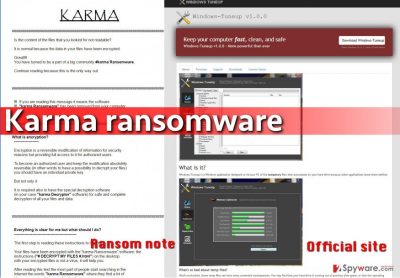
How did your computer get infected with this virus?
After a successful infiltration, the virus checks whether a target is a virtual machine (emulation of a computer system). If it is, it simply removes itself. If it is a real computer, it continues to run and connects to its remote servers to get the unique encryption key for the machine. It uses it to encrypt all files, except those stored in the boot, drivers, program files, program files (x86), programdata, Windows, users\all users, appdata\local, appdata\locallow,public\videos\sample videos, public\music\sample music, appdata\roaming, public\pictures\sample pictures and also skips Tor browser folder. The virus is programmed to relaunch Windows-TuneUp.exe as soon as the user closes it.
While typical ransomware viruses are mainly distributed via phishing emails, malvertising and exploit kits, this is one of the first examples that shows ransomware can be distributed via deceptive software bundles. Normally, software bundling is a legitimate software distribution technique used to promote legitimate third-party programs. However, in this case, we can see that software bundles are being used to spread malware, too. We recommend you to perform a security check when installing new programs to your system and arrange Advanced or Custom settings for the installation to see additional programs added to your download. Then simply deselect them. Even better – do not download suspicious programs from vague file sharing sites. It is highly advisable to stay away from suspicious software, especially computer optimizers, tune-up tools and other programs that promise to enhance your browser’s performance. In most cases, they appear to be useless tools, and we already know a few examples of PC optimization software that promise the victim to keep the PC running at its peak performance, while in reality they only decrease its speed, display annoying pop-ups or even initiate malicious activities.
Remove Karma ransomware and Windows-TuneUp malware from the system
Karma virus is a severe PC infection, and it must be eliminated as soon as possible. You must remove Windows-TuneUp program at the same time, too. These suspicious programs make the system vulnerable and can allow additional malware infect your system easily. To remove Karma malware, employ a strong anti-malware or anti-spyware software like FortectIntego. The virus will likely attempt to stop your security tool from running, so please follow these Karma removal guidelines presented below to prepare your PC before launching anti-malware software.
Getting rid of Karma virus. Follow these steps
Manual removal using Safe Mode
To remove this malware from your PC, follow these instructions carefully. We highly recommend using anti-malware tools for Karma removal because you need to find and uninstall both Karma ransomware and also Windows-TuneUp virus. These programs can alter Windows Registry keys, set new preferences, alter settings and completely devastate the computer system, which is why we do not recommend you to try to fix the computer manually. It takes a lot of time, patience and experience to fix a computer that has been attacked by ransomware manually, so we always recommend using anti-malware tools.
Important! →
Manual removal guide might be too complicated for regular computer users. It requires advanced IT knowledge to be performed correctly (if vital system files are removed or damaged, it might result in full Windows compromise), and it also might take hours to complete. Therefore, we highly advise using the automatic method provided above instead.
Step 1. Access Safe Mode with Networking
Manual malware removal should be best performed in the Safe Mode environment.
Windows 7 / Vista / XP
- Click Start > Shutdown > Restart > OK.
- When your computer becomes active, start pressing F8 button (if that does not work, try F2, F12, Del, etc. – it all depends on your motherboard model) multiple times until you see the Advanced Boot Options window.
- Select Safe Mode with Networking from the list.

Windows 10 / Windows 8
- Right-click on Start button and select Settings.

- Scroll down to pick Update & Security.

- On the left side of the window, pick Recovery.
- Now scroll down to find Advanced Startup section.
- Click Restart now.

- Select Troubleshoot.

- Go to Advanced options.

- Select Startup Settings.

- Press Restart.
- Now press 5 or click 5) Enable Safe Mode with Networking.

Step 2. Shut down suspicious processes
Windows Task Manager is a useful tool that shows all the processes running in the background. If malware is running a process, you need to shut it down:
- Press Ctrl + Shift + Esc on your keyboard to open Windows Task Manager.
- Click on More details.

- Scroll down to Background processes section, and look for anything suspicious.
- Right-click and select Open file location.

- Go back to the process, right-click and pick End Task.

- Delete the contents of the malicious folder.
Step 3. Check program Startup
- Press Ctrl + Shift + Esc on your keyboard to open Windows Task Manager.
- Go to Startup tab.
- Right-click on the suspicious program and pick Disable.

Step 4. Delete virus files
Malware-related files can be found in various places within your computer. Here are instructions that could help you find them:
- Type in Disk Cleanup in Windows search and press Enter.

- Select the drive you want to clean (C: is your main drive by default and is likely to be the one that has malicious files in).
- Scroll through the Files to delete list and select the following:
Temporary Internet Files
Downloads
Recycle Bin
Temporary files - Pick Clean up system files.

- You can also look for other malicious files hidden in the following folders (type these entries in Windows Search and press Enter):
%AppData%
%LocalAppData%
%ProgramData%
%WinDir%
After you are finished, reboot the PC in normal mode.
Remove Karma using System Restore
-
Step 1: Reboot your computer to Safe Mode with Command Prompt
Windows 7 / Vista / XP- Click Start → Shutdown → Restart → OK.
- When your computer becomes active, start pressing F8 multiple times until you see the Advanced Boot Options window.
-
Select Command Prompt from the list

Windows 10 / Windows 8- Press the Power button at the Windows login screen. Now press and hold Shift, which is on your keyboard, and click Restart..
- Now select Troubleshoot → Advanced options → Startup Settings and finally press Restart.
-
Once your computer becomes active, select Enable Safe Mode with Command Prompt in Startup Settings window.

-
Step 2: Restore your system files and settings
-
Once the Command Prompt window shows up, enter cd restore and click Enter.

-
Now type rstrui.exe and press Enter again..

-
When a new window shows up, click Next and select your restore point that is prior the infiltration of Karma. After doing that, click Next.


-
Now click Yes to start system restore.

-
Once the Command Prompt window shows up, enter cd restore and click Enter.
Bonus: Recover your data
Guide which is presented above is supposed to help you remove Karma from your computer. To recover your encrypted files, we recommend using a detailed guide prepared by 2-spyware.com security experts.If your files are encrypted by Karma, you can use several methods to restore them:
Utilize Data Recovery Pro
Data Recovery Pro is a software that is often used for data recovery. We suggest it to you because it might be able to recover part of encoded files.
- Download Data Recovery Pro;
- Follow the steps of Data Recovery Setup and install the program on your computer;
- Launch it and scan your computer for files encrypted by Karma ransomware;
- Restore them.
Check if the virus deleted Volume Shadow Copies or not
Volume Shadow Copies are important files that can help you restore files if their original copies get modified or encrypted. To restore your files, use a tool called ShadowExplorer. We strongly recommend you to follow these guidelines:
- Download Shadow Explorer (http://shadowexplorer.com/);
- Follow a Shadow Explorer Setup Wizard and install this application on your computer;
- Launch the program and go through the drop down menu on the top left corner to select the disk of your encrypted data. Check what folders are there;
- Right-click on the folder you want to restore and select “Export”. You can also select where you want it to be stored.
Finally, you should always think about the protection of crypto-ransomwares. In order to protect your computer from Karma and other ransomwares, use a reputable anti-spyware, such as FortectIntego, SpyHunter 5Combo Cleaner or Malwarebytes
How to prevent from getting ransomware
Choose a proper web browser and improve your safety with a VPN tool
Online spying has got momentum in recent years and people are getting more and more interested in how to protect their privacy online. One of the basic means to add a layer of security – choose the most private and secure web browser. Although web browsers can't grant full privacy protection and security, some of them are much better at sandboxing, HTTPS upgrading, active content blocking, tracking blocking, phishing protection, and similar privacy-oriented features. However, if you want true anonymity, we suggest you employ a powerful Private Internet Access VPN – it can encrypt all the traffic that comes and goes out of your computer, preventing tracking completely.
Lost your files? Use data recovery software
While some files located on any computer are replaceable or useless, others can be extremely valuable. Family photos, work documents, school projects – these are types of files that we don't want to lose. Unfortunately, there are many ways how unexpected data loss can occur: power cuts, Blue Screen of Death errors, hardware failures, crypto-malware attack, or even accidental deletion.
To ensure that all the files remain intact, you should prepare regular data backups. You can choose cloud-based or physical copies you could restore from later in case of a disaster. If your backups were lost as well or you never bothered to prepare any, Data Recovery Pro can be your only hope to retrieve your invaluable files.





















