Key Tag browser hijacker (virus) - Free Guide
Key Tag browser hijacker Removal Guide
What is Key Tag browser hijacker?
Key Tag is promoted as a search tool but all it does is collect revenue from user activities
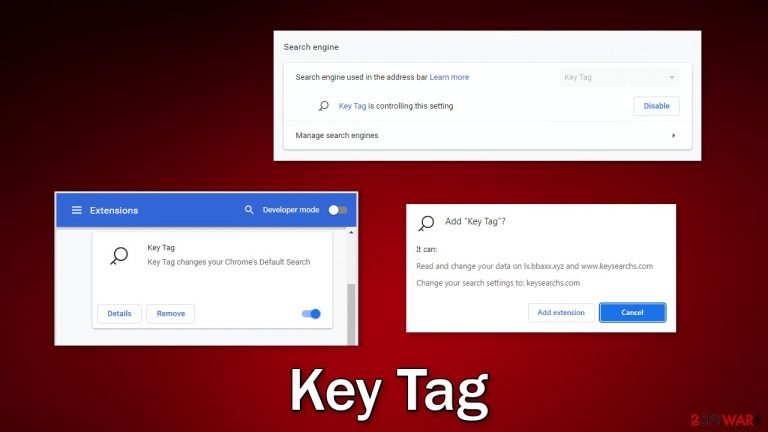
Key Tag is a browser hijacker that can take over the user experience. It is capable of changing the main settings, like the homepage, new tab address, and search engine. Besides, the web-based app can generate pop-ups, banners, and redirects that contain links leading to dangerous pages.
People affected by browser hijackers can end up on websites that use social engineering to trick them into providing personal information, downloading PUPs (potentially unwanted programs),[1] and even malware. Security researchers have also found that the domains this plugin uses are unsafe.
Such applications are developed for one reason only – generate revenue with pay-per-click advertising.[2] Fraudsters do not care about user privacy or security. They can track your browsing activities and later sell that data to rogue advertising networks or other third parties.
It is important to take care of this intruder as soon as possible, especially if there are other people using the affected machine. Some hijackers are known for redirecting users to adult, gambling, and scam sites so monetary losses or even identity theft are possible.
| NAME | Key Tag |
| TYPE | Browser hijacker; potentially unwanted program |
| SYMPTOMS | The main settings of the browser get changed like the homepage, new tab address, and search engine |
| DISTRIBUTION | Shady websites, deceptive ads, software bundling |
| DANGERS | The application could possibly collect data about users' browsing activity as well as change the search results that they see |
| ELIMINATION | You can remove browser extensions via settings; a scan with anti-malware tools is recommended |
| FURTHER STEPS | After elimination is complete, use FortectIntego to get rid of any remaining damage and optimize your machine |
Distribution methods
Browser add-ons such as Key Tag, are rarely found on official web stores but there are exceptions. Usually, crooks create separate promotional websites that they spread across the web. There, they can boast about all the non-existent functions and features of the app and convince users to download it.
It is best to avoid installing anything from random sites. Plugins that get listed on official web stores, go through an extensive review process. But even then, you should do your research because occasionally, some hijackers slip through the cracks. Make sure to read the reviews, look at the ratings, and how many users they have.
You will often find that if you enter the name of a hijacker into the search, not many related results come up. Choose apps that have plenty of feedback. Most extensions listed on web stores are even free so you would definitely find something that fits what you are looking for.
However, that is not the only way this intruder could have infiltrated your machine. Browsers often get hijacked after people use freeware distribution platforms. They include additional programs in the installers that monetize user activity. The removal procedure will depend on the infection type, so please follow the steps of the guide in an orderly manner.
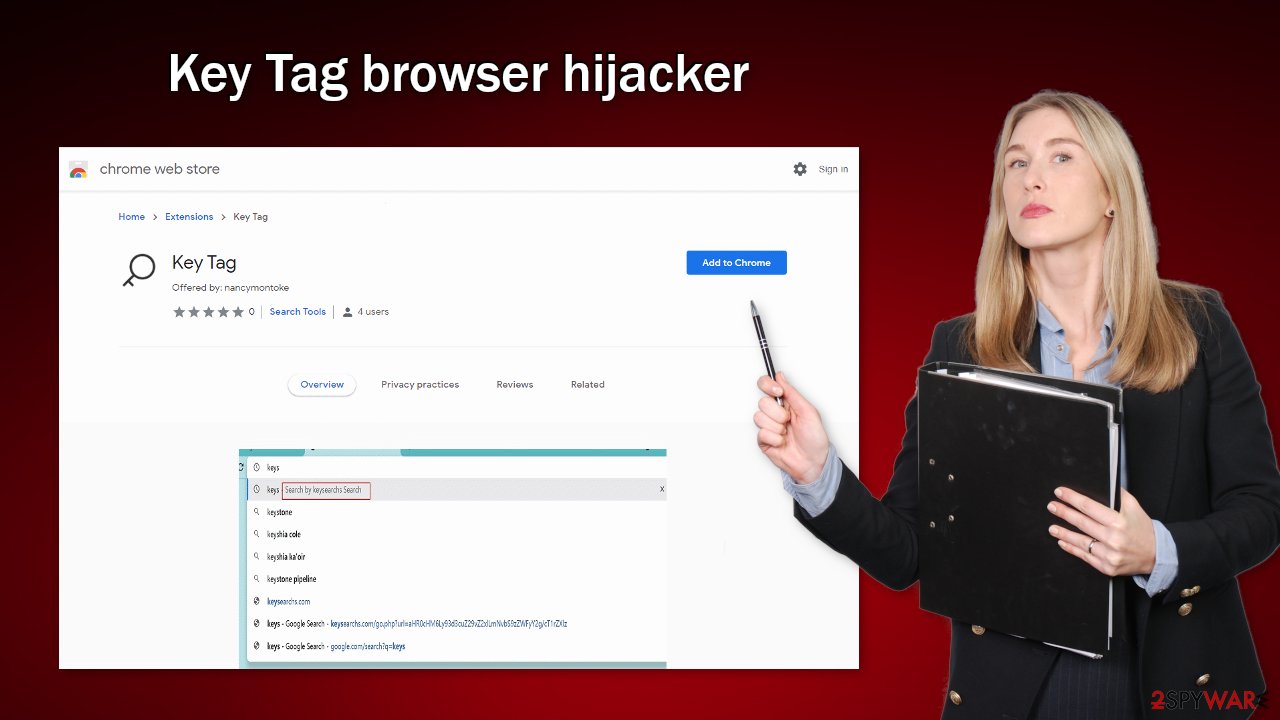
Remove unneeded plugins
First, let's try to locate the extension responsible for the symptoms, and see if that helps. You can do it via browser settings:
Google Chrome
- Open Google Chrome, click on the Menu (three vertical dots at the top-right corner) and select More tools > Extensions.
- In the newly opened window, you will see all the installed extensions. Uninstall all the suspicious plugins that might be related to the unwanted program by clicking Remove.

MS Edge:
- Select Menu (three horizontal dots at the top-right of the browser window) and pick Extensions.
- From the list, pick the extension and click on the Gear icon.
- Click on Uninstall at the bottom.

MS Edge (Chromium)
- Open Edge and click select Settings > Extensions.
- Delete unwanted extensions by clicking Remove.

Mozilla Firefox
- Open Mozilla Firefox browser and click on the Menu (three horizontal lines at the top-right of the window).
- Select Add-ons.
- In here, select unwanted plugin and click Remove.

Safari
- Click Safari > Preferences…
- In the new window, pick Extensions.
- Select the unwanted extension and select Uninstall.

The next thing you should do is endure that your browsing data is safe. You can do that by deleting cookies[3] – small data files that contain information, like your IP address, geolocation, websites you visit, links you click on, and things you purchase online. By deleting cookies, you will stop the tracking and eliminate any already collected information.
For this task, it is best to use a maintenance tool like FortectIntego. It can do all this automatically with a click of a button. Besides, this powerful software can fix various system errors, corrupted files, registry issues, which is especially helpful after a virus infection.
Scan your machine with professional security software
If you tried the first removal method, but it did not help and the settings changed back again, this is definitely a sign of a PUA hiding in your system. In that case, the application will keep messing up your browser until you completely remove it from your PC. Identifying the program responsible for hijacking your browser might be difficult if you have never done this before.
The program could be disguised as antivirus, video, or image editing software. If you do not want to risk deleting the wrong files, we suggest using SpyHunter 5Combo Cleaner or Malwarebytes professional security tools that will scan your machine, eliminate it, and prevent such infections in the future by giving you a warning before a PUP can make any changes. If manual removal is what you still prefer, we have instructions for Windows and Mac machines:
Windows 10/8:
- Enter Control Panel into Windows search box and hit Enter or click on the search result.
- Under Programs, select Uninstall a program.

- From the list, find the entry of the suspicious program.
- Right-click on the application and select Uninstall.
- If User Account Control shows up, click Yes.
- Wait till uninstallation process is complete and click OK.

Windows 7/XP:
- Click on Windows Start > Control Panel located on the right pane (if you are Windows XP user, click on Add/Remove Programs).
- In Control Panel, select Programs > Uninstall a program.

- Pick the unwanted application by clicking on it once.
- At the top, click Uninstall/Change.
- In the confirmation prompt, pick Yes.
- Click OK once the removal process is finished.
Mac:
- From the menu bar, select Go > Applications.
- In the Applications folder, look for all related entries.
- Click on the app and drag it to Trash (or right-click and pick Move to Trash)

To fully remove an unwanted app, you need to access Application Support, LaunchAgents, and LaunchDaemons folders and delete relevant files:
- Select Go > Go to Folder.
- Enter /Library/Application Support and click Go or press Enter.
- In the Application Support folder, look for any dubious entries and then delete them.
- Now enter /Library/LaunchAgents and /Library/LaunchDaemons folders the same way and terminate all the related .plist files.

PUPs are most often installed from freeware distribution sites. They earn money with bundled software[4] – they include additional programs in the installers without disclosing it on their page and hope that most people will not notice. Unfortunately, that is what happens most of the time. People rush through the installation process and skip the steps.
If you want to avoid this happening in the future, you should always choose the “Custom” or “Advanced” installation method, read the Privacy Policy, and Terms of Use. The most important part is to inspect the file list and uncheck the boxes next to any unrelated programs that you do not need.
As an additional measure, we also recommend you not to click on random links and websites. Make sure they are safe first. “Download” buttons that do not tell you what you are going to download and messages that pressure you to take action immediately should also be ignored.
How to prevent from getting browser hijacker
Do not let government spy on you
The government has many issues in regards to tracking users' data and spying on citizens, so you should take this into consideration and learn more about shady information gathering practices. Avoid any unwanted government tracking or spying by going totally anonymous on the internet.
You can choose a different location when you go online and access any material you want without particular content restrictions. You can easily enjoy internet connection without any risks of being hacked by using Private Internet Access VPN.
Control the information that can be accessed by government any other unwanted party and surf online without being spied on. Even if you are not involved in illegal activities or trust your selection of services, platforms, be suspicious for your own security and take precautionary measures by using the VPN service.
Backup files for the later use, in case of the malware attack
Computer users can suffer from data losses due to cyber infections or their own faulty doings. Ransomware can encrypt and hold files hostage, while unforeseen power cuts might cause a loss of important documents. If you have proper up-to-date backups, you can easily recover after such an incident and get back to work. It is also equally important to update backups on a regular basis so that the newest information remains intact – you can set this process to be performed automatically.
When you have the previous version of every important document or project you can avoid frustration and breakdowns. It comes in handy when malware strikes out of nowhere. Use Data Recovery Pro for the data restoration process.
- ^ Potentially unwanted program. Wikipedia. The free encyclopedia.
- ^ What Is PPC? Learn the Basics of Pay-Per-Click (PPC) Marketing. WordStream. Advertising Solutions.
- ^ What are Cookies?. Kaspersky. Home Security.
- ^ Will Dormann. Bundled Software and Attack Surface. Insights. Carnegie Mellon University Blog.
