Knowwoow.com (Removal Guide) - Free Instructions
Knowwoow.com Removal Guide
What is Knowwoow.com?
Knowwoow.com – a redirect virus that asks to enable notifications
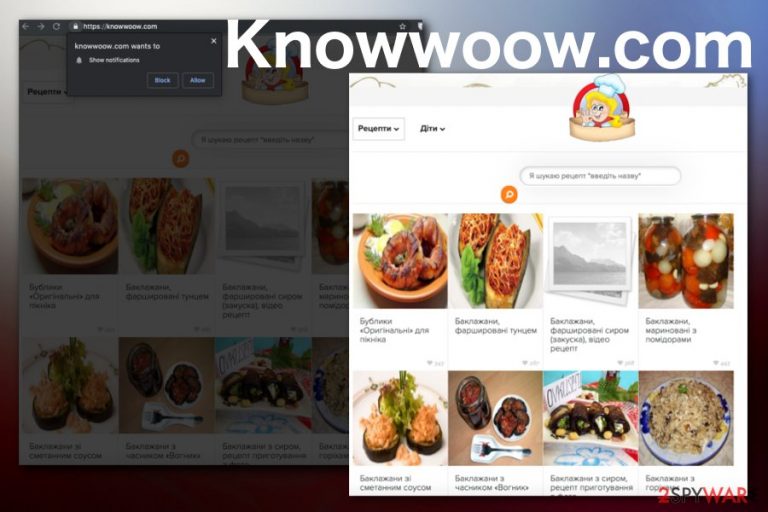
Knowwoow.com is the pop-up redirect program that tricks people into subscribing to additional content and push notifications coming directly to the desktop and the browser screen. This is the indicator that your machine has the potentially unwanted program installed if redirects appear more than once or twice. The website additionally shows questionable commercial and promotional content, in this case, related to cooking and displays a pop-up message encouraging to press Allow and enable notifications from this site.
Unfortunately, there is a need for any interaction, and when you press Block, this reaction is enough to agree to the content the site wants to show you. To get rid of this program, you need to find all files and applications installed, including the main PUP. Closing the pop-up or the browser with the website is not enough.
| Name | Knowwoow.com |
|---|---|
| Type | Adware/ Push notifications virus |
| Category | Potentially unwanted program |
| Tactics | Social engineering technique used to trick people into subscribing to unwanted content |
| Symptoms | Advertisements filling up the screen, pop-ups, banners, and redirects. Significantly diminished time online and the speed of the PC |
| Elimination | Access web browser settings and check the Notifications section – block the site from showing you ads |
| Further steps | If you found PUPs or malware on your system, remove it with security software and then clean your web browsers – you can do it quickly with FortectIntego |
Potentially unwanted programs affect various operating systems, including MacOS, that people often call immune to cyber threats.[1] Users even complain about suspicious behavior besides the redirects or commercial content, regarding this site.[2]
However, the main indication that your device is infected with adware is unwanted content coming to your screen and keeping from browsing online. The primary purpose of such adware-type infections is to generate revenue for the publisher or sponsor.
This goal of Knowwoow.com is achieved by:
- redirecting people from each click on a pop-up;
- injecting hyperlinks to text on various sites;
- delivering notifications to the screen.
PUP are developed by people who care about monetizing views on their sites by using scams, so the primary social engineering technique is used to trick people all over the world into clicking on the pop-up or push notification and visit the sponsored page.
All the content delivered by this website can contain more malicious material and eventually lead to malware infiltration or more significant damage to the machine. However, the most disturbing feature that most of these potentially unwanted applications have is data tracking.
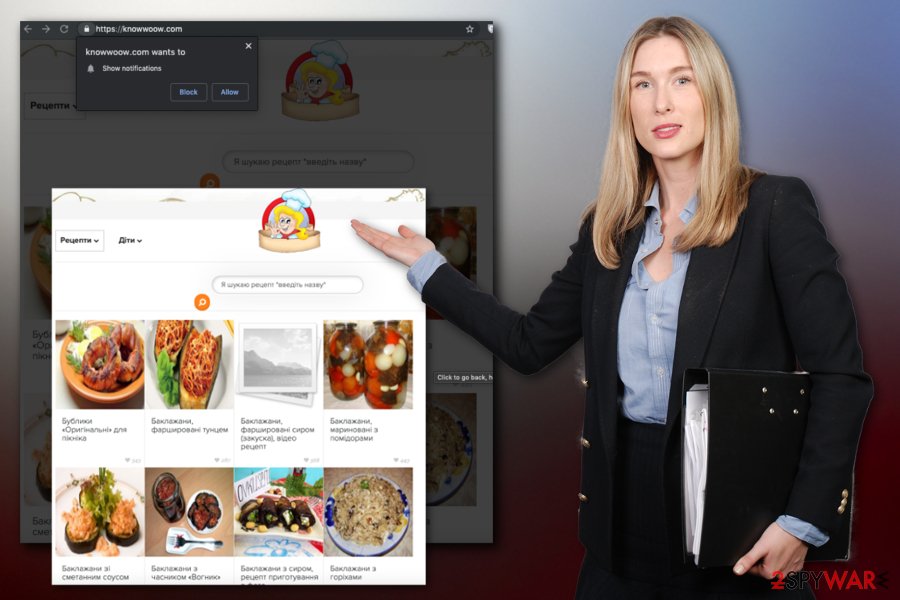
Ad-supported programs can access various browsing preferences and collect needed data for malvertising purposes. Tracking methods record online browsing results, most visited sites, commonly searched items and IP addresses, or even location of the affected device.
Then, developers can create more targeted content and deliver deals, coupons, discounts, or different advertisements to make people more eager to purchase or download anything from those pop-ups. Also, general website visits and views are essential for these malicious actors, so remove Knowwoow.com as soon as possible.
The more information gets collected, the more advertisements you get on the screen. Once a PUP gets on your machine, it affects the speed and performance. Image what happens with the usefulness of your PC when such program runs on the network for a long time.
You should clean the system thoroughly as soon as you notice any questionable activity or commercial content, causing redirects. Employ anti-malware tool and scan the machine thoroughly, so all files and programs get detected and deleted.
When you remove site notifications remember that the initial application makes various changes and can alter registry keys or add startup files to make sure it is persistent on the device. You should also clean the machine using FortectIntego to get rid of any virus damage.
You should fix changes that the unwanted app makes without your permission on the browser itself. This particular PUP, in most cases, affects Google Chrome browser, but you should reset all of the browsers by following the guide below.
Make sure to change Notification preferences back to normal and block Knowwoow.com by:
- Locate to the Menu and choose Advanced settings.
- Find Privacy and Security section and under that list select Site settings.
- You should select Notifications and open the list of websites.
- Locate the unwanted URL and make sure that it is in the Block list.
Malicious actors spread their products using freeware bundles
While browsing online, paying enough attention to the content you visit is especially crucial because any questionable page can be filled with possibly malicious material, or even initiate automatic downloads of such PUAs and rogue tools. Clicking on pop-up ads or also purchasing anything from promotional advertisements can lead to cyber infections.
Experts[3] note that you can avoid such silent infiltrations and more serious cyber infections if you choose reputable software and update sources and always go for the Advanced or Custom installation options. When you do so, the full list of programs packed together gets opened and you can de-select other applications.
Stop the unwanted Knowwoow.com notifications
You need to remember that notifications on your screen might be associated with other potentially unwanted programs and can install such applications directly to your machine without permission or your knowledge. For that reason, manual virus termination is not recommended.
We always suggest employing professional anti-malware programs and performing an automatic Knowwoow.com removal to get rid of the intruder with all related files and programs. Also, this method helps to clean the system thoroughly from possible virus damage.
Make sure to remove all potentially unwanted programs from the computer or mobile device completely and check for additional changes that can already be made on the system. Browser reset is recommended because this way you ensure that the PUP is terminated entirely.
You may remove virus damage with a help of FortectIntego. SpyHunter 5Combo Cleaner and Malwarebytes are recommended to detect potentially unwanted programs and viruses with all their files and registry entries that are related to them.
Getting rid of Knowwoow.com. Follow these steps
Uninstall from Windows
Instructions for Windows 10/8 machines:
- Enter Control Panel into Windows search box and hit Enter or click on the search result.
- Under Programs, select Uninstall a program.

- From the list, find the entry of the suspicious program.
- Right-click on the application and select Uninstall.
- If User Account Control shows up, click Yes.
- Wait till uninstallation process is complete and click OK.

If you are Windows 7/XP user, proceed with the following instructions:
- Click on Windows Start > Control Panel located on the right pane (if you are Windows XP user, click on Add/Remove Programs).
- In Control Panel, select Programs > Uninstall a program.

- Pick the unwanted application by clicking on it once.
- At the top, click Uninstall/Change.
- In the confirmation prompt, pick Yes.
- Click OK once the removal process is finished.
Delete from macOS
Y
Remove items from Applications folder:
- From the menu bar, select Go > Applications.
- In the Applications folder, look for all related entries.
- Click on the app and drag it to Trash (or right-click and pick Move to Trash)

To fully remove an unwanted app, you need to access Application Support, LaunchAgents, and LaunchDaemons folders and delete relevant files:
- Select Go > Go to Folder.
- Enter /Library/Application Support and click Go or press Enter.
- In the Application Support folder, look for any dubious entries and then delete them.
- Now enter /Library/LaunchAgents and /Library/LaunchDaemons folders the same way and terminate all the related .plist files.

Remove from Microsoft Edge
Delete unwanted extensions from MS Edge:
- Select Menu (three horizontal dots at the top-right of the browser window) and pick Extensions.
- From the list, pick the extension and click on the Gear icon.
- Click on Uninstall at the bottom.

Clear cookies and other browser data:
- Click on the Menu (three horizontal dots at the top-right of the browser window) and select Privacy & security.
- Under Clear browsing data, pick Choose what to clear.
- Select everything (apart from passwords, although you might want to include Media licenses as well, if applicable) and click on Clear.

Restore new tab and homepage settings:
- Click the menu icon and choose Settings.
- Then find On startup section.
- Click Disable if you found any suspicious domain.
Reset MS Edge if the above steps did not work:
- Press on Ctrl + Shift + Esc to open Task Manager.
- Click on More details arrow at the bottom of the window.
- Select Details tab.
- Now scroll down and locate every entry with Microsoft Edge name in it. Right-click on each of them and select End Task to stop MS Edge from running.

If this solution failed to help you, you need to use an advanced Edge reset method. Note that you need to backup your data before proceeding.
- Find the following folder on your computer: C:\\Users\\%username%\\AppData\\Local\\Packages\\Microsoft.MicrosoftEdge_8wekyb3d8bbwe.
- Press Ctrl + A on your keyboard to select all folders.
- Right-click on them and pick Delete

- Now right-click on the Start button and pick Windows PowerShell (Admin).
- When the new window opens, copy and paste the following command, and then press Enter:
Get-AppXPackage -AllUsers -Name Microsoft.MicrosoftEdge | Foreach {Add-AppxPackage -DisableDevelopmentMode -Register “$($_.InstallLocation)\\AppXManifest.xml” -Verbose

Instructions for Chromium-based Edge
Delete extensions from MS Edge (Chromium):
- Open Edge and click select Settings > Extensions.
- Delete unwanted extensions by clicking Remove.

Clear cache and site data:
- Click on Menu and go to Settings.
- Select Privacy, search and services.
- Under Clear browsing data, pick Choose what to clear.
- Under Time range, pick All time.
- Select Clear now.

Reset Chromium-based MS Edge:
- Click on Menu and select Settings.
- On the left side, pick Reset settings.
- Select Restore settings to their default values.
- Confirm with Reset.

Remove from Mozilla Firefox (FF)
Remove dangerous extensions:
- Open Mozilla Firefox browser and click on the Menu (three horizontal lines at the top-right of the window).
- Select Add-ons.
- In here, select unwanted plugin and click Remove.

Reset the homepage:
- Click three horizontal lines at the top right corner to open the menu.
- Choose Options.
- Under Home options, enter your preferred site that will open every time you newly open the Mozilla Firefox.
Clear cookies and site data:
- Click Menu and pick Settings.
- Go to Privacy & Security section.
- Scroll down to locate Cookies and Site Data.
- Click on Clear Data…
- Select Cookies and Site Data, as well as Cached Web Content and press Clear.

Reset Mozilla Firefox
If clearing the browser as explained above did not help, reset Mozilla Firefox:
- Open Mozilla Firefox browser and click the Menu.
- Go to Help and then choose Troubleshooting Information.

- Under Give Firefox a tune up section, click on Refresh Firefox…
- Once the pop-up shows up, confirm the action by pressing on Refresh Firefox.

Remove from Google Chrome
Delete malicious extensions from Google Chrome:
- Open Google Chrome, click on the Menu (three vertical dots at the top-right corner) and select More tools > Extensions.
- In the newly opened window, you will see all the installed extensions. Uninstall all the suspicious plugins that might be related to the unwanted program by clicking Remove.

Clear cache and web data from Chrome:
- Click on Menu and pick Settings.
- Under Privacy and security, select Clear browsing data.
- Select Browsing history, Cookies and other site data, as well as Cached images and files.
- Click Clear data.

Change your homepage:
- Click menu and choose Settings.
- Look for a suspicious site in the On startup section.
- Click on Open a specific or set of pages and click on three dots to find the Remove option.
Reset Google Chrome:
If the previous methods did not help you, reset Google Chrome to eliminate all the unwanted components:
- Click on Menu and select Settings.
- In the Settings, scroll down and click Advanced.
- Scroll down and locate Reset and clean up section.
- Now click Restore settings to their original defaults.
- Confirm with Reset settings.

Delete from Safari
Remove unwanted extensions from Safari:
- Click Safari > Preferences…
- In the new window, pick Extensions.
- Select the unwanted extension and select Uninstall.

Clear cookies and other website data from Safari:
- Click Safari > Clear History…
- From the drop-down menu under Clear, pick all history.
- Confirm with Clear History.

Reset Safari if the above-mentioned steps did not help you:
- Click Safari > Preferences…
- Go to Advanced tab.
- Tick the Show Develop menu in menu bar.
- From the menu bar, click Develop, and then select Empty Caches.

After uninstalling this potentially unwanted program (PUP) and fixing each of your web browsers, we recommend you to scan your PC system with a reputable anti-spyware. This will help you to get rid of Knowwoow.com registry traces and will also identify related parasites or possible malware infections on your computer. For that you can use our top-rated malware remover: FortectIntego, SpyHunter 5Combo Cleaner or Malwarebytes.
How to prevent from getting adware
Protect your privacy – employ a VPN
There are several ways how to make your online time more private – you can access an incognito tab. However, there is no secret that even in this mode, you are tracked for advertising purposes. There is a way to add an extra layer of protection and create a completely anonymous web browsing practice with the help of Private Internet Access VPN. This software reroutes traffic through different servers, thus leaving your IP address and geolocation in disguise. Besides, it is based on a strict no-log policy, meaning that no data will be recorded, leaked, and available for both first and third parties. The combination of a secure web browser and Private Internet Access VPN will let you browse the Internet without a feeling of being spied or targeted by criminals.
No backups? No problem. Use a data recovery tool
If you wonder how data loss can occur, you should not look any further for answers – human errors, malware attacks, hardware failures, power cuts, natural disasters, or even simple negligence. In some cases, lost files are extremely important, and many straight out panic when such an unfortunate course of events happen. Due to this, you should always ensure that you prepare proper data backups on a regular basis.
If you were caught by surprise and did not have any backups to restore your files from, not everything is lost. Data Recovery Pro is one of the leading file recovery solutions you can find on the market – it is likely to restore even lost emails or data located on an external device.
- ^ Macs are not immune to viruses, and are increasingly targeted. Spadetechnology. IT support and IT services.
- ^ Is knowwoow.com safe?. Apple. Customer discussions.
- ^ Virusai. Virusai. Spyware related news.
