Kolnewsupdate.info (Removal Guide) - Tutorial
Kolnewsupdate.info Removal Guide
What is Kolnewsupdate.info?
Kolnewsupdate.info – adware which produces ads that slow down the browsing activity
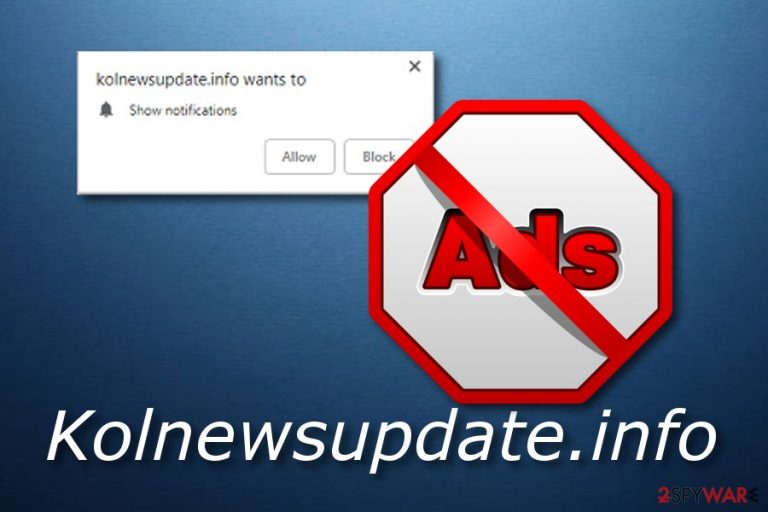
Kolnewsupdate.info is an adware program which infiltrates the computer system unnoticed through other software. If you are likely to download various programs from the Internet for free, you are at big risk of adware infections. Once installed, such potentially unwanted application starts its activity by modifying the browser homepage and adding dubious browser extensions. Moreover, you might start facing a big amount of intrusive ads and even dubious redirects which might take you to potentially dangerous pages.
| Name | Kolnewsupdate.info |
|---|---|
| Category | Adware |
| Sub-category | PUP |
| Browsers affected | Chrome, Firefox, Explorer, Edge |
| Purpose | To gain revenue from provided adverts |
| Elimination | Install FortectIntego to complete the deletion |
Kolnewsupdate.info virus can affect web browsers such as:
- Google Chrome;
- Mozilla Firefox;
- Internet Explorer;
- Microsoft Edge.
Kolnewsupdate.info has one aim – to gain revenue for the developers. Owners of this program seek to benefit from the cost-per-click marketing technique[1]. Every advertisement, that is provided by this ad-supported program, you click on, brings no true value for anyone except the developers themselves.
One dangerous thing about Kolnewsupdate.info adware is that this PUP[2] can redirect the user to developer-promoted and even potentially harmful websites. If so, you risk stepping on damaging components that might be produced in such questionable pages. Such actions might relate to a serious malware infection.
You need to remove Kolnewsupdate.info virus from your computer not only to avoid dubious redirects but to get back normal browser work. Until this adware is in the system, you might start struggling to perform searches via your browser due to the big amount of ads. Use FortectIntego or any other reliable anti-malware tool to eliminate the cyber threat.
Moreover, note that while performing the Kolnewsupdate.info removal, you should not forget to clean browsers that were affected by the ad-supported program. You can find such instructions below this article. Make sure you complete each step cautiously to get rid of the adware infection completely.
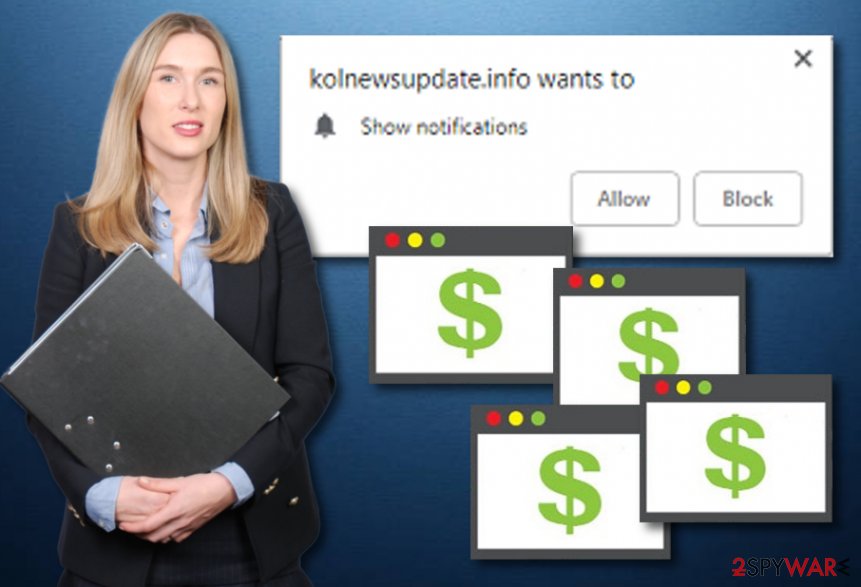
Avoid adware infections by taking some precautionary steps
According to IT experts[3], adware-related applications are very commonly spread through bundled freeware or shareware. Potentially unwanted applications come together with other free programs that you download from the Internet. If you want to track all incoming downloads, visit the Custom or Advanced settings section and opt-out all programs that you do not want to install on your computer.
Moreover, you can easily get infected with adware if you like visiting various different sites. Be aware that some of these pages might be provided by third-parties and come improperly disclosed. This might lead you to a secret installation of a potentially unwanted program or even a serious malware form.
Additionally, we recommend downloading and installing a trustworthy antivirus program. This security tool will protect your computer system automatically and keep it secure from various infections that might occur while browsing.
Eliminate Kolnewsupdate.info
To remove Kolnewsupdate.info virus manually, you will need to take care of some actions on your own. Clean all infected web browsers from all dubious browser-extensions and other plug-ins. You can find more detailed instructions for this elimination method below the article. Make sure to perform each step as required to eliminate the cyber threat fully.
Moreover, we suggest completing the Kolnewsupdate.info removal with the help of an anti-malware tool. Such programs will deal with the potentially unwanted application in minutes. After the process is done, make sure you refresh all web browsers that were affected by the adware-type program to ensure that no unwanted components are left there.
You may remove virus damage with a help of FortectIntego. SpyHunter 5Combo Cleaner and Malwarebytes are recommended to detect potentially unwanted programs and viruses with all their files and registry entries that are related to them.
Getting rid of Kolnewsupdate.info. Follow these steps
Uninstall from Windows
Get rid of adware from the Windows operating system by looking through these instructions:
Instructions for Windows 10/8 machines:
- Enter Control Panel into Windows search box and hit Enter or click on the search result.
- Under Programs, select Uninstall a program.

- From the list, find the entry of the suspicious program.
- Right-click on the application and select Uninstall.
- If User Account Control shows up, click Yes.
- Wait till uninstallation process is complete and click OK.

If you are Windows 7/XP user, proceed with the following instructions:
- Click on Windows Start > Control Panel located on the right pane (if you are Windows XP user, click on Add/Remove Programs).
- In Control Panel, select Programs > Uninstall a program.

- Pick the unwanted application by clicking on it once.
- At the top, click Uninstall/Change.
- In the confirmation prompt, pick Yes.
- Click OK once the removal process is finished.
Remove from Microsoft Edge
Delete unwanted extensions from MS Edge:
- Select Menu (three horizontal dots at the top-right of the browser window) and pick Extensions.
- From the list, pick the extension and click on the Gear icon.
- Click on Uninstall at the bottom.

Clear cookies and other browser data:
- Click on the Menu (three horizontal dots at the top-right of the browser window) and select Privacy & security.
- Under Clear browsing data, pick Choose what to clear.
- Select everything (apart from passwords, although you might want to include Media licenses as well, if applicable) and click on Clear.

Restore new tab and homepage settings:
- Click the menu icon and choose Settings.
- Then find On startup section.
- Click Disable if you found any suspicious domain.
Reset MS Edge if the above steps did not work:
- Press on Ctrl + Shift + Esc to open Task Manager.
- Click on More details arrow at the bottom of the window.
- Select Details tab.
- Now scroll down and locate every entry with Microsoft Edge name in it. Right-click on each of them and select End Task to stop MS Edge from running.

If this solution failed to help you, you need to use an advanced Edge reset method. Note that you need to backup your data before proceeding.
- Find the following folder on your computer: C:\\Users\\%username%\\AppData\\Local\\Packages\\Microsoft.MicrosoftEdge_8wekyb3d8bbwe.
- Press Ctrl + A on your keyboard to select all folders.
- Right-click on them and pick Delete

- Now right-click on the Start button and pick Windows PowerShell (Admin).
- When the new window opens, copy and paste the following command, and then press Enter:
Get-AppXPackage -AllUsers -Name Microsoft.MicrosoftEdge | Foreach {Add-AppxPackage -DisableDevelopmentMode -Register “$($_.InstallLocation)\\AppXManifest.xml” -Verbose

Instructions for Chromium-based Edge
Delete extensions from MS Edge (Chromium):
- Open Edge and click select Settings > Extensions.
- Delete unwanted extensions by clicking Remove.

Clear cache and site data:
- Click on Menu and go to Settings.
- Select Privacy, search and services.
- Under Clear browsing data, pick Choose what to clear.
- Under Time range, pick All time.
- Select Clear now.

Reset Chromium-based MS Edge:
- Click on Menu and select Settings.
- On the left side, pick Reset settings.
- Select Restore settings to their default values.
- Confirm with Reset.

Remove from Mozilla Firefox (FF)
Remove dangerous extensions:
- Open Mozilla Firefox browser and click on the Menu (three horizontal lines at the top-right of the window).
- Select Add-ons.
- In here, select unwanted plugin and click Remove.

Reset the homepage:
- Click three horizontal lines at the top right corner to open the menu.
- Choose Options.
- Under Home options, enter your preferred site that will open every time you newly open the Mozilla Firefox.
Clear cookies and site data:
- Click Menu and pick Settings.
- Go to Privacy & Security section.
- Scroll down to locate Cookies and Site Data.
- Click on Clear Data…
- Select Cookies and Site Data, as well as Cached Web Content and press Clear.

Reset Mozilla Firefox
If clearing the browser as explained above did not help, reset Mozilla Firefox:
- Open Mozilla Firefox browser and click the Menu.
- Go to Help and then choose Troubleshooting Information.

- Under Give Firefox a tune up section, click on Refresh Firefox…
- Once the pop-up shows up, confirm the action by pressing on Refresh Firefox.

Remove from Google Chrome
Complete these instructions to clean Google Chrome from all adware-added browser extensions, plug-ins, apps, and add-ons:
Delete malicious extensions from Google Chrome:
- Open Google Chrome, click on the Menu (three vertical dots at the top-right corner) and select More tools > Extensions.
- In the newly opened window, you will see all the installed extensions. Uninstall all the suspicious plugins that might be related to the unwanted program by clicking Remove.

Clear cache and web data from Chrome:
- Click on Menu and pick Settings.
- Under Privacy and security, select Clear browsing data.
- Select Browsing history, Cookies and other site data, as well as Cached images and files.
- Click Clear data.

Change your homepage:
- Click menu and choose Settings.
- Look for a suspicious site in the On startup section.
- Click on Open a specific or set of pages and click on three dots to find the Remove option.
Reset Google Chrome:
If the previous methods did not help you, reset Google Chrome to eliminate all the unwanted components:
- Click on Menu and select Settings.
- In the Settings, scroll down and click Advanced.
- Scroll down and locate Reset and clean up section.
- Now click Restore settings to their original defaults.
- Confirm with Reset settings.

After uninstalling this potentially unwanted program (PUP) and fixing each of your web browsers, we recommend you to scan your PC system with a reputable anti-spyware. This will help you to get rid of Kolnewsupdate.info registry traces and will also identify related parasites or possible malware infections on your computer. For that you can use our top-rated malware remover: FortectIntego, SpyHunter 5Combo Cleaner or Malwarebytes.
How to prevent from getting adware
Protect your privacy – employ a VPN
There are several ways how to make your online time more private – you can access an incognito tab. However, there is no secret that even in this mode, you are tracked for advertising purposes. There is a way to add an extra layer of protection and create a completely anonymous web browsing practice with the help of Private Internet Access VPN. This software reroutes traffic through different servers, thus leaving your IP address and geolocation in disguise. Besides, it is based on a strict no-log policy, meaning that no data will be recorded, leaked, and available for both first and third parties. The combination of a secure web browser and Private Internet Access VPN will let you browse the Internet without a feeling of being spied or targeted by criminals.
No backups? No problem. Use a data recovery tool
If you wonder how data loss can occur, you should not look any further for answers – human errors, malware attacks, hardware failures, power cuts, natural disasters, or even simple negligence. In some cases, lost files are extremely important, and many straight out panic when such an unfortunate course of events happen. Due to this, you should always ensure that you prepare proper data backups on a regular basis.
If you were caught by surprise and did not have any backups to restore your files from, not everything is lost. Data Recovery Pro is one of the leading file recovery solutions you can find on the market – it is likely to restore even lost emails or data located on an external device.
- ^ Cost Per Click - CPC. Investopedia. Worldwide definitions.
- ^ Vangie Beal. PUP - potentially unwanted program. Webopedia. IT encyclopedia.
- ^ Dieviren.de. DieViren. Spyware news.
