Kryptonite ransomware / virus (Improved Guide) - Sep 2017 update
Kryptonite virus Removal Guide
What is Kryptonite ransomware virus?
Kryptonite continues its malicious tasks under the name of RBY
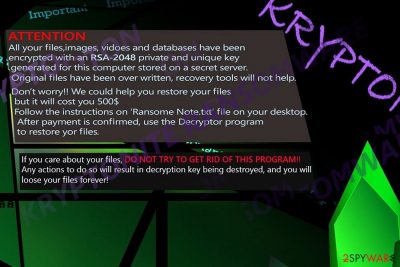
Kryptonite is a crypto-malware that has been spreading as a fake Snake game. Due to this unique distribution name, the virus is known under Kryptonite Snake name. However, malware has been updated on September 2017, and currently, it spreads as RBY ransomware.
The recent version works similarly as the previous one. It spreads as an obfuscated Kryptonite.exe file. However, Kryptonite RBY sets a new wallpaper on the affected computer. The picture includes a short message in Russian and English languages:
ВНИМАНИЕ!
В этой фотографии скрывается флаг.ATTENTION!
All the files on your disk were encrypted.
When the original version of the Kryptonite ransomware virus has been discovered, it was functioning as crypto-malware which seemed to be under development. However, the most distinguishable feature is that the malware disguises under the Snake game. Upon launching snake_game.exe, you see the names of the supposed authors: Manish Kumar and Gaurav Anand. Thanks to the IT specialist, Leo, who has found the sample, the virus links to the institute of technology located in Israel.
At the moment, the ransomware does not append any file extension, but it still encodes data with RSA-2048[1]. Here is a summary of its features:
- Urges to launch getmyId.exe
- Launches voice message after encryption
- Leaves no file extension
- Uses RSA-2048 encryption technique
Though the ransomware still manages to encode your files, Kryptonite removal might be a better option. FortectIntego or Malwarebytes helps you do that faster.
The operation of ransomware has imperfections
Perhaps the authors wanted to test their programming skills rather than create a full-fledged malware. The operation mode is not polished as it occasionally crashes or gets stuck at a non-responding state.
Additionally, the malware asks to launch getmyID.exe file. However, such file is nowhere to be found. Interestingly, the authors took one feature from Cerber virus. After the virus gets finally executed and finishes encoding message, an abrupted male voice informs that all documents and photos are encrypted.
The authors did not bother themselves with elaborating the malware as it does not leave any file extension, though the content of the files is encrypted with an elaborate algorithm.
However, the most unusual feature of Kryptonite malware is the payment stage. Unlike other malware which asks to transfer files the files to a Bitcoin address, this malware asks to pay 500 dollars, but instead of sending the money, it demands to enter credit card information.
Needless to say that you should not remit the payment since the malware does is not fully developed. Furthermore, once the perpetrators get hold of your personal data, you might suffer much bigger financial losses. Thus, remove Kryptonite malware right away. 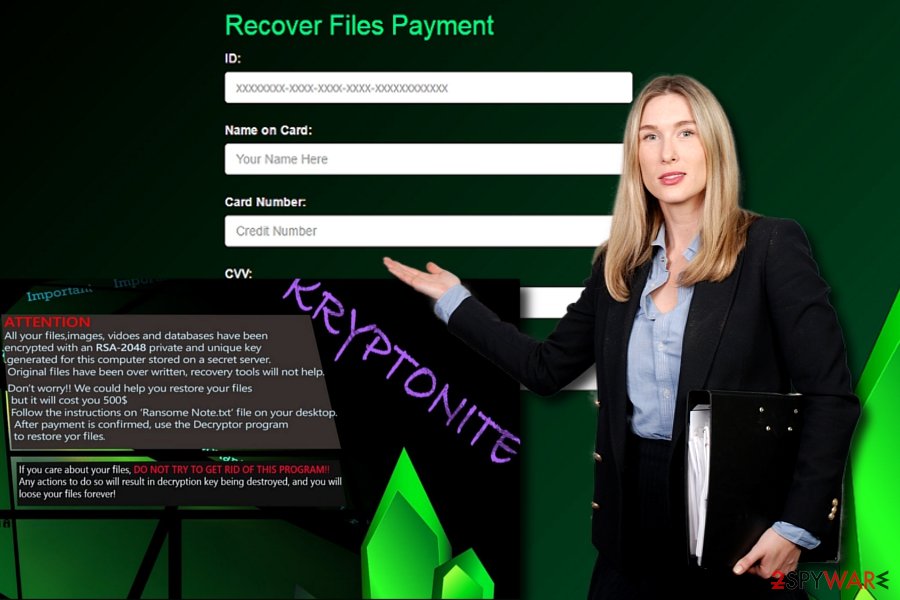
Possible ways to get infected with Kryptonite
As mentioned before, the original version of ransomware infiltrates into PCs under the snake game or, more specifically, snake_game.exe. Users may also notice cad.exe file in their Task Manager. In order to stop the trojan which might be identified as Win32.Trojan-Ransom.Filecoder.P@gen, Ransom_KRYPTONITE.A, make sure you enforce proper security of the device. Thus, you should install an anti-spyware application to avoid this crypto-virus.
However, software utilities are not sufficient in lowering infection rate. Note that gaming websites often happen to be a haven for ransomware. Thus, before downloading a game, make sure it is the legitimate version.
Meanwhile, the RBY ransomware virus spreads as a Kryptonite.exe. The specific distribution methods are currently unknown. Thus, it seems that developers may have looked broader to the possible dissemination strategies and might spread the virus using:
- malicious spam email campaigns;
- unprotected RDP configuration;[2]
- fake or illegal software downloads or updates;
- exploit kits;
- malware-laden ads.
Therefore, you should follow cyber security tips[3] to avoid ransomware. Avoid clicking or opening unknown links or email attachments. Staying away from unknown file-sharing sites and downloading only legit programs might help to minimize the risk of the attack too.
Guidelines for Kryptonite ransomware elimination
Fortunately, this malware is not fully developed[4] so you should not encounter Kryptonite removal difficulties. However, you should still rely on malware removal tools, such as FortectIntego, SpyHunter 5Combo Cleaner or Malwarebytes. In case, the malware prevents you from deleting it, you might benefit from below instructions.
It is not recommended to remove Kryptonite virus manually as its affiliated files might remain on the system. On the final note, some users are likely to be more targeted.[5]
Getting rid of Kryptonite virus. Follow these steps
Manual removal using Safe Mode
Important! →
Manual removal guide might be too complicated for regular computer users. It requires advanced IT knowledge to be performed correctly (if vital system files are removed or damaged, it might result in full Windows compromise), and it also might take hours to complete. Therefore, we highly advise using the automatic method provided above instead.
Step 1. Access Safe Mode with Networking
Manual malware removal should be best performed in the Safe Mode environment.
Windows 7 / Vista / XP
- Click Start > Shutdown > Restart > OK.
- When your computer becomes active, start pressing F8 button (if that does not work, try F2, F12, Del, etc. – it all depends on your motherboard model) multiple times until you see the Advanced Boot Options window.
- Select Safe Mode with Networking from the list.

Windows 10 / Windows 8
- Right-click on Start button and select Settings.

- Scroll down to pick Update & Security.

- On the left side of the window, pick Recovery.
- Now scroll down to find Advanced Startup section.
- Click Restart now.

- Select Troubleshoot.

- Go to Advanced options.

- Select Startup Settings.

- Press Restart.
- Now press 5 or click 5) Enable Safe Mode with Networking.

Step 2. Shut down suspicious processes
Windows Task Manager is a useful tool that shows all the processes running in the background. If malware is running a process, you need to shut it down:
- Press Ctrl + Shift + Esc on your keyboard to open Windows Task Manager.
- Click on More details.

- Scroll down to Background processes section, and look for anything suspicious.
- Right-click and select Open file location.

- Go back to the process, right-click and pick End Task.

- Delete the contents of the malicious folder.
Step 3. Check program Startup
- Press Ctrl + Shift + Esc on your keyboard to open Windows Task Manager.
- Go to Startup tab.
- Right-click on the suspicious program and pick Disable.

Step 4. Delete virus files
Malware-related files can be found in various places within your computer. Here are instructions that could help you find them:
- Type in Disk Cleanup in Windows search and press Enter.

- Select the drive you want to clean (C: is your main drive by default and is likely to be the one that has malicious files in).
- Scroll through the Files to delete list and select the following:
Temporary Internet Files
Downloads
Recycle Bin
Temporary files - Pick Clean up system files.

- You can also look for other malicious files hidden in the following folders (type these entries in Windows Search and press Enter):
%AppData%
%LocalAppData%
%ProgramData%
%WinDir%
After you are finished, reboot the PC in normal mode.
Remove Kryptonite using System Restore
Opt for System Recovery in case you cannot launch an anti-malware utility during Safe Mode.
-
Step 1: Reboot your computer to Safe Mode with Command Prompt
Windows 7 / Vista / XP- Click Start → Shutdown → Restart → OK.
- When your computer becomes active, start pressing F8 multiple times until you see the Advanced Boot Options window.
-
Select Command Prompt from the list

Windows 10 / Windows 8- Press the Power button at the Windows login screen. Now press and hold Shift, which is on your keyboard, and click Restart..
- Now select Troubleshoot → Advanced options → Startup Settings and finally press Restart.
-
Once your computer becomes active, select Enable Safe Mode with Command Prompt in Startup Settings window.

-
Step 2: Restore your system files and settings
-
Once the Command Prompt window shows up, enter cd restore and click Enter.

-
Now type rstrui.exe and press Enter again..

-
When a new window shows up, click Next and select your restore point that is prior the infiltration of Kryptonite. After doing that, click Next.


-
Now click Yes to start system restore.

-
Once the Command Prompt window shows up, enter cd restore and click Enter.
Bonus: Recover your data
Guide which is presented above is supposed to help you remove Kryptonite from your computer. To recover your encrypted files, we recommend using a detailed guide prepared by 2-spyware.com security experts.If your files are encrypted by Kryptonite, you can use several methods to restore them:
Restore files with Data Recovery Pro
Even though the malware uses a sophisticated encryption mode, it is likely that you may restore files using this software. It is especially beneficial when restoring lost or damaged files.
- Download Data Recovery Pro;
- Follow the steps of Data Recovery Setup and install the program on your computer;
- Launch it and scan your computer for files encrypted by Kryptonite ransomware;
- Restore them.
The benefits of ShadowExplorer
The virus is unlikely to delete shadow volume copies, so you might stand a chance.
- Download Shadow Explorer (http://shadowexplorer.com/);
- Follow a Shadow Explorer Setup Wizard and install this application on your computer;
- Launch the program and go through the drop down menu on the top left corner to select the disk of your encrypted data. Check what folders are there;
- Right-click on the folder you want to restore and select “Export”. You can also select where you want it to be stored.
Kryptonite Decrypter
At the moment, the officilal decryption is not released yet.
Finally, you should always think about the protection of crypto-ransomwares. In order to protect your computer from Kryptonite and other ransomwares, use a reputable anti-spyware, such as FortectIntego, SpyHunter 5Combo Cleaner or Malwarebytes
How to prevent from getting ransomware
Choose a proper web browser and improve your safety with a VPN tool
Online spying has got momentum in recent years and people are getting more and more interested in how to protect their privacy online. One of the basic means to add a layer of security – choose the most private and secure web browser. Although web browsers can't grant full privacy protection and security, some of them are much better at sandboxing, HTTPS upgrading, active content blocking, tracking blocking, phishing protection, and similar privacy-oriented features. However, if you want true anonymity, we suggest you employ a powerful Private Internet Access VPN – it can encrypt all the traffic that comes and goes out of your computer, preventing tracking completely.
Lost your files? Use data recovery software
While some files located on any computer are replaceable or useless, others can be extremely valuable. Family photos, work documents, school projects – these are types of files that we don't want to lose. Unfortunately, there are many ways how unexpected data loss can occur: power cuts, Blue Screen of Death errors, hardware failures, crypto-malware attack, or even accidental deletion.
To ensure that all the files remain intact, you should prepare regular data backups. You can choose cloud-based or physical copies you could restore from later in case of a disaster. If your backups were lost as well or you never bothered to prepare any, Data Recovery Pro can be your only hope to retrieve your invaluable files.
- ^ The PC Security Channel [TPSC]. Ransomware Snake Game | Kryptonite. Youtube. Broadcast Yourself.
- ^ Ransomware Attacks now Target Remote Desktop Protocol. TCI Technologies Blog. The official blog of the IT support company.
- ^ Jan Chapman. 5 Tips to Prevent and Contain Ransomware. TechSpective. The website about technology.
- ^ Lawrence Abrams. The Week in Ransomware - June 23rd 2017 - A Fricken 1 Million Dollar Ransom Payment. BleepingComputer. News, reviews and tech support.
- ^ Uklanjanje računalnih virusa. IT Vijesti, recenzije i virus uklanjanje vodiči.





















