Kut ransomware (Virus Removal Instructions) - Free Guide
Kut virus Removal Guide
What is Kut ransomware?
Kut ransomware – a dangerous cryptovirus from Dharma family
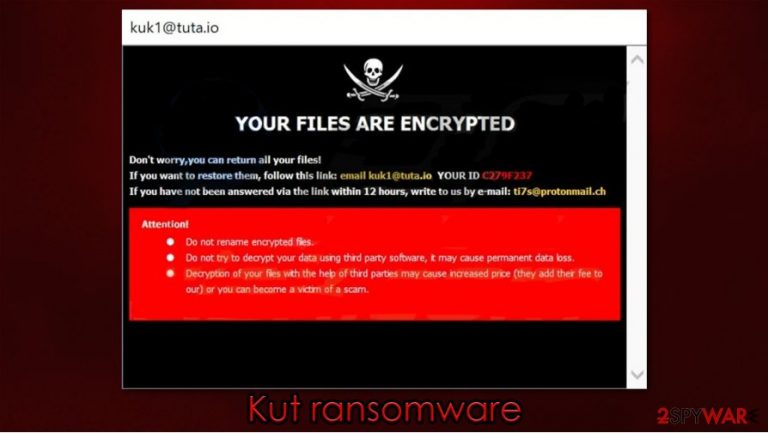
Kut ransomware is a cryptovirus that, if not detected and isolated by proper anti-malware software, will lock victims' personal files, and a ransom will be required to decrypt them. Kut virus derives from the Dharma ransomware family. When an infectious file enters the computer system, it immediately starts the encryption[1] process. All non-system files are encoded, appended with three extensions (prescribed user ID, criminal contact information, and .kut), and made unavailable to the victim. As soon as this process is completed, ransom notes (FILES ENCRYPTED.txt) are placed in affected folders with instructions on what to do to regain access to the encrypted data. Also, an abrupt pop-up window with the same guidelines presents itself.
In both ransom notes, the cybercriminals briefly explain that the files are locked and threaten the victims not to try and rename or try and unlock the files with third-party decryption tools, as this may lead to permanent data loss. Two contact emails are provided – kuk1@tuta.io, ti7s@protonmail.ch. According to the perpetrators, the second email should be used only if a victim of their cybercrime doesn't receive an answer within 12 hours of made contact. Developers of Kut ransomware don't provide any more details about the ransom, nor the amount not the requested means of payment.
| Name | Kut ransomware, Kut file virus, Kut virus |
|---|---|
| Relations | Dharma ransomware family |
| Clasification | Cryptoware, Ransomware, Malware |
| Appended extension | Three extensions added in sequence: unique victim ID.[criminals' contact email].kut, e.g., id-00000000.[kuk1@tuta.io].kut |
| Ransom note | Brief instructions on not to tamper with infected files and contact details can be found in all virus affected folders and a pop-up window |
| distribution | Mischievous websites, spam email, file-sharing platforms |
| issues | All personal data on the device is encrypted, thus making it inaccessible. Probable changes made to system files |
| Removal guide | Use trustworthy anti-malware to remove Kut ransomware and prevent from future attacks |
| Recommended system fix | To eradicate system changes done by the virus, after Kut ransomware removal, use FortectIntego to restore any damage done to system files. This tool will automatically trace and fix everything the malware has tampered with. |
It is advised against making any contact with Kut ransomware or any other malware developers, for it could bring more harm to the users and their devices, according to experts.[2] Instead of the promised decryption tools, victims might receive additional malware like trojans that extract their logins to banks, social media platforms, and so on.
Once detected, eliminating the cryptovirus from the computer system should be prompt. To remove Kut ransomware, use SpyHunter 5Combo Cleaner or Malwarebytes, which are powerful and dependable anti-malware software that will protect devices from such occurrences.
Albeit cryptoviruses encrypt only victims' personal files, extensive computer system file corruption occurs. Devices start overheating, crashing, severely slowing down, etc., so after Kut ransomware removal, use FortectIntego system tune-up tool to restore any damage that might have been done to the computer, and enjoy it like nothing ever happened.
Pop-up window message:
YOUR FILES ARE ENCRYPTED
Don't worry,you can return all your files!
If you want to restore them, follow this link:email kuk1@tuta.io YOUR ID –
If you have not been answered via the link within 12 hours, write to us by e-mail:ti7s@protonmail.ch
Attention!
Do not rename encrypted files.
Do not try to decrypt your data using third party software, it may cause permanent data loss.
Decryption of your files with the help of third parties may cause increased price (they add their fee to our) or you can become a victim of a scam.
Brief message found in “FILES ENCRYPTED.txt”:
all your data has been locked us
You want to return?
write email kuk1@tuta.io or ti7s@protonmail.ch
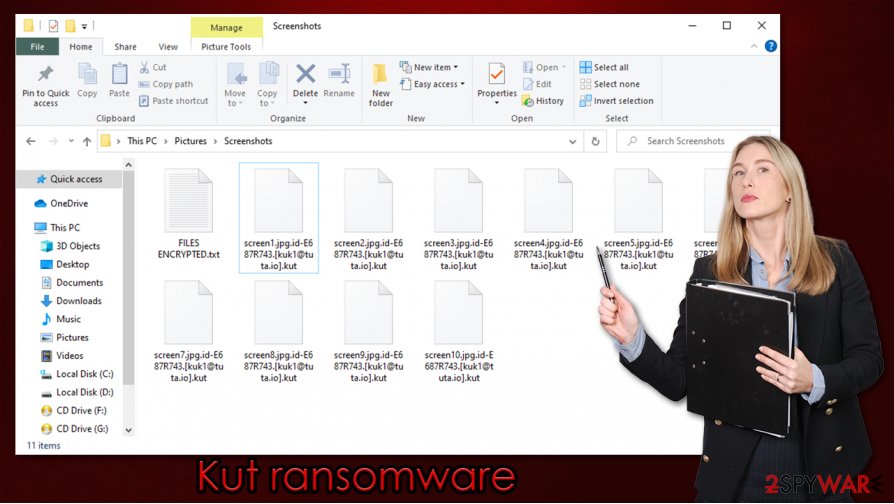
Methods cybercriminals use to infect victims' devices
Ransomware and other similar malware is spread out on the internet and is waiting for a vulnerable computer to download it. Most infections occur while downloading contaminated email attachments, opening mischievous hyperlinks that lead to malicious content, initializing torrents.
Developers of various malware conduct so-called “spam campaigns,”[3] during which they send out thousands of emails to recipients all over the world. Within these emails are either infected attachments or misleading hyperlinks. Upon clicking on either of them, a payload file is downloaded to users' devices, and pollution of the computer begins. Prior to retrieving any file from the mailbox, users should scan it with powerful anti-malware software to make sure the desired file is virus-free.
Torrent sites like BitTorrent, The Pirate Bay, and alike are another sure way to get some infections in the computer system. Malware can be disguised as various file types, such as .pdf, .txt, .jpeg, etc. Once ransomware is in the device, it starts what it was created for – encryption and money extortion.
Kut ransomware removal options
The first thing a user should do after malware is detected in their device is to remove it immediately. If a virus sneaked through users' anti-malware software' defense, we advise changing it to a more dependable, more powerful app. To remove Kut ransomware, we suggest using SpyHunter 5Combo Cleaner or Malwarebytes. These apps will automatically and swiftly abolish the virus from user devices.
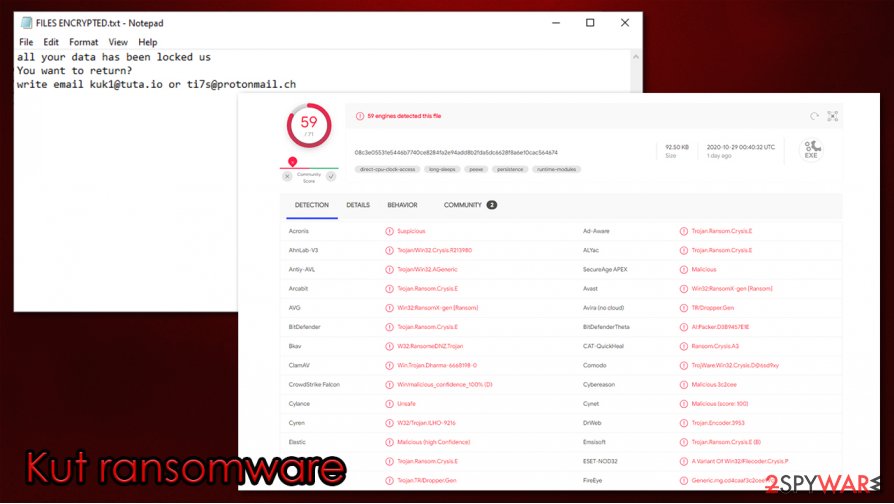
Dharma family ransomware is known to do considerable damage to user devices' system files. This may cause computers to exhibit unnatural behavior like crashing, extreme slowdown, apps not working properly, and so on. After Kut ransomware removal is completed, use FortectIntego to restore devices' system files to a pre-contamination phase. Said app at the touch of a button will revert all changes done by the ransomware.
Getting rid of Kut virus. Follow these steps
Manual removal using Safe Mode
Get rid of malware in Safe Mode with Networking:
Important! →
Manual removal guide might be too complicated for regular computer users. It requires advanced IT knowledge to be performed correctly (if vital system files are removed or damaged, it might result in full Windows compromise), and it also might take hours to complete. Therefore, we highly advise using the automatic method provided above instead.
Step 1. Access Safe Mode with Networking
Manual malware removal should be best performed in the Safe Mode environment.
Windows 7 / Vista / XP
- Click Start > Shutdown > Restart > OK.
- When your computer becomes active, start pressing F8 button (if that does not work, try F2, F12, Del, etc. – it all depends on your motherboard model) multiple times until you see the Advanced Boot Options window.
- Select Safe Mode with Networking from the list.

Windows 10 / Windows 8
- Right-click on Start button and select Settings.

- Scroll down to pick Update & Security.

- On the left side of the window, pick Recovery.
- Now scroll down to find Advanced Startup section.
- Click Restart now.

- Select Troubleshoot.

- Go to Advanced options.

- Select Startup Settings.

- Press Restart.
- Now press 5 or click 5) Enable Safe Mode with Networking.

Step 2. Shut down suspicious processes
Windows Task Manager is a useful tool that shows all the processes running in the background. If malware is running a process, you need to shut it down:
- Press Ctrl + Shift + Esc on your keyboard to open Windows Task Manager.
- Click on More details.

- Scroll down to Background processes section, and look for anything suspicious.
- Right-click and select Open file location.

- Go back to the process, right-click and pick End Task.

- Delete the contents of the malicious folder.
Step 3. Check program Startup
- Press Ctrl + Shift + Esc on your keyboard to open Windows Task Manager.
- Go to Startup tab.
- Right-click on the suspicious program and pick Disable.

Step 4. Delete virus files
Malware-related files can be found in various places within your computer. Here are instructions that could help you find them:
- Type in Disk Cleanup in Windows search and press Enter.

- Select the drive you want to clean (C: is your main drive by default and is likely to be the one that has malicious files in).
- Scroll through the Files to delete list and select the following:
Temporary Internet Files
Downloads
Recycle Bin
Temporary files - Pick Clean up system files.

- You can also look for other malicious files hidden in the following folders (type these entries in Windows Search and press Enter):
%AppData%
%LocalAppData%
%ProgramData%
%WinDir%
After you are finished, reboot the PC in normal mode.
Remove Kut using System Restore
Use System Restore if possible:
-
Step 1: Reboot your computer to Safe Mode with Command Prompt
Windows 7 / Vista / XP- Click Start → Shutdown → Restart → OK.
- When your computer becomes active, start pressing F8 multiple times until you see the Advanced Boot Options window.
-
Select Command Prompt from the list

Windows 10 / Windows 8- Press the Power button at the Windows login screen. Now press and hold Shift, which is on your keyboard, and click Restart..
- Now select Troubleshoot → Advanced options → Startup Settings and finally press Restart.
-
Once your computer becomes active, select Enable Safe Mode with Command Prompt in Startup Settings window.

-
Step 2: Restore your system files and settings
-
Once the Command Prompt window shows up, enter cd restore and click Enter.

-
Now type rstrui.exe and press Enter again..

-
When a new window shows up, click Next and select your restore point that is prior the infiltration of Kut. After doing that, click Next.


-
Now click Yes to start system restore.

-
Once the Command Prompt window shows up, enter cd restore and click Enter.
Bonus: Recover your data
Guide which is presented above is supposed to help you remove Kut from your computer. To recover your encrypted files, we recommend using a detailed guide prepared by 2-spyware.com security experts.If your files are encrypted by Kut, you can use several methods to restore them:
Data Recovery Pro might come in handy
This tool can sometimes be used to partially recover locked .kut files.
- Download Data Recovery Pro;
- Follow the steps of Data Recovery Setup and install the program on your computer;
- Launch it and scan your computer for files encrypted by Kut ransomware;
- Restore them.
Make use of Previous Windows Versions feature
This method can be used to restore files one-by-one, although it won't work if malware deleted automatic Windows backups.
- Find an encrypted file you need to restore and right-click on it;
- Select “Properties” and go to “Previous versions” tab;
- Here, check each of available copies of the file in “Folder versions”. You should select the version you want to recover and click “Restore”.
In some cases, ShadowExplorer can restore all locked files
If the virus failed to delete Shadow Copies, ShadowExplorer is one of the best tools you could use to recover your data.
- Download Shadow Explorer (http://shadowexplorer.com/);
- Follow a Shadow Explorer Setup Wizard and install this application on your computer;
- Launch the program and go through the drop down menu on the top left corner to select the disk of your encrypted data. Check what folders are there;
- Right-click on the folder you want to restore and select “Export”. You can also select where you want it to be stored.
No decryptor is currently available
Finally, you should always think about the protection of crypto-ransomwares. In order to protect your computer from Kut and other ransomwares, use a reputable anti-spyware, such as FortectIntego, SpyHunter 5Combo Cleaner or Malwarebytes
How to prevent from getting ransomware
Do not let government spy on you
The government has many issues in regards to tracking users' data and spying on citizens, so you should take this into consideration and learn more about shady information gathering practices. Avoid any unwanted government tracking or spying by going totally anonymous on the internet.
You can choose a different location when you go online and access any material you want without particular content restrictions. You can easily enjoy internet connection without any risks of being hacked by using Private Internet Access VPN.
Control the information that can be accessed by government any other unwanted party and surf online without being spied on. Even if you are not involved in illegal activities or trust your selection of services, platforms, be suspicious for your own security and take precautionary measures by using the VPN service.
Backup files for the later use, in case of the malware attack
Computer users can suffer from data losses due to cyber infections or their own faulty doings. Ransomware can encrypt and hold files hostage, while unforeseen power cuts might cause a loss of important documents. If you have proper up-to-date backups, you can easily recover after such an incident and get back to work. It is also equally important to update backups on a regular basis so that the newest information remains intact – you can set this process to be performed automatically.
When you have the previous version of every important document or project you can avoid frustration and breakdowns. It comes in handy when malware strikes out of nowhere. Use Data Recovery Pro for the data restoration process.
- ^ Tarcísio Marinho. Ransomware encryption techniques. Medium. Publishing platform.
- ^ Senzavirus. Senzavirus. Cybersecurity advice and malware insights.
- ^ Email spam. Wikipedia. The free encyclopedia.







