Ladsblue.com (Free Guide) - Removal Instructions
Ladsblue.com Removal Guide
What is Ladsblue.com?
Ladsblue.com is the redirect virus that creates issues with the performance due to aggressive advertising services
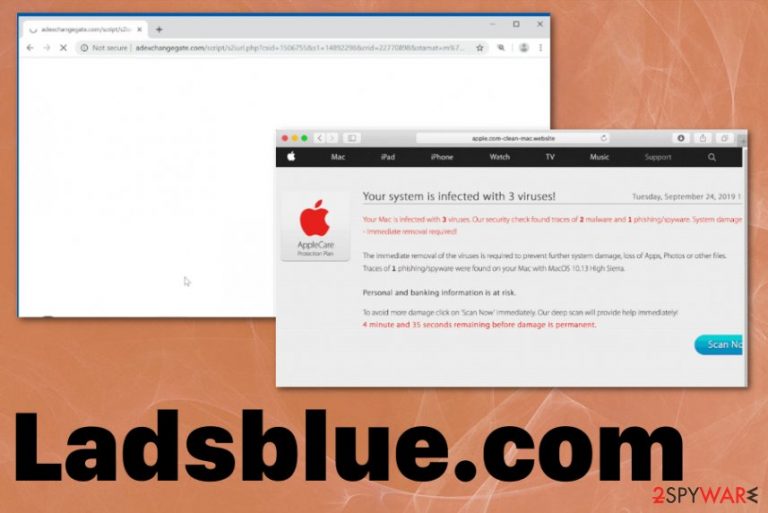
Unfortunately, Ladsblue.com virus is not a program that places shortcuts on the Desktop or any particular files in Program or Application folders, so it is not easy to remove the threat from your device when there is nothing to delete. Potentially unwanted programs[1] are stealthy threats that require more advanced techniques for the elimination because you cannot find all the related files manually yourself. Also, since PUPs can install other programs, you may need to terminate all of them to end intrusive redirects and other commercial content.
| Name | Ladsblue.com |
|---|---|
| Type | Adware |
| Symptoms | Advertisements appear injected on various sites that normally don't show commercial material, every click on the website causes additional redirects to shady services. Other browser-based tools and applications get installed on the system without permission or users' knowledge |
| Danger | All the redirects lead to potentially malicious content and expose users to malware-laden sites. PUP creators and advertisers can access, track and record data about user' habits online, browsing history |
| Distribution | Freeware installations lead to such PUP infiltrations when the user picks recommended or quick options and ignores additionally included applications. Deceptive sites and promotional content triggers automatic installs of these intruders |
| Elimination | Ladsblue.com removal can be quick if you choose the proper anti-malware program. This is how you can detect and terminate all associated files and programs that cause issues with the machine and web browser |
| Repair | Since PUPs can infiltrate other parts of the machine besides web browsers, you need to run a system tool like FortectIntego to ensure that virus damage is repaired |
Ladsblue.com site is one of many deceptive pages that attempts to trick people into revealing their information to scammers or installing useless tools, programs on the device. This PUP typically arrives from such pages too, or during an insecure installation of software that loads additional applications without additional notice and infects the machine.
If you got redirected to Ladsblue.com once or twice, there is no particular risk if you manage to exit the page quickly. However, clicking on anything can trigger the drop of a shady program or redirects to more malicious pages, so avoid such pages as much as possible.
However, when Ladsblue.com redirects and other pop-ups appear on the screen more often, and your browsing sessions become annoying due to all the commercial content, you can be sure that adware is the reason behind these issues. That also means you can encounter other infection symptoms like:
- changes in settings and preferences or appearance of your web browser;
- common pages not displaying properly;
- browser pop-ups with fake update recommendations and suggestions to install other programs;
- other extensions, add-ons or applications installed out of nowhere.
If you got tricked into installing the potentially unwanted program related to Ladsblue.com or another app that creates even more frustration, you should react to this immediately and run the system scan using the anti-malware tool that can detect and terminate the threat completely without causing additional issues with the computer. You may think that the manual method is better, but there are more intruders that affect the performance of the PC than you think or can find yourself. 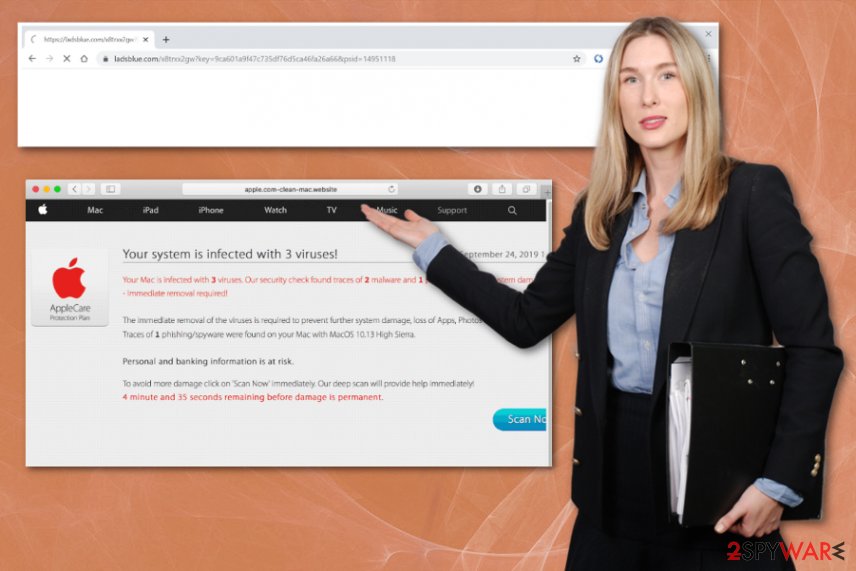
Ladsblue.com removal can possibly take more time than you think if you leave the intruder running for a long time. During the infection, this PUP can easily access settings of the machine and change them in favor of the intruder, so registry entries and system files get altered or even damaged. For that reason, many experts[2] recommend automatic AV tools and additional help of PC repair software like FortectIntego.
You need to consider the feature of data tracking when you encounter Ladsblue.com pop-up. If you terminate the adware as soon as you can, you can avoid privacy issues and clean the system quickly before tracking and spying even starts. However, deceptive sites open up more pop-ups and trigger the tracking of details like browsing habits, IP addresses, location.
Ladsblue.com developers send this data to their servers or even directly to third-party advertisers and start generating coupons, deals, banners, surveys, or other types of commercial content that are geared towards you and your particular preferences. Avoid these processes that may lead to identity theft[3] and clean the machine right away. 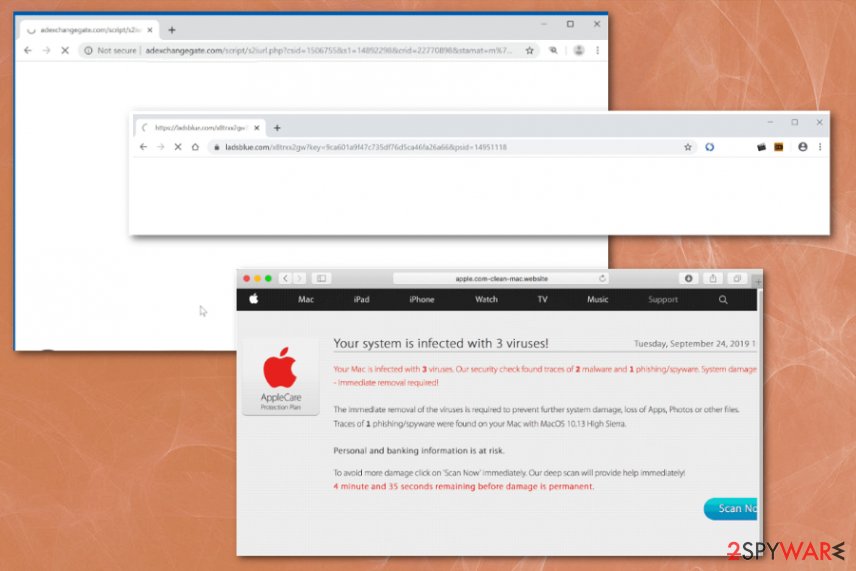
Take care of the machine by paying close attention to installations
You may not even notice when, but intruder like this adware comes during the important processes like software installations. This is because of the method called software bundling that pre-packs PUPs and similar cyber threats with free programs and delivers them to users unwillingly.
However, this can be avoided and controlled since you are the one that selects installation options. When you go for quick or recommended installations whenever the installation setup window occurs, you get all the included applications automatically. Going for Advanced or Custom installations allows you to see the full list and deselect anything that raises questions.
Also, paying close attention to sources you use to get programs and software is important. Anything else that is not the official provider or creator can bundle other programs alongside the desired program. Deceptive sites and promotional material pushes these shady apps too, so be cautious of all the possibilities.
Terminate Ladsblue.com pop-up by cleaning the machine fully
Remember that sites like this are used by scammers, so people are calling the redirect a Ladsblue.com virus due to the tactics used to swindle money, personal details from you directly. However, such programs also have data tracking functionality that is common for various pages related to ad-supported services.
If you manage to remove Ladsblue.com soon enough, you can avoid getting your details tracked and recorded because you terminated the program that causes all the redirects in time. However, you shouldn't do that manually. At least get a PC repair tool to check for possible damage to ensure that there is nothing that may potentially affect the performance further.
Ladsblue.com removal with anti-malware tools is more recommended and more dependable because PUPs like this adware has no files that could be uninstalled easily by hand. A full system scan gives the opportunity of finding all the related applications and files that can cause frustration and damage to the computer. Then you can manually go through web browser settings and reset them to default just to ensure the thorough cleaning.
You may remove virus damage with a help of FortectIntego. SpyHunter 5Combo Cleaner and Malwarebytes are recommended to detect potentially unwanted programs and viruses with all their files and registry entries that are related to them.
Getting rid of Ladsblue.com. Follow these steps
Uninstall from Windows
Get rid of the shady program that triggers all the redirects to different pages and then you can forget about Ladsblue.com pop-up
Instructions for Windows 10/8 machines:
- Enter Control Panel into Windows search box and hit Enter or click on the search result.
- Under Programs, select Uninstall a program.

- From the list, find the entry of the suspicious program.
- Right-click on the application and select Uninstall.
- If User Account Control shows up, click Yes.
- Wait till uninstallation process is complete and click OK.

If you are Windows 7/XP user, proceed with the following instructions:
- Click on Windows Start > Control Panel located on the right pane (if you are Windows XP user, click on Add/Remove Programs).
- In Control Panel, select Programs > Uninstall a program.

- Pick the unwanted application by clicking on it once.
- At the top, click Uninstall/Change.
- In the confirmation prompt, pick Yes.
- Click OK once the removal process is finished.
Delete from macOS
Remove items from Applications folder:
- From the menu bar, select Go > Applications.
- In the Applications folder, look for all related entries.
- Click on the app and drag it to Trash (or right-click and pick Move to Trash)

To fully remove an unwanted app, you need to access Application Support, LaunchAgents, and LaunchDaemons folders and delete relevant files:
- Select Go > Go to Folder.
- Enter /Library/Application Support and click Go or press Enter.
- In the Application Support folder, look for any dubious entries and then delete them.
- Now enter /Library/LaunchAgents and /Library/LaunchDaemons folders the same way and terminate all the related .plist files.

Remove from Microsoft Edge
Delete unwanted extensions from MS Edge:
- Select Menu (three horizontal dots at the top-right of the browser window) and pick Extensions.
- From the list, pick the extension and click on the Gear icon.
- Click on Uninstall at the bottom.

Clear cookies and other browser data:
- Click on the Menu (three horizontal dots at the top-right of the browser window) and select Privacy & security.
- Under Clear browsing data, pick Choose what to clear.
- Select everything (apart from passwords, although you might want to include Media licenses as well, if applicable) and click on Clear.

Restore new tab and homepage settings:
- Click the menu icon and choose Settings.
- Then find On startup section.
- Click Disable if you found any suspicious domain.
Reset MS Edge if the above steps did not work:
- Press on Ctrl + Shift + Esc to open Task Manager.
- Click on More details arrow at the bottom of the window.
- Select Details tab.
- Now scroll down and locate every entry with Microsoft Edge name in it. Right-click on each of them and select End Task to stop MS Edge from running.

If this solution failed to help you, you need to use an advanced Edge reset method. Note that you need to backup your data before proceeding.
- Find the following folder on your computer: C:\\Users\\%username%\\AppData\\Local\\Packages\\Microsoft.MicrosoftEdge_8wekyb3d8bbwe.
- Press Ctrl + A on your keyboard to select all folders.
- Right-click on them and pick Delete

- Now right-click on the Start button and pick Windows PowerShell (Admin).
- When the new window opens, copy and paste the following command, and then press Enter:
Get-AppXPackage -AllUsers -Name Microsoft.MicrosoftEdge | Foreach {Add-AppxPackage -DisableDevelopmentMode -Register “$($_.InstallLocation)\\AppXManifest.xml” -Verbose

Instructions for Chromium-based Edge
Delete extensions from MS Edge (Chromium):
- Open Edge and click select Settings > Extensions.
- Delete unwanted extensions by clicking Remove.

Clear cache and site data:
- Click on Menu and go to Settings.
- Select Privacy, search and services.
- Under Clear browsing data, pick Choose what to clear.
- Under Time range, pick All time.
- Select Clear now.

Reset Chromium-based MS Edge:
- Click on Menu and select Settings.
- On the left side, pick Reset settings.
- Select Restore settings to their default values.
- Confirm with Reset.

Remove from Mozilla Firefox (FF)
Remove dangerous extensions:
- Open Mozilla Firefox browser and click on the Menu (three horizontal lines at the top-right of the window).
- Select Add-ons.
- In here, select unwanted plugin and click Remove.

Reset the homepage:
- Click three horizontal lines at the top right corner to open the menu.
- Choose Options.
- Under Home options, enter your preferred site that will open every time you newly open the Mozilla Firefox.
Clear cookies and site data:
- Click Menu and pick Settings.
- Go to Privacy & Security section.
- Scroll down to locate Cookies and Site Data.
- Click on Clear Data…
- Select Cookies and Site Data, as well as Cached Web Content and press Clear.

Reset Mozilla Firefox
If clearing the browser as explained above did not help, reset Mozilla Firefox:
- Open Mozilla Firefox browser and click the Menu.
- Go to Help and then choose Troubleshooting Information.

- Under Give Firefox a tune up section, click on Refresh Firefox…
- Once the pop-up shows up, confirm the action by pressing on Refresh Firefox.

Remove from Google Chrome
You may need to remove additional installations that Ladsblue.com adware caused, so reset the browser to deafault
Delete malicious extensions from Google Chrome:
- Open Google Chrome, click on the Menu (three vertical dots at the top-right corner) and select More tools > Extensions.
- In the newly opened window, you will see all the installed extensions. Uninstall all the suspicious plugins that might be related to the unwanted program by clicking Remove.

Clear cache and web data from Chrome:
- Click on Menu and pick Settings.
- Under Privacy and security, select Clear browsing data.
- Select Browsing history, Cookies and other site data, as well as Cached images and files.
- Click Clear data.

Change your homepage:
- Click menu and choose Settings.
- Look for a suspicious site in the On startup section.
- Click on Open a specific or set of pages and click on three dots to find the Remove option.
Reset Google Chrome:
If the previous methods did not help you, reset Google Chrome to eliminate all the unwanted components:
- Click on Menu and select Settings.
- In the Settings, scroll down and click Advanced.
- Scroll down and locate Reset and clean up section.
- Now click Restore settings to their original defaults.
- Confirm with Reset settings.

Delete from Safari
Remove unwanted extensions from Safari:
- Click Safari > Preferences…
- In the new window, pick Extensions.
- Select the unwanted extension and select Uninstall.

Clear cookies and other website data from Safari:
- Click Safari > Clear History…
- From the drop-down menu under Clear, pick all history.
- Confirm with Clear History.

Reset Safari if the above-mentioned steps did not help you:
- Click Safari > Preferences…
- Go to Advanced tab.
- Tick the Show Develop menu in menu bar.
- From the menu bar, click Develop, and then select Empty Caches.

After uninstalling this potentially unwanted program (PUP) and fixing each of your web browsers, we recommend you to scan your PC system with a reputable anti-spyware. This will help you to get rid of Ladsblue.com registry traces and will also identify related parasites or possible malware infections on your computer. For that you can use our top-rated malware remover: FortectIntego, SpyHunter 5Combo Cleaner or Malwarebytes.
How to prevent from getting adware
Stream videos without limitations, no matter where you are
There are multiple parties that could find out almost anything about you by checking your online activity. While this is highly unlikely, advertisers and tech companies are constantly tracking you online. The first step to privacy should be a secure browser that focuses on tracker reduction to a minimum.
Even if you employ a secure browser, you will not be able to access websites that are restricted due to local government laws or other reasons. In other words, you may not be able to stream Disney+ or US-based Netflix in some countries. To bypass these restrictions, you can employ a powerful Private Internet Access VPN, which provides dedicated servers for torrenting and streaming, not slowing you down in the process.
Data backups are important – recover your lost files
Ransomware is one of the biggest threats to personal data. Once it is executed on a machine, it launches a sophisticated encryption algorithm that locks all your files, although it does not destroy them. The most common misconception is that anti-malware software can return files to their previous states. This is not true, however, and data remains locked after the malicious payload is deleted.
While regular data backups are the only secure method to recover your files after a ransomware attack, tools such as Data Recovery Pro can also be effective and restore at least some of your lost data.
- ^ Potentially unwanted program. Wikipedia. The free encyclopedia.
- ^ Lesvirus. Lesvirus. Spyware related news.
- ^ Identity Theft vs. Identity Fraud: What’s the Difference?. Truidentity. ID theft resources.
