Lalittandkedsi.info (Free Guide) - Virus Removal Instructions
Lalittandkedsi.info Removal Guide
What is Lalittandkedsi.info?
Lalittandkedsi.info – adware which includes numerous similar domains
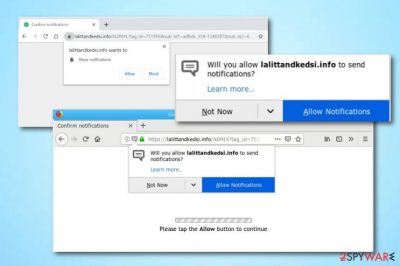
Lalittandkedsi.info is an adware application that gathers all revenue by using deceptive techniques. This potentially unwanted program is not a reliable app to use so you should avoid visiting it. Lalittandkedsi.info pop-up might appear while opening a third-party website and try to convince you to “Allow” its push notifications. We strongly suggest not to do that as you will supposedly find yourself struggling to close numerous advertising posts later on. Nevertheless, be aware of this adware as it is being carried out through more than one or two domains. Some other names include dhdl.lalittandkedsi[.]info, rjuk.lalittandkedsi[.]info, p3.lalittandkedsi[.]info, z333.lalittandkedsi[.]info, and similar.
Lalittandkedsi.info pop-up ads are the biggest income source for the program creators and developers. Each click the user makes on the ads brings these people revenue. Such marketing technique is very popular in the advertising sphere and is usually known in the term of pay-per-click or cost-per-click.[1]
| Name | Lalittandkedsi.info |
|---|---|
| Program type | Adware |
| OS affected | Windows computers are the target of this PUP |
| Income sources | Push notifications and browsing data |
| Appearance | You can spot this pop-up on third-party websites or it might show up as a sign of adware |
| Main changes | Modifications can be spotted in the browser's settings, homepage, and new tab URL zones |
| Activities | Producing advertising content, redirecting to other secondary sources, modifying browsers, collecting browsing-related data |
| Prevention guide | Use the Custom configuration to track all incoming software, avoid visiting questionable websites |
| other related domains | r481.lalittandkedsi[.]info, rjuk.lalittandkedsi[.]info, txtt.lalittandkedsi[.]info, ww0i.lalittandkedsi[.]info, x0b1.lalittandkedsi[.]info, p3.lalittandkedsi[.]info, p4.lalittandkedsi[.]info, z333.lalittandkedsi[.]info, pixel.lalittandkedsi[.]info, i9sz.lalittandkedsi[.]info, p1.lalittandkedsi[.]info, dhdl.lalittandkedsi[.]info, p2.lalittandkedsi[.]info |
| Elimination software | FortectIntego |
However, this might be no the worst part of Lalittandkedsi.info pop-ups. These advertisements might also have the capability of redirecting users to potentially dangerous websites. You might accidentally catch a serious malware infection that can cause unrepairable system damage, identity theft, software crashes or destruction, and so on.
Even though this ad-supported application is not a malware-based object, some users call it Lalittandkedsi.info virus for its secret infiltration techniques and all questionable methods it uses to gain income. Once installed, the adware might bring changes to your web browsers which will probably show up in the homepage, new tab URL sections.
Lalittandkedsi.info might also be capable of collecting informative details that are based on your browsing sessions, surfing habits, and experience. This type of information usually includes components such as hyperlinks entered, commonly browsed pages, recently saved bookmarks, videos and photographies viewed, and even geolocation sometimes.
Lalittandkedsi.info removal is necessary if you want to prevent all of these activities from being performed on your Windows computer system. By the way, all infected web browsers can be reversed to their previous states only if you eliminate the adware program together with all additional content that it has brought together.
If you are looking for successful ways to remove Lalittandkedsi.info, you have come to the right page! Take a look at the end of the article and you will find guiding steps for the manual adware elimination method. Moreover, you can install and use software such as FortectIntego in order to scan the entire system and collect all suspicious objects.
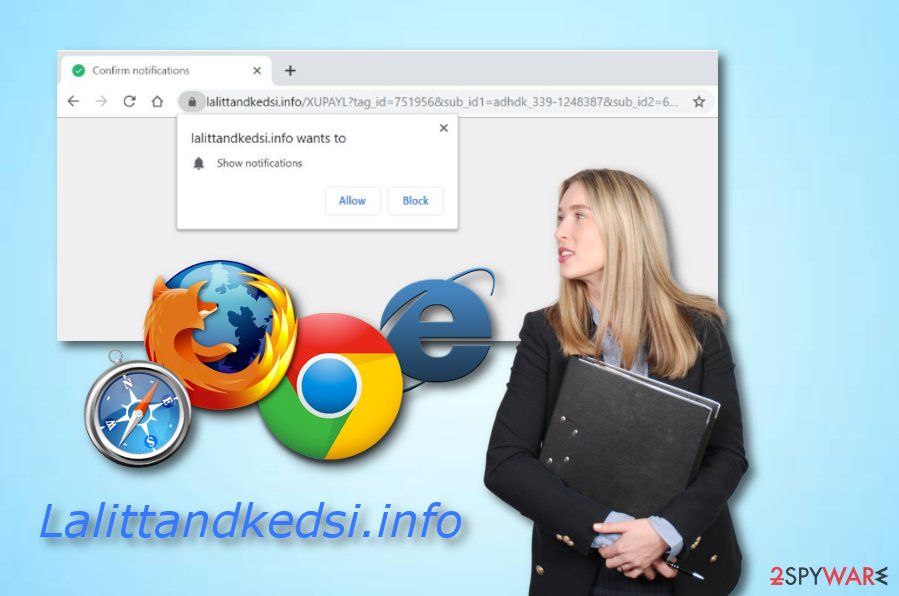
Adware appearance throughout the Internet sphere
According to NoVirus.uk specialists,[2] ad-supported software is most likely to appear on unprotected web pages and free software packages. However, the main distribution method is called “bundling” when the suspicious app is delivered together with the original program as a bundle product. Furthermore, adware-based content is often injected into hyperlinks and other advertisements so that the user clicks on it accidentally. Prevent adware programs by:
- Carefully going through all of your downloads and installations. If you have decided to perform the downloading/installing process on your own, you need to make sure that no steps are skipped or missed.
- Using Custom mode. This type of configuration is the best to choose while downloading particular software from the Internet. Be aware of all Recommended modes that often let suspicious content to slip in the system.
- Staying adware from secondary websites and networks. It is necessary that you avoid third-party pages such as peer-to-peer networks[3] (Torrents, eMule, The Pirate Bay) in order not to catch suspicious programs or even malware.
- Purchasing a reputable antivirus program. If you do not have any antimalware item and are currently looking for one, make sure that it includes a big variety of functions. Most importantly, check if the antivirus tool has all day threat protection, malware removal, and access preventing when trying to enter suspicious domains, features.
Lalittandkedsi.info should be removed to ensure full computer and browser protection
If you are looking for a way to remove Lalittandkedsi.info virus from your Windows computer, you can take a look at the below-given guide which is here to help you through the entire elimination process. Moreover, here you will also find elimination steps for web browsers such as Google Chrome, Mozilla Firefox, Internet Explorer, Microsoft Edge, and Safari.
However, if you doubt your threat removal skills or think that the experience you have to complete such process is not enough, you can continue by performing the Lalittandkedsi.info removal with reputable antimalware. This software will scan the entire system, find infected locations, and remove the adware program within only a few minutes of time.
Keep in mind that the appearance of Lalittandkedsi.info pop-up might not always be due to a secret adware infiltration on your machine. If you have been seeing this notification only occasionally, installing an ad-blocking tool such as AdBlock or Adblock Plus[4] on your web browser app might be enough to prevent the ads from appearing again.
You may remove virus damage with a help of FortectIntego. SpyHunter 5Combo Cleaner and Malwarebytes are recommended to detect potentially unwanted programs and viruses with all their files and registry entries that are related to them.
Getting rid of Lalittandkedsi.info. Follow these steps
Uninstall from Windows
These below-provided instructions are here to help you clean your Windows operating system from suspicious processes and programs:
Instructions for Windows 10/8 machines:
- Enter Control Panel into Windows search box and hit Enter or click on the search result.
- Under Programs, select Uninstall a program.

- From the list, find the entry of the suspicious program.
- Right-click on the application and select Uninstall.
- If User Account Control shows up, click Yes.
- Wait till uninstallation process is complete and click OK.

If you are Windows 7/XP user, proceed with the following instructions:
- Click on Windows Start > Control Panel located on the right pane (if you are Windows XP user, click on Add/Remove Programs).
- In Control Panel, select Programs > Uninstall a program.

- Pick the unwanted application by clicking on it once.
- At the top, click Uninstall/Change.
- In the confirmation prompt, pick Yes.
- Click OK once the removal process is finished.
Remove from Microsoft Edge
Delete unwanted extensions from MS Edge:
- Select Menu (three horizontal dots at the top-right of the browser window) and pick Extensions.
- From the list, pick the extension and click on the Gear icon.
- Click on Uninstall at the bottom.

Clear cookies and other browser data:
- Click on the Menu (three horizontal dots at the top-right of the browser window) and select Privacy & security.
- Under Clear browsing data, pick Choose what to clear.
- Select everything (apart from passwords, although you might want to include Media licenses as well, if applicable) and click on Clear.

Restore new tab and homepage settings:
- Click the menu icon and choose Settings.
- Then find On startup section.
- Click Disable if you found any suspicious domain.
Reset MS Edge if the above steps did not work:
- Press on Ctrl + Shift + Esc to open Task Manager.
- Click on More details arrow at the bottom of the window.
- Select Details tab.
- Now scroll down and locate every entry with Microsoft Edge name in it. Right-click on each of them and select End Task to stop MS Edge from running.

If this solution failed to help you, you need to use an advanced Edge reset method. Note that you need to backup your data before proceeding.
- Find the following folder on your computer: C:\\Users\\%username%\\AppData\\Local\\Packages\\Microsoft.MicrosoftEdge_8wekyb3d8bbwe.
- Press Ctrl + A on your keyboard to select all folders.
- Right-click on them and pick Delete

- Now right-click on the Start button and pick Windows PowerShell (Admin).
- When the new window opens, copy and paste the following command, and then press Enter:
Get-AppXPackage -AllUsers -Name Microsoft.MicrosoftEdge | Foreach {Add-AppxPackage -DisableDevelopmentMode -Register “$($_.InstallLocation)\\AppXManifest.xml” -Verbose

Instructions for Chromium-based Edge
Delete extensions from MS Edge (Chromium):
- Open Edge and click select Settings > Extensions.
- Delete unwanted extensions by clicking Remove.

Clear cache and site data:
- Click on Menu and go to Settings.
- Select Privacy, search and services.
- Under Clear browsing data, pick Choose what to clear.
- Under Time range, pick All time.
- Select Clear now.

Reset Chromium-based MS Edge:
- Click on Menu and select Settings.
- On the left side, pick Reset settings.
- Select Restore settings to their default values.
- Confirm with Reset.

Remove from Mozilla Firefox (FF)
If you have spotted some pop-ups from Lalittandkedsi.info on your Firefox web browser, you can eliminate them by performing this guide:
Remove dangerous extensions:
- Open Mozilla Firefox browser and click on the Menu (three horizontal lines at the top-right of the window).
- Select Add-ons.
- In here, select unwanted plugin and click Remove.

Reset the homepage:
- Click three horizontal lines at the top right corner to open the menu.
- Choose Options.
- Under Home options, enter your preferred site that will open every time you newly open the Mozilla Firefox.
Clear cookies and site data:
- Click Menu and pick Settings.
- Go to Privacy & Security section.
- Scroll down to locate Cookies and Site Data.
- Click on Clear Data…
- Select Cookies and Site Data, as well as Cached Web Content and press Clear.

Reset Mozilla Firefox
If clearing the browser as explained above did not help, reset Mozilla Firefox:
- Open Mozilla Firefox browser and click the Menu.
- Go to Help and then choose Troubleshooting Information.

- Under Give Firefox a tune up section, click on Refresh Firefox…
- Once the pop-up shows up, confirm the action by pressing on Refresh Firefox.

Remove from Google Chrome
Google Chrome can easily be cleaned and refreshed to its previous state with the help of these instructing steps:
Delete malicious extensions from Google Chrome:
- Open Google Chrome, click on the Menu (three vertical dots at the top-right corner) and select More tools > Extensions.
- In the newly opened window, you will see all the installed extensions. Uninstall all the suspicious plugins that might be related to the unwanted program by clicking Remove.

Clear cache and web data from Chrome:
- Click on Menu and pick Settings.
- Under Privacy and security, select Clear browsing data.
- Select Browsing history, Cookies and other site data, as well as Cached images and files.
- Click Clear data.

Change your homepage:
- Click menu and choose Settings.
- Look for a suspicious site in the On startup section.
- Click on Open a specific or set of pages and click on three dots to find the Remove option.
Reset Google Chrome:
If the previous methods did not help you, reset Google Chrome to eliminate all the unwanted components:
- Click on Menu and select Settings.
- In the Settings, scroll down and click Advanced.
- Scroll down and locate Reset and clean up section.
- Now click Restore settings to their original defaults.
- Confirm with Reset settings.

Delete from Safari
Remove unwanted extensions from Safari:
- Click Safari > Preferences…
- In the new window, pick Extensions.
- Select the unwanted extension and select Uninstall.

Clear cookies and other website data from Safari:
- Click Safari > Clear History…
- From the drop-down menu under Clear, pick all history.
- Confirm with Clear History.

Reset Safari if the above-mentioned steps did not help you:
- Click Safari > Preferences…
- Go to Advanced tab.
- Tick the Show Develop menu in menu bar.
- From the menu bar, click Develop, and then select Empty Caches.

After uninstalling this potentially unwanted program (PUP) and fixing each of your web browsers, we recommend you to scan your PC system with a reputable anti-spyware. This will help you to get rid of Lalittandkedsi.info registry traces and will also identify related parasites or possible malware infections on your computer. For that you can use our top-rated malware remover: FortectIntego, SpyHunter 5Combo Cleaner or Malwarebytes.
How to prevent from getting adware
Protect your privacy – employ a VPN
There are several ways how to make your online time more private – you can access an incognito tab. However, there is no secret that even in this mode, you are tracked for advertising purposes. There is a way to add an extra layer of protection and create a completely anonymous web browsing practice with the help of Private Internet Access VPN. This software reroutes traffic through different servers, thus leaving your IP address and geolocation in disguise. Besides, it is based on a strict no-log policy, meaning that no data will be recorded, leaked, and available for both first and third parties. The combination of a secure web browser and Private Internet Access VPN will let you browse the Internet without a feeling of being spied or targeted by criminals.
No backups? No problem. Use a data recovery tool
If you wonder how data loss can occur, you should not look any further for answers – human errors, malware attacks, hardware failures, power cuts, natural disasters, or even simple negligence. In some cases, lost files are extremely important, and many straight out panic when such an unfortunate course of events happen. Due to this, you should always ensure that you prepare proper data backups on a regular basis.
If you were caught by surprise and did not have any backups to restore your files from, not everything is lost. Data Recovery Pro is one of the leading file recovery solutions you can find on the market – it is likely to restore even lost emails or data located on an external device.
- ^ Larry Kim. CPC: What Is Cost Per Click?. Word Stream. Online advertising made easy.
- ^ NoVirus.uk. NoVirus.uk. Spyware news.
- ^ Peer-To-Peer Network (P2P Network). Techopedia. Tech terms and relevant definitions.
- ^ Adblock Plus. Wikipedia. The free encyclopedia.





















