Landslide Search (Free Guide) - Removal Instructions
Landslide Search Removal Guide
What is Landslide Search?
Landslide is the search engine that claims to provide results without advertisements but tracks your browsing data

| Name | Landslide Search |
|---|---|
| Type | Browser hijacker |
| Developer | Uprise Technologies LLC |
| Symptoms | Internet browsing settings get altered and every search shows results injected with promotional material, advertisements. Settings like homepage, new tab, default internet search engine get changed without permission |
| Related domains | Search.landslidesearch.com; Live.landslidesearch.com |
| Distribution | Promotional ads, deceptive pages, and other PUPs can lead to the silent installation of the browser hijacker. However, one of the more common techniques used by threat developers include insecure freeware downloads and bundling method which allows installing a hijacker or adware without your knowledge or permission |
| Main danger | The potentially unwanted program includes various ad-tracking techniques to obtain information about the user and his or her browsing habits and preferences. Such data tracking can lead to issues with privacy and identity theft. Unfortunately, all the redirects visitors to possibly dangerous content too |
| Elimination | You should think more about possible damage when you try to remove Landslide Search from the computer because in-browser content can still affect the performance when the main PUP is removed from the machine. So scan the machine with anti-malware tool and then go through web browsers to manually reset them and disable shady apps |
| Tip for system repair | Potentially unwanted programs can silently run in the background until they start showing those commercial pop-ups and banners. Meanwhile, system files and preferences get altered automatically. To repair registry or startup files affected by the intruder, you should get a system tool like FortectIntego that may help to fix such issues |
Landslide Search extension is the program that redirects your browser search queries and hijacks every attempt to find something online with useless and possibly dangerous material. When the hijack gets installed, it starts rerouting the online traffic to pages where the visitor gets exposed to possibly harmful content, malvertising campaigns.[1]
Once you interact with any promotional content, domains that distribute the intruder, you can get a pop-up suggesting to add Landslide on the browser. However, when you do that the application can:
- read or even change the settings of your web browser;
- redirect you to other associated pages;
- change default settings and preferences or even data on various sites.
Even though some of those redirects include direct downloads of malicious programs, Landslide Search virus is not a good term that should be used to describe the behavior of the potentially unwanted program. PUP developers are not involved in scams, blackmailing schemes or harmful malware delivery, so your device is not damaged when the hijacker finds its way on the PC.
However, Search.landslidesearch.com developers are not responsible for the content you get exposed to after redirects and advertisements. There are many sites spreading fileless malware,[2] malicious scripts of cryptocurrency miners or spyware, so you should be aware that visiting deceptive sites constantly can lead to more issues.
To avoid further damage and infections more severe that the PUP you need to remove Landslide and all related programs, browser products completely from the machine. This can be achieved with anti-malware tools or security software that is designed to detect dangerous files and indicate programs possibly damaging to your computer.
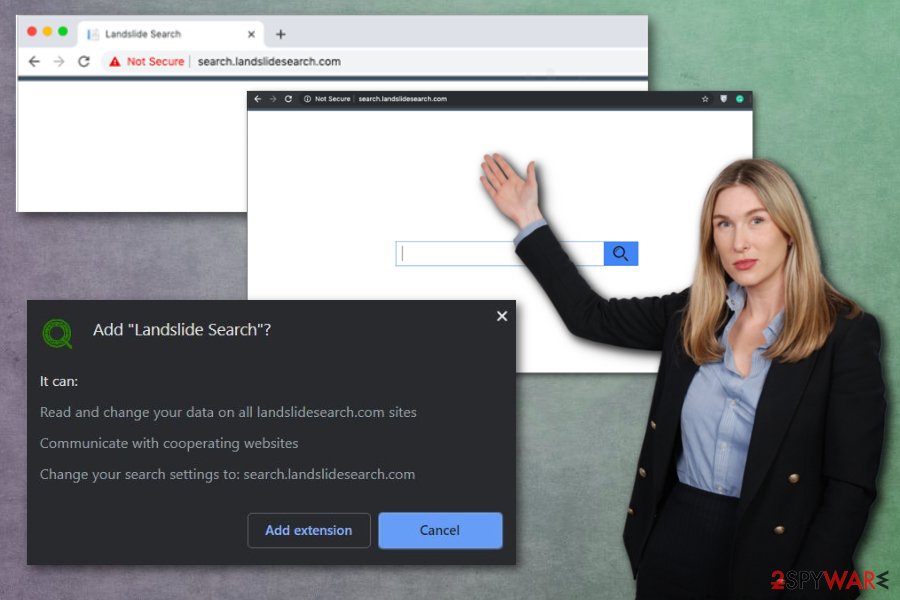
Landslide Search removal becomes more difficult when the PUP manages to access and change particular startup settings, change entries and values in the registry. For all these reasons and potential difficulties experts[3] recommend getting proper anti-malware tools when removing the hijacker.
You can download and install the antivirus program and run a full system scan that automatically finds applications or files associated with Landslide Search or any other intruders and terminates them when you choose to. Of course, there is more to this infection, so going through web browsers manually is advisable.
You can find a step-by-step guide that shows with to reset Google Chrome, Mozilla Firefox, Internet Explorer, Safari to default and get rid of the Landslide extension, other suspicious content. As for the system issues, you can rely on PC repair tools or cleaners like FortectIntego that may indicate problems wilt system files and repair them.
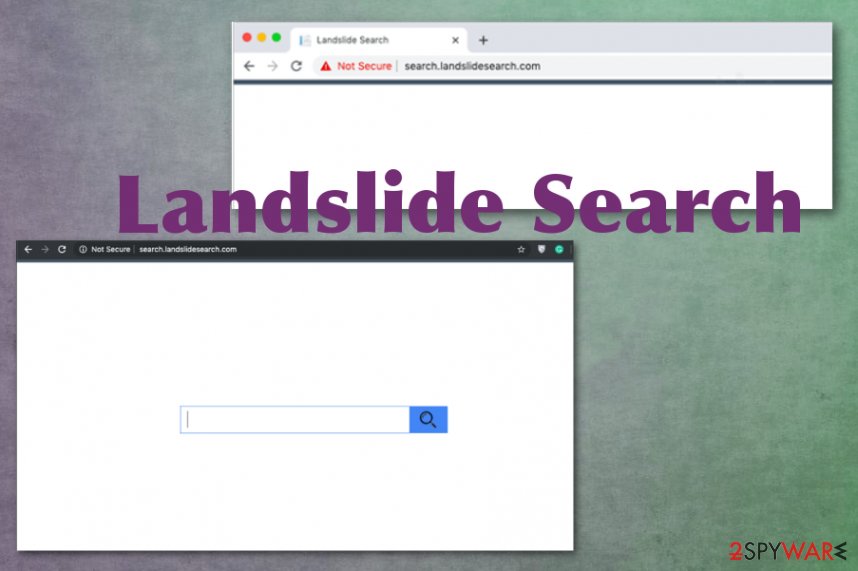
PUPs come through shady advertisements and insecure freeware installations
In most cases, the site you get redirected to or search engine that appears on the web browser is not the main intruder because PUP is the one running in the background. This silent intruder gets installed without your permission or knowledge because spreading methods include deceptive techniques and shady services.
Browser extensions, applications, toolbars get offered on commercial content and promoted as useful or directly bundled with freeware. This is why users cannot say how the PUP got on the computer when they are not the ones who willingly downloaded the cyber threat.
You can avoid these infiltrations if you go for Advanced or Custom installations instead of Quick or Recommended methods that automatically agree with all the extra programs included in the package. Choosing sources, freeware developers and distributors can be crucial when it comes to internet security.
Terminate Landslide and associated PUPs to forget about constant redirects
Landslide removal is a difficult process when potentially unwanted program manages to change particular settings or install additional applications to affect the persistence and performance of the anti-malware tools. However, the best option remains antivirus tools and a full system scanning routine.
Such a method allows finding all Landslide Search virus-related programs, files and fully get rid of them from the machine. You cannot do that manually because it takes time and you need to locate all related programs to end the unwanted behavior completely.
Fortunately, when you remove Search.landslidesearch.com using anti-malware tools, you also improve the performance by cleaning other intruders and malicious files or damage of previous cyber infections. For additional help, you can scan the machine with a system utility and make sure that certain system files are not damaged.
You may remove virus damage with a help of FortectIntego. SpyHunter 5Combo Cleaner and Malwarebytes are recommended to detect potentially unwanted programs and viruses with all their files and registry entries that are related to them.
Getting rid of Landslide Search. Follow these steps
Uninstall from Windows
Landslide Search can affect the system significantly, so go through the guide and terminate the PUP
Instructions for Windows 10/8 machines:
- Enter Control Panel into Windows search box and hit Enter or click on the search result.
- Under Programs, select Uninstall a program.

- From the list, find the entry of the suspicious program.
- Right-click on the application and select Uninstall.
- If User Account Control shows up, click Yes.
- Wait till uninstallation process is complete and click OK.

If you are Windows 7/XP user, proceed with the following instructions:
- Click on Windows Start > Control Panel located on the right pane (if you are Windows XP user, click on Add/Remove Programs).
- In Control Panel, select Programs > Uninstall a program.

- Pick the unwanted application by clicking on it once.
- At the top, click Uninstall/Change.
- In the confirmation prompt, pick Yes.
- Click OK once the removal process is finished.
Delete from macOS
Remove Landslide Search by following:
Remove items from Applications folder:
- From the menu bar, select Go > Applications.
- In the Applications folder, look for all related entries.
- Click on the app and drag it to Trash (or right-click and pick Move to Trash)

To fully remove an unwanted app, you need to access Application Support, LaunchAgents, and LaunchDaemons folders and delete relevant files:
- Select Go > Go to Folder.
- Enter /Library/Application Support and click Go or press Enter.
- In the Application Support folder, look for any dubious entries and then delete them.
- Now enter /Library/LaunchAgents and /Library/LaunchDaemons folders the same way and terminate all the related .plist files.

Remove from Microsoft Edge
Delete unwanted extensions from MS Edge:
- Select Menu (three horizontal dots at the top-right of the browser window) and pick Extensions.
- From the list, pick the extension and click on the Gear icon.
- Click on Uninstall at the bottom.

Clear cookies and other browser data:
- Click on the Menu (three horizontal dots at the top-right of the browser window) and select Privacy & security.
- Under Clear browsing data, pick Choose what to clear.
- Select everything (apart from passwords, although you might want to include Media licenses as well, if applicable) and click on Clear.

Restore new tab and homepage settings:
- Click the menu icon and choose Settings.
- Then find On startup section.
- Click Disable if you found any suspicious domain.
Reset MS Edge if the above steps did not work:
- Press on Ctrl + Shift + Esc to open Task Manager.
- Click on More details arrow at the bottom of the window.
- Select Details tab.
- Now scroll down and locate every entry with Microsoft Edge name in it. Right-click on each of them and select End Task to stop MS Edge from running.

If this solution failed to help you, you need to use an advanced Edge reset method. Note that you need to backup your data before proceeding.
- Find the following folder on your computer: C:\\Users\\%username%\\AppData\\Local\\Packages\\Microsoft.MicrosoftEdge_8wekyb3d8bbwe.
- Press Ctrl + A on your keyboard to select all folders.
- Right-click on them and pick Delete

- Now right-click on the Start button and pick Windows PowerShell (Admin).
- When the new window opens, copy and paste the following command, and then press Enter:
Get-AppXPackage -AllUsers -Name Microsoft.MicrosoftEdge | Foreach {Add-AppxPackage -DisableDevelopmentMode -Register “$($_.InstallLocation)\\AppXManifest.xml” -Verbose

Instructions for Chromium-based Edge
Delete extensions from MS Edge (Chromium):
- Open Edge and click select Settings > Extensions.
- Delete unwanted extensions by clicking Remove.

Clear cache and site data:
- Click on Menu and go to Settings.
- Select Privacy, search and services.
- Under Clear browsing data, pick Choose what to clear.
- Under Time range, pick All time.
- Select Clear now.

Reset Chromium-based MS Edge:
- Click on Menu and select Settings.
- On the left side, pick Reset settings.
- Select Restore settings to their default values.
- Confirm with Reset.

Remove from Mozilla Firefox (FF)
Remove dangerous extensions:
- Open Mozilla Firefox browser and click on the Menu (three horizontal lines at the top-right of the window).
- Select Add-ons.
- In here, select unwanted plugin and click Remove.

Reset the homepage:
- Click three horizontal lines at the top right corner to open the menu.
- Choose Options.
- Under Home options, enter your preferred site that will open every time you newly open the Mozilla Firefox.
Clear cookies and site data:
- Click Menu and pick Settings.
- Go to Privacy & Security section.
- Scroll down to locate Cookies and Site Data.
- Click on Clear Data…
- Select Cookies and Site Data, as well as Cached Web Content and press Clear.

Reset Mozilla Firefox
If clearing the browser as explained above did not help, reset Mozilla Firefox:
- Open Mozilla Firefox browser and click the Menu.
- Go to Help and then choose Troubleshooting Information.

- Under Give Firefox a tune up section, click on Refresh Firefox…
- Once the pop-up shows up, confirm the action by pressing on Refresh Firefox.

Remove from Google Chrome
Reset the browser to default and easily change settings back to normal
Delete malicious extensions from Google Chrome:
- Open Google Chrome, click on the Menu (three vertical dots at the top-right corner) and select More tools > Extensions.
- In the newly opened window, you will see all the installed extensions. Uninstall all the suspicious plugins that might be related to the unwanted program by clicking Remove.

Clear cache and web data from Chrome:
- Click on Menu and pick Settings.
- Under Privacy and security, select Clear browsing data.
- Select Browsing history, Cookies and other site data, as well as Cached images and files.
- Click Clear data.

Change your homepage:
- Click menu and choose Settings.
- Look for a suspicious site in the On startup section.
- Click on Open a specific or set of pages and click on three dots to find the Remove option.
Reset Google Chrome:
If the previous methods did not help you, reset Google Chrome to eliminate all the unwanted components:
- Click on Menu and select Settings.
- In the Settings, scroll down and click Advanced.
- Scroll down and locate Reset and clean up section.
- Now click Restore settings to their original defaults.
- Confirm with Reset settings.

Delete from Safari
Remove unwanted extensions from Safari:
- Click Safari > Preferences…
- In the new window, pick Extensions.
- Select the unwanted extension and select Uninstall.

Clear cookies and other website data from Safari:
- Click Safari > Clear History…
- From the drop-down menu under Clear, pick all history.
- Confirm with Clear History.

Reset Safari if the above-mentioned steps did not help you:
- Click Safari > Preferences…
- Go to Advanced tab.
- Tick the Show Develop menu in menu bar.
- From the menu bar, click Develop, and then select Empty Caches.

After uninstalling this potentially unwanted program (PUP) and fixing each of your web browsers, we recommend you to scan your PC system with a reputable anti-spyware. This will help you to get rid of Landslide Search registry traces and will also identify related parasites or possible malware infections on your computer. For that you can use our top-rated malware remover: FortectIntego, SpyHunter 5Combo Cleaner or Malwarebytes.
How to prevent from getting browser hijacker
Choose a proper web browser and improve your safety with a VPN tool
Online spying has got momentum in recent years and people are getting more and more interested in how to protect their privacy online. One of the basic means to add a layer of security – choose the most private and secure web browser. Although web browsers can't grant full privacy protection and security, some of them are much better at sandboxing, HTTPS upgrading, active content blocking, tracking blocking, phishing protection, and similar privacy-oriented features. However, if you want true anonymity, we suggest you employ a powerful Private Internet Access VPN – it can encrypt all the traffic that comes and goes out of your computer, preventing tracking completely.
Lost your files? Use data recovery software
While some files located on any computer are replaceable or useless, others can be extremely valuable. Family photos, work documents, school projects – these are types of files that we don't want to lose. Unfortunately, there are many ways how unexpected data loss can occur: power cuts, Blue Screen of Death errors, hardware failures, crypto-malware attack, or even accidental deletion.
To ensure that all the files remain intact, you should prepare regular data backups. You can choose cloud-based or physical copies you could restore from later in case of a disaster. If your backups were lost as well or you never bothered to prepare any, Data Recovery Pro can be your only hope to retrieve your invaluable files.
- ^ Malvertising. Wikipedia. The free encyclopedia.
- ^ Fileless Malware on the Rise. Securityboulevard. Cybersecurity news.
- ^ Dieviren. Dieviren. Spyware related news.
