LDPR ransomware (Virus Removal Guide) - Bonus: Decryption Steps
LDPR virus Removal Guide
What is LDPR ransomware?
LDPR ransomware is a file locked that comes from Dharma virus family
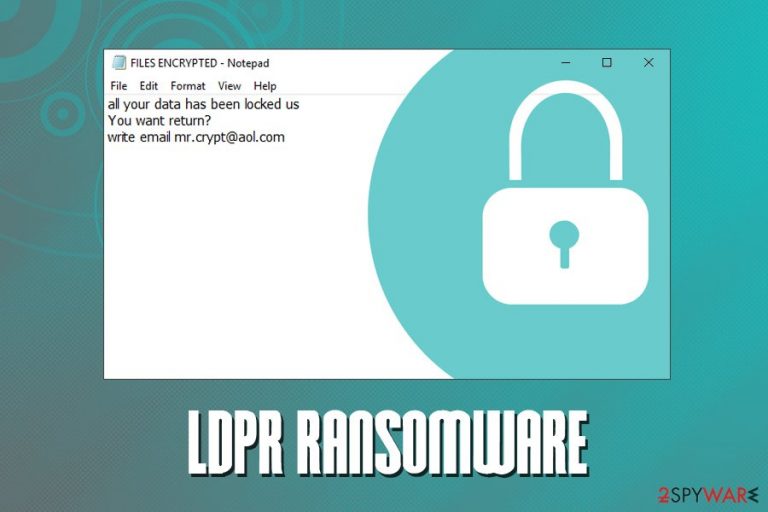
LDPR ransomware is malware that focuses on money extortion with the help of file locking capability. First spotted in late April, it is a variant of the infamous Dharma ransomware – a relatively old string that keeps returning and infecting thousands worldwide.
Once installed, LDPR ransomware performs a variety of changes to the computer, so that it could perform data encryption without interruptions. The virus uses AES or DES + RSA encryption algorithms,[1] appends .LDPR extension, along with modifying the file name and then drops a brief FILES ENCRYPTED.txt, as well as a pop-up window. The message from hackers explains to victims what happened to their pictures, videos, databases, documents, and other data, and asks them to email crooks via mr.crypt@aol.com, f-data@protonmail.com or helpfile@rape.lol to find out the price of decryptor. Based on examples, cybercriminals are asking as much as $1000.
As usual, users should not engage in any type of negotiations with the hackers and instead focus on LDPR ransomware removal and alternative file recovery methods. Unfortunately, there are no official decryptors released for this version of Dharma.
| Name | LDPR |
| Type | Ransomware |
| Family | Dharma |
| File modification | .id-[ID].[mr.crypt@aol.com].LDPR, .id-[ID].[f-data@protonmail.com].LDPR, .id-[ID].[helpfile@rape.lol].LDPR |
| Ransom note | FILES ENCRYPTED.txt + pop-up window |
| Ransom size | $1000 in Bitcoin (can vary) |
| Decryptable? | No. Use third-party recovery solutions |
| Removal | Use anti-malware software |
| Recovery | Scan your device with FortectIntego for best results |
There are many different ways users could get infected with LDPR virus. Here are the most common methods that hackers use to distribute ransomware:
- Exploit kits;
- Brute-force attacks;[2]
- Spam emails;
- Repacked or cracked software;
- Cracks or keygens;
- Fake updates, etc.
However, LDPR ransomware does not immediately encrypts files. It first performs a set of changes to the way the operating system operates. For example, it modifies Windows registry, deletes/copies/inserts files, executes Shell commands, etc. This allows the malware to run file encryption without any interruptions.
Once the file encryption is complete, the FILES ENCRYPTED.txt ransom note appears in every folder where locked files are located. It states the following:
all your data has been locked us
You want return?
write email mr.crypt@aol.com
As you can see, there is not much information provided. However, in the pop-up window, titled by the contact email, you will be able to see a full message from hackers. Allegedly, crooks also offer test decryption service, which would provide proof that the bad actors can actually decrypt files. Regardless, there is no guarantee that they will send you the required tool, even after the payment is made. Furthermore, you would only prove that LDPR ransomware is successful, warranting more infections worldwide.
Thus, do not contact cybercrooks and remove LDPR ransomware with the help of anti-malware software – only then you can start the file recovery process. Additionally, you should scan your device with FortectIntego to restore the infected Windows system files.
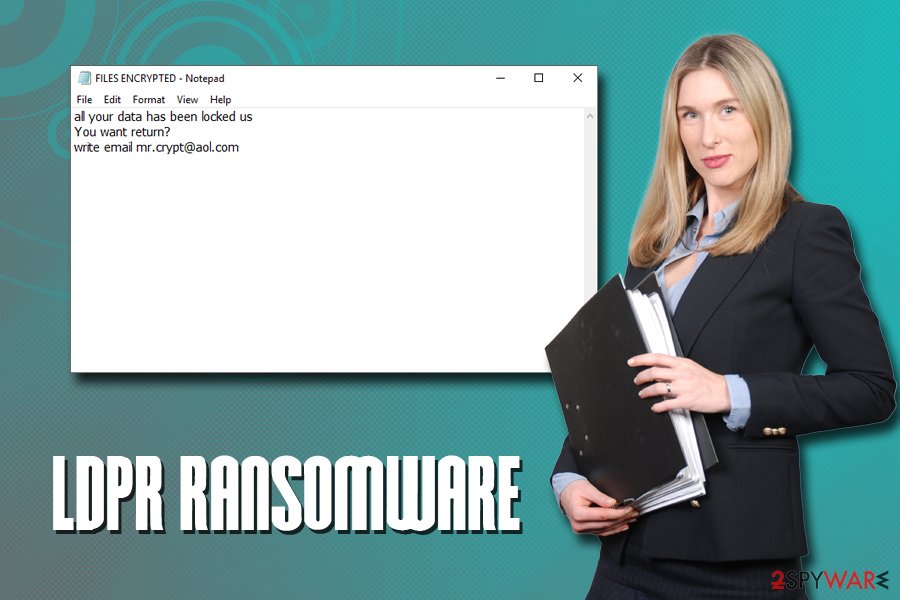
Stay away from email attachments that ask you to enable the macro function
As we previously mentioned, there are several different methods hackers use to infect users with ransomware. For that reason, simply using a security application is not enough (although it is mandatory for every system, be it private or corporate machine).
To minimize ransomware infection risk, experts[3] advise following these simple tips:
- Patch your operating system, along with the installed applications, as soon as security updates are released;
- Enable Firewall;
- Use strong passwords and two-factor authentication for all your accounts;
- Do not use cracked software or its cracks/keygens;
- Scan all executables and other files with tools like Virus Total;
- Do not open spam email attachments, especially those that ask you to enable macro function;
- Be aware that hyperlinks might be misleading – put the mouse pointer on top and you will see the real destination address;
- Disable Flash Player auto-run feature;
- Use ad-block on high risk sites, such as porn, gambling, file-sharing, etc.
Finally, to be completely safe, you should always have a full backup of your most important files – you can use external drives (Flash drive, external HDD, SSD, etc.) or automatically upload your data to a remote server, such as Google Drive.
Remove LDPR ransomware by using anti-malware software
To remove LDPR ransomware, you will have to use professional security software. Luckily, ransomware-type viruses focus file locking rather than screen locking, so operating your device should not require any special instructions. Nevertheless, it is recommended that you enter Safe Mode with Networking just in case malware tampers with the operation of the anti-malware software.
Once you enter Safe Mode, perform a full system scan using anti-malware software, such as SpyHunter 5Combo Cleaner. Once the scan is finished, the anti-virus application should show you the scan results confirming that LDPR ransomware removal was successful. After that, you can connect your backups, or attempt the recovery using third-party tools. We provide all the download links below.
Getting rid of LDPR virus. Follow these steps
Manual removal using Safe Mode
If your security software struggles to work due to the infection, access Safe Mode with Networking:
Important! →
Manual removal guide might be too complicated for regular computer users. It requires advanced IT knowledge to be performed correctly (if vital system files are removed or damaged, it might result in full Windows compromise), and it also might take hours to complete. Therefore, we highly advise using the automatic method provided above instead.
Step 1. Access Safe Mode with Networking
Manual malware removal should be best performed in the Safe Mode environment.
Windows 7 / Vista / XP
- Click Start > Shutdown > Restart > OK.
- When your computer becomes active, start pressing F8 button (if that does not work, try F2, F12, Del, etc. – it all depends on your motherboard model) multiple times until you see the Advanced Boot Options window.
- Select Safe Mode with Networking from the list.

Windows 10 / Windows 8
- Right-click on Start button and select Settings.

- Scroll down to pick Update & Security.

- On the left side of the window, pick Recovery.
- Now scroll down to find Advanced Startup section.
- Click Restart now.

- Select Troubleshoot.

- Go to Advanced options.

- Select Startup Settings.

- Press Restart.
- Now press 5 or click 5) Enable Safe Mode with Networking.

Step 2. Shut down suspicious processes
Windows Task Manager is a useful tool that shows all the processes running in the background. If malware is running a process, you need to shut it down:
- Press Ctrl + Shift + Esc on your keyboard to open Windows Task Manager.
- Click on More details.

- Scroll down to Background processes section, and look for anything suspicious.
- Right-click and select Open file location.

- Go back to the process, right-click and pick End Task.

- Delete the contents of the malicious folder.
Step 3. Check program Startup
- Press Ctrl + Shift + Esc on your keyboard to open Windows Task Manager.
- Go to Startup tab.
- Right-click on the suspicious program and pick Disable.

Step 4. Delete virus files
Malware-related files can be found in various places within your computer. Here are instructions that could help you find them:
- Type in Disk Cleanup in Windows search and press Enter.

- Select the drive you want to clean (C: is your main drive by default and is likely to be the one that has malicious files in).
- Scroll through the Files to delete list and select the following:
Temporary Internet Files
Downloads
Recycle Bin
Temporary files - Pick Clean up system files.

- You can also look for other malicious files hidden in the following folders (type these entries in Windows Search and press Enter):
%AppData%
%LocalAppData%
%ProgramData%
%WinDir%
After you are finished, reboot the PC in normal mode.
Remove LDPR using System Restore
You can also use System Restore for LDPR virus removal:
-
Step 1: Reboot your computer to Safe Mode with Command Prompt
Windows 7 / Vista / XP- Click Start → Shutdown → Restart → OK.
- When your computer becomes active, start pressing F8 multiple times until you see the Advanced Boot Options window.
-
Select Command Prompt from the list

Windows 10 / Windows 8- Press the Power button at the Windows login screen. Now press and hold Shift, which is on your keyboard, and click Restart..
- Now select Troubleshoot → Advanced options → Startup Settings and finally press Restart.
-
Once your computer becomes active, select Enable Safe Mode with Command Prompt in Startup Settings window.

-
Step 2: Restore your system files and settings
-
Once the Command Prompt window shows up, enter cd restore and click Enter.

-
Now type rstrui.exe and press Enter again..

-
When a new window shows up, click Next and select your restore point that is prior the infiltration of LDPR. After doing that, click Next.


-
Now click Yes to start system restore.

-
Once the Command Prompt window shows up, enter cd restore and click Enter.
Bonus: Recover your data
Guide which is presented above is supposed to help you remove LDPR from your computer. To recover your encrypted files, we recommend using a detailed guide prepared by 2-spyware.com security experts.If your files are encrypted by LDPR, you can use several methods to restore them:
Data Recovery Pro might be useful when trying to recover files
In some cases, Data Recovery Pro might recover at least some of your files.
- Download Data Recovery Pro;
- Follow the steps of Data Recovery Setup and install the program on your computer;
- Launch it and scan your computer for files encrypted by LDPR ransomware;
- Restore them.
Make use of Windows Previous Versions feature
This method can only be used if System Restore was enabled before the ransomware infection.
- Find an encrypted file you need to restore and right-click on it;
- Select “Properties” and go to “Previous versions” tab;
- Here, check each of available copies of the file in “Folder versions”. You should select the version you want to recover and click “Restore”.
ShadowExplorer might recover all your files
If LDPR virus failed to delete Shadow Volume Copies, use ShadowExplorer to retrieve your files.
- Download Shadow Explorer (http://shadowexplorer.com/);
- Follow a Shadow Explorer Setup Wizard and install this application on your computer;
- Launch the program and go through the drop down menu on the top left corner to select the disk of your encrypted data. Check what folders are there;
- Right-click on the folder you want to restore and select “Export”. You can also select where you want it to be stored.
No decryptor is currently available
Finally, you should always think about the protection of crypto-ransomwares. In order to protect your computer from LDPR and other ransomwares, use a reputable anti-spyware, such as FortectIntego, SpyHunter 5Combo Cleaner or Malwarebytes
How to prevent from getting ransomware
Protect your privacy – employ a VPN
There are several ways how to make your online time more private – you can access an incognito tab. However, there is no secret that even in this mode, you are tracked for advertising purposes. There is a way to add an extra layer of protection and create a completely anonymous web browsing practice with the help of Private Internet Access VPN. This software reroutes traffic through different servers, thus leaving your IP address and geolocation in disguise. Besides, it is based on a strict no-log policy, meaning that no data will be recorded, leaked, and available for both first and third parties. The combination of a secure web browser and Private Internet Access VPN will let you browse the Internet without a feeling of being spied or targeted by criminals.
No backups? No problem. Use a data recovery tool
If you wonder how data loss can occur, you should not look any further for answers – human errors, malware attacks, hardware failures, power cuts, natural disasters, or even simple negligence. In some cases, lost files are extremely important, and many straight out panic when such an unfortunate course of events happen. Due to this, you should always ensure that you prepare proper data backups on a regular basis.
If you were caught by surprise and did not have any backups to restore your files from, not everything is lost. Data Recovery Pro is one of the leading file recovery solutions you can find on the market – it is likely to restore even lost emails or data located on an external device.
- ^ Christina Mercer-Myers. What is encryption?. Tech World. Business technology site.
- ^ Brute-force attack. Wikipedia. The free encyclopedia.
- ^ Uirusu. Uirusu. Cybesecurity news and articles.







