Leadtrack.pro (Removal Instructions) - Chrome, Firefox, IE, Edge
Leadtrack.pro Removal Guide
What is Leadtrack.pro?
leadtrack.pro – untrustworthy domain used to promote third-party websites
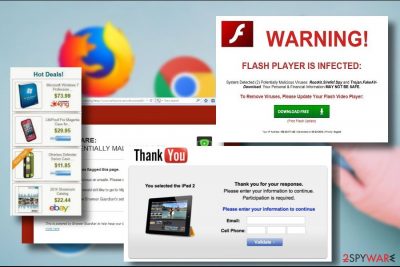
leadtrack.pro is a misleading website that initiates web browser's redirects to third-party websites. Typically, people visit this domain inadvertently as it is automatically generated by a web browser instead of a preferred URL. Usually, leadtrack.pro site initiates several redirects in a rotation and eventually loads an unfamiliar website. These intrusive redirects can start due to the adware[1] or similar potentially unwanted program (PUP) infiltration.
| Name | leadtrack.pro |
|---|---|
| Type | Adware, PUP |
| Danger level | Low. Does not corrupt system's components, but can redirect to unsafe websites |
| Distribution | Freeware bundling. |
| Related programs | LeadTrack |
| Compatible web browsers | Google Chrome, Mozilla Firefox, Internet Explorer, Microsoft Edge, Safari, Opera |
| Download FortectIntego and run a scan with it to get rid of malware | |
These intrusive redirects are closely related to the company known as LeadTrack, which claims to be a “unique company offering sales lead management.” It claims to be able to double its customer's and partner's sales with the help of “simple, affordable and custom application software solutions.”
While affiliate marketing and online advertising are both legitimate means of increasing revenue, not all types of marketing are acceptable by netizens. leadtrack.pro ads might often be extremely intrusive. Clicking on any content positioned on a regular website triggers new tab URL, which redirects through multiple domains and eventually displays an unknown site, which, for instance, promotes useless software or expensive apparel.
The so-called leadtrack.pro virus might be closely related to suspicious third parties that may be distributing malware. Thus, by doing nothing to stop intrusive web browser's redirects, you risk exposing your PC to malicious content. Cybersecurity experts from Losvirus.es[2] warn that the adware may promote these sites:
- pornographic;
- gambling;
- gaming;
- online survey;
- software download;
- tech-support scams.[3]
Untrustworthy parties rely on apps like LeadTrack as they strive for an easy way to boost traffic to less popular domains. This way, they manage to generate revenue. Keep in mind that questionable advertising companies do not test or monitor the content of the customer's websites. Usually, they include several points to the Privacy Policy claiming that they are not responsible for third-party content.
In some of the cases, the leadtrack.pro virus can generate catchy ads that correspond to your recent search queries. However, do not fall for this trick. The LeadTrack adware that might be responsible for ads and redirects can also use tracking cookies and web beacons to collect your Search Data.
Information about your web browsing activities can later be sent to affiliates for market analysis. However, your geolocation, email address, name, and other sensitive information can also be collected and used for unwanted activities, such as spamming your mail.

The only way to stop ads, redirects, and data leakage, you have to remove leadtrack.pro adware from the system. The fastest way to do that is to run a full system scan with FortectIntego or similar malware removal tool.
Manual leadtrack.pro removal is also possible. However, it's not clear if this malware is triggered by LeadTrack or another piece of software. Thus, it might not be easy to identify which program is problematic, especially if your PC is stuffed with freeware.
Software bundling – a prevailing malware distribution strategy
Software bundling is a type of software distribution strategy, which allows freeware developers to append their software with “optional downloads” in exchange for money. Browser hijackers, adware, and other useless programs usually stand for those “optional downloads.”
Therefore, to keep the system protected from cyber crooks, it's crucial to unpack each freeware package before installing it. For this purpose, you have to opt for Advanced or Custom installation (NOT Quick or Basic) and remove check marks from the pre-marked entries.
Learn how to Get rid of leadtrack.pro adware
To remove leadtrack.pro ads from Chrome, Firefox, IE, Edge or another web browser, you have to search form PUPs on the system and delete them right away. In fact, there are two ways to do that.
We would recommend you to initiate leadtrack.pro removal automatically. For that, all you have to do is to download reputable security tool or update the one that is currently working on your PC. Then, run a scan with it and set it to remove leadtrack.pro for good. Finally, get rid of unwanted extensions from the affected web browser.
The next removal method is manual. It requires an in-depth analysis of the installed apps and removal of irrelevant ones. You can find an explicit removal tutorial and browser's reset guideline down below.
You may remove virus damage with a help of FortectIntego. SpyHunter 5Combo Cleaner and Malwarebytes are recommended to detect potentially unwanted programs and viruses with all their files and registry entries that are related to them.
Getting rid of Leadtrack.pro. Follow these steps
Uninstall from Windows
It is possible to get rid of potentially unwanted programs from Windows quite easily. The process is a bit more complicated for those who have loads of freeware installed. These are the steps you should take:
Instructions for Windows 10/8 machines:
- Enter Control Panel into Windows search box and hit Enter or click on the search result.
- Under Programs, select Uninstall a program.

- From the list, find the entry of the suspicious program.
- Right-click on the application and select Uninstall.
- If User Account Control shows up, click Yes.
- Wait till uninstallation process is complete and click OK.

If you are Windows 7/XP user, proceed with the following instructions:
- Click on Windows Start > Control Panel located on the right pane (if you are Windows XP user, click on Add/Remove Programs).
- In Control Panel, select Programs > Uninstall a program.

- Pick the unwanted application by clicking on it once.
- At the top, click Uninstall/Change.
- In the confirmation prompt, pick Yes.
- Click OK once the removal process is finished.
Delete from macOS
Remove items from Applications folder:
- From the menu bar, select Go > Applications.
- In the Applications folder, look for all related entries.
- Click on the app and drag it to Trash (or right-click and pick Move to Trash)

To fully remove an unwanted app, you need to access Application Support, LaunchAgents, and LaunchDaemons folders and delete relevant files:
- Select Go > Go to Folder.
- Enter /Library/Application Support and click Go or press Enter.
- In the Application Support folder, look for any dubious entries and then delete them.
- Now enter /Library/LaunchAgents and /Library/LaunchDaemons folders the same way and terminate all the related .plist files.

Remove from Microsoft Edge
Disable Leadtrack.pro pop-ups on Edge by resetting the parameters:
Delete unwanted extensions from MS Edge:
- Select Menu (three horizontal dots at the top-right of the browser window) and pick Extensions.
- From the list, pick the extension and click on the Gear icon.
- Click on Uninstall at the bottom.

Clear cookies and other browser data:
- Click on the Menu (three horizontal dots at the top-right of the browser window) and select Privacy & security.
- Under Clear browsing data, pick Choose what to clear.
- Select everything (apart from passwords, although you might want to include Media licenses as well, if applicable) and click on Clear.

Restore new tab and homepage settings:
- Click the menu icon and choose Settings.
- Then find On startup section.
- Click Disable if you found any suspicious domain.
Reset MS Edge if the above steps did not work:
- Press on Ctrl + Shift + Esc to open Task Manager.
- Click on More details arrow at the bottom of the window.
- Select Details tab.
- Now scroll down and locate every entry with Microsoft Edge name in it. Right-click on each of them and select End Task to stop MS Edge from running.

If this solution failed to help you, you need to use an advanced Edge reset method. Note that you need to backup your data before proceeding.
- Find the following folder on your computer: C:\\Users\\%username%\\AppData\\Local\\Packages\\Microsoft.MicrosoftEdge_8wekyb3d8bbwe.
- Press Ctrl + A on your keyboard to select all folders.
- Right-click on them and pick Delete

- Now right-click on the Start button and pick Windows PowerShell (Admin).
- When the new window opens, copy and paste the following command, and then press Enter:
Get-AppXPackage -AllUsers -Name Microsoft.MicrosoftEdge | Foreach {Add-AppxPackage -DisableDevelopmentMode -Register “$($_.InstallLocation)\\AppXManifest.xml” -Verbose

Instructions for Chromium-based Edge
Delete extensions from MS Edge (Chromium):
- Open Edge and click select Settings > Extensions.
- Delete unwanted extensions by clicking Remove.

Clear cache and site data:
- Click on Menu and go to Settings.
- Select Privacy, search and services.
- Under Clear browsing data, pick Choose what to clear.
- Under Time range, pick All time.
- Select Clear now.

Reset Chromium-based MS Edge:
- Click on Menu and select Settings.
- On the left side, pick Reset settings.
- Select Restore settings to their default values.
- Confirm with Reset.

Remove from Mozilla Firefox (FF)
Remove dangerous extensions:
- Open Mozilla Firefox browser and click on the Menu (three horizontal lines at the top-right of the window).
- Select Add-ons.
- In here, select unwanted plugin and click Remove.

Reset the homepage:
- Click three horizontal lines at the top right corner to open the menu.
- Choose Options.
- Under Home options, enter your preferred site that will open every time you newly open the Mozilla Firefox.
Clear cookies and site data:
- Click Menu and pick Settings.
- Go to Privacy & Security section.
- Scroll down to locate Cookies and Site Data.
- Click on Clear Data…
- Select Cookies and Site Data, as well as Cached Web Content and press Clear.

Reset Mozilla Firefox
If clearing the browser as explained above did not help, reset Mozilla Firefox:
- Open Mozilla Firefox browser and click the Menu.
- Go to Help and then choose Troubleshooting Information.

- Under Give Firefox a tune up section, click on Refresh Firefox…
- Once the pop-up shows up, confirm the action by pressing on Refresh Firefox.

Remove from Google Chrome
Google Chrome users should follow these steps to eliminate unwanted extensions:
Delete malicious extensions from Google Chrome:
- Open Google Chrome, click on the Menu (three vertical dots at the top-right corner) and select More tools > Extensions.
- In the newly opened window, you will see all the installed extensions. Uninstall all the suspicious plugins that might be related to the unwanted program by clicking Remove.

Clear cache and web data from Chrome:
- Click on Menu and pick Settings.
- Under Privacy and security, select Clear browsing data.
- Select Browsing history, Cookies and other site data, as well as Cached images and files.
- Click Clear data.

Change your homepage:
- Click menu and choose Settings.
- Look for a suspicious site in the On startup section.
- Click on Open a specific or set of pages and click on three dots to find the Remove option.
Reset Google Chrome:
If the previous methods did not help you, reset Google Chrome to eliminate all the unwanted components:
- Click on Menu and select Settings.
- In the Settings, scroll down and click Advanced.
- Scroll down and locate Reset and clean up section.
- Now click Restore settings to their original defaults.
- Confirm with Reset settings.

Delete from Safari
Remove unwanted extensions from Safari:
- Click Safari > Preferences…
- In the new window, pick Extensions.
- Select the unwanted extension and select Uninstall.

Clear cookies and other website data from Safari:
- Click Safari > Clear History…
- From the drop-down menu under Clear, pick all history.
- Confirm with Clear History.

Reset Safari if the above-mentioned steps did not help you:
- Click Safari > Preferences…
- Go to Advanced tab.
- Tick the Show Develop menu in menu bar.
- From the menu bar, click Develop, and then select Empty Caches.

After uninstalling this potentially unwanted program (PUP) and fixing each of your web browsers, we recommend you to scan your PC system with a reputable anti-spyware. This will help you to get rid of Leadtrack.pro registry traces and will also identify related parasites or possible malware infections on your computer. For that you can use our top-rated malware remover: FortectIntego, SpyHunter 5Combo Cleaner or Malwarebytes.
How to prevent from getting adware
Choose a proper web browser and improve your safety with a VPN tool
Online spying has got momentum in recent years and people are getting more and more interested in how to protect their privacy online. One of the basic means to add a layer of security – choose the most private and secure web browser. Although web browsers can't grant full privacy protection and security, some of them are much better at sandboxing, HTTPS upgrading, active content blocking, tracking blocking, phishing protection, and similar privacy-oriented features. However, if you want true anonymity, we suggest you employ a powerful Private Internet Access VPN – it can encrypt all the traffic that comes and goes out of your computer, preventing tracking completely.
Lost your files? Use data recovery software
While some files located on any computer are replaceable or useless, others can be extremely valuable. Family photos, work documents, school projects – these are types of files that we don't want to lose. Unfortunately, there are many ways how unexpected data loss can occur: power cuts, Blue Screen of Death errors, hardware failures, crypto-malware attack, or even accidental deletion.
To ensure that all the files remain intact, you should prepare regular data backups. You can choose cloud-based or physical copies you could restore from later in case of a disaster. If your backups were lost as well or you never bothered to prepare any, Data Recovery Pro can be your only hope to retrieve your invaluable files.
- ^ Adware: facts you must know. Laws. Legal utility that brings legal innovation through technology.
- ^ Losvirus. Losvirus. Virus and spyware news.
- ^ Matthew Hughes. Just Hang Up: Why You Shouldn’t Taunt Fake Tech Support Scammers. MakeUseOf. A technology website.























