Licktaughigme.com ads (fake)
Licktaughigme.com ads Removal Guide
What is Licktaughigme.com ads?
Licktaughigme.com wants you to enable push notifications so it could later send you intrusive ads
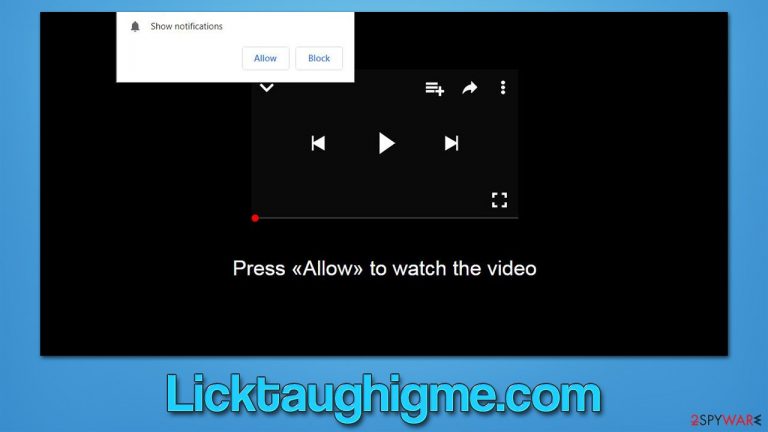
Licktaughigme.com is a website created by scammers to trick users into subscribing to push notifications. Most people end up on it after they click a suspicious link elsewhere (typically, high-risk websites such as torrents, illegal video streaming, and similar) or due to adware installed on their systems, which needs to be uninstalled as soon as possible.
Once people enter the Licktaughigme.com page, they are typically presented with one of several misleading statements, which are meant to convince them that pressing the “Allow” button within the notification prompt is a routine procedure, just as they have previously encountered on other legitimate websites.
However, those who do not think much about this request and do as they are told would immediately invite Licktaughigme.com ads into their systems. As a result, suspicious pop-ups would show up at random times whenever the browser is being actively used or even if it is only running in the background.
Since users are tricked into subscribing and have little knowledge about how push notifications actually work, they do not expect push notifications of dubious nature one bit. Luckily, if you follow our extensive guide below, you will find out how crooks behind these scams operate and how to remove the unwanted activity from the system easily.
| Name | Licktaughigme.com |
| Type | Push notifications, ads, pop-ups, scam |
| Distribution | The intrusive activity can start at some point after the “Allow” button within the notification prompt is clicked |
| Symptoms | Notifications show up at the bottom-right corner of the screen – these include fraudulent content and links to potentially dangerous websites |
| Risks | The ads shown within push notifications might include misleading messages and links to malicious websites. If clicked, you might end up infecting your system with malware, disclosing your personal information, or losing money |
| Removal | Access browser settings to stop intrusive push notifications. After that, make sure that your system is not infected with adware or malware – scan it with SpyHunter 5Combo Cleaner |
| Other tips | After the removal of PUPs and malware, we recommend scanning the system with FortectIntego to clean browser caches and fix virus damage automatically |
Examples of fake messages used in the scam
In order for the scam to be successful and so that more people would enable the push notifications (consequently increasing profits from each individual), crooks come up with elaborate, socially engineered[1] messages that would make it look like nothing's out of the ordinary. In fact, these messages are designed in a way to resemble completely legitimate requests, such as the captcha verification method or age consent. Here are a few examples:
- Click “Allow” to confirm that you are not a robot
- If you are 18+, click Allow
- Browser verification in process, click the button “Allow” to access
- Click “Allow” to win the prize and get it in our shop!
- Click “Allow” to start downloading
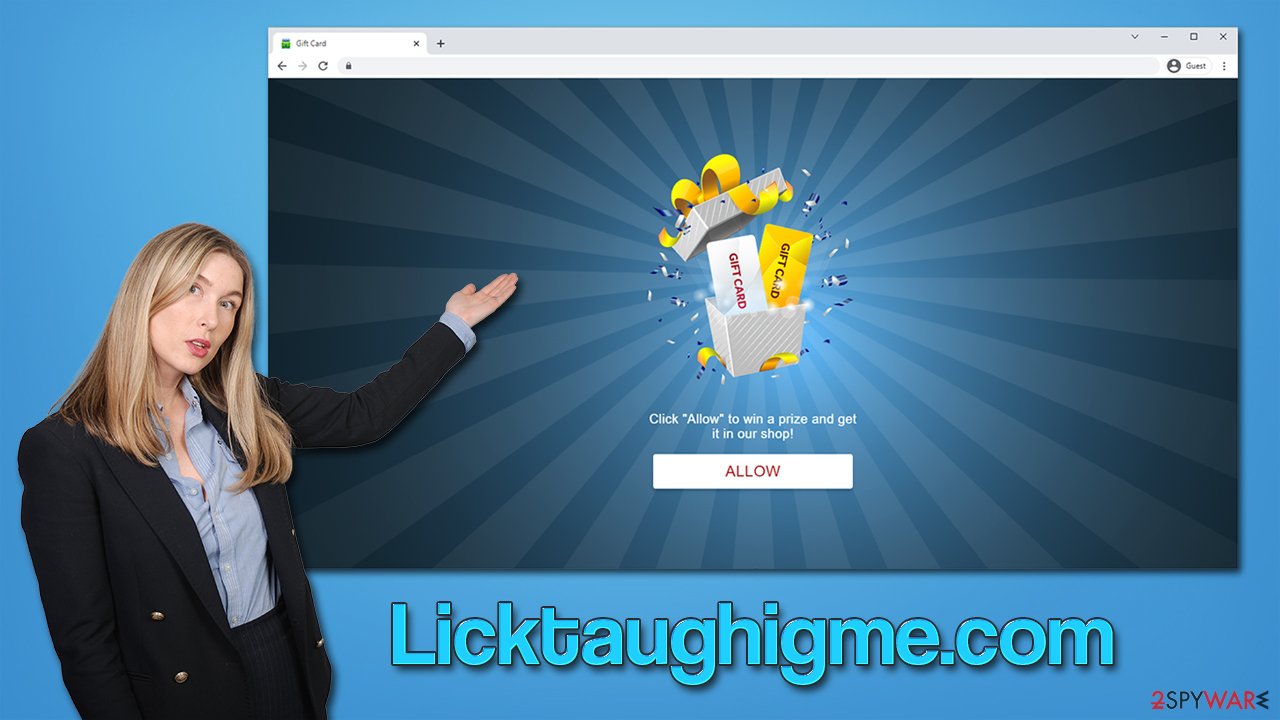
As evident, these are trying to convey to users that clicking the “Allow” button is just a simple check or that there's some sort of benefit behind this action. However, the result of this can be really annoying Licktaughigme.com ads. Many other fake websites use the exact same techniques, so you can notice the pattern really easily. Likewise, no reputable website will ask you to enable push notifications to view its content.
Get rid of the annoying pop-ups and check your system for infections
Most people who start seeing something they did not expect on their computers immediately become suspicious and, unsurprisingly, would assume that some type of virus is causing the unwanted behavior. At this point, many would resort to scanning their devices for malware, although that would bring no results in terms of Licktaughigme.com ads removal.
Push notifications are not something most people are familiar with as, according to Mozilla's findings, most users never engage with push notification prompts, and half of them actively deny the request.[2] This is why, when somebody is tricked by the misleading messages to enable notifications, they are unaware of how that happened or how to remove these ads.
In reality, it is rather easy to get rid of the annoying ads – all you have to do is access web browser settings as follows:
Google Chrome
- Open the Google Chrome browser and go to Menu > Settings.
- Scroll down and click on Advanced.
- Locate the Privacy and security section and pick Site Settings > Notifications.
- Look at the Allow section and look for a suspicious URL.
- Click the three vertical dots next to it and pick Block. This should remove unwanted notifications from Google Chrome.

Google Chrome (Android)
- Open Google Chrome and tap on Settings (three vertical dots).
- Select Notifications.
- Scroll down to the Sites section.
- Locate the unwanted URL and toggle the button to the left (Off position).

Mozilla Firefox
- Open Mozilla Firefox and go to Menu > Options.
- Click on Privacy & Security section.
- Under Permissions, you should be able to see Notifications. Click the Settings button next to it.
- In the Settings – Notification Permissions window, click on the drop-down menu by the URL in question.
- Select Block and then click on Save Changes. This should remove unwanted notifications from Mozilla Firefox.

Safari
- Click on Safari > Preferences…
- Go to the Websites tab and, under General, select Notifications.
- Select the web address in question, click the drop-down menu and select Deny.

MS Edge
- Open Microsoft Edge, and click the Settings and more button (three horizontal dots) at the top-right of the window.
- Select Settings and then go to Advanced.
- Under Website permissions, pick Manage permissions and select the URL in question.
- Toggle the switch to the left to turn notifications off on Microsoft Edge.

MS Edge (Chromium)
- Open Microsoft Edge, and go to Settings.
- Select Site permissions.
- Go to Notifications on the right.
- Under Allow, you will find the unwanted entry.
- Click on More actions and select Block.

Internet Explorer
- Open Internet Explorer, and click on the Gear icon at the top-right of the window.
- Select Internet options and go to the Privacy tab.
- In the Pop-up Blocker section, click on Settings.

- Locate the web address in question under Allowed sites and pick Remove.
While performing a full system scan with security software would not get rid of the annoying push notifications with malicious links inside, the action is highly advised for better security. As we already mentioned, adware could be the reason why you ended up on the Licktaughigme.com website in the first place, and it may continue running in the background if you don't do anything about it.
So, if you haven't done so yet, equip your system with a reliable anti-malware, for example, SpyHunter 5Combo Cleaner or Malwarebytes, and perform a full system scan. The security software can find all the malicious programs on your device at once (including those stealthy ones, which you would have trouble locating manually), ensuring its integrity. Likewise, anti-malware solutions are mandatory tools for any modern internet user to protect them from highly-dangerous ransomware[3] or trojan attacks.
How to prevent from getting adware
Stream videos without limitations, no matter where you are
There are multiple parties that could find out almost anything about you by checking your online activity. While this is highly unlikely, advertisers and tech companies are constantly tracking you online. The first step to privacy should be a secure browser that focuses on tracker reduction to a minimum.
Even if you employ a secure browser, you will not be able to access websites that are restricted due to local government laws or other reasons. In other words, you may not be able to stream Disney+ or US-based Netflix in some countries. To bypass these restrictions, you can employ a powerful Private Internet Access VPN, which provides dedicated servers for torrenting and streaming, not slowing you down in the process.
Data backups are important – recover your lost files
Ransomware is one of the biggest threats to personal data. Once it is executed on a machine, it launches a sophisticated encryption algorithm that locks all your files, although it does not destroy them. The most common misconception is that anti-malware software can return files to their previous states. This is not true, however, and data remains locked after the malicious payload is deleted.
While regular data backups are the only secure method to recover your files after a ransomware attack, tools such as Data Recovery Pro can also be effective and restore at least some of your lost data.
- ^ Social engineering (security). Wikipedia. The free encyclopedia.
- ^ M.J. Kelly. Say goodbye to annoying notification requests (unless you want them). Mozilla. Blog.
- ^ Ransomware. Imperva. Application and data protection.
