Limetorrent.info (Free Instructions) - Chrome, Firefox, IE, Edge
Limetorrent.info Removal Guide
What is Limetorrent.info?
Limetorrent is the questionable p2p sharing website that generates tons of redirects and advertising content
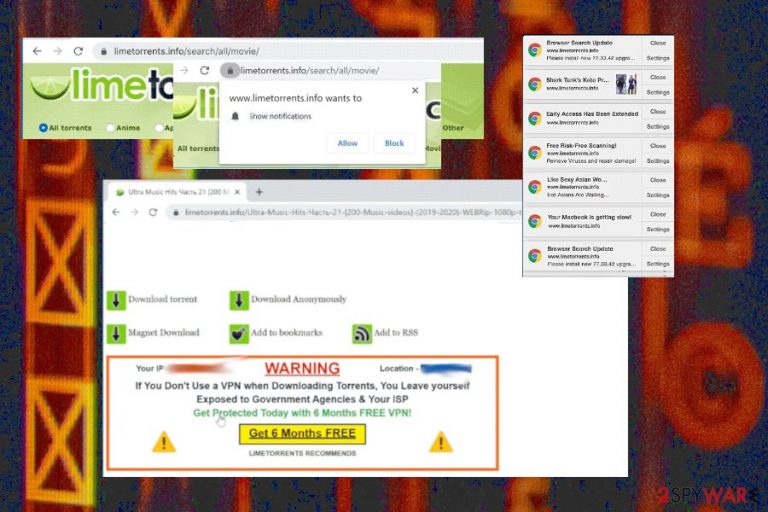
Limetorrent is one of the more popular torrent sites that use aggressive advertising techniques and allows shady commercial content creators and providers to display their own material on the service and related advertisements on pop-ups, banners, and other types of content.
Unsuspected redirects from this site or other advertising services triggered by the pop-up or another layer of the site lead to more issues with the machine and the internet connection or the material found on the internet. Untrustworthy pages can expose users to direct downloads of potentially unwanted programs and content that is illegal, pages with malware-related material.
You should know that pirating is illegal and dangerous because of this fact, but these Limetorrent.info push notifications and redirect viruses that are related to sharing services should also concern you and encourage you to go for different options, not pirating. Nevertheless, redirects and an increased amount of advertisements indicate the adware-type infection, so you need to clean the system fully from all the traces of potentially dangerous applications and learn how to avoid issues in the future.
| Name | Limetorrent.info |
|---|---|
| Type | Adware/ redirect virus |
| Symptoms | Advertisements appear on the screen out of nowhere, sites that normally don't contain commercial material receive banners and pop-ups constantly. All the ads trigger different redirects to rogue sites and online services |
| Issues | These redirects and advertisers', the material is not guaranteed to be safe. Online sites can be injected with malware or lead to the direct installation of viruses or expose the person to malicious online content |
| Distribution | The site is a p2p sharing[1] platform, so it distributes various questionable content and PUPs that trigger these processes. Also, the most common way of directly spreading potentially unwanted programs is freeware installations and users' reckless behavior when they skip through important steps |
| Elimination | Adware removal is the best when you rely on professional anti-malware tools and clean the machine fully from any traces and intruders |
| Repair | You also should take care of the virus damage and system folders, files, applications that may get affected by the PUP itself. Get a PC repair tool like FortectIntego that can help you with corrupted files |
Limetorrent.info virus is the name for this domain given by many unsatisfied users[2] because it causes tons of pop-ups, banners, redirects with promotional content, and keeps the user from accessing wanted content entirely. Deceptive promotional pop-ups can trigger direct installs of system tools, rogue applications, and so on. This is not safe nor useful, so visiting the page is not advised, even when you rely on it for pirating purposes because it is illegal and dangerous on its own.
Adware is designed to display intrusive ads and gather various information about users' time online and preferences or habits. This way, revenue can be generated, and advertisers collect information useful for malvertising campaigns.[3]
Each click on a pop-up ad, banner, or the redirect might lead to potentially harmful content appearing on the screen. In many cases, there are too many windows opened for you to exit all of them, so it is especially difficult to access the site you intended at first and avoid additional clicks on the rogue material.
If you get exposed to dangerous online content, you can get a more dangerous virus installed instead of the PUP. If that happens, you will need to employ more powerful tools than system cleaners and thoroughly clean the computer system. Nevertheless, we also recommend getting a more professional anti-malware tool and run the program on an infected system, so potential intruders and other rogue apps get eliminated.
It is especially important to react as soon as possible because the sooner you remove Limetorrent.info, fewer issues can be caused and alterations made in crucial parts of the system. Even though this is a browser-based threat, you need a full system check because PUPs can easily inject registry entries or alter the existing keys to ensure the persistence and particular processes.
In addition to intrusive symptoms that you can notice on the screen and the speed problems, adware can:
- change startup settings;
- alter Windows registry;
- disable functions;
- install applications;
- add files on the machine and in system folders;
- control the online traffic by adding browser-based apps, also redirecting your browsing activities.
If you react as soon as possible you can avoid difficult adware removal procedures and eliminate the shady program completely from the machine it already affected. However, it is pretty difficult to say when the infection happened because it is stealthy, and, in most cases, the potentially unwanted program is loaded during a freeware installation process.
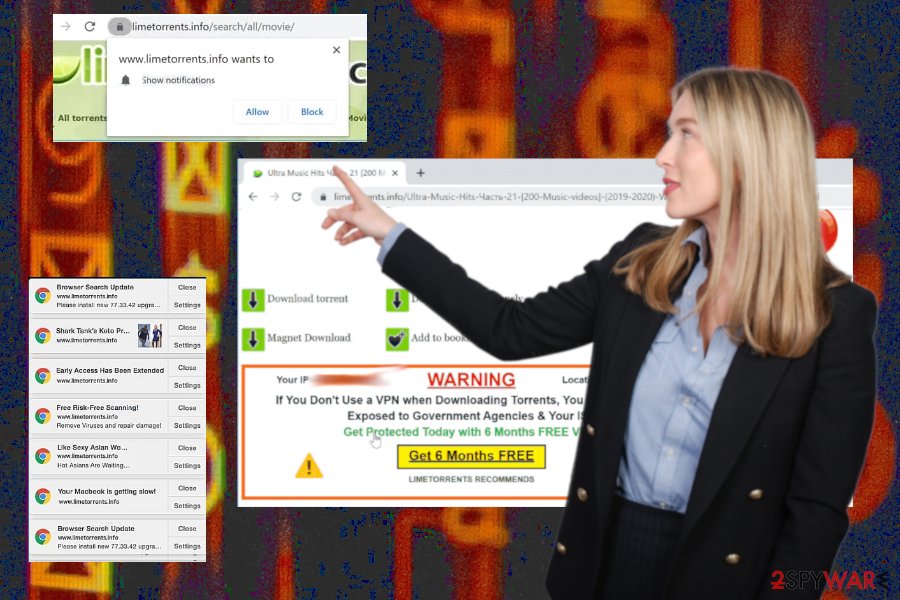
When you encounter tons of those push notifications coming directly to your desktop screen and redirects that show various advertisements, promotional material, you can be sure that these symptoms are caused by the potentially unwanted program – adware.
Anti-malware tools are needed to check the machine, so nothing related to the PUP can trigger other symptoms or affect the performance, speed, or programs further. When the AV tool indicates threats and potential intruders for you, follow the suggested steps and terminate malware, PUPs, or different risks that the AV engine detects.
Also, remember that PUPs collect IP addresses, location, browsing history details, and other more personal information, so delete the program right away. To ensure that virus damage or leftover files are not affecting the speed or performance in the future, run FortectIntego or a similar system program to clear damage this adware may have caused.
Take actions to avoid computer infections as much as possible
Freeware installation processes can lead to serious problems with your machine when you don't pay enough attention to needed details like particularly trustworthy sources and installation options that can affect the secureness of the process and guard the system from any infection.
For example, when you rely on official providers or even developers of the program you want to get, you can be sure that the software bundling technique is not employed. However, when you trust pirating services, torrent sites, and free application download pages, you risk getting additional programs installed alongside the content you intended to.
Choose Advanced or Custom options during the installations, no matter how trustworthy is the source you have chosen. This is how you can see all the included applications, files, and de-select anything that raises questions or seems suspicious. Stay away from torrent sites and peer-to-peer sharing services if you want to keep the device virus-free.
PUP removal is mandatory for good system health
Since it is not easy to tell when a virus infected your machine, you need to go for the full system check and cleaning functions, so anything that is potentially dangerous and can cause any damage can get terminated and your computer runs smoothly again without those intrusive advertisements.
This method of Limetorrent.info removal allows anti-malware tools to detect potentially unwanted programs and other intruders, malware that can cause serious damage to your computer or mobile device. One full system scan shows all the potential threats and leaves you to decide which ones to terminate completely.
Then you are the one that can remove adware using the same security tool and ensure that PUP is no longer affecting your everyday processes and online browsing. After the proper virus elimination, make sure to run the PC repair or cleaner app to ensure that the functions of the machine also get repaired.
You may remove virus damage with a help of FortectIntego. SpyHunter 5Combo Cleaner and Malwarebytes are recommended to detect potentially unwanted programs and viruses with all their files and registry entries that are related to them.
Getting rid of Limetorrent.info. Follow these steps
Uninstall from Windows
Instructions for Windows 10/8 machines:
- Enter Control Panel into Windows search box and hit Enter or click on the search result.
- Under Programs, select Uninstall a program.

- From the list, find the entry of the suspicious program.
- Right-click on the application and select Uninstall.
- If User Account Control shows up, click Yes.
- Wait till uninstallation process is complete and click OK.

If you are Windows 7/XP user, proceed with the following instructions:
- Click on Windows Start > Control Panel located on the right pane (if you are Windows XP user, click on Add/Remove Programs).
- In Control Panel, select Programs > Uninstall a program.

- Pick the unwanted application by clicking on it once.
- At the top, click Uninstall/Change.
- In the confirmation prompt, pick Yes.
- Click OK once the removal process is finished.
Delete from macOS
Remove items from Applications folder:
- From the menu bar, select Go > Applications.
- In the Applications folder, look for all related entries.
- Click on the app and drag it to Trash (or right-click and pick Move to Trash)

To fully remove an unwanted app, you need to access Application Support, LaunchAgents, and LaunchDaemons folders and delete relevant files:
- Select Go > Go to Folder.
- Enter /Library/Application Support and click Go or press Enter.
- In the Application Support folder, look for any dubious entries and then delete them.
- Now enter /Library/LaunchAgents and /Library/LaunchDaemons folders the same way and terminate all the related .plist files.

Remove from Microsoft Edge
Delete unwanted extensions from MS Edge:
- Select Menu (three horizontal dots at the top-right of the browser window) and pick Extensions.
- From the list, pick the extension and click on the Gear icon.
- Click on Uninstall at the bottom.

Clear cookies and other browser data:
- Click on the Menu (three horizontal dots at the top-right of the browser window) and select Privacy & security.
- Under Clear browsing data, pick Choose what to clear.
- Select everything (apart from passwords, although you might want to include Media licenses as well, if applicable) and click on Clear.

Restore new tab and homepage settings:
- Click the menu icon and choose Settings.
- Then find On startup section.
- Click Disable if you found any suspicious domain.
Reset MS Edge if the above steps did not work:
- Press on Ctrl + Shift + Esc to open Task Manager.
- Click on More details arrow at the bottom of the window.
- Select Details tab.
- Now scroll down and locate every entry with Microsoft Edge name in it. Right-click on each of them and select End Task to stop MS Edge from running.

If this solution failed to help you, you need to use an advanced Edge reset method. Note that you need to backup your data before proceeding.
- Find the following folder on your computer: C:\\Users\\%username%\\AppData\\Local\\Packages\\Microsoft.MicrosoftEdge_8wekyb3d8bbwe.
- Press Ctrl + A on your keyboard to select all folders.
- Right-click on them and pick Delete

- Now right-click on the Start button and pick Windows PowerShell (Admin).
- When the new window opens, copy and paste the following command, and then press Enter:
Get-AppXPackage -AllUsers -Name Microsoft.MicrosoftEdge | Foreach {Add-AppxPackage -DisableDevelopmentMode -Register “$($_.InstallLocation)\\AppXManifest.xml” -Verbose

Instructions for Chromium-based Edge
Delete extensions from MS Edge (Chromium):
- Open Edge and click select Settings > Extensions.
- Delete unwanted extensions by clicking Remove.

Clear cache and site data:
- Click on Menu and go to Settings.
- Select Privacy, search and services.
- Under Clear browsing data, pick Choose what to clear.
- Under Time range, pick All time.
- Select Clear now.

Reset Chromium-based MS Edge:
- Click on Menu and select Settings.
- On the left side, pick Reset settings.
- Select Restore settings to their default values.
- Confirm with Reset.

Remove from Mozilla Firefox (FF)
Remove dangerous extensions:
- Open Mozilla Firefox browser and click on the Menu (three horizontal lines at the top-right of the window).
- Select Add-ons.
- In here, select unwanted plugin and click Remove.

Reset the homepage:
- Click three horizontal lines at the top right corner to open the menu.
- Choose Options.
- Under Home options, enter your preferred site that will open every time you newly open the Mozilla Firefox.
Clear cookies and site data:
- Click Menu and pick Settings.
- Go to Privacy & Security section.
- Scroll down to locate Cookies and Site Data.
- Click on Clear Data…
- Select Cookies and Site Data, as well as Cached Web Content and press Clear.

Reset Mozilla Firefox
If clearing the browser as explained above did not help, reset Mozilla Firefox:
- Open Mozilla Firefox browser and click the Menu.
- Go to Help and then choose Troubleshooting Information.

- Under Give Firefox a tune up section, click on Refresh Firefox…
- Once the pop-up shows up, confirm the action by pressing on Refresh Firefox.

Remove from Google Chrome
Make the browser virus-free automatically by resetting it to default
Delete malicious extensions from Google Chrome:
- Open Google Chrome, click on the Menu (three vertical dots at the top-right corner) and select More tools > Extensions.
- In the newly opened window, you will see all the installed extensions. Uninstall all the suspicious plugins that might be related to the unwanted program by clicking Remove.

Clear cache and web data from Chrome:
- Click on Menu and pick Settings.
- Under Privacy and security, select Clear browsing data.
- Select Browsing history, Cookies and other site data, as well as Cached images and files.
- Click Clear data.

Change your homepage:
- Click menu and choose Settings.
- Look for a suspicious site in the On startup section.
- Click on Open a specific or set of pages and click on three dots to find the Remove option.
Reset Google Chrome:
If the previous methods did not help you, reset Google Chrome to eliminate all the unwanted components:
- Click on Menu and select Settings.
- In the Settings, scroll down and click Advanced.
- Scroll down and locate Reset and clean up section.
- Now click Restore settings to their original defaults.
- Confirm with Reset settings.

Delete from Safari
Remove unwanted extensions from Safari:
- Click Safari > Preferences…
- In the new window, pick Extensions.
- Select the unwanted extension and select Uninstall.

Clear cookies and other website data from Safari:
- Click Safari > Clear History…
- From the drop-down menu under Clear, pick all history.
- Confirm with Clear History.

Reset Safari if the above-mentioned steps did not help you:
- Click Safari > Preferences…
- Go to Advanced tab.
- Tick the Show Develop menu in menu bar.
- From the menu bar, click Develop, and then select Empty Caches.

After uninstalling this potentially unwanted program (PUP) and fixing each of your web browsers, we recommend you to scan your PC system with a reputable anti-spyware. This will help you to get rid of Limetorrent.info registry traces and will also identify related parasites or possible malware infections on your computer. For that you can use our top-rated malware remover: FortectIntego, SpyHunter 5Combo Cleaner or Malwarebytes.
How to prevent from getting adware
Do not let government spy on you
The government has many issues in regards to tracking users' data and spying on citizens, so you should take this into consideration and learn more about shady information gathering practices. Avoid any unwanted government tracking or spying by going totally anonymous on the internet.
You can choose a different location when you go online and access any material you want without particular content restrictions. You can easily enjoy internet connection without any risks of being hacked by using Private Internet Access VPN.
Control the information that can be accessed by government any other unwanted party and surf online without being spied on. Even if you are not involved in illegal activities or trust your selection of services, platforms, be suspicious for your own security and take precautionary measures by using the VPN service.
Backup files for the later use, in case of the malware attack
Computer users can suffer from data losses due to cyber infections or their own faulty doings. Ransomware can encrypt and hold files hostage, while unforeseen power cuts might cause a loss of important documents. If you have proper up-to-date backups, you can easily recover after such an incident and get back to work. It is also equally important to update backups on a regular basis so that the newest information remains intact – you can set this process to be performed automatically.
When you have the previous version of every important document or project you can avoid frustration and breakdowns. It comes in handy when malware strikes out of nowhere. Use Data Recovery Pro for the data restoration process.
- ^ Peer-to-peer. Wikipedia. The free encyclopedia.
- ^ Is limetorrents.cc a reputable site?. Reddit. Online community forum.
- ^ Andrada Fiscutean. What is malvertising? And how to protect against it. CSOonline. Technology news and security insights.
