Listentoyou.tube ads (Chrome, Firefox, IE, Edge) - Tutorial
Listentoyou.tube ads Removal Guide
What is Listentoyou.tube ads?
Listentoyou.tube is a potentially dangerous website that shows malicious ads and redirects to suspicious websites

You might access Listentoyou.tube website when searching for a website that would allow you to download and convert videos from YouTube. Alternatively, you might be redirected here after clicking on a link somewhere else or due to adware[1] running in the background of your device.
While initially, it may seem like Listentoyou.tube is a useful website, there are several shady aspects you shouldn't ignore. First of all, downloading copyrighted videos from YouTube is illegal and is treated similarly to downloading pirated applications from torrent websites. From a security standpoint, the site also has plenty of dangerous traits you should be aware of – redirects to phishing[2] or similar malicious websites are one of them.
We recommend refraining from clicking on Listentoyou.tube ads or interacting with content on websites you get redirected to. If you have downloaded any software or experienced frequent redirects, you should check your system for adware or other infections – we explain how below.
| Name | Listentoyou.tube |
| Type | Rogue website, adware, ads, redirects |
| Alleged function | Allows for conversion and downloading of YouTube videos |
| Dangers | Installation of potentially unwanted programs or malware, financial losses due to exposure to various phishing sites, personal information leak |
| Removal | Do not interact with the website's ads and redirects, and make sure you check your system for infections |
| Other tips | After removal of adware and other malicious software, you should clean your browsers with FortectIntego to avoid unwanted data tracking |
Pirating of content
YouTube is the most popular video platform, which allows users to access a database of all sorts of videos for free, guaranteeing thousands of hours of free content to watch. Many people use the service to listen to music, watch documentaries or get the latest news via various live channels.
Unfortunately, some users believe that this functionality is not enough, and they opt for accessing illegal third-party websites such as Listentoyou.tube, which allow them to download a particular video after linking its URL in a special “Download” search box.
YouTube and content creators all monetize ads – advertisers receive a massive exposure to large audiences, allowing easy monetization. This is why so much content is free on the platform – advertisements are what pay for it. By downloading this content, users deny the income to the platform and content creators, which makes the activity illegal.
For this reason, there were thousands of similar websites that were shut down, although this does not happen instantaneously and usually takes time. Likewise, creators of such websites can reboot the site under a different name rather quickly and effortlessly.
Redirects and other risks
While the usage of the Listentoyou.tube website remains a controversial subject, there are plenty of other reasons why you shouldn't engage with it, and it comes down to its security. The website is loaded with booby-trapped links and scripts, which can trigger a redirect to another website at any time.
During our tests, we encountered plenty of websites that can't be considered secure at all. Here are a few examples:
- Push notification scams[3] ask users to press the “Allow” button in a deceptive manner. Visitors are promised 18+ content, a free video, or are simply asked to confirm they are not robots. By obliging, users would automatically allow such websites to deliver intrusive ads directly to desktops.
- Gambling, online gaming, and X-rated websites were frequently used upon clicking buttons on empty spaces on the site. Interacting with these sites is not recommended.
- Pop-ups might show up upon using the site. These can include requests to download suspicious games, promote fake hookups, or claim that you have won an expensive item/gift card. Do not interact with these ads, as you might be tricked into providing your personal data or spending money on useless services.
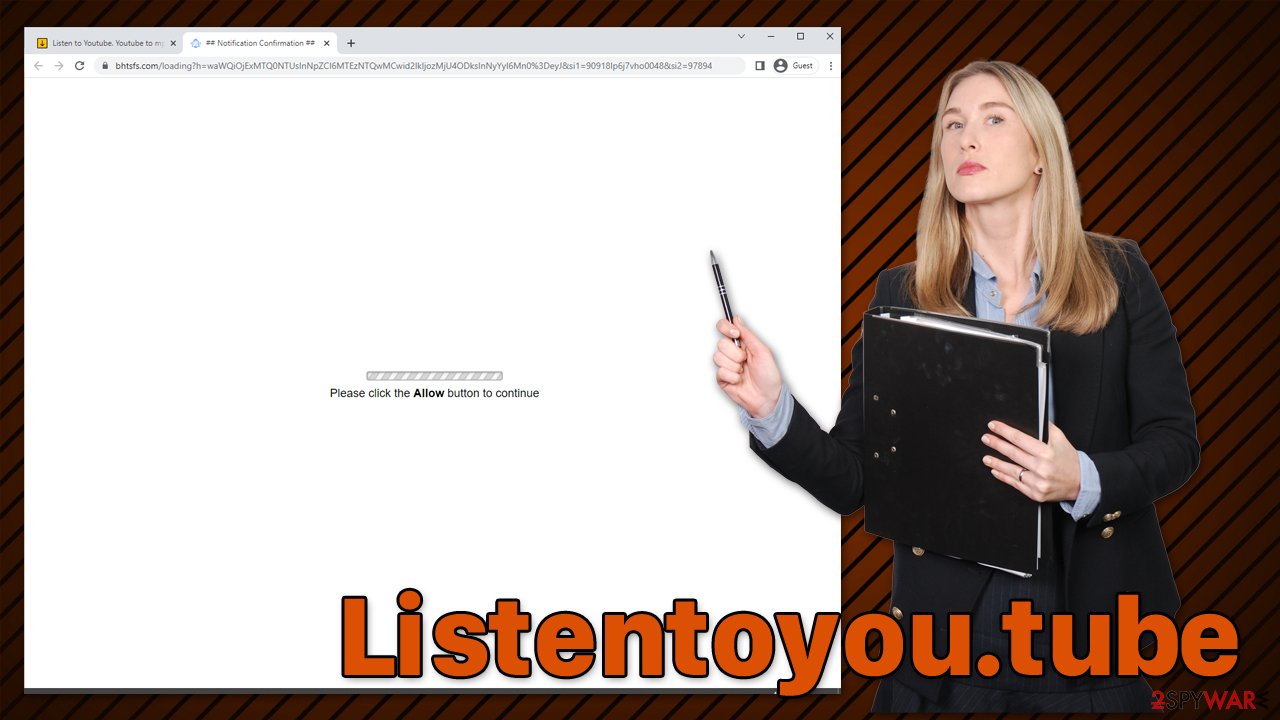
If you have downloaded some type of software from the site or frequently see redirects/ads while browsing the web, you should check your device for adware and other infections.
How to check the system for infections
As previously mentioned, redirects to suspicious websites might be a sign of adware infections. Likewise, if you have downloaded any software from misleading ads, you could also be infected.
Your first step should be scanning the system with SpyHunter 5Combo Cleaner, Malwarebytes, or another powerful anti-malware solution. This would ensure that your system is clean from the most aggressive adware and malware, although some potentially unwanted applications might remain on the device. Therefore, you should check your browsers for unwanted extensions and remove everything you don't recognize.
You can also look for programs installed on the system level – follow these steps (if you are not sure which apps could be dangerous or unwanted, please skip this step, as you might uninstall a useful app by accident):
Windows
- Enter Control Panel into Windows search box and hit Enter or click on the search result.
- Under Programs, select Uninstall a program.

- From the list, find the entry of the suspicious program.
- Right-click on the application and select Uninstall.
- If User Account Control shows up, click Yes.
- Wait till uninstallation process is complete and click OK.

Mac
While moving apps into Trash is how you delete most normal applications, adware tends to create additional files for persistence. Thus, you should look for .plist and other files that could be related to the virus. If you are not sure, skip this step entirely.
- From the menu bar, select Go > Applications.
- In the Applications folder, look for all related entries.
- Click on the app and drag it to Trash (or right-click and pick Move to Trash)

To fully remove an unwanted app, you need to access Application Support, LaunchAgents, and LaunchDaemons folders and delete relevant files:
- Select Go > Go to Folder.
- Enter /Library/Application Support and click Go or press Enter.
- In the Application Support folder, look for any dubious entries and then delete them.
- Now enter /Library/LaunchAgents and /Library/LaunchDaemons folders the same way and terminate all the related .plist files.
Once you are sure that all the potentially unwanted applications are terminated, you should also make sure you clean your browsers from cookies and other leftover files. If adware was present on the system, these files could remain on your local machine for years if not removed and continue tracking your online activities. You can do this quickly with the help of FortectIntego – a powerful PC repair and maintenance utility that can also fix any virus damage found on the device. Alternatively, you could proceed with the manual steps below:
Google Chrome
- Click on Menu and pick Settings.
- Under Privacy and security, select Clear browsing data.
- Select Browsing history, Cookies and other site data, as well as Cached images and files.
- Click Clear data.

Mozilla Firefox
- Click Menu and pick Options.
- Go to Privacy & Security section.
- Scroll down to locate Cookies and Site Data.
- Click on Clear Data…
- Select Cookies and Site Data, as well as Cached Web Content, and press Clear.

MS Edge (Chromium)
- Click on Menu and go to Settings.
- Select Privacy and services.
- Under Clear browsing data, pick Choose what to clear.
- Under Time range, pick All time.
- Select Clear now.

MS Edge (legacy)
- Click on the Menu (three horizontal dots at the top-right of the browser window) and select Privacy & security.
- Under Clear browsing data, pick Choose what to clear.
- Select everything (apart from passwords, although you might want to include Media licenses as well, if applicable) and click on Clear.

Safari
- Click Safari > Clear History…
- From the drop-down menu under Clear, pick all history.
- Confirm with Clear History.

How to prevent from getting adware
Protect your privacy – employ a VPN
There are several ways how to make your online time more private – you can access an incognito tab. However, there is no secret that even in this mode, you are tracked for advertising purposes. There is a way to add an extra layer of protection and create a completely anonymous web browsing practice with the help of Private Internet Access VPN. This software reroutes traffic through different servers, thus leaving your IP address and geolocation in disguise. Besides, it is based on a strict no-log policy, meaning that no data will be recorded, leaked, and available for both first and third parties. The combination of a secure web browser and Private Internet Access VPN will let you browse the Internet without a feeling of being spied or targeted by criminals.
No backups? No problem. Use a data recovery tool
If you wonder how data loss can occur, you should not look any further for answers – human errors, malware attacks, hardware failures, power cuts, natural disasters, or even simple negligence. In some cases, lost files are extremely important, and many straight out panic when such an unfortunate course of events happen. Due to this, you should always ensure that you prepare proper data backups on a regular basis.
If you were caught by surprise and did not have any backups to restore your files from, not everything is lost. Data Recovery Pro is one of the leading file recovery solutions you can find on the market – it is likely to restore even lost emails or data located on an external device.
