Litra ransomware (Decryption Methods Included) - Improved Instructions
Litra virus Removal Guide
What is Litra ransomware?
Litra ransomware – a file-locking malware which urges for 100-350 USD/EUR for the decryption software
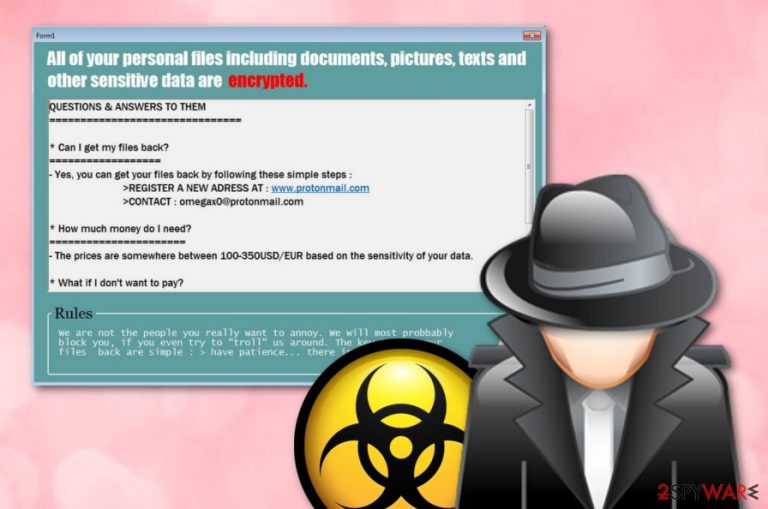
Litra ransomware is a newly discovered cyber threat that has been spoken about on one of the most popular networks – Twitter.[1] This malware has the same operating plan as other of its kind. First, it plants itself on the targeted system through infectious payload and creates suspicious registry keys to perform its planned actions. Afterward, Litra virus starts locking all data that is found on the infected machine and leaves each component with the .litra appendix. Later on, the ransomware virus bombards the computer screen with a ransom-demanding message that urges a price of 100-350 USD/EUR (which also depends on the sensitivity of your data as claimed by the crooks) to be paid if wanted to receive the decryption software for file recovery purposes. The crooks also provide a way to contact them – the omegax0protonmail.com email address.
| Name | Litra |
|---|---|
| Type | Ransomware |
| Sub-type | Malware |
| Appendix | .litra |
| Discoverer | Siri |
| Price | 100-350 USD/EUR for the decryption software from the crooks |
| omegax0protonmail.com | |
| Distribution | Email spam, unsafe networks |
| Removal | Use FortectIntego to detect all malicious components and eliminate the ransomware successfully |
Hackers who are responsible for distributing Litra ransomware claim that patience measures need to be taken until data is recovered and that they will not let any victims “troll” them. However, our suggestion would be not to fall for believing in these people as they will supposedly appear not to be only cybercriminals but also potential scammers.
Additionally, there is no need for paying the criminals for Litra ransomware decryption as Michael Gillespie from Twitter claims that this cyber threat is decryptable after all. Furthermore, if you are keen on recovering data by using other methods, there are some placed at the end of this article.
Of course, you need to remove Litra ransomware before you take any actions towards data decryption. To lengthen the entire elimination process, download a tool such as FortectIntego that should help you to find all malicious entries and files that belong to this ransomware virus and also need to be terminated, otherwise, the threat might be able to reboot itself again.
Litra ransomware removal is necessary as this malware infection has been detected malicious by 40 engines out of 69 in VirusTotal.[2] It has been mostly recognized as Win32:Malware-gen and Trojan.GenericKD.41387691. Additionally, this website has discovered a file related to the ransomware that appears to be named noitidetsrif.exe.
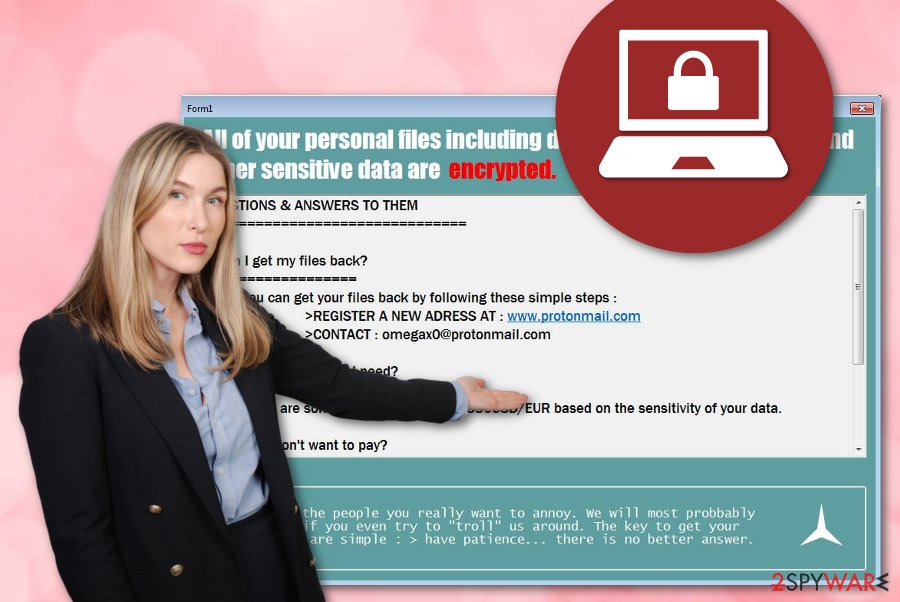
Also, be aware that Litra ransomware might carry other types of malicious payload too. Once you are infected with this cyber threat, note that malware-laden components can appear in Windows Task Manager and Registry sections. Furthermore, such malware can monitor different types of dangerous actions in the background.
Continuously, if you are searching for more signs of Litra ransomware, you should look for the .litra appendix which one of the most accurate symptoms and also this type of ransom-demanding message:
All of your personal files including documents, pictures, texts, and other sensitive data are encrypted.
QUESTIONS & ANSWERS TO THEM
* Can | get my files back?
: Yes, you can get your files back by following these simple steps :>REGISTER A NEW ADRESS AT : www.protonmail.com
>CONTACT : omegax0@protonmail.com
* How much money do I need?
; The prices are somewhere between 100-350USD/EUR based on the sensitivity of your data.
* What if | don’t want to pay?Rules
We are not the people you really want to annoy. We will most probably
block you, if you even try to “troll” us around. The key to get your
files back are simple : > have patience… there is no better answer.
Talking about the encryption process that will be performed after Litra ransomware infiltration, be aware that the malware might aim to delete your files' Shadow Volume Copies with the →vssadmin.exe delete shadows /all /Quiet command. This might harden the recovery process but as long as the malware is decryptable you should not run into any similar trouble.
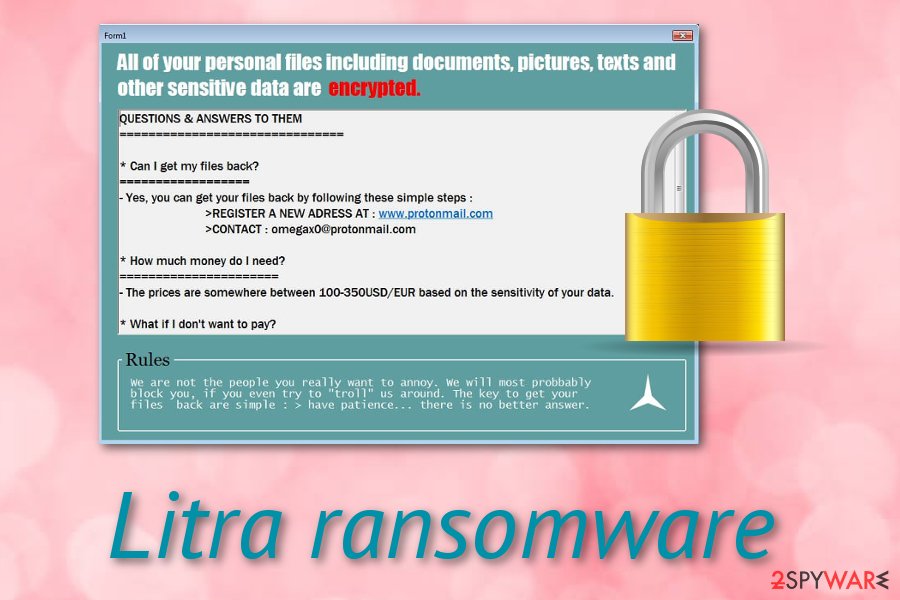
Phishing campaigns promote ransomware infections
According to news reports from trustworthy computer experts, ransomware and other malicious threats are downloaded straight misleading emails that have infectious attachments clipped to them or suspicious-looking hyperlinks inserted together within the email message itself.
Staying cautious all the time while observing your emails and taking full control of them is the best thing you can do if you want to avoid secret malware infiltration from such directories. By the way, even a better suggestion would be to use reliable computer software for checking all attached files/documents.
Continuously, ransomware infiltration can happen through third-party networks such as uTorrent, The Pirate Bay, and similar sources. Furthermore, you should get all of your programs and system tools only from reputable and original websites as any secondary pages might lack security and include injections of malicious payload.
All possible removal techniques for Litra ransomware virus
The only Litra ransomware removal technique that should be used is the automatical one which requires downloading reliable computer software that will take care of the entire process. Additionally, we recommend picking one of these tools: FortectIntego, SpyHunter 5Combo Cleaner, Malwarebytes for completing a full systems scan that will show all possibly infected sources on your machine
We also want to warn all users to be careful and avoid removing Litra virus on their own as this might bring only more mistakes and troubles. Besides, there might be various malicious content lurking in the infected machine/device that can be accidentally skipped by the human eye and still remain in the system.
According to experts from Virusai.lt,[3] in order to take care of important documents and files properly, you have to store backups of such data on remove servers or drives. So, after you remove Litra ransomware from the infected Windows system, you should purchase a USB Flash Drive or keep your data locked on iCloud or Dropbox servers.
Getting rid of Litra virus. Follow these steps
Manual removal using Safe Mode
Reboot your Windows operating system to Safe Mode with Networking as this should help you to disable the ransomware virus:
Important! →
Manual removal guide might be too complicated for regular computer users. It requires advanced IT knowledge to be performed correctly (if vital system files are removed or damaged, it might result in full Windows compromise), and it also might take hours to complete. Therefore, we highly advise using the automatic method provided above instead.
Step 1. Access Safe Mode with Networking
Manual malware removal should be best performed in the Safe Mode environment.
Windows 7 / Vista / XP
- Click Start > Shutdown > Restart > OK.
- When your computer becomes active, start pressing F8 button (if that does not work, try F2, F12, Del, etc. – it all depends on your motherboard model) multiple times until you see the Advanced Boot Options window.
- Select Safe Mode with Networking from the list.

Windows 10 / Windows 8
- Right-click on Start button and select Settings.

- Scroll down to pick Update & Security.

- On the left side of the window, pick Recovery.
- Now scroll down to find Advanced Startup section.
- Click Restart now.

- Select Troubleshoot.

- Go to Advanced options.

- Select Startup Settings.

- Press Restart.
- Now press 5 or click 5) Enable Safe Mode with Networking.

Step 2. Shut down suspicious processes
Windows Task Manager is a useful tool that shows all the processes running in the background. If malware is running a process, you need to shut it down:
- Press Ctrl + Shift + Esc on your keyboard to open Windows Task Manager.
- Click on More details.

- Scroll down to Background processes section, and look for anything suspicious.
- Right-click and select Open file location.

- Go back to the process, right-click and pick End Task.

- Delete the contents of the malicious folder.
Step 3. Check program Startup
- Press Ctrl + Shift + Esc on your keyboard to open Windows Task Manager.
- Go to Startup tab.
- Right-click on the suspicious program and pick Disable.

Step 4. Delete virus files
Malware-related files can be found in various places within your computer. Here are instructions that could help you find them:
- Type in Disk Cleanup in Windows search and press Enter.

- Select the drive you want to clean (C: is your main drive by default and is likely to be the one that has malicious files in).
- Scroll through the Files to delete list and select the following:
Temporary Internet Files
Downloads
Recycle Bin
Temporary files - Pick Clean up system files.

- You can also look for other malicious files hidden in the following folders (type these entries in Windows Search and press Enter):
%AppData%
%LocalAppData%
%ProgramData%
%WinDir%
After you are finished, reboot the PC in normal mode.
Remove Litra using System Restore
System Restore can be launched with the help of these instructing steps. If you opt for these actions, you might be able to disable malicious processes on your machine:
-
Step 1: Reboot your computer to Safe Mode with Command Prompt
Windows 7 / Vista / XP- Click Start → Shutdown → Restart → OK.
- When your computer becomes active, start pressing F8 multiple times until you see the Advanced Boot Options window.
-
Select Command Prompt from the list

Windows 10 / Windows 8- Press the Power button at the Windows login screen. Now press and hold Shift, which is on your keyboard, and click Restart..
- Now select Troubleshoot → Advanced options → Startup Settings and finally press Restart.
-
Once your computer becomes active, select Enable Safe Mode with Command Prompt in Startup Settings window.

-
Step 2: Restore your system files and settings
-
Once the Command Prompt window shows up, enter cd restore and click Enter.

-
Now type rstrui.exe and press Enter again..

-
When a new window shows up, click Next and select your restore point that is prior the infiltration of Litra. After doing that, click Next.


-
Now click Yes to start system restore.

-
Once the Command Prompt window shows up, enter cd restore and click Enter.
Bonus: Recover your data
Guide which is presented above is supposed to help you remove Litra from your computer. To recover your encrypted files, we recommend using a detailed guide prepared by 2-spyware.com security experts.If your files are encrypted by Litra, you can use several methods to restore them:
Data Recovery Pro might allow you to restore some encrypted files:
Recovering files that were touched by Litra ransomware might be possible if you try using this data restoring software exactly as shown in the instructions:
- Download Data Recovery Pro;
- Follow the steps of Data Recovery Setup and install the program on your computer;
- Launch it and scan your computer for files encrypted by Litra ransomware;
- Restore them.
You can take advantage of Windows Previous Versions feature and try recovering your data:
Use this tool if your files were encrypted, destroyed, or corrupted by the ransomware virus. Perform all instructing steps exactly as required.
- Find an encrypted file you need to restore and right-click on it;
- Select “Properties” and go to “Previous versions” tab;
- Here, check each of available copies of the file in “Folder versions”. You should select the version you want to recover and click “Restore”.
Shadow Explorer might be helpful in data restoring purposes:
Use this software to recover some of your files/documents that have been touched by the ransomware infection.
- Download Shadow Explorer (http://shadowexplorer.com/);
- Follow a Shadow Explorer Setup Wizard and install this application on your computer;
- Launch the program and go through the drop down menu on the top left corner to select the disk of your encrypted data. Check what folders are there;
- Right-click on the folder you want to restore and select “Export”. You can also select where you want it to be stored.
Cybersecurity experts claim that this ransomware is already decryptable.
Finally, you should always think about the protection of crypto-ransomwares. In order to protect your computer from Litra and other ransomwares, use a reputable anti-spyware, such as FortectIntego, SpyHunter 5Combo Cleaner or Malwarebytes
How to prevent from getting ransomware
Protect your privacy – employ a VPN
There are several ways how to make your online time more private – you can access an incognito tab. However, there is no secret that even in this mode, you are tracked for advertising purposes. There is a way to add an extra layer of protection and create a completely anonymous web browsing practice with the help of Private Internet Access VPN. This software reroutes traffic through different servers, thus leaving your IP address and geolocation in disguise. Besides, it is based on a strict no-log policy, meaning that no data will be recorded, leaked, and available for both first and third parties. The combination of a secure web browser and Private Internet Access VPN will let you browse the Internet without a feeling of being spied or targeted by criminals.
No backups? No problem. Use a data recovery tool
If you wonder how data loss can occur, you should not look any further for answers – human errors, malware attacks, hardware failures, power cuts, natural disasters, or even simple negligence. In some cases, lost files are extremely important, and many straight out panic when such an unfortunate course of events happen. Due to this, you should always ensure that you prepare proper data backups on a regular basis.
If you were caught by surprise and did not have any backups to restore your files from, not everything is lost. Data Recovery Pro is one of the leading file recovery solutions you can find on the market – it is likely to restore even lost emails or data located on an external device.
- ^ Siri. Litra ransomware. Twitter. Social Network.
- ^ 40 engines detected this file. Virus Total. File information.
- ^ Virusai.lt. . Virusai.lt. Spyware news.







