Liverealdeals.com (Removal Guide)
Liverealdeals.com Removal Guide
What is Liverealdeals.com?
Liverealdeals.com – adware that modifies default browser settings and displays numerous deceptive ads
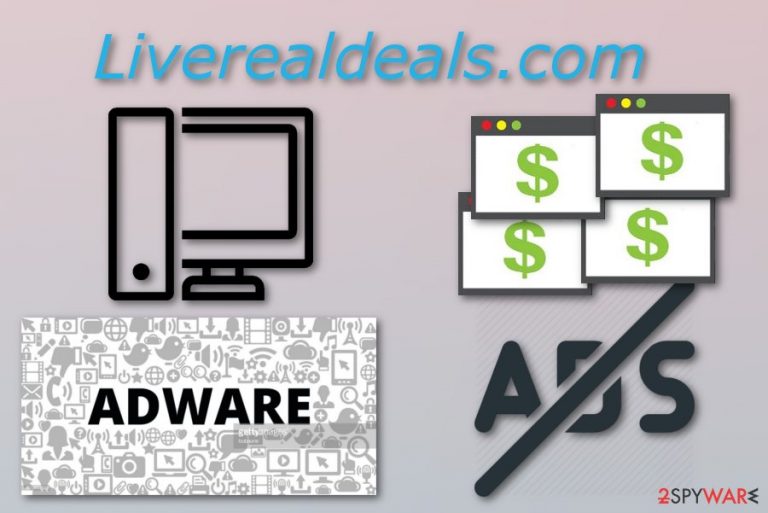
Liverealdeals.com is an ad-supported program[1] that might appear in your system after a particular download. If you like downloading programs from free sources you are very likely to get your computer infected by adware and other PUPs.
Once installed, this dubious application starts modifying browser settings such as the home page and causes unwanted redirects to questionable or even harmful websites. Furthermore, the infection produces numerous annoying ads which over time might start causing browser crash downs.
| Name | Liverealdeals.com |
|---|---|
| Type | Adware |
| Sub-type | PUP |
| Purpose | To create and produce beneficial ads |
| Distribution | Through bundles, rogue websites |
| REMOVAL | To remove any unwelcome guest from the system automatically, use reliable security software like the one we recommend below |
| system health | Install FortectIntego and repair all system irregularities |
You can revert changes done by the ad-supported program only if you get rid of this potentially unwanted application[2] permanently by eliminating all adware-related components. We recommend performing the Liverealdeals.com removal with SpyHunter 5Combo Cleaner or Malwarebytes as soon as you spot the first symptoms. This is necessary to avoid further unwanted consequences such as suspicious-looking redirects.
Moreover, adware has the ability to collect various non-personal information that is related to the user's browsing experience. These types of unwanted programs gather details such as visited pages, photos, and videos viewed, saved bookmarks, IPs, and so on.
Once collected, this type of information becomes very beneficial for the developers as they create ads that are based on such details. Nevertheless, you need to remove Liverealdeals.com virus because it provides ads that might overload your computer screen and cause regular browser slowdowns and crash downs.
You will no longer be able to properly use your web browser and perform search queries as searching will become slower and even annoying. You can try the manual removal method which is displayed below this article. Whichever removal method you choose, when the threat is eliminated, run system diagnostics with FortectIntego to repair virus-caused damage.

Stay away from adware
According to IT researchers from Virusai.lt[3], if you want to protect your computer from ad-supported programs, you have to be very careful while browsing the web or completing downloading/installation steps. Users often lack attention while completing such actions which leads them to a secret installation of a potentially unwanted application.
Moreover, you need to complete these steps to avoid adware:
- Download programs only from original and trustworthy sites. Track your incoming downloads in the Custom or Advanced settings and opt-out all unwanted software;
- If you ever enter a dubious-looking site, be quick to eliminate and never return. Overall, avoid questionable-looking web pages;
- Install antivirus protection. Computer security software will increase your PC security automatically. Make sure you keep it updated all the time and it will function properly.
Eliminate Liverealdeals.com ads
If you want to remove Liverealdeals.com virus automatically, you should lean on professional computer security tools. You can choose from our suggested ones or the ones you are used to. Note that this method is more effective and will require just a couple of minutes of your time. However, if you want to complete the elimination by yourself, you can find manual removal instructions below this article.
If you choose to perform the removal in a different way, you will need to eliminate all PUP-added web browser extensions, plug-ins, and add-ons from browsers such as Google Chrome, Microsoft Edge, Mozilla Firefox, and Internet Explorer. Make sure you complete each step with big care and check if all unwanted components were eliminated successfully.
You may remove virus damage with a help of FortectIntego. SpyHunter 5Combo Cleaner and Malwarebytes are recommended to detect potentially unwanted programs and viruses with all their files and registry entries that are related to them.
Getting rid of Liverealdeals.com. Follow these steps
Uninstall from Windows
Get rid of this adware from the Windows OS with the help of these guiding lines:
Instructions for Windows 10/8 machines:
- Enter Control Panel into Windows search box and hit Enter or click on the search result.
- Under Programs, select Uninstall a program.

- From the list, find the entry of the suspicious program.
- Right-click on the application and select Uninstall.
- If User Account Control shows up, click Yes.
- Wait till uninstallation process is complete and click OK.

If you are Windows 7/XP user, proceed with the following instructions:
- Click on Windows Start > Control Panel located on the right pane (if you are Windows XP user, click on Add/Remove Programs).
- In Control Panel, select Programs > Uninstall a program.

- Pick the unwanted application by clicking on it once.
- At the top, click Uninstall/Change.
- In the confirmation prompt, pick Yes.
- Click OK once the removal process is finished.
Remove from Microsoft Edge
Clean Microsoft Edge from all dubious browser extensions, plug-ins, add-ons, and apps. Use these steps to accomplish such goal:
Delete unwanted extensions from MS Edge:
- Select Menu (three horizontal dots at the top-right of the browser window) and pick Extensions.
- From the list, pick the extension and click on the Gear icon.
- Click on Uninstall at the bottom.

Clear cookies and other browser data:
- Click on the Menu (three horizontal dots at the top-right of the browser window) and select Privacy & security.
- Under Clear browsing data, pick Choose what to clear.
- Select everything (apart from passwords, although you might want to include Media licenses as well, if applicable) and click on Clear.

Restore new tab and homepage settings:
- Click the menu icon and choose Settings.
- Then find On startup section.
- Click Disable if you found any suspicious domain.
Reset MS Edge if the above steps did not work:
- Press on Ctrl + Shift + Esc to open Task Manager.
- Click on More details arrow at the bottom of the window.
- Select Details tab.
- Now scroll down and locate every entry with Microsoft Edge name in it. Right-click on each of them and select End Task to stop MS Edge from running.

If this solution failed to help you, you need to use an advanced Edge reset method. Note that you need to backup your data before proceeding.
- Find the following folder on your computer: C:\\Users\\%username%\\AppData\\Local\\Packages\\Microsoft.MicrosoftEdge_8wekyb3d8bbwe.
- Press Ctrl + A on your keyboard to select all folders.
- Right-click on them and pick Delete

- Now right-click on the Start button and pick Windows PowerShell (Admin).
- When the new window opens, copy and paste the following command, and then press Enter:
Get-AppXPackage -AllUsers -Name Microsoft.MicrosoftEdge | Foreach {Add-AppxPackage -DisableDevelopmentMode -Register “$($_.InstallLocation)\\AppXManifest.xml” -Verbose

Instructions for Chromium-based Edge
Delete extensions from MS Edge (Chromium):
- Open Edge and click select Settings > Extensions.
- Delete unwanted extensions by clicking Remove.

Clear cache and site data:
- Click on Menu and go to Settings.
- Select Privacy, search and services.
- Under Clear browsing data, pick Choose what to clear.
- Under Time range, pick All time.
- Select Clear now.

Reset Chromium-based MS Edge:
- Click on Menu and select Settings.
- On the left side, pick Reset settings.
- Select Restore settings to their default values.
- Confirm with Reset.

Remove from Mozilla Firefox (FF)
Remove dangerous extensions:
- Open Mozilla Firefox browser and click on the Menu (three horizontal lines at the top-right of the window).
- Select Add-ons.
- In here, select unwanted plugin and click Remove.

Reset the homepage:
- Click three horizontal lines at the top right corner to open the menu.
- Choose Options.
- Under Home options, enter your preferred site that will open every time you newly open the Mozilla Firefox.
Clear cookies and site data:
- Click Menu and pick Settings.
- Go to Privacy & Security section.
- Scroll down to locate Cookies and Site Data.
- Click on Clear Data…
- Select Cookies and Site Data, as well as Cached Web Content and press Clear.

Reset Mozilla Firefox
If clearing the browser as explained above did not help, reset Mozilla Firefox:
- Open Mozilla Firefox browser and click the Menu.
- Go to Help and then choose Troubleshooting Information.

- Under Give Firefox a tune up section, click on Refresh Firefox…
- Once the pop-up shows up, confirm the action by pressing on Refresh Firefox.

Remove from Google Chrome
Clean Google Chrome from all dubious components that were added by the ad-supported program:
Delete malicious extensions from Google Chrome:
- Open Google Chrome, click on the Menu (three vertical dots at the top-right corner) and select More tools > Extensions.
- In the newly opened window, you will see all the installed extensions. Uninstall all the suspicious plugins that might be related to the unwanted program by clicking Remove.

Clear cache and web data from Chrome:
- Click on Menu and pick Settings.
- Under Privacy and security, select Clear browsing data.
- Select Browsing history, Cookies and other site data, as well as Cached images and files.
- Click Clear data.

Change your homepage:
- Click menu and choose Settings.
- Look for a suspicious site in the On startup section.
- Click on Open a specific or set of pages and click on three dots to find the Remove option.
Reset Google Chrome:
If the previous methods did not help you, reset Google Chrome to eliminate all the unwanted components:
- Click on Menu and select Settings.
- In the Settings, scroll down and click Advanced.
- Scroll down and locate Reset and clean up section.
- Now click Restore settings to their original defaults.
- Confirm with Reset settings.

Delete from Safari
Remove unwanted extensions from Safari:
- Click Safari > Preferences…
- In the new window, pick Extensions.
- Select the unwanted extension and select Uninstall.

Clear cookies and other website data from Safari:
- Click Safari > Clear History…
- From the drop-down menu under Clear, pick all history.
- Confirm with Clear History.

Reset Safari if the above-mentioned steps did not help you:
- Click Safari > Preferences…
- Go to Advanced tab.
- Tick the Show Develop menu in menu bar.
- From the menu bar, click Develop, and then select Empty Caches.

After uninstalling this potentially unwanted program (PUP) and fixing each of your web browsers, we recommend you to scan your PC system with a reputable anti-spyware. This will help you to get rid of Liverealdeals.com registry traces and will also identify related parasites or possible malware infections on your computer. For that you can use our top-rated malware remover: FortectIntego, SpyHunter 5Combo Cleaner or Malwarebytes.
How to prevent from getting adware
Access your website securely from any location
When you work on the domain, site, blog, or different project that requires constant management, content creation, or coding, you may need to connect to the server and content management service more often. The best solution for creating a tighter network could be a dedicated/fixed IP address.
If you make your IP address static and set to your device, you can connect to the CMS from any location and do not create any additional issues for the server or network manager that needs to monitor connections and activities. VPN software providers like Private Internet Access can help you with such settings and offer the option to control the online reputation and manage projects easily from any part of the world.
Recover files after data-affecting malware attacks
While much of the data can be accidentally deleted due to various reasons, malware is one of the main culprits that can cause loss of pictures, documents, videos, and other important files. More serious malware infections lead to significant data loss when your documents, system files, and images get encrypted. In particular, ransomware is is a type of malware that focuses on such functions, so your files become useless without an ability to access them.
Even though there is little to no possibility to recover after file-locking threats, some applications have features for data recovery in the system. In some cases, Data Recovery Pro can also help to recover at least some portion of your data after data-locking virus infection or general cyber infection.
- ^ What is Adware?. Kaspersky Lab. Worldwide definitions.
- ^ Potentially unwanted program. Wikipedia. The free encyclopedia.
- ^ Virusai.lt. Virusai. Spyware news.
