LMAOxUS ransomware / virus (Free Instructions) - Decryption Steps Included
LMAOxUS virus Removal Guide
What is LMAOxUS ransomware virus?
LMAOxUS ransomware is another proof why educational ransomware is bad
LMAOxUS virus is a ransomware that can be called the second version of Stolich encrypting ransomware. It greatly differs from its initial version, and although at the moment it is still an in-development ransomware that is being tested and improved, it seems that the person working on this ransomware project is seriously determined to create a perfect extortion tool[1]. The criminal has already registered a domain for backend hosting. The current LMAOxUS ransomware version is set to encrypt files using AES-256 and RSA-4096 ciphers, add .lmao extension to each of them, and after finishing this process create a ransom note called LMAO_READ_ME.txt. The ransom note says: “You’ve been rekt by LMAOxUS. Your personal identifier is [code]. Keep it handy if you want your data. Visit [URL] for more info. Your expiration date is: [date].” The ransomware also changes desktop’s wallpaper with a picture that urges the victim to open the .txt file, a.k.a ransom note.
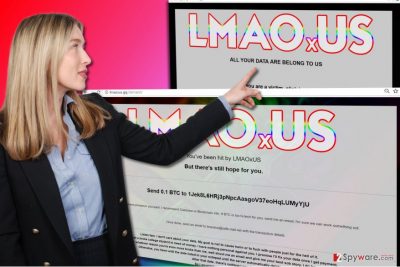
The domain provided in the ransom note leads to lmaoxus[.]gq website, which features a .GIF logo and invite to visit the Demand page, which explains developer’s position and demands a ransom[2] of 0.1 BTC. Surprisingly, the developer does not strictly require to pay the ransom in Bitcoins[3] – it suggests sending an email to lmaoxus[@]safe-mail.net and promises to “work something out” together with the victim. In short, it means that the attacker is ready for negotiations, and, likely, is ready to accept other payment methods. The developer of this ransomware claims to be a “broke student in need of money,” however, it is not an excuse to implement illegal money-extortion projects, so we suggest you remove LMAOxUS malware using FortectIntego or another anti-malware tool immediately. Before you start your anti-malware software for LMAOxUS removal, reboot the system in Safe Mode with Networking using instructions provided below.
Distribution of the virus
Currently detected LMAOxUS ransomware versions were obfuscated[4] inside Minecraft launcher (MinecraftLauncher.exe). However, it can reach target system in a variety of different forms, even in a Word document. It seems that this ransomware wasn’t developed by the same person (a programmer whose nickname is Empinel). The initial Stolich code was published on GitHub, and we are afraid that the discussed ransomware is a Stolich spin-off created by someone else. In fact, Stolich was an updated EDA2 ransomware variant, which only proves that open-source ransomware, even if created for educational purposes, is a very bad idea[5]. Therefore, we want to inform you about general ransomware distribution methods, which are likely to be used in the distribution of LMAOxUS or other viruses based on Stolich’s code. You should be careful when opening emails sent by strangers and also try to avoid installing programs or software updates from suspicious third-party websites. To lower the possibility of becoming a victim of ransomware, we recommend installing anti-malware software and keeping all programs up-to-date.
Best way to remove LMAOxUS ransomware
LMAOxUS ransomware might be one of many viruses based on Stolich’s code, considering that the new and improved EDA2 spin-off is available for every hacker wannabe now. If you accidentally infected your computer with the first Stolich-based ransomware, we recommend you to remove LMAOxUS virus immediately. The easiest way to clean the system is to run a full system scan with an updated anti-spyware or anti-malware program. Before you scan the system, make sure you reboot your PC according to LMAOxUS removal instructions given below.
Getting rid of LMAOxUS virus. Follow these steps
Manual removal using Safe Mode
This is so far the most efficient method to remove LMAOxUS ransomware. Follow the instructions carefully.
Important! →
Manual removal guide might be too complicated for regular computer users. It requires advanced IT knowledge to be performed correctly (if vital system files are removed or damaged, it might result in full Windows compromise), and it also might take hours to complete. Therefore, we highly advise using the automatic method provided above instead.
Step 1. Access Safe Mode with Networking
Manual malware removal should be best performed in the Safe Mode environment.
Windows 7 / Vista / XP
- Click Start > Shutdown > Restart > OK.
- When your computer becomes active, start pressing F8 button (if that does not work, try F2, F12, Del, etc. – it all depends on your motherboard model) multiple times until you see the Advanced Boot Options window.
- Select Safe Mode with Networking from the list.

Windows 10 / Windows 8
- Right-click on Start button and select Settings.

- Scroll down to pick Update & Security.

- On the left side of the window, pick Recovery.
- Now scroll down to find Advanced Startup section.
- Click Restart now.

- Select Troubleshoot.

- Go to Advanced options.

- Select Startup Settings.

- Press Restart.
- Now press 5 or click 5) Enable Safe Mode with Networking.

Step 2. Shut down suspicious processes
Windows Task Manager is a useful tool that shows all the processes running in the background. If malware is running a process, you need to shut it down:
- Press Ctrl + Shift + Esc on your keyboard to open Windows Task Manager.
- Click on More details.

- Scroll down to Background processes section, and look for anything suspicious.
- Right-click and select Open file location.

- Go back to the process, right-click and pick End Task.

- Delete the contents of the malicious folder.
Step 3. Check program Startup
- Press Ctrl + Shift + Esc on your keyboard to open Windows Task Manager.
- Go to Startup tab.
- Right-click on the suspicious program and pick Disable.

Step 4. Delete virus files
Malware-related files can be found in various places within your computer. Here are instructions that could help you find them:
- Type in Disk Cleanup in Windows search and press Enter.

- Select the drive you want to clean (C: is your main drive by default and is likely to be the one that has malicious files in).
- Scroll through the Files to delete list and select the following:
Temporary Internet Files
Downloads
Recycle Bin
Temporary files - Pick Clean up system files.

- You can also look for other malicious files hidden in the following folders (type these entries in Windows Search and press Enter):
%AppData%
%LocalAppData%
%ProgramData%
%WinDir%
After you are finished, reboot the PC in normal mode.
Remove LMAOxUS using System Restore
-
Step 1: Reboot your computer to Safe Mode with Command Prompt
Windows 7 / Vista / XP- Click Start → Shutdown → Restart → OK.
- When your computer becomes active, start pressing F8 multiple times until you see the Advanced Boot Options window.
-
Select Command Prompt from the list

Windows 10 / Windows 8- Press the Power button at the Windows login screen. Now press and hold Shift, which is on your keyboard, and click Restart..
- Now select Troubleshoot → Advanced options → Startup Settings and finally press Restart.
-
Once your computer becomes active, select Enable Safe Mode with Command Prompt in Startup Settings window.

-
Step 2: Restore your system files and settings
-
Once the Command Prompt window shows up, enter cd restore and click Enter.

-
Now type rstrui.exe and press Enter again..

-
When a new window shows up, click Next and select your restore point that is prior the infiltration of LMAOxUS. After doing that, click Next.


-
Now click Yes to start system restore.

-
Once the Command Prompt window shows up, enter cd restore and click Enter.
Bonus: Recover your data
Guide which is presented above is supposed to help you remove LMAOxUS from your computer. To recover your encrypted files, we recommend using a detailed guide prepared by 2-spyware.com security experts.At the moment, experts haven’t found a way to decipher files encrypted by this ransomware virus. It is highly recommended to use backups for data recovery. If you don’t have them, try one of the following methods.
If your files are encrypted by LMAOxUS, you can use several methods to restore them:
Decrypt with Data Recovery Pro
Data Recovery Pro usually helps to restore corrupted or deleted files, so we believe that it might come in handy when dealing with consequences of LMAOxUS ransomware attack.
- Download Data Recovery Pro;
- Follow the steps of Data Recovery Setup and install the program on your computer;
- Launch it and scan your computer for files encrypted by LMAOxUS ransomware;
- Restore them.
Shadow-Explore your PC
ShadowExplorer is a useful tool that helps to detect Volume Shadow Copies, which can be used for data recovery. This method works only if the ransomware fails to delete these copies.
- Download Shadow Explorer (http://shadowexplorer.com/);
- Follow a Shadow Explorer Setup Wizard and install this application on your computer;
- Launch the program and go through the drop down menu on the top left corner to select the disk of your encrypted data. Check what folders are there;
- Right-click on the folder you want to restore and select “Export”. You can also select where you want it to be stored.
Finally, you should always think about the protection of crypto-ransomwares. In order to protect your computer from LMAOxUS and other ransomwares, use a reputable anti-spyware, such as FortectIntego, SpyHunter 5Combo Cleaner or Malwarebytes
How to prevent from getting ransomware
Choose a proper web browser and improve your safety with a VPN tool
Online spying has got momentum in recent years and people are getting more and more interested in how to protect their privacy online. One of the basic means to add a layer of security – choose the most private and secure web browser. Although web browsers can't grant full privacy protection and security, some of them are much better at sandboxing, HTTPS upgrading, active content blocking, tracking blocking, phishing protection, and similar privacy-oriented features. However, if you want true anonymity, we suggest you employ a powerful Private Internet Access VPN – it can encrypt all the traffic that comes and goes out of your computer, preventing tracking completely.
Lost your files? Use data recovery software
While some files located on any computer are replaceable or useless, others can be extremely valuable. Family photos, work documents, school projects – these are types of files that we don't want to lose. Unfortunately, there are many ways how unexpected data loss can occur: power cuts, Blue Screen of Death errors, hardware failures, crypto-malware attack, or even accidental deletion.
To ensure that all the files remain intact, you should prepare regular data backups. You can choose cloud-based or physical copies you could restore from later in case of a disaster. If your backups were lost as well or you never bothered to prepare any, Data Recovery Pro can be your only hope to retrieve your invaluable files.
- ^ Ransomware: the Tool of Choice for Cyber Extortion. FireEye. Resources.
- ^ Before You Pay that Ransomware Demand…. KrebsOnSecurity. Articles about Cyber Security.
- ^ Danny Palmer. How Bitcoin helped fuel an explosion in ransomware attacks. ZDNet. Technology News, Analysis, Comments and Product Reviews.
- ^ Mike Schiffman. A Brief History of Malware Obfuscation: Part 1 of 2. Cisco Security Blog. All about Cyber Security.
- ^ New Open Source Ransomware Based on Hidden Tear and EDA2 May Target Businesses. Trend Micro Blogs. Simply Security News, Views and Opinions.





















