Locker-Pay ransomware / virus (Decryption Steps Included) - Virus Removal Guide
Locker-Pay virus Removal Guide
What is Locker-Pay ransomware virus?
Locker-Pay – a lock screen malware that threatens to destroy files on the targeted computer
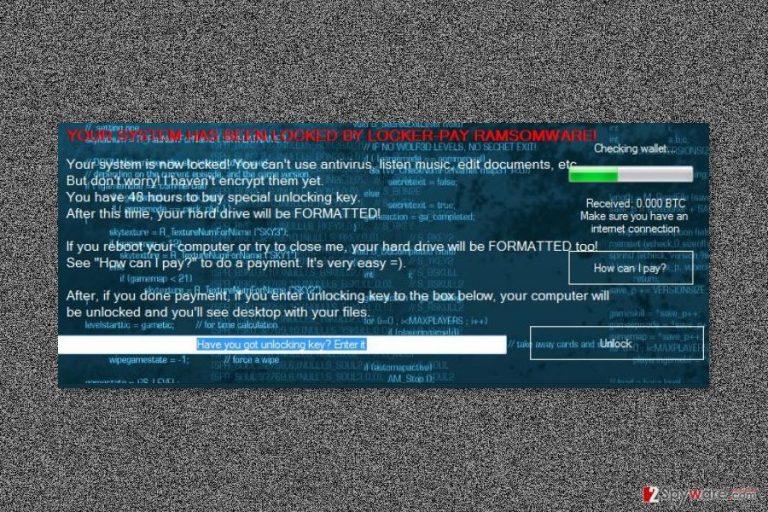
Locker-Pay is a recently discovered malware that locks affected computer’s screen. Nevertheless, it belongs to the ransomware category; it cannot encrypt files at the moment. However, after the attack users, loose access to their computers and are asked to buy a “special unlocking key” within 48 hours.
Locker-Pay virus mostly spreads via malicious spam emails and enters the system when a user opens a suspicious attachment. Malware might drop its executable and install other harmful files in one of these directories:
- %AppData%;
- %Temp%;
- %Roaming%;
- %Common%;
- %{User’s Profile}%;
- %System32%.
What is more, it makes several system modifications and alters Windows registry in order to strengthen its presence. The Locker-Pay ransomware boots with system startup and prevents victims from using their computers by delivering a lock-screen message.
The messy message tells that the ransomware has locked the system. As a result, users cannot use any of their programs, access or use files. Crooks give 48 hours to pay the ransom. Otherwise, the computer’s hard drive will be formatted. The same issue is said to happen if users try to remove Locker-Pay or shut down the lock screen.
After the attack, victims can only click “How can I pay?” button or enter the unlock code. Other tasks are blocked. However, we do not recommend learning about the shady ways how to unlock your PC.
Security experts doubt that Locker-Pay can cause such damage. These threats are mostly used for scaring victims and convincing them to pay the ransom. However, we want to point out that following these orders and transferring Bitcoins does not guarantee that this deal is over. Crooks might ask for more money or do not provide working unlock key.[1]
Therefore, you should not let crooks to blackmail you. Hence, as soon as you see the lock screen, you should reboot the computer to the Safe Mode and employ professional security software. FortectIntego or another malware elimination program will assure that Locker-Pay removal is performed smoothly and safely.
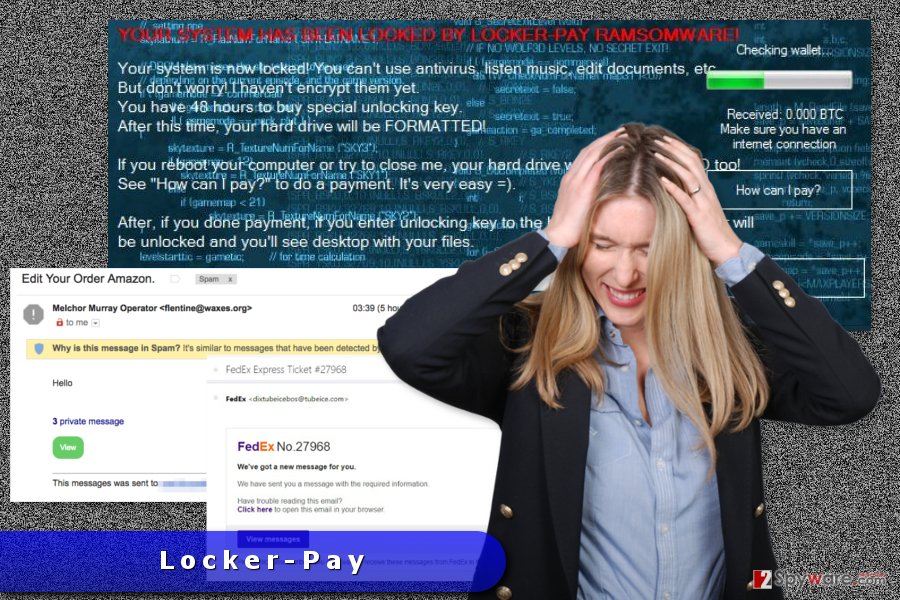
Malicious spam emails might spread malware
The primary method to spread this crypto-malware is malicious spam emails. The letter might look like sent from customer support, delivery service, bank or other reputable institution. The message usually urges to open the attached document or click a link in order to find more information about various issues.
When a user opens an infected document, enables macros or downloads other files to the computer, they install malware payload on the system. Keep in mind that malicious files always are obfuscated, so you should be careful when opening unknown documents. Always check sender’s information, look up for grammar mistakes and follow other security tips to avoid ransomware attack.[2]
Our colleagues from Germany[3] note, that ransomware can also spread via fake or illegal downloads, malicious ads or use other techniques. Thus, it’s important to act safely on the web.
A step-by-step guide on how to bypass lock screen and remove Locker-Pay virus from the PC
The main problem with Locker-Pay removal is that it locks computer’s screen. Therefore, the first task is to bypass it. In order to do it, you have to reboot your computer to the Safe Mode with Networking. You can find detailed instructions below.
Once you get access to your PC, you have to install a reputable security software, update it and run a full system scan. If you do not know what tool to choose, we recommend trying one of these: FortectIntego, SpyHunter 5Combo Cleaner or Malwarebytes.
We want to stress out that you should not try to remove Locker-Pay manually. It’s a complicated cyber infection that affects numerous processes on the system. Thus, trying to delete suspicious components one by one might be harmful. For this reason, you have to use a professional software.
Getting rid of Locker-Pay virus. Follow these steps
Manual removal using Safe Mode
In order to disable the lock screen and remove malware from the computer, you have to reboot computer to the Safe Mode with Networking.
Important! →
Manual removal guide might be too complicated for regular computer users. It requires advanced IT knowledge to be performed correctly (if vital system files are removed or damaged, it might result in full Windows compromise), and it also might take hours to complete. Therefore, we highly advise using the automatic method provided above instead.
Step 1. Access Safe Mode with Networking
Manual malware removal should be best performed in the Safe Mode environment.
Windows 7 / Vista / XP
- Click Start > Shutdown > Restart > OK.
- When your computer becomes active, start pressing F8 button (if that does not work, try F2, F12, Del, etc. – it all depends on your motherboard model) multiple times until you see the Advanced Boot Options window.
- Select Safe Mode with Networking from the list.

Windows 10 / Windows 8
- Right-click on Start button and select Settings.

- Scroll down to pick Update & Security.

- On the left side of the window, pick Recovery.
- Now scroll down to find Advanced Startup section.
- Click Restart now.

- Select Troubleshoot.

- Go to Advanced options.

- Select Startup Settings.

- Press Restart.
- Now press 5 or click 5) Enable Safe Mode with Networking.

Step 2. Shut down suspicious processes
Windows Task Manager is a useful tool that shows all the processes running in the background. If malware is running a process, you need to shut it down:
- Press Ctrl + Shift + Esc on your keyboard to open Windows Task Manager.
- Click on More details.

- Scroll down to Background processes section, and look for anything suspicious.
- Right-click and select Open file location.

- Go back to the process, right-click and pick End Task.

- Delete the contents of the malicious folder.
Step 3. Check program Startup
- Press Ctrl + Shift + Esc on your keyboard to open Windows Task Manager.
- Go to Startup tab.
- Right-click on the suspicious program and pick Disable.

Step 4. Delete virus files
Malware-related files can be found in various places within your computer. Here are instructions that could help you find them:
- Type in Disk Cleanup in Windows search and press Enter.

- Select the drive you want to clean (C: is your main drive by default and is likely to be the one that has malicious files in).
- Scroll through the Files to delete list and select the following:
Temporary Internet Files
Downloads
Recycle Bin
Temporary files - Pick Clean up system files.

- You can also look for other malicious files hidden in the following folders (type these entries in Windows Search and press Enter):
%AppData%
%LocalAppData%
%ProgramData%
%WinDir%
After you are finished, reboot the PC in normal mode.
Remove Locker-Pay using System Restore
This method might also help to bypass the lock screen and remove Locker-Pay automatically.
-
Step 1: Reboot your computer to Safe Mode with Command Prompt
Windows 7 / Vista / XP- Click Start → Shutdown → Restart → OK.
- When your computer becomes active, start pressing F8 multiple times until you see the Advanced Boot Options window.
-
Select Command Prompt from the list

Windows 10 / Windows 8- Press the Power button at the Windows login screen. Now press and hold Shift, which is on your keyboard, and click Restart..
- Now select Troubleshoot → Advanced options → Startup Settings and finally press Restart.
-
Once your computer becomes active, select Enable Safe Mode with Command Prompt in Startup Settings window.

-
Step 2: Restore your system files and settings
-
Once the Command Prompt window shows up, enter cd restore and click Enter.

-
Now type rstrui.exe and press Enter again..

-
When a new window shows up, click Next and select your restore point that is prior the infiltration of Locker-Pay. After doing that, click Next.


-
Now click Yes to start system restore.

-
Once the Command Prompt window shows up, enter cd restore and click Enter.
Bonus: Recover your data
Guide which is presented above is supposed to help you remove Locker-Pay from your computer. To recover your encrypted files, we recommend using a detailed guide prepared by 2-spyware.com security experts.Currently, ransomware cannot encrypt files. However, if you find some of the files missing, you should try to recover them using backups or using additional software.
If your files are encrypted by Locker-Pay, you can use several methods to restore them:
Data Recovery Pro helps to restore files automatically
Data Recovery Pro is a professional software that helps to recover files after system wreckage, accidentally deleted data or some of the encrypted documents. Thus, this tool might be useful after Locker-Pay attack.
- Download Data Recovery Pro;
- Follow the steps of Data Recovery Setup and install the program on your computer;
- Launch it and scan your computer for files encrypted by Locker-Pay ransomware;
- Restore them.
Take advantage of Windows Previous Versions feature
If you need to recover individual files, you can take advantage of this Windows OS feature that allows traveling back in computer's time. This method is perfect if System Restore has been enabled before ransomware attack and you have to copy only one or two files.
- Find an encrypted file you need to restore and right-click on it;
- Select “Properties” and go to “Previous versions” tab;
- Here, check each of available copies of the file in “Folder versions”. You should select the version you want to recover and click “Restore”.
ShadowExplorer might be helpful in data recovery as well
ShadowExplorer is designed to restore files from Shadow Volume Copies. Malware is not expected to delete them, so you should find this tool handy.
- Download Shadow Explorer (http://shadowexplorer.com/);
- Follow a Shadow Explorer Setup Wizard and install this application on your computer;
- Launch the program and go through the drop down menu on the top left corner to select the disk of your encrypted data. Check what folders are there;
- Right-click on the folder you want to restore and select “Export”. You can also select where you want it to be stored.
Locker-Pay decryptor is not available.
Finally, you should always think about the protection of crypto-ransomwares. In order to protect your computer from Locker-Pay and other ransomwares, use a reputable anti-spyware, such as FortectIntego, SpyHunter 5Combo Cleaner or Malwarebytes
How to prevent from getting ransomware
Protect your privacy – employ a VPN
There are several ways how to make your online time more private – you can access an incognito tab. However, there is no secret that even in this mode, you are tracked for advertising purposes. There is a way to add an extra layer of protection and create a completely anonymous web browsing practice with the help of Private Internet Access VPN. This software reroutes traffic through different servers, thus leaving your IP address and geolocation in disguise. Besides, it is based on a strict no-log policy, meaning that no data will be recorded, leaked, and available for both first and third parties. The combination of a secure web browser and Private Internet Access VPN will let you browse the Internet without a feeling of being spied or targeted by criminals.
No backups? No problem. Use a data recovery tool
If you wonder how data loss can occur, you should not look any further for answers – human errors, malware attacks, hardware failures, power cuts, natural disasters, or even simple negligence. In some cases, lost files are extremely important, and many straight out panic when such an unfortunate course of events happen. Due to this, you should always ensure that you prepare proper data backups on a regular basis.
If you were caught by surprise and did not have any backups to restore your files from, not everything is lost. Data Recovery Pro is one of the leading file recovery solutions you can find on the market – it is likely to restore even lost emails or data located on an external device.
- ^ Christian Cawley. 5 Reasons Why You Shouldn’t Pay Ransomware Scammers. MakeUseOf. The website about technology and modern gadgets.
- ^ Nate Lord. Social Engineering Attacks: Common Techniques & How To Prevent An Attack. The Digital Guardian Blog. The Blog About Data, Security And Cyber Threats.
- ^ DieViren. DieViren. German website about computer viruses and their removal.







