Lockhelp@qq.com ransomware (Improved Instructions) - Bonus: Decryption Steps
Lockhelp@qq.com virus Removal Guide
What is Lockhelp@qq.com ransomware?
Lockhelp@qq.com ransomware – a member of the Dharma family that carries similar versions
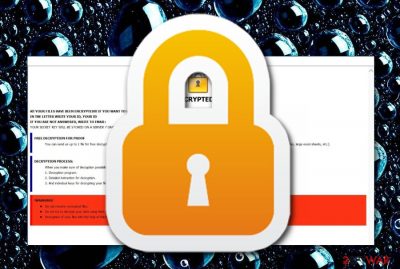
Lockhelp@qq.com ransomware is known to be a sibling of Dharma that also relates to Lockhelp@qq.com.Gate and Lockhelp@qq.com.Jack names. The operating principle of this malware is quite obvious as it is the same as other ransomware.[1] First, the file encryption emerges, then ransom demands appear through the RETURN FILES.txt message and victims are urged to choose, to decrypt files by paying a particular price or lose data forever.
Lockhelp@qq.com ransomware can add three types of different extensions near to each document/file. The type of appendix depends on the version of the malware, although, all of them are identical. If you have been infected by this ransom-demanding threat, you will supposedly see one of these extensions: lockhelp@qq.com, lockhelp@qq.com.Gate, lockhelp@qq.com.Jack.
| Name | Lockhelp@qq.com |
|---|---|
| Relations | Lockhelp@qq.com.Gate and Lockhelp@qq.com.Jack |
| Family | Dharma |
| Malware type | Ransomware virus |
| Extensions | lockhelp@qq.com, lockhelp@qq.com.Gate, lockhelp@qq.com.Jack |
| Note | RETURN FILES.txt |
| Encryption cipher | RSA-1024 |
| Detection tool | FortectIntego can help you spot infectious objects |
However, there should no rush to pay the demanded ransom price as you might experience big money losses. Lockhelp@qq.com ransomware does not have an official decryption tool released yet but you can try using RakhniDecryptor as it works for some Dharma versions.
Even though there are no particular demands for the Lockhelp@qq.com ransomware ransom price, criminals usually urge the amount of money to be from $500 to $2000 and also be paid in Bitcoin or another type of cryptocurrency. This allows ensuring the anonymity of the hackers and the entire payment process.
Continuously, security researchers have found that Lockhelp@qq.com virus might place infectious keys into the Windows Registry,[2] run malicious processes in the Task Manager section, and drop malicious payload in other locations. It is known that this ransomware virus might leave some objects that are named:
- W32.RansomeDNZ.Trojan;
- Win32:Malware-gen;
- W32/Wadhrama.B;
- Trojan.Ransom.Crysis.E;
- Trojan.Crypren.ic;
- Trojan ( 00519f781 );
- GenericRXEA-WW!014CE7DD8860;
- malicious.high.ml.score;
- win/malicious_confidence_100% (W).
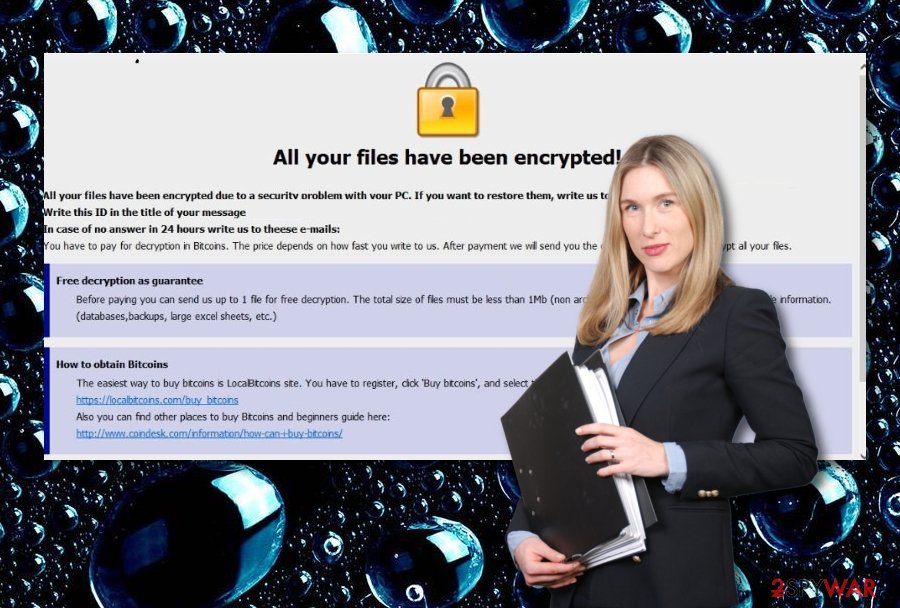
Lockhelp@qq.com ransomware supposedly finds its way to the targeted computer system through email spam. The malicious payload comes attached to the email and launches the virus instantly after the victim accesses it. You will identify this virus from its extensions and this message also:
All your files have been encrypted!
All your files have been encrypted due to a security problem with your PC. If you want to restore them, write us to the e-mail lockhelp@qq.com
Write this ID in the title of your message
In case of no answer in 24 hours write us to these emails: lockhelp@qq.com
You have to pay for decryption in Bitcoins. The price depends on how fast you write to us. After payment we will send you the decryption tool that will decrypt all your files.
Free decryption as guarantee
Before paying you can send us up to 1 file for free decryption. The total size of files must be less than 1Mb (non archived), and files should not contain valuable information. (databases,backups, large excel sheets, etc.)
How to obtain Bitcoins
The easiest way to buy bitcoins is LocalBitcoins site. You have to register, click ‘Buy bitcoins’, and select the seller by payment method and price.
https://localbitcoins.com/buy_bitcoins
Also you can find other places to buy Bitcoins and beginners guide here:
http://www.coindesk.com/information/how-can-i-buy-bitcoins/
Attention!
Do not rename encrypted files.
Do not try to decrypt your data using third party software, it may cause permanent data loss.
Decryption of your files with the help of third parties may cause increased price (they add their fee to our) or you can become a victim of a scam.
When you see this note, it should be a crucial sign for you to start performing the Lockhelp@qq.com ransomware on your Windows PC or laptop. Safety reboot options are placed at the bottom of this page and follow them to deactivate any malicious process on your machine. After that, perform a full malware scan with FortectIntego software.
Note that if you try to remove Lockhelp@qq.com ransomware on your own, there is a big chance of failure. Our suggestion would be not to mess with such a dangerous threat and leave the entire work for anti-malware programs. Also, do not forget to properly backup your data in the upcoming future (e.g. using a portable drive).
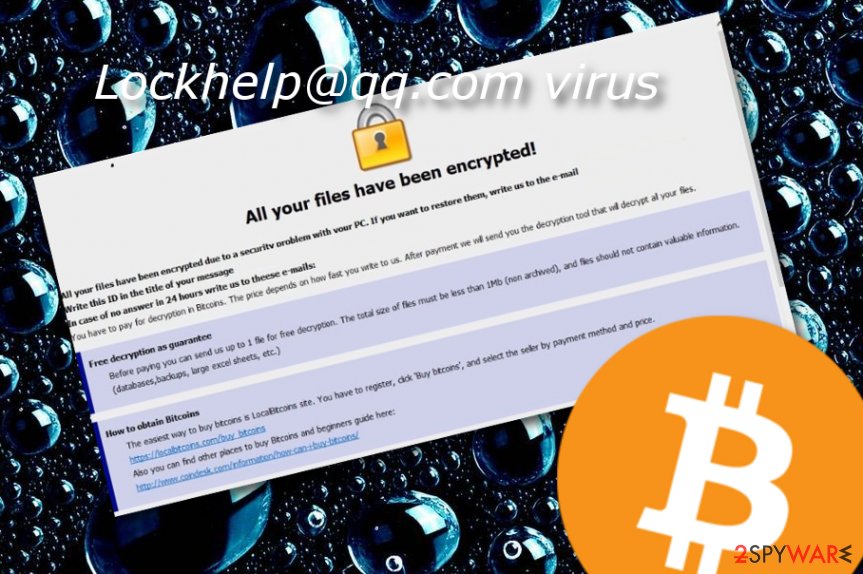
Everyone can be capable of preventing ransomware attacks
According to LosVirus.es experts,[3] lack of cautiousness is what relates to the increasing number of ransomware attacks nowadays. People are less suspicious while opening misleading emails and inject malware straight into their systems by clicking on infectious links that come inside or downloading clipped files.
Investigating each object before opening it or downloading to the system is a necessity! If you are not capable of doing that by yourself, you can always lean on reputable computer security software. However, what you can do on your own is check for grammar mistakes in the received email which is a sign of a misleading message.
Furthermore, keeping a distance from secondary sources and adult-themed websites is also another precautionary measure you should take to ensure the safety of your machine. Get an anti-malware program that includes the safe-browsing feature and you will be protected in advance.
Anti-malware help for Lockhelp@qq.com ransomware removal is necessary
If you think that you will be able to remove Lockhelp@qq.com ransomware with manual steps only, think twice. There should be no risk put in this process, otherwise, you might cause even more damage to your machine and its software. First of all, you need to perform a full computer scan to locate malware hiding places. For this process, we recommend choosing a tool such as FortectIntego, SpyHunter 5Combo Cleaner, or Malwarebytes.
After that, you can go for automatical Lockhelp@qq.com ransomware removal. It is very important to get rid of the malware first before you opt for data recovery options. If you are looking for some other possibilities to recover your files rather than paying the demanded price, we can congratulate you that the right choice has been made. Take a look at the bottom of the page and choose the most attractive and helpful-looking method.
Getting rid of Lockhelp@qq.com virus. Follow these steps
Manual removal using Safe Mode
Use these instructions to launch Safe Mode with Networking and disable malicious processes:
Important! →
Manual removal guide might be too complicated for regular computer users. It requires advanced IT knowledge to be performed correctly (if vital system files are removed or damaged, it might result in full Windows compromise), and it also might take hours to complete. Therefore, we highly advise using the automatic method provided above instead.
Step 1. Access Safe Mode with Networking
Manual malware removal should be best performed in the Safe Mode environment.
Windows 7 / Vista / XP
- Click Start > Shutdown > Restart > OK.
- When your computer becomes active, start pressing F8 button (if that does not work, try F2, F12, Del, etc. – it all depends on your motherboard model) multiple times until you see the Advanced Boot Options window.
- Select Safe Mode with Networking from the list.

Windows 10 / Windows 8
- Right-click on Start button and select Settings.

- Scroll down to pick Update & Security.

- On the left side of the window, pick Recovery.
- Now scroll down to find Advanced Startup section.
- Click Restart now.

- Select Troubleshoot.

- Go to Advanced options.

- Select Startup Settings.

- Press Restart.
- Now press 5 or click 5) Enable Safe Mode with Networking.

Step 2. Shut down suspicious processes
Windows Task Manager is a useful tool that shows all the processes running in the background. If malware is running a process, you need to shut it down:
- Press Ctrl + Shift + Esc on your keyboard to open Windows Task Manager.
- Click on More details.

- Scroll down to Background processes section, and look for anything suspicious.
- Right-click and select Open file location.

- Go back to the process, right-click and pick End Task.

- Delete the contents of the malicious folder.
Step 3. Check program Startup
- Press Ctrl + Shift + Esc on your keyboard to open Windows Task Manager.
- Go to Startup tab.
- Right-click on the suspicious program and pick Disable.

Step 4. Delete virus files
Malware-related files can be found in various places within your computer. Here are instructions that could help you find them:
- Type in Disk Cleanup in Windows search and press Enter.

- Select the drive you want to clean (C: is your main drive by default and is likely to be the one that has malicious files in).
- Scroll through the Files to delete list and select the following:
Temporary Internet Files
Downloads
Recycle Bin
Temporary files - Pick Clean up system files.

- You can also look for other malicious files hidden in the following folders (type these entries in Windows Search and press Enter):
%AppData%
%LocalAppData%
%ProgramData%
%WinDir%
After you are finished, reboot the PC in normal mode.
Remove Lockhelp@qq.com using System Restore
System Restore is a great way to deactivate malware. Opt for this feature by following such steps:
-
Step 1: Reboot your computer to Safe Mode with Command Prompt
Windows 7 / Vista / XP- Click Start → Shutdown → Restart → OK.
- When your computer becomes active, start pressing F8 multiple times until you see the Advanced Boot Options window.
-
Select Command Prompt from the list

Windows 10 / Windows 8- Press the Power button at the Windows login screen. Now press and hold Shift, which is on your keyboard, and click Restart..
- Now select Troubleshoot → Advanced options → Startup Settings and finally press Restart.
-
Once your computer becomes active, select Enable Safe Mode with Command Prompt in Startup Settings window.

-
Step 2: Restore your system files and settings
-
Once the Command Prompt window shows up, enter cd restore and click Enter.

-
Now type rstrui.exe and press Enter again..

-
When a new window shows up, click Next and select your restore point that is prior the infiltration of Lockhelp@qq.com. After doing that, click Next.


-
Now click Yes to start system restore.

-
Once the Command Prompt window shows up, enter cd restore and click Enter.
Bonus: Recover your data
Guide which is presented above is supposed to help you remove Lockhelp@qq.com from your computer. To recover your encrypted files, we recommend using a detailed guide prepared by 2-spyware.com security experts.If your files are encrypted by Lockhelp@qq.com, you can use several methods to restore them:
Data Recovery Pro software might be successful for data restoring:
Use this tool if the ransomware virus has made some changes to your files and documents.
- Download Data Recovery Pro;
- Follow the steps of Data Recovery Setup and install the program on your computer;
- Launch it and scan your computer for files encrypted by Lockhelp@qq.com ransomware;
- Restore them.
Try Windows Previous Versions feature and recover some data:
Give this method a try and possibly restore some individual files.
- Find an encrypted file you need to restore and right-click on it;
- Select “Properties” and go to “Previous versions” tab;
- Here, check each of available copies of the file in “Folder versions”. You should select the version you want to recover and click “Restore”.
Shadow Explorer tool has been created for file restoring priorities:
Using this software correctly increases your chances of recovering encrypted data.
- Download Shadow Explorer (http://shadowexplorer.com/);
- Follow a Shadow Explorer Setup Wizard and install this application on your computer;
- Launch the program and go through the drop down menu on the top left corner to select the disk of your encrypted data. Check what folders are there;
- Right-click on the folder you want to restore and select “Export”. You can also select where you want it to be stored.
Try using RakhniDecryptor as it helps for some Dharma victims.
Finally, you should always think about the protection of crypto-ransomwares. In order to protect your computer from Lockhelp@qq.com and other ransomwares, use a reputable anti-spyware, such as FortectIntego, SpyHunter 5Combo Cleaner or Malwarebytes
How to prevent from getting ransomware
Protect your privacy – employ a VPN
There are several ways how to make your online time more private – you can access an incognito tab. However, there is no secret that even in this mode, you are tracked for advertising purposes. There is a way to add an extra layer of protection and create a completely anonymous web browsing practice with the help of Private Internet Access VPN. This software reroutes traffic through different servers, thus leaving your IP address and geolocation in disguise. Besides, it is based on a strict no-log policy, meaning that no data will be recorded, leaked, and available for both first and third parties. The combination of a secure web browser and Private Internet Access VPN will let you browse the Internet without a feeling of being spied or targeted by criminals.
No backups? No problem. Use a data recovery tool
If you wonder how data loss can occur, you should not look any further for answers – human errors, malware attacks, hardware failures, power cuts, natural disasters, or even simple negligence. In some cases, lost files are extremely important, and many straight out panic when such an unfortunate course of events happen. Due to this, you should always ensure that you prepare proper data backups on a regular basis.
If you were caught by surprise and did not have any backups to restore your files from, not everything is lost. Data Recovery Pro is one of the leading file recovery solutions you can find on the market – it is likely to restore even lost emails or data located on an external device.
- ^ Ransomware. Wikipedia. The free encyclopedia.
- ^ Tim Fisher. What Is the Windows Registry?. Lifewire.com. News source.
- ^ LosVirus. LosVirus.es. Spyware news.





















