Lodder.club (Virus Removal Guide) - Free Instructions
Lodder.club Removal Guide
What is Lodder.club?
Lodder.club is a malicious URL displaying “allow notifications” messages to hijack your desktop
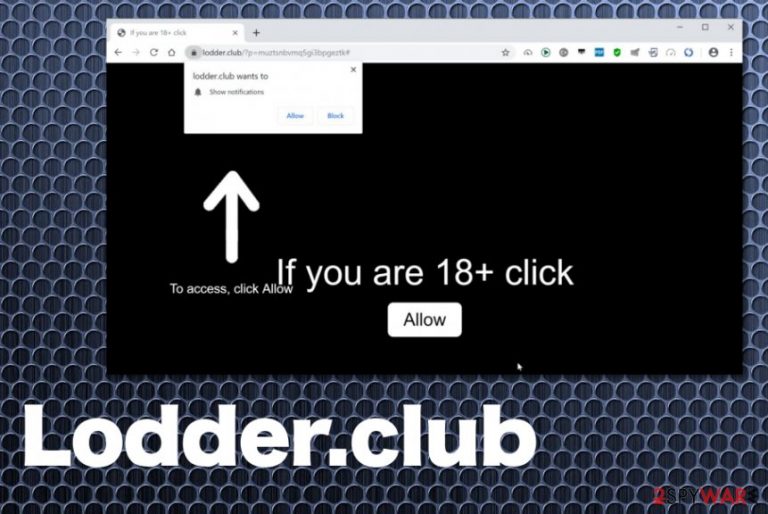
Lodder.club is the push notifications virus which starts causing ads and browser redirects directly to your desktop right after making specific system changes behind your back. The malicious URL shows up on Chrome, Firefox, and other browsers right after the related adware infiltrates the system by using deceptive techniques like software bundling and social engineering attacks.[1]. As a result, the performance of your device is significantly diminished.
The main risk in keeping Lodder.club virus on the system is that it can track and collect various information about the user including browsing activity, most viewed and visited sites and even location or software type and IP address.[2] The website also displays promotional messages that offer to install or even purchase tools, applications. This way your machine can get even more affected by malware.
| Name | Lodder.club |
|---|---|
| Type | Adware/push notifications virus |
| Category | Potentially unwanted program |
| Symptoms | Delivers messages encouraging to subscribe to notifications from this site and additional pages, shows commercial pop-ups, banners, and redirects online traffic |
| Tactics | Social engineering |
| Distribution | Software bundling during insecure freeware installations |
| Main danger | Tracks and collects users' data regarding online preferences and activity |
| Elimination | Get the reliable anti-malware tool and check the system fully for any cyber threats. Use FortectIntego to fix Lodder.club virus damage |
Lodder.club pop-up tries to trick users into allowing push notifications from this site, so all the content can get to your desktop directly without any additional permission. The initial infiltration of the PUP also don't require users' knowledge, and this is the reason why all those redirects appear on the browser out of nowhere.
The in-browser pop-up with the message appears on the screen over and over again until you agree to get Lodder.club virus notifications. Any interaction with this message automatically allows those changes on your browser. In most cases, this program affects Google Chrome, but it can also change settings of Internet Explorer, Mozilla Firefox and other browsers that you use.
When redirected to Lodder.club the following message appears on the screen:
Lodder.club wants to Show notifications
If you are 18+ click Allow. To access, click Allow!
If you see Lodder.club redirects once or twice, you can exit the message and close browser window. This way infiltration of the potentially unwanted program can be avoided, and your system remains clean. However, constant behavior as such indicates that your machine is infected with the adware.
Besides these features including commercial content delivery and intrusive redirects, Lodder.club causes:
- installation of additional tools and applications;
- changes of registry entries;
- browser setting alterations.
Experts[3] remind that Lodder.club can access various details about your online preferences and activities once it infiltrates the system of your computer. The initial infiltration happens when the freeware gets downloaded and installed from questionable sources.
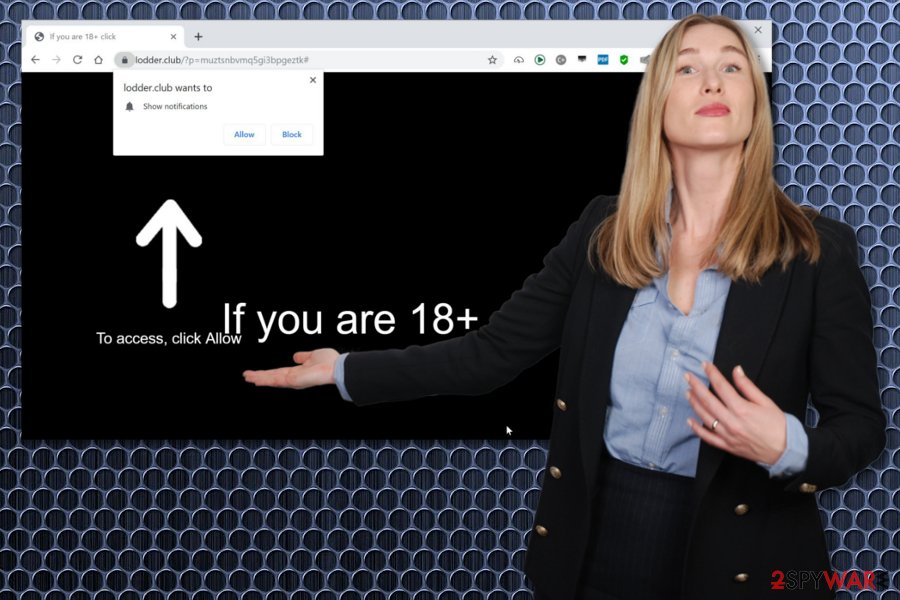
Based on the fact that one PUP can attract or automatically install other cyber threats, you need to use professional anti-malware tools for Lodder.club removal. Programs that can scan the system fully indicates all possible intruders and even corrupted files or applications and removes them from the machine completely.
Get a reliable program and scan the machine to remove Lodder.club. You may need to additionally check for affected files, registry entries or virus damage, so get FortectIntego and scan the computer again to do so. Later on, check your web browsers individually to change settings back to default and block notifications from suspicious pages.
Lodder.club adware and other programs in the push notification virus category cause many changes on Google Chrome, Mozilla Firefox, or Internet Explorer. Locate to your browser and find Advanced settings, then:
- Find the Privacy and Security section and locate Content settings.
- Unter the Notifications preference find Lodder.club or other suspicious sites and choose Block or Remove instead of Allow.
Stay away from torrents, p2p services, and questionable freeware providers to avoid PUP infiltrations
The internet is filled with various sources for applications, software, and updates or even cracks for fake programs. Freeware sources that offer multiple applications for free shouldn't be trusted because unwanted content gets packed with software and automatically installed on the infected computer.
When the user chooses Recommended or Quick installations, all those included programs get hidden and downloaded on the PC without any permission or users' knowledge. It can be avoided by choosing Advanced or Custom options during such process.
When you see the full list of programs included in the installation setup, all unwanted or suspicious and possibly harmful programs can be de-selected. This way, you get the program that you needed without any additional cyber threats. You can also avoid such cyber infections if you keep your antivirus tool and scan the system more often.
Threat Lodder.club virus damage with professional tools and remove all the unwanted applications
When performing Lodder.club removal, it is especially crucial to choose the reliable anti-malware tool that can detect all programs and files associated with malicious actors. To end all unwanted and intrusive processes, you need to clean the machine entirely and delete all malware-related files.
To remove Lodder.club, choose a trustworthy program, download that from a legitimate source and perform a system scan. Then pay close attention to the process and results. When anti-malware is done with the system check, you can allow the same tool to terminate all intruders.
You may remove virus damage with a help of FortectIntego. SpyHunter 5Combo Cleaner and Malwarebytes are recommended to detect potentially unwanted programs and viruses with all their files and registry entries that are related to them.
Getting rid of Lodder.club. Follow these steps
Uninstall from Windows
Clean the machine fully and remove any traces of Lodder.club
Instructions for Windows 10/8 machines:
- Enter Control Panel into Windows search box and hit Enter or click on the search result.
- Under Programs, select Uninstall a program.

- From the list, find the entry of the suspicious program.
- Right-click on the application and select Uninstall.
- If User Account Control shows up, click Yes.
- Wait till uninstallation process is complete and click OK.

If you are Windows 7/XP user, proceed with the following instructions:
- Click on Windows Start > Control Panel located on the right pane (if you are Windows XP user, click on Add/Remove Programs).
- In Control Panel, select Programs > Uninstall a program.

- Pick the unwanted application by clicking on it once.
- At the top, click Uninstall/Change.
- In the confirmation prompt, pick Yes.
- Click OK once the removal process is finished.
Delete from macOS
Remove items from Applications folder:
- From the menu bar, select Go > Applications.
- In the Applications folder, look for all related entries.
- Click on the app and drag it to Trash (or right-click and pick Move to Trash)

To fully remove an unwanted app, you need to access Application Support, LaunchAgents, and LaunchDaemons folders and delete relevant files:
- Select Go > Go to Folder.
- Enter /Library/Application Support and click Go or press Enter.
- In the Application Support folder, look for any dubious entries and then delete them.
- Now enter /Library/LaunchAgents and /Library/LaunchDaemons folders the same way and terminate all the related .plist files.

Remove from Microsoft Edge
Delete unwanted extensions from MS Edge:
- Select Menu (three horizontal dots at the top-right of the browser window) and pick Extensions.
- From the list, pick the extension and click on the Gear icon.
- Click on Uninstall at the bottom.

Clear cookies and other browser data:
- Click on the Menu (three horizontal dots at the top-right of the browser window) and select Privacy & security.
- Under Clear browsing data, pick Choose what to clear.
- Select everything (apart from passwords, although you might want to include Media licenses as well, if applicable) and click on Clear.

Restore new tab and homepage settings:
- Click the menu icon and choose Settings.
- Then find On startup section.
- Click Disable if you found any suspicious domain.
Reset MS Edge if the above steps did not work:
- Press on Ctrl + Shift + Esc to open Task Manager.
- Click on More details arrow at the bottom of the window.
- Select Details tab.
- Now scroll down and locate every entry with Microsoft Edge name in it. Right-click on each of them and select End Task to stop MS Edge from running.

If this solution failed to help you, you need to use an advanced Edge reset method. Note that you need to backup your data before proceeding.
- Find the following folder on your computer: C:\\Users\\%username%\\AppData\\Local\\Packages\\Microsoft.MicrosoftEdge_8wekyb3d8bbwe.
- Press Ctrl + A on your keyboard to select all folders.
- Right-click on them and pick Delete

- Now right-click on the Start button and pick Windows PowerShell (Admin).
- When the new window opens, copy and paste the following command, and then press Enter:
Get-AppXPackage -AllUsers -Name Microsoft.MicrosoftEdge | Foreach {Add-AppxPackage -DisableDevelopmentMode -Register “$($_.InstallLocation)\\AppXManifest.xml” -Verbose

Instructions for Chromium-based Edge
Delete extensions from MS Edge (Chromium):
- Open Edge and click select Settings > Extensions.
- Delete unwanted extensions by clicking Remove.

Clear cache and site data:
- Click on Menu and go to Settings.
- Select Privacy, search and services.
- Under Clear browsing data, pick Choose what to clear.
- Under Time range, pick All time.
- Select Clear now.

Reset Chromium-based MS Edge:
- Click on Menu and select Settings.
- On the left side, pick Reset settings.
- Select Restore settings to their default values.
- Confirm with Reset.

Remove from Mozilla Firefox (FF)
Follow the guide to change browser settings to default and get rid of Lodder.club
Remove dangerous extensions:
- Open Mozilla Firefox browser and click on the Menu (three horizontal lines at the top-right of the window).
- Select Add-ons.
- In here, select unwanted plugin and click Remove.

Reset the homepage:
- Click three horizontal lines at the top right corner to open the menu.
- Choose Options.
- Under Home options, enter your preferred site that will open every time you newly open the Mozilla Firefox.
Clear cookies and site data:
- Click Menu and pick Settings.
- Go to Privacy & Security section.
- Scroll down to locate Cookies and Site Data.
- Click on Clear Data…
- Select Cookies and Site Data, as well as Cached Web Content and press Clear.

Reset Mozilla Firefox
If clearing the browser as explained above did not help, reset Mozilla Firefox:
- Open Mozilla Firefox browser and click the Menu.
- Go to Help and then choose Troubleshooting Information.

- Under Give Firefox a tune up section, click on Refresh Firefox…
- Once the pop-up shows up, confirm the action by pressing on Refresh Firefox.

Remove from Google Chrome
Keep the browser running smoothly by removing Lodder.club and changing preferences to default
Delete malicious extensions from Google Chrome:
- Open Google Chrome, click on the Menu (three vertical dots at the top-right corner) and select More tools > Extensions.
- In the newly opened window, you will see all the installed extensions. Uninstall all the suspicious plugins that might be related to the unwanted program by clicking Remove.

Clear cache and web data from Chrome:
- Click on Menu and pick Settings.
- Under Privacy and security, select Clear browsing data.
- Select Browsing history, Cookies and other site data, as well as Cached images and files.
- Click Clear data.

Change your homepage:
- Click menu and choose Settings.
- Look for a suspicious site in the On startup section.
- Click on Open a specific or set of pages and click on three dots to find the Remove option.
Reset Google Chrome:
If the previous methods did not help you, reset Google Chrome to eliminate all the unwanted components:
- Click on Menu and select Settings.
- In the Settings, scroll down and click Advanced.
- Scroll down and locate Reset and clean up section.
- Now click Restore settings to their original defaults.
- Confirm with Reset settings.

Delete from Safari
Remove unwanted extensions from Safari:
- Click Safari > Preferences…
- In the new window, pick Extensions.
- Select the unwanted extension and select Uninstall.

Clear cookies and other website data from Safari:
- Click Safari > Clear History…
- From the drop-down menu under Clear, pick all history.
- Confirm with Clear History.

Reset Safari if the above-mentioned steps did not help you:
- Click Safari > Preferences…
- Go to Advanced tab.
- Tick the Show Develop menu in menu bar.
- From the menu bar, click Develop, and then select Empty Caches.

After uninstalling this potentially unwanted program (PUP) and fixing each of your web browsers, we recommend you to scan your PC system with a reputable anti-spyware. This will help you to get rid of Lodder.club registry traces and will also identify related parasites or possible malware infections on your computer. For that you can use our top-rated malware remover: FortectIntego, SpyHunter 5Combo Cleaner or Malwarebytes.
How to prevent from getting adware
Stream videos without limitations, no matter where you are
There are multiple parties that could find out almost anything about you by checking your online activity. While this is highly unlikely, advertisers and tech companies are constantly tracking you online. The first step to privacy should be a secure browser that focuses on tracker reduction to a minimum.
Even if you employ a secure browser, you will not be able to access websites that are restricted due to local government laws or other reasons. In other words, you may not be able to stream Disney+ or US-based Netflix in some countries. To bypass these restrictions, you can employ a powerful Private Internet Access VPN, which provides dedicated servers for torrenting and streaming, not slowing you down in the process.
Data backups are important – recover your lost files
Ransomware is one of the biggest threats to personal data. Once it is executed on a machine, it launches a sophisticated encryption algorithm that locks all your files, although it does not destroy them. The most common misconception is that anti-malware software can return files to their previous states. This is not true, however, and data remains locked after the malicious payload is deleted.
While regular data backups are the only secure method to recover your files after a ransomware attack, tools such as Data Recovery Pro can also be effective and restore at least some of your lost data.
- ^ Margaret Rouse. Social engineering. Techtarget. Search security.
- ^ Violet Blue. How Google’s location-tracking issue affects you. Endgadget. Technology blog network with daily news.
- ^ Virusai. Virusai. Spyware related news.
