Loginhelper.co (Removal Instructions) - Free Guide
Loginhelper.co Removal Guide
What is Loginhelper.co?
Loginhelper.co is a dubious application that will hijack your Google Chrome on Mac or Windows computers
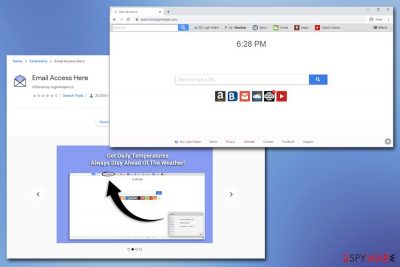
Loginhelper.co is a website that offers to download and install My Login Helper – a browser hijacker[1] that allegedly allows users to keep track of their emails. While some might initially believe that the app is useful, it is worth mentioning that its main goal is to redirect traffic to affiliated pages, track users' online behavior and deliver intrusive ads and sponsored links during their web browsing sessions.
While many users may acquire Loginhelper.co from the Google Web Store, others may inject their browsers with an unwanted extension after they download freeware apps from third-party websites. This technique is called bundling and is often used by developers to sneak in potentially unwanted programs into computers unnoticed. As a result, users may find that their homepage and new tab address are changed to search.hmyloginhelper.com seemingly out of nowhere. Nevertheless, it is simply the first sign of Loginhelper.co virus infection.
| Name | Loginhelper.co |
| Type | Browser hijacker, PUP |
| Associated extension | My Login Helper |
| Infiltration | In most cases, users install PUPs via software bundles, ads, fake update prompts, or even Google Web Store |
| Characteristics |
|
| Risks | Installation of other PUPs, malware infection, sensitive information disclosure to unknown parties due to scams, etc. |
| Termination | To get rid of Loginhelper.co notifications, you will have to access your web browser settings, as explained in our removal section below. It is also recommended scanning the machine with anti-malware |
| System fix | To fix virus damage, scan your computer with repair software FortectIntego |
Upon entering the Loginhelper.co website, users are immediately presented with a link to Google Web Store, a push notification prompt, and plenty of ridiculous statements that allegedly justify the usefulness of the promoted app; for example:
Access your email account right from your browser. You no longer need to type in long, hard to remember addresses with Login Helper. Download now and you'll never have to type in your email provider's URL again! Access Gmail Hotmail, Outlook & more, straight from your New Tab Page.
As evident, the toolbar has nothing you cannot compile yourself – simply add the email providers you use the most to the bookmarks/favorites – this will not make you suffer from Loginhelper.co virus pop-ups.
Talking about pop-ups, Loginhelper.co immediately asks users to enable the push notification prompt – even before the app is installed. The push notification will allow the delivery of pop-up ads directly to users' desktop, and these can be of various dubious content, such as fake virus alerts or get-rich-quick prompts. If anything, you should never trust Loginhelper.co ads and never click on them.
While Loginhelper.co removal should not create any difficulties to most users (you should right-click on the extension and select “Remove” or “Uninstall – depending on the browser you use), many complained that they were still getting Loginhelper.co notifications, even after terminating the add-on. This is because of the enabled notifications upon the entry to the site – this can be easily reverted on all browsers – check the instructions we provide in the bottom section of the article.
There are thousands of similar allegedly useful toolbars and browser extensions that hijack web browsers and direct users to affiliated websites, artificially boosting traffic and increasing the web rank. Nevertheless, all of them disguised as useful browsing additions, that in reality, bring nothing to the table – they typically copy the already functional and built-in browser features. In other words, My Login Helper is useless. Some of the similar apps you may find that work by the same principle:
- Internet Speed Tracker – allegedly allows users to keep track of their internet speed
- Finding Forms Pro – embeds links to sponsored as well form finder websites
- Your Template Finder – supposedly provides access to numerous templates for coupons, deals, offers, etc.
Upon entry, Loginhelper.co will change the web browser settings of Google Chrome, Mozilla Firefox, Safari, or any other browser. Luckily, users may decline these changes if they choose to do so. Those who agree, whoever, will soon notice that the homepage (such as goolge.com) is swapped for a customized search engine, and all the search results are directed to Yahoo – a legitimate search engine. Despite that, these Loginhelper.co results will not be organic – it uses a legitimate search engine but also injects sponsored links into these search results.
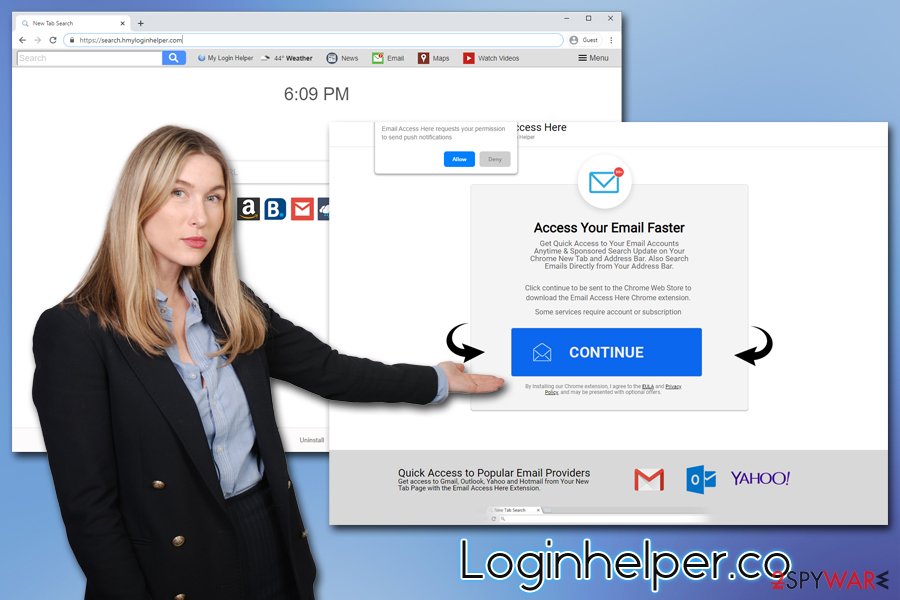
The only way to remove Loginhelper.co from Chrome is to get rid of the extension you installed on the web browser. Another issue that users encountered is that they could not get rid of the ads and notifications on Mac, although termination process of these ads does not differ, you simply need to disable notifcaitons via the web browser settings.
Nevertheless, security experts recommend resetting all the installed browsers, scanning the machine with anti-malware and repairing virus damage with repair tool such as FortectIntego.
Avoid potentially unwanted apps – they do not benefit you but only spam your browsers with ads
Potentially unwanted programs rather have an interesting history behind them. Known as spyware previously due to excessive user information tracking practices, many developers started legal procedures to stop the name from being used, as it is associated with malware. The argument was – users install these apps themselves, unlike malware is installed via phishing messages, hacked sites, software vulnerabilities, etc. Luckily the legal proceedings were not in favor of some, especially intrusive adware apps, and developers had to pay for it dearly.[2]
Since then, companies had to take over precautionary measures to protect users' identities when using these apps, although deception still remains – starting from the PUP distribution and finishing its uninstallation. Therefore, the infosec community strongly advise being vigilant when browsing the web and installing apps – here are some tips:
- Opt for official download sources when possible;
- Before installing the app, ensure it is safe by reading blogs, forums posts, and other community reviews;
- Never rush the installation process and read the instructions carefully;
- Make sure the important documents are provided;
- During the installation process, always opt for Advanced/Custom settings instead of Recommended/Quick ones and watch out for pre-ticked boxes, fine print text, misleading offers, etc.;
- Install anti-malware software that has a PUP detection feature, among others.
Get rid of Loginhelper.co from Mac and Windows
Technically, it does not matter which operating system you are using – Loginhelper.co removal can be performed on Mac and Windows with the same amount of effort. However, the process highly depends on whether you allowed notifications to be shown via the Chrome web browser.
To remove Loginhelper.co notifications from Chrome, follow these steps (note that, if you reset your web browser as per instructions below, these steps are not necessary):
- Click on Menu > Settings (ensure you are logged into your Google account)
- Select Site Settings > Notifications
- Click on the https://loginhelper.co entry and select Block
If the above steps did not help you to get rid of the Loginhelper.co virus, you could try reset Google's Sync by visiting the Sync page – this will get rid of malicious caches that are prompting the app to display its activity.
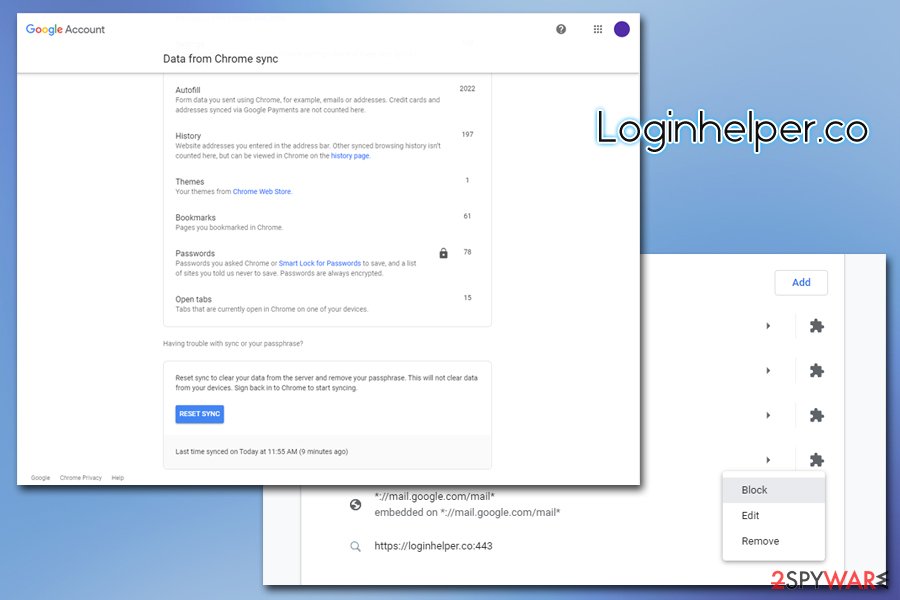
Finally, we highly advise you to check for malicious web browser extensions and scan your device with anti-malware software, as there are multiple engines that detect the Loginhelper.co as malicious.[3]
You may remove virus damage with a help of FortectIntego. SpyHunter 5Combo Cleaner and Malwarebytes are recommended to detect potentially unwanted programs and viruses with all their files and registry entries that are related to them.
Getting rid of Loginhelper.co. Follow these steps
Uninstall from Windows
To get rid of unwanted programs on Windows systems, follow these steps:
Instructions for Windows 10/8 machines:
- Enter Control Panel into Windows search box and hit Enter or click on the search result.
- Under Programs, select Uninstall a program.

- From the list, find the entry of the suspicious program.
- Right-click on the application and select Uninstall.
- If User Account Control shows up, click Yes.
- Wait till uninstallation process is complete and click OK.

If you are Windows 7/XP user, proceed with the following instructions:
- Click on Windows Start > Control Panel located on the right pane (if you are Windows XP user, click on Add/Remove Programs).
- In Control Panel, select Programs > Uninstall a program.

- Pick the unwanted application by clicking on it once.
- At the top, click Uninstall/Change.
- In the confirmation prompt, pick Yes.
- Click OK once the removal process is finished.
Delete from macOS
To perform Loginhelper.co removal on macOS, follow this guide:
Remove items from Applications folder:
- From the menu bar, select Go > Applications.
- In the Applications folder, look for all related entries.
- Click on the app and drag it to Trash (or right-click and pick Move to Trash)

To fully remove an unwanted app, you need to access Application Support, LaunchAgents, and LaunchDaemons folders and delete relevant files:
- Select Go > Go to Folder.
- Enter /Library/Application Support and click Go or press Enter.
- In the Application Support folder, look for any dubious entries and then delete them.
- Now enter /Library/LaunchAgents and /Library/LaunchDaemons folders the same way and terminate all the related .plist files.

Remove from Microsoft Edge
Delete unwanted extensions from MS Edge:
- Select Menu (three horizontal dots at the top-right of the browser window) and pick Extensions.
- From the list, pick the extension and click on the Gear icon.
- Click on Uninstall at the bottom.

Clear cookies and other browser data:
- Click on the Menu (three horizontal dots at the top-right of the browser window) and select Privacy & security.
- Under Clear browsing data, pick Choose what to clear.
- Select everything (apart from passwords, although you might want to include Media licenses as well, if applicable) and click on Clear.

Restore new tab and homepage settings:
- Click the menu icon and choose Settings.
- Then find On startup section.
- Click Disable if you found any suspicious domain.
Reset MS Edge if the above steps did not work:
- Press on Ctrl + Shift + Esc to open Task Manager.
- Click on More details arrow at the bottom of the window.
- Select Details tab.
- Now scroll down and locate every entry with Microsoft Edge name in it. Right-click on each of them and select End Task to stop MS Edge from running.

If this solution failed to help you, you need to use an advanced Edge reset method. Note that you need to backup your data before proceeding.
- Find the following folder on your computer: C:\\Users\\%username%\\AppData\\Local\\Packages\\Microsoft.MicrosoftEdge_8wekyb3d8bbwe.
- Press Ctrl + A on your keyboard to select all folders.
- Right-click on them and pick Delete

- Now right-click on the Start button and pick Windows PowerShell (Admin).
- When the new window opens, copy and paste the following command, and then press Enter:
Get-AppXPackage -AllUsers -Name Microsoft.MicrosoftEdge | Foreach {Add-AppxPackage -DisableDevelopmentMode -Register “$($_.InstallLocation)\\AppXManifest.xml” -Verbose

Instructions for Chromium-based Edge
Delete extensions from MS Edge (Chromium):
- Open Edge and click select Settings > Extensions.
- Delete unwanted extensions by clicking Remove.

Clear cache and site data:
- Click on Menu and go to Settings.
- Select Privacy, search and services.
- Under Clear browsing data, pick Choose what to clear.
- Under Time range, pick All time.
- Select Clear now.

Reset Chromium-based MS Edge:
- Click on Menu and select Settings.
- On the left side, pick Reset settings.
- Select Restore settings to their default values.
- Confirm with Reset.

Remove from Mozilla Firefox (FF)
Remove dangerous extensions:
- Open Mozilla Firefox browser and click on the Menu (three horizontal lines at the top-right of the window).
- Select Add-ons.
- In here, select unwanted plugin and click Remove.

Reset the homepage:
- Click three horizontal lines at the top right corner to open the menu.
- Choose Options.
- Under Home options, enter your preferred site that will open every time you newly open the Mozilla Firefox.
Clear cookies and site data:
- Click Menu and pick Settings.
- Go to Privacy & Security section.
- Scroll down to locate Cookies and Site Data.
- Click on Clear Data…
- Select Cookies and Site Data, as well as Cached Web Content and press Clear.

Reset Mozilla Firefox
If clearing the browser as explained above did not help, reset Mozilla Firefox:
- Open Mozilla Firefox browser and click the Menu.
- Go to Help and then choose Troubleshooting Information.

- Under Give Firefox a tune up section, click on Refresh Firefox…
- Once the pop-up shows up, confirm the action by pressing on Refresh Firefox.

Remove from Google Chrome
You can reset Google Chrome to ensure that ads do not come back:
Delete malicious extensions from Google Chrome:
- Open Google Chrome, click on the Menu (three vertical dots at the top-right corner) and select More tools > Extensions.
- In the newly opened window, you will see all the installed extensions. Uninstall all the suspicious plugins that might be related to the unwanted program by clicking Remove.

Clear cache and web data from Chrome:
- Click on Menu and pick Settings.
- Under Privacy and security, select Clear browsing data.
- Select Browsing history, Cookies and other site data, as well as Cached images and files.
- Click Clear data.

Change your homepage:
- Click menu and choose Settings.
- Look for a suspicious site in the On startup section.
- Click on Open a specific or set of pages and click on three dots to find the Remove option.
Reset Google Chrome:
If the previous methods did not help you, reset Google Chrome to eliminate all the unwanted components:
- Click on Menu and select Settings.
- In the Settings, scroll down and click Advanced.
- Scroll down and locate Reset and clean up section.
- Now click Restore settings to their original defaults.
- Confirm with Reset settings.

Delete from Safari
Remove unwanted extensions from Safari:
- Click Safari > Preferences…
- In the new window, pick Extensions.
- Select the unwanted extension and select Uninstall.

Clear cookies and other website data from Safari:
- Click Safari > Clear History…
- From the drop-down menu under Clear, pick all history.
- Confirm with Clear History.

Reset Safari if the above-mentioned steps did not help you:
- Click Safari > Preferences…
- Go to Advanced tab.
- Tick the Show Develop menu in menu bar.
- From the menu bar, click Develop, and then select Empty Caches.

After uninstalling this potentially unwanted program (PUP) and fixing each of your web browsers, we recommend you to scan your PC system with a reputable anti-spyware. This will help you to get rid of Loginhelper.co registry traces and will also identify related parasites or possible malware infections on your computer. For that you can use our top-rated malware remover: FortectIntego, SpyHunter 5Combo Cleaner or Malwarebytes.
How to prevent from getting browser hijacker
Choose a proper web browser and improve your safety with a VPN tool
Online spying has got momentum in recent years and people are getting more and more interested in how to protect their privacy online. One of the basic means to add a layer of security – choose the most private and secure web browser. Although web browsers can't grant full privacy protection and security, some of them are much better at sandboxing, HTTPS upgrading, active content blocking, tracking blocking, phishing protection, and similar privacy-oriented features. However, if you want true anonymity, we suggest you employ a powerful Private Internet Access VPN – it can encrypt all the traffic that comes and goes out of your computer, preventing tracking completely.
Lost your files? Use data recovery software
While some files located on any computer are replaceable or useless, others can be extremely valuable. Family photos, work documents, school projects – these are types of files that we don't want to lose. Unfortunately, there are many ways how unexpected data loss can occur: power cuts, Blue Screen of Death errors, hardware failures, crypto-malware attack, or even accidental deletion.
To ensure that all the files remain intact, you should prepare regular data backups. You can choose cloud-based or physical copies you could restore from later in case of a disaster. If your backups were lost as well or you never bothered to prepare any, Data Recovery Pro can be your only hope to retrieve your invaluable files.
- ^ Browser hijacking. Wikipedia. The free encyclopedia.
- ^ Charles Rector. CDT Files Complaints Against Major Adware Distributor. OMGN: Nexus. Official site.
- ^ loginhelper.co. Virus Total. URL and file analysis.























