Lonkem.com (Free Guide) - Removal Instructions
Lonkem.com Removal Guide
What is Lonkem.com?
Lonkem.com is the misleading advertising network that redirects users to questionable websites and commercial platforms
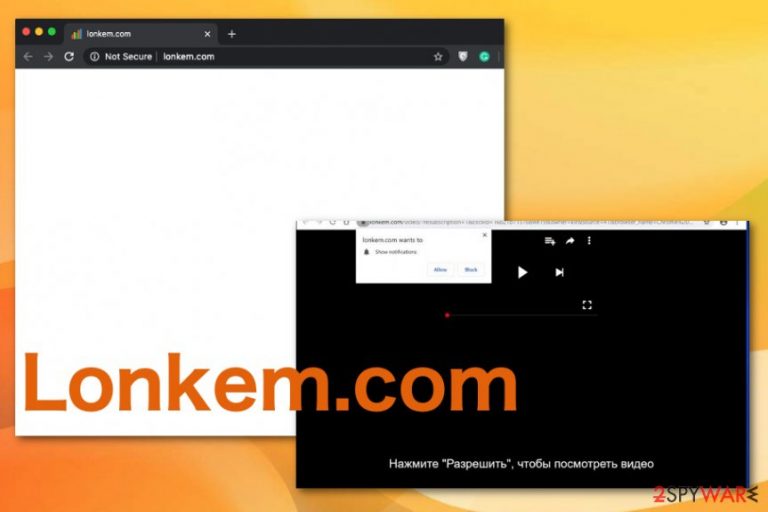
Unfortunately, when you interact with the pop-up or other advertising content, the Lonkem.com virus gets access to your browser settings and other parts of the device that can interfere with the browsing sessions and general performance or security. You should note that these symptoms and other advertising-related issues, performance problems are caused by the PUP running in the background, not the appearance of this page. You need to terminate the adware-type intruder itself that is causing all the issues, to end the unwanted behavior.
| Name | Lonkem.com |
|---|---|
| Type | Adware-type potentially unwanted program |
| Symptoms | The site shows pop-ups and encouragements to subscribe to additional notifications and content by clicking the allow or agree button. This way your screen gets filled with banners, redirects, pop-ups, and other types of advertising material |
| Distribution | Freeware installations when you choose recommended or quick options automatically allows all the applications to get downloaded on the machine. Other PUPs can easily install the adware or browser hijacker to affect your time online |
| Danger | Potentially unwanted programs are related to various sites and advertising services that can access, track, and collect information about your online preferences, browsing history, location, or even more personalized details |
| Elimination | Lonkem.com removal gives the best results when you rely on proper anti-malware tools because such programs can check various places and fully eliminate the PUP |
| Repair | You also need to run the check on the system that indicates affected or damaged files for you. Tools like FortectIntego, or system optimizers, repair tools can fix such issues without damaging crucial parts of the computer |
Lonkem.com is an unwanted application that controls your online traffic to ensure that you visit needed pages with sponsored and affiliated content, so views and visits on needed pages can get generated. Pop-ups with advertisements fill up the screen daily and ensure that content is more personalized and more triggering your attention.
Lonkem.com collects various data about your preferences while you browse online about most viewed items and visited pages, so when the advertisement appears on your screen it is more attractive and it is more likely that you will click on the pop-up, banner or blinking box.
The information about your preferences and browsing history gets collected by Lonkem.com PUP itself and other advertisers related to the redirects occurring due to the infection. The potentially unwanted program itself lands on your machine without permission or even knowledge and starts interfering with all the processes regarding the internet. All these things and alterations happen even when you ignore the following message:
Lonkem.com wants to Show notifications
Press Allow to watch video
The pop-up on the domain encourages people to allow notifications so the video can get started or file downloaded. The Lonkem.com domain can claim various things just to trick people into clicking the allow button or interacting with the pop-up on the web browser alone. Any clicks on Mozilla Firefox, Google Chrome, Internet Explorer or Safari browser pop-ups can trigger the automatic subscription.
Even though you cannot notice the infiltration of this shady program, you should remove Lonkem.com as soon as possible because an occasional pop-up advertisement and redirect is nothing when compared to system damage or other PUP installed. When the PUP has more time on the machine, it can interfere with the vital functions of the device and set up particular preferences to ensure persistence. 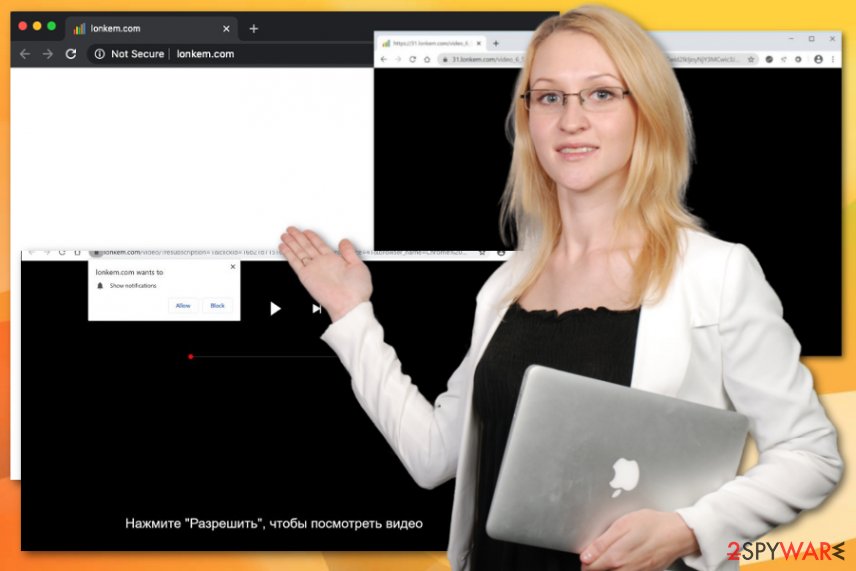
You should go straight for the Lonkem.com removal process, so you can avoid getting other programs installed and can ensure that particular startup preferences or registry entries don't get altered. Once those get altered it significantly affects the persistence of the PUP itself, so you cannot that easily get rid of this program.
However, the best method for proper termination of these PUPs is still anti-malware tools that can find all Lonkem.com associated files and applications possibly added by the intruder behind your back. Also, a program that can detect PUPs can clean your machine and should be able to find other threats and potentially damaging files.
As for the particular issues with data tracking[2] or damaged system files and settings, you need to rely on the PC repair tool or a system optimizer, cleaner utility, so anything that Lonkem.com added in system folders can get repaired, replaced or fixed for you. Choose a tool like FortectIntego. 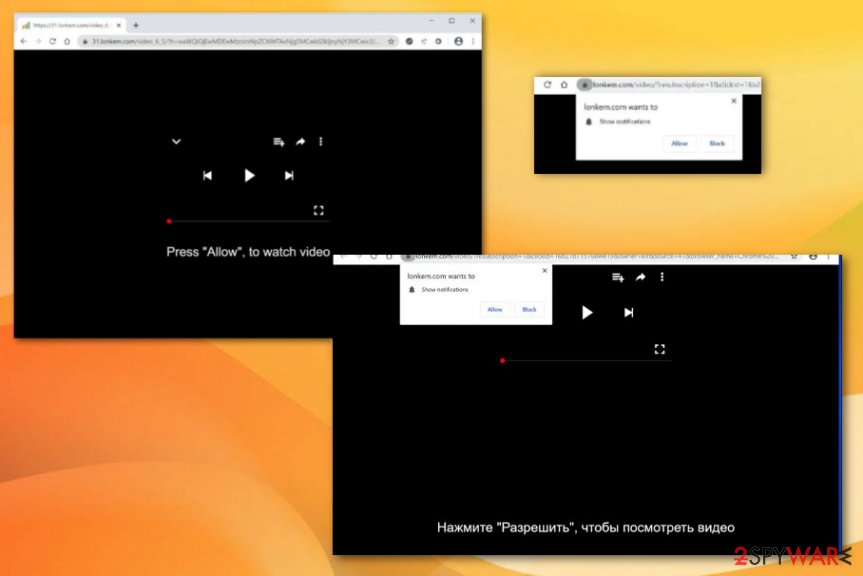
Freeware installations hide additional downloads of PUPs
Experts[3] always talk about how shady malware spreading methods can get over time and especially when it comes to these PUPs and other browser-based threats. These applications are not considered malware or exceptionally dangerous viruses, so users often don't panic when something like this domain appears.
However, the more time you give these PUPs the more affected your device can get because PUP keeps affecting various processes, files, and installing other extensions or plugins that control your traffic and collect information. You need to pay attention to symptoms and tackle those as soon as possible.
Nevertheless, you can avoid infiltrations in advance, too by choosing the right methods of freeware installations and relying on official sources or developers every time you want to get any software or tools. Advanced or Custom installations can show you all included programs and provide the opportunity to deselect any suspicious additions yourself.
Get rid of the questionable redirects be terminating the Lonkem.com virus in the first place
When you encounter threats like this, you need to consider a few things besides that advertisements and redirects to shady pages. When you decide to remove Lonkem.com, you need to go for the automatic methods that involve anti-malware tools and still manually change settings on the web browsing tools for better results.
Lonkem.com removal takes time and cannot be the easiest process when you rely on resetting your browsers alone. It can terminate the program itself, but infection may renew itself due to the additionally added programs, extensions, or files. The same happens due to changes in the system, so make sure to find a good AV tool and PC repair program.
You may remove virus damage with a help of FortectIntego. SpyHunter 5Combo Cleaner and Malwarebytes are recommended to detect potentially unwanted programs and viruses with all their files and registry entries that are related to them.
Getting rid of Lonkem.com. Follow these steps
Uninstall from Windows
Get rid of the intruder and end those shady Lonkem.com redirects
Instructions for Windows 10/8 machines:
- Enter Control Panel into Windows search box and hit Enter or click on the search result.
- Under Programs, select Uninstall a program.

- From the list, find the entry of the suspicious program.
- Right-click on the application and select Uninstall.
- If User Account Control shows up, click Yes.
- Wait till uninstallation process is complete and click OK.

If you are Windows 7/XP user, proceed with the following instructions:
- Click on Windows Start > Control Panel located on the right pane (if you are Windows XP user, click on Add/Remove Programs).
- In Control Panel, select Programs > Uninstall a program.

- Pick the unwanted application by clicking on it once.
- At the top, click Uninstall/Change.
- In the confirmation prompt, pick Yes.
- Click OK once the removal process is finished.
Delete from macOS
Remove items from Applications folder:
- From the menu bar, select Go > Applications.
- In the Applications folder, look for all related entries.
- Click on the app and drag it to Trash (or right-click and pick Move to Trash)

To fully remove an unwanted app, you need to access Application Support, LaunchAgents, and LaunchDaemons folders and delete relevant files:
- Select Go > Go to Folder.
- Enter /Library/Application Support and click Go or press Enter.
- In the Application Support folder, look for any dubious entries and then delete them.
- Now enter /Library/LaunchAgents and /Library/LaunchDaemons folders the same way and terminate all the related .plist files.

Remove from Microsoft Edge
Delete unwanted extensions from MS Edge:
- Select Menu (three horizontal dots at the top-right of the browser window) and pick Extensions.
- From the list, pick the extension and click on the Gear icon.
- Click on Uninstall at the bottom.

Clear cookies and other browser data:
- Click on the Menu (three horizontal dots at the top-right of the browser window) and select Privacy & security.
- Under Clear browsing data, pick Choose what to clear.
- Select everything (apart from passwords, although you might want to include Media licenses as well, if applicable) and click on Clear.

Restore new tab and homepage settings:
- Click the menu icon and choose Settings.
- Then find On startup section.
- Click Disable if you found any suspicious domain.
Reset MS Edge if the above steps did not work:
- Press on Ctrl + Shift + Esc to open Task Manager.
- Click on More details arrow at the bottom of the window.
- Select Details tab.
- Now scroll down and locate every entry with Microsoft Edge name in it. Right-click on each of them and select End Task to stop MS Edge from running.

If this solution failed to help you, you need to use an advanced Edge reset method. Note that you need to backup your data before proceeding.
- Find the following folder on your computer: C:\\Users\\%username%\\AppData\\Local\\Packages\\Microsoft.MicrosoftEdge_8wekyb3d8bbwe.
- Press Ctrl + A on your keyboard to select all folders.
- Right-click on them and pick Delete

- Now right-click on the Start button and pick Windows PowerShell (Admin).
- When the new window opens, copy and paste the following command, and then press Enter:
Get-AppXPackage -AllUsers -Name Microsoft.MicrosoftEdge | Foreach {Add-AppxPackage -DisableDevelopmentMode -Register “$($_.InstallLocation)\\AppXManifest.xml” -Verbose

Instructions for Chromium-based Edge
Delete extensions from MS Edge (Chromium):
- Open Edge and click select Settings > Extensions.
- Delete unwanted extensions by clicking Remove.

Clear cache and site data:
- Click on Menu and go to Settings.
- Select Privacy, search and services.
- Under Clear browsing data, pick Choose what to clear.
- Under Time range, pick All time.
- Select Clear now.

Reset Chromium-based MS Edge:
- Click on Menu and select Settings.
- On the left side, pick Reset settings.
- Select Restore settings to their default values.
- Confirm with Reset.

Remove from Mozilla Firefox (FF)
Set Firefox to default, so you can forget about unwanted apps and extensions
Remove dangerous extensions:
- Open Mozilla Firefox browser and click on the Menu (three horizontal lines at the top-right of the window).
- Select Add-ons.
- In here, select unwanted plugin and click Remove.

Reset the homepage:
- Click three horizontal lines at the top right corner to open the menu.
- Choose Options.
- Under Home options, enter your preferred site that will open every time you newly open the Mozilla Firefox.
Clear cookies and site data:
- Click Menu and pick Settings.
- Go to Privacy & Security section.
- Scroll down to locate Cookies and Site Data.
- Click on Clear Data…
- Select Cookies and Site Data, as well as Cached Web Content and press Clear.

Reset Mozilla Firefox
If clearing the browser as explained above did not help, reset Mozilla Firefox:
- Open Mozilla Firefox browser and click the Menu.
- Go to Help and then choose Troubleshooting Information.

- Under Give Firefox a tune up section, click on Refresh Firefox…
- Once the pop-up shows up, confirm the action by pressing on Refresh Firefox.

Remove from Google Chrome
Make sure to clean the browser off of the Lonkem.com-related material
Delete malicious extensions from Google Chrome:
- Open Google Chrome, click on the Menu (three vertical dots at the top-right corner) and select More tools > Extensions.
- In the newly opened window, you will see all the installed extensions. Uninstall all the suspicious plugins that might be related to the unwanted program by clicking Remove.

Clear cache and web data from Chrome:
- Click on Menu and pick Settings.
- Under Privacy and security, select Clear browsing data.
- Select Browsing history, Cookies and other site data, as well as Cached images and files.
- Click Clear data.

Change your homepage:
- Click menu and choose Settings.
- Look for a suspicious site in the On startup section.
- Click on Open a specific or set of pages and click on three dots to find the Remove option.
Reset Google Chrome:
If the previous methods did not help you, reset Google Chrome to eliminate all the unwanted components:
- Click on Menu and select Settings.
- In the Settings, scroll down and click Advanced.
- Scroll down and locate Reset and clean up section.
- Now click Restore settings to their original defaults.
- Confirm with Reset settings.

Delete from Safari
Remove unwanted extensions from Safari:
- Click Safari > Preferences…
- In the new window, pick Extensions.
- Select the unwanted extension and select Uninstall.

Clear cookies and other website data from Safari:
- Click Safari > Clear History…
- From the drop-down menu under Clear, pick all history.
- Confirm with Clear History.

Reset Safari if the above-mentioned steps did not help you:
- Click Safari > Preferences…
- Go to Advanced tab.
- Tick the Show Develop menu in menu bar.
- From the menu bar, click Develop, and then select Empty Caches.

After uninstalling this potentially unwanted program (PUP) and fixing each of your web browsers, we recommend you to scan your PC system with a reputable anti-spyware. This will help you to get rid of Lonkem.com registry traces and will also identify related parasites or possible malware infections on your computer. For that you can use our top-rated malware remover: FortectIntego, SpyHunter 5Combo Cleaner or Malwarebytes.
How to prevent from getting adware
Protect your privacy – employ a VPN
There are several ways how to make your online time more private – you can access an incognito tab. However, there is no secret that even in this mode, you are tracked for advertising purposes. There is a way to add an extra layer of protection and create a completely anonymous web browsing practice with the help of Private Internet Access VPN. This software reroutes traffic through different servers, thus leaving your IP address and geolocation in disguise. Besides, it is based on a strict no-log policy, meaning that no data will be recorded, leaked, and available for both first and third parties. The combination of a secure web browser and Private Internet Access VPN will let you browse the Internet without a feeling of being spied or targeted by criminals.
No backups? No problem. Use a data recovery tool
If you wonder how data loss can occur, you should not look any further for answers – human errors, malware attacks, hardware failures, power cuts, natural disasters, or even simple negligence. In some cases, lost files are extremely important, and many straight out panic when such an unfortunate course of events happen. Due to this, you should always ensure that you prepare proper data backups on a regular basis.
If you were caught by surprise and did not have any backups to restore your files from, not everything is lost. Data Recovery Pro is one of the leading file recovery solutions you can find on the market – it is likely to restore even lost emails or data located on an external device.
- ^ Josh Fruhlinger. Social engineering explained: How criminals exploit human behavior. CSOonline. IT and security news.
- ^ Ad tracking. Wikipedia. The free encyclopedia.
- ^ Virusai. Virusai. Spyware related news.
