Lost Files ransomware (Free Guide) - Removal Instructions
Lost Files virus Removal Guide
What is Lost Files ransomware?
Lost Files ransomware is a virus that marks files with .Lost_Files_Encrypt marker but changes the data code entirely to corrupt the file
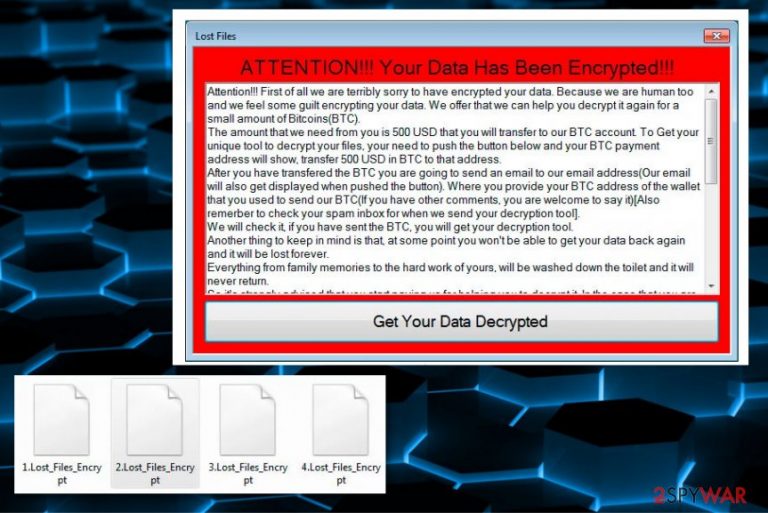
This infection then starts with file alteration, during which Lost Files ransomware corrupts files by changing the first line of code and marking them with a typical ransomware feature – file extension. Although this is not file-encrypting malware, data gets .Lost_Files_Encrypt appendixes when they get modified.
| Name | Lost_Files virus |
|---|---|
| Type | File wiper cryptovirus/ ransomware[1] |
| File marker | .Lost_Files_Encrypt |
| Ransom amount | $500, or can go up depending on the victim |
| Ransom note | A pop-up window with the payment process appears with a message demanding the payment. Also, Ransomware Lost Files Message.txt file gets added on the system |
| Amount of the ransom | Criminals ask the victim to pay $500 in Bitcoin for their file recovery |
| Malicious files | WSS.zip, Windows Security Scanner.exe, |
| Contact email | lost_files_ransom@secmail.pro |
| Distribution | This malware is distributed via emails that show up as a security warning from Microsoft with the subject line “Virus Detection On Your Computer!”, and leads to direct downloading of the file that infects the system with file-wiper malware. Typical ransomware delivery includes malicious-macro infected files attached to emails[2] |
| Damage | The system gets infected, and performance is affected significantly. Files get corrupted and deleted eventually, so the person loses their data completely. Malware other than ransomware can be installed additionally and steal data or damage the system |
| Removal | To remove Lost Files ransomware completely from the machine, you need an anti-malware tool that can detect the virus. For virus damage elimination, and general cleaning rely on FortectIntego |
Lost Files ransomware virus is developed by criminals, so they are determined to get profit from victims. The code of the malware appears re-used from older variants of wiper-ransomware threats, as Xavier Mertens,[3], who got the malicious email states. This is not a typical, but still cryptovirus because victims get the ransom demand message once those files get corrupted.
The Lost Files ransomware message that gets left in the text file reads the following:
Hi, This is Lost_Files Ransomware, Pay us 500 USD to get our decryption software.
So that you can get your files back. The payment is going to be paid in Bitcoin(BTC).
For more information about this please click the same EXE file you clicked when you
lost all your files. There will be detailed instruction there.
There is no need to pay the criminals since it may lead to permanent loss of files, data. It is meant to make money for the developers, so Lost Files ransomware creators are not focusing on contacting you and restoring those files. You can restore files with your data backups, data recovery software, or features like system restore.
However, all these file recovery attempts should go after Lost Files ransomware removal only. If you receive the message and get files corrupted, the virus may renew itself and affect files added after the initial attack. Be aware of that and try to clean the machine fully, delete al the virus-related files before employing any software.
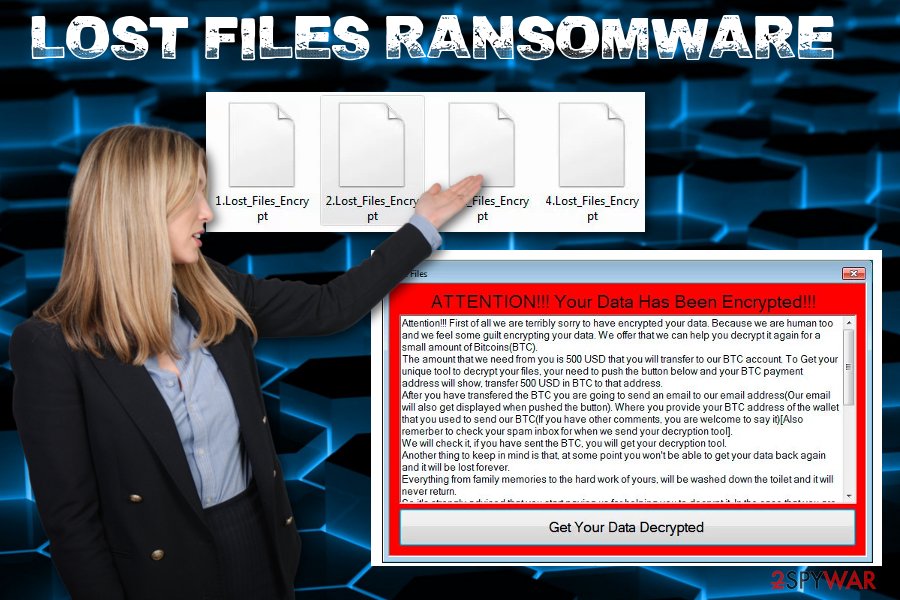
This malicious infection occurs when the person receives an email with a malicious script that quickly gets triggered by installing the shady tool which supposed to protect the computer. Microsoft is not sending such emails indicating viruses on the system. If you receive anything like that you need to clean the email box and machine, or you will need to remove Lost Files ransomware later on.
Please don't pay the demand for Lost_Files ransomware creators because the file restoring may not even happen. This is how you risk getting more infections on the machine or even permanently loosing your important files. Backups or third-party software are better options.
As for Lost_Files ransomware removal, you need to employ an anti-malware program that can clean all traces of the malware. You should know that such tools as FortectIntego are not recovering the encrypted data. This is a security program designed to eliminate the malware – a reason why your files get affected.
However, virus damage and corrupted settings get affected too by the malware, so anti-malware tools manage to fix those issues. You can also rely on tips and tricks, data recovery options listed below the Lost_Files ransomware termination guide.
Malicious processes disguised behind a software company name and security warning
It is known that this particular virus spreads with the help of malicious files, email attachments, and direct downloads of the malware payload. The email that states to inform victims about virus issues gets named Windows Security Scanner that is initially downloaded as a tool needed for protection. Unfortunately, malicious software is executed once the file is installed. The machine gets infected immediately.
This is a common method of malware distribution that belongs to ransomware families because spam emails are one of the main vectors alongside cracked software and other malware like worms or trojans. Malicious macro virus-laced documents are the more common attachments, but experts[4] are aware that cybercriminals use other vectors to disguise the purpose.
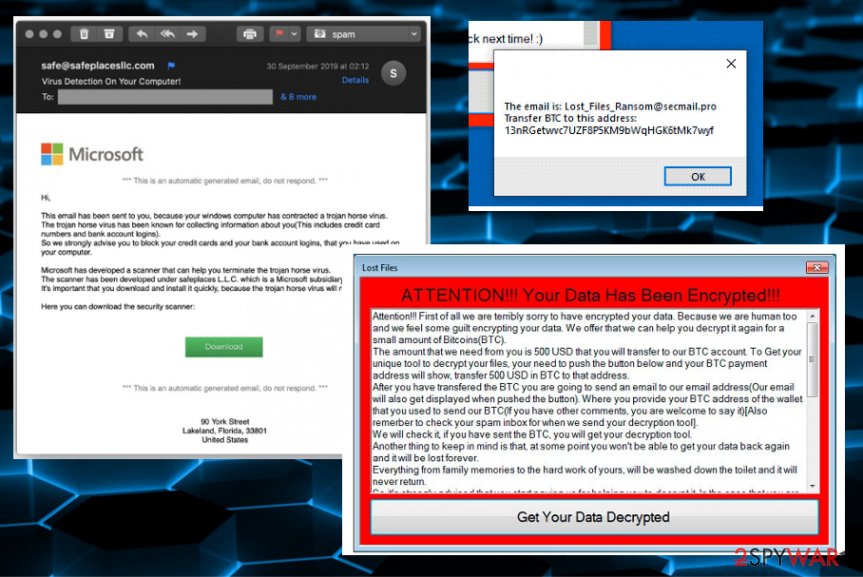
Don't consider paying, get anti-malware tool for Lost_Files ransomware elimination instead
You may need to learn a few things before you can remove Lost Files ransomware yourself manually. Even then there is not much possibility to get the system back to a safe and virus-free state. Even advanced and experienced PC users are not capable of finding all the malware files and associated programs, so stay to automatic methods.
Lost Files ransomware virus also alters system settings, disables particular programs, and functions of the computer. You need to get back to normal settings and disable malicious programs if you want to terminate this file-locker completely.
For that reason, we recommend going for an automatic Lost Files ransomware removal using anti-malware tools like FortectIntego, SpyHunter 5Combo Cleaner, Malwarebytes. Such a threat can disable your AV tool in advanced, so reboot the machine in a safe mode and run the scan then.
Getting rid of Lost Files virus. Follow these steps
Manual removal using Safe Mode
Remove Lost Files ransomware with the help of Safe Mode with Networking. This is how you can run the AV without interuptions
Important! →
Manual removal guide might be too complicated for regular computer users. It requires advanced IT knowledge to be performed correctly (if vital system files are removed or damaged, it might result in full Windows compromise), and it also might take hours to complete. Therefore, we highly advise using the automatic method provided above instead.
Step 1. Access Safe Mode with Networking
Manual malware removal should be best performed in the Safe Mode environment.
Windows 7 / Vista / XP
- Click Start > Shutdown > Restart > OK.
- When your computer becomes active, start pressing F8 button (if that does not work, try F2, F12, Del, etc. – it all depends on your motherboard model) multiple times until you see the Advanced Boot Options window.
- Select Safe Mode with Networking from the list.

Windows 10 / Windows 8
- Right-click on Start button and select Settings.

- Scroll down to pick Update & Security.

- On the left side of the window, pick Recovery.
- Now scroll down to find Advanced Startup section.
- Click Restart now.

- Select Troubleshoot.

- Go to Advanced options.

- Select Startup Settings.

- Press Restart.
- Now press 5 or click 5) Enable Safe Mode with Networking.

Step 2. Shut down suspicious processes
Windows Task Manager is a useful tool that shows all the processes running in the background. If malware is running a process, you need to shut it down:
- Press Ctrl + Shift + Esc on your keyboard to open Windows Task Manager.
- Click on More details.

- Scroll down to Background processes section, and look for anything suspicious.
- Right-click and select Open file location.

- Go back to the process, right-click and pick End Task.

- Delete the contents of the malicious folder.
Step 3. Check program Startup
- Press Ctrl + Shift + Esc on your keyboard to open Windows Task Manager.
- Go to Startup tab.
- Right-click on the suspicious program and pick Disable.

Step 4. Delete virus files
Malware-related files can be found in various places within your computer. Here are instructions that could help you find them:
- Type in Disk Cleanup in Windows search and press Enter.

- Select the drive you want to clean (C: is your main drive by default and is likely to be the one that has malicious files in).
- Scroll through the Files to delete list and select the following:
Temporary Internet Files
Downloads
Recycle Bin
Temporary files - Pick Clean up system files.

- You can also look for other malicious files hidden in the following folders (type these entries in Windows Search and press Enter):
%AppData%
%LocalAppData%
%ProgramData%
%WinDir%
After you are finished, reboot the PC in normal mode.
Remove Lost Files using System Restore
System Restore is the feature capable of recovering the system in a previous state when the virus was not present
-
Step 1: Reboot your computer to Safe Mode with Command Prompt
Windows 7 / Vista / XP- Click Start → Shutdown → Restart → OK.
- When your computer becomes active, start pressing F8 multiple times until you see the Advanced Boot Options window.
-
Select Command Prompt from the list

Windows 10 / Windows 8- Press the Power button at the Windows login screen. Now press and hold Shift, which is on your keyboard, and click Restart..
- Now select Troubleshoot → Advanced options → Startup Settings and finally press Restart.
-
Once your computer becomes active, select Enable Safe Mode with Command Prompt in Startup Settings window.

-
Step 2: Restore your system files and settings
-
Once the Command Prompt window shows up, enter cd restore and click Enter.

-
Now type rstrui.exe and press Enter again..

-
When a new window shows up, click Next and select your restore point that is prior the infiltration of Lost Files. After doing that, click Next.


-
Now click Yes to start system restore.

-
Once the Command Prompt window shows up, enter cd restore and click Enter.
Bonus: Recover your data
Guide which is presented above is supposed to help you remove Lost Files from your computer. To recover your encrypted files, we recommend using a detailed guide prepared by 2-spyware.com security experts.If your files are encrypted by Lost Files, you can use several methods to restore them:
Data Recovery Pro is the program designed to recover files encrypted by such malware
This third-party software can restore deleted files and data affected by Lost Files ransomware
- Download Data Recovery Pro;
- Follow the steps of Data Recovery Setup and install the program on your computer;
- Launch it and scan your computer for files encrypted by Lost Files ransomware;
- Restore them.
Windows Previous Versions can recover individual files
When System Restore gets enabled, Windows Previous Versions can get used as an alternate method instead of data backups
- Find an encrypted file you need to restore and right-click on it;
- Select “Properties” and go to “Previous versions” tab;
- Here, check each of available copies of the file in “Folder versions”. You should select the version you want to recover and click “Restore”.
ShadowExlorer can work for file recovery on Windows devices
When Shadow Volume Copies are left untouched on the system, ShadowExplorer can be used to restore encrypted data
- Download Shadow Explorer (http://shadowexplorer.com/);
- Follow a Shadow Explorer Setup Wizard and install this application on your computer;
- Launch the program and go through the drop down menu on the top left corner to select the disk of your encrypted data. Check what folders are there;
- Right-click on the folder you want to restore and select “Export”. You can also select where you want it to be stored.
Decryption is not possible
Finally, you should always think about the protection of crypto-ransomwares. In order to protect your computer from Lost Files and other ransomwares, use a reputable anti-spyware, such as FortectIntego, SpyHunter 5Combo Cleaner or Malwarebytes
How to prevent from getting ransomware
Protect your privacy – employ a VPN
There are several ways how to make your online time more private – you can access an incognito tab. However, there is no secret that even in this mode, you are tracked for advertising purposes. There is a way to add an extra layer of protection and create a completely anonymous web browsing practice with the help of Private Internet Access VPN. This software reroutes traffic through different servers, thus leaving your IP address and geolocation in disguise. Besides, it is based on a strict no-log policy, meaning that no data will be recorded, leaked, and available for both first and third parties. The combination of a secure web browser and Private Internet Access VPN will let you browse the Internet without a feeling of being spied or targeted by criminals.
No backups? No problem. Use a data recovery tool
If you wonder how data loss can occur, you should not look any further for answers – human errors, malware attacks, hardware failures, power cuts, natural disasters, or even simple negligence. In some cases, lost files are extremely important, and many straight out panic when such an unfortunate course of events happen. Due to this, you should always ensure that you prepare proper data backups on a regular basis.
If you were caught by surprise and did not have any backups to restore your files from, not everything is lost. Data Recovery Pro is one of the leading file recovery solutions you can find on the market – it is likely to restore even lost emails or data located on an external device.
- ^ Ransomware. Wikipedia. The free encyclopedia.
- ^ Margaret Rouse. Macro virus. Techtarget. Search security.
- ^ Xme. "Lost_Files" Ransomware. Sans. InfoSec forum.
- ^ Virusi. Virusi. Spyware related news.







