M0on ransomware / virus (Improved Instructions)
M0on virus Removal Guide
What is M0on ransomware virus?
New ransomware called M0on has been released:
M0on virus is a cyber infection based on the illegal money extortion, using data encryption as a blackmailing tool. The virus acquires its leetspeak-inspired title due to the extensions it adds to the encrypted files. The filenames are appended with .m0on extension immediately after the virus is done locking them with a complex encryption algorithm. After that, the computer data becomes inaccessible. This means that trying to replace this newly-appeared extension with an original one will not help decrypt the files and may even damage them more. In general, when infected with any ransomware, it is especially important to use proper tools for the virus elimination and, if possible, file decryption. For the M0on removal, in particular, we recommend using FortectIntego or other sophisticated anti-malware tools. When it comes to the data recovery, though, we cannot recommend such a reliable solution since decryption tool for this virus has not been invented yet. Nevertheless, there are alternative data recovery approaches that might be useful in retrieving at least a fragment of the lost data. You will find them discussed below the article.
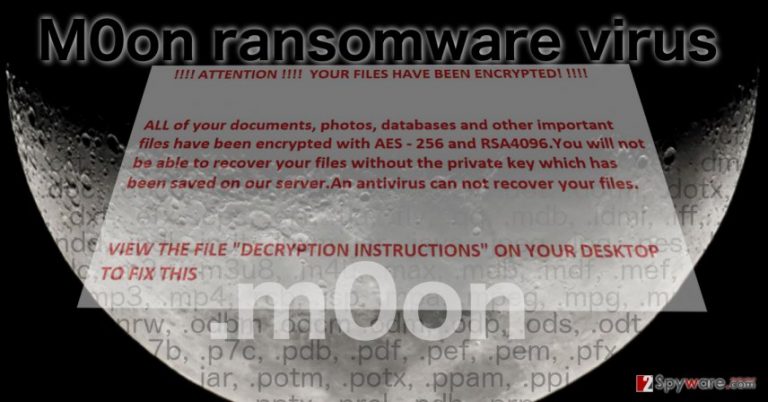
Though we do not know much about the M0on ransomware so far, we can presume that it is a late descendant of my-Little-Ransomware — an open source build-it-yourself virus that was initially released for the educational purposes. Nevertheless, M0on is not a program you can play around with anymore. It is a serious computer parasite that is distributed around the web with the help of Trojans, exploit kits and through other malicious means. Once its main executable m0on.exe is deployed on the computer, it immediately starts scanning the system for over 180 types of files including music, video, office document, images, archives, and programs. Then, the virus drops a ransom in which the hackers lay out their demands. This ransomware is relatively new and is still undergoing various modifications, so the ransom note and the amount of ransom varies. Although, we can speculate that it fluctuates somewhere between 0.5 to 1 Bitcoin. M0on developers are most likely using the good old Tor network to collect the ransom since it ensures anonymity and prevents the criminals from being tracked down and exposed to justice. This way, these fraudulent programmers become virtually unstoppable. You can simply reject the rules they want to play by and remove M0on virus from the computer without paying the ransom. The hackers will be left without the money they so desire, and all of their efforts will go to waste. This may not be a great loss for them, but it will definitely demotivate them in creating such programs in the future.
Is there a way to prevent this ransomware from infecting computers?
M0on virus is one of those viruses that work by the principle of destruction, so you should not expect any mercy from it. The way it infiltrates the computer is deceptive and stealthy as well. You may get infected by it in a place where you would the least suspect it — your email. The virus spreads with the help of exploit kits and Trojans as well, but the most commonly, it infects computers disguised as attachments sent from governmental institutions or companies that the users simply cannot ignore. To verify the legitimacy of such emails, you should always contact the sender and check all the facts. Most importantly, keep backuping the data you find important and keep these copies in places other than your computer.
What can be done about the M0on removal?
If you find the M0on virus residing on your device — do not wait and remove it without delay. Do not even think about downloading the decryption key that the hackers may suggest and focus strictly on the M0on removal. For this process to go smoothly, make sure you use sophisticated and trusted software, such as FortectIntego antivirus, for instance. Before the scan, update the software to the latest version and you are set! If after taking all these measures you still cannot remove M0on from your device, check out the guidelines below and after you complete the indicated steps try running the system scan again.
Getting rid of M0on virus. Follow these steps
Manual removal using Safe Mode
Important! →
Manual removal guide might be too complicated for regular computer users. It requires advanced IT knowledge to be performed correctly (if vital system files are removed or damaged, it might result in full Windows compromise), and it also might take hours to complete. Therefore, we highly advise using the automatic method provided above instead.
Step 1. Access Safe Mode with Networking
Manual malware removal should be best performed in the Safe Mode environment.
Windows 7 / Vista / XP
- Click Start > Shutdown > Restart > OK.
- When your computer becomes active, start pressing F8 button (if that does not work, try F2, F12, Del, etc. – it all depends on your motherboard model) multiple times until you see the Advanced Boot Options window.
- Select Safe Mode with Networking from the list.

Windows 10 / Windows 8
- Right-click on Start button and select Settings.

- Scroll down to pick Update & Security.

- On the left side of the window, pick Recovery.
- Now scroll down to find Advanced Startup section.
- Click Restart now.

- Select Troubleshoot.

- Go to Advanced options.

- Select Startup Settings.

- Press Restart.
- Now press 5 or click 5) Enable Safe Mode with Networking.

Step 2. Shut down suspicious processes
Windows Task Manager is a useful tool that shows all the processes running in the background. If malware is running a process, you need to shut it down:
- Press Ctrl + Shift + Esc on your keyboard to open Windows Task Manager.
- Click on More details.

- Scroll down to Background processes section, and look for anything suspicious.
- Right-click and select Open file location.

- Go back to the process, right-click and pick End Task.

- Delete the contents of the malicious folder.
Step 3. Check program Startup
- Press Ctrl + Shift + Esc on your keyboard to open Windows Task Manager.
- Go to Startup tab.
- Right-click on the suspicious program and pick Disable.

Step 4. Delete virus files
Malware-related files can be found in various places within your computer. Here are instructions that could help you find them:
- Type in Disk Cleanup in Windows search and press Enter.

- Select the drive you want to clean (C: is your main drive by default and is likely to be the one that has malicious files in).
- Scroll through the Files to delete list and select the following:
Temporary Internet Files
Downloads
Recycle Bin
Temporary files - Pick Clean up system files.

- You can also look for other malicious files hidden in the following folders (type these entries in Windows Search and press Enter):
%AppData%
%LocalAppData%
%ProgramData%
%WinDir%
After you are finished, reboot the PC in normal mode.
Remove M0on using System Restore
-
Step 1: Reboot your computer to Safe Mode with Command Prompt
Windows 7 / Vista / XP- Click Start → Shutdown → Restart → OK.
- When your computer becomes active, start pressing F8 multiple times until you see the Advanced Boot Options window.
-
Select Command Prompt from the list

Windows 10 / Windows 8- Press the Power button at the Windows login screen. Now press and hold Shift, which is on your keyboard, and click Restart..
- Now select Troubleshoot → Advanced options → Startup Settings and finally press Restart.
-
Once your computer becomes active, select Enable Safe Mode with Command Prompt in Startup Settings window.

-
Step 2: Restore your system files and settings
-
Once the Command Prompt window shows up, enter cd restore and click Enter.

-
Now type rstrui.exe and press Enter again..

-
When a new window shows up, click Next and select your restore point that is prior the infiltration of M0on. After doing that, click Next.


-
Now click Yes to start system restore.

-
Once the Command Prompt window shows up, enter cd restore and click Enter.
Bonus: Recover your data
Guide which is presented above is supposed to help you remove M0on from your computer. To recover your encrypted files, we recommend using a detailed guide prepared by 2-spyware.com security experts.If your files are encrypted by M0on, you can use several methods to restore them:
Data Recovery Pro solution
Data Recovery Pro is a quick solution that the users who want to recover their data automatically will enjoy. This simple yet sophisticated software will try to recover files after M0on encryption taking this burden from you. Do not hesitate giving it a go, using the following steps:
- Download Data Recovery Pro;
- Follow the steps of Data Recovery Setup and install the program on your computer;
- Launch it and scan your computer for files encrypted by M0on ransomware;
- Restore them.
Data recovery using Windows Previous Versions feature
You can recover data using the old versions of the files that the System Restore feature has saved on the computer. If this function has been enabled before or during the virus attack, Windows Previous Versions feature may be able to recover some of your files.
- Find an encrypted file you need to restore and right-click on it;
- Select “Properties” and go to “Previous versions” tab;
- Here, check each of available copies of the file in “Folder versions”. You should select the version you want to recover and click “Restore”.
ShadowExplorer solution
If the M0on virus leaves Shadow Volume Copies of the encrypted files untouched, you can use ShadowExplorer for their recovery. The instructions how to use this software are presented below.
- Download Shadow Explorer (http://shadowexplorer.com/);
- Follow a Shadow Explorer Setup Wizard and install this application on your computer;
- Launch the program and go through the drop down menu on the top left corner to select the disk of your encrypted data. Check what folders are there;
- Right-click on the folder you want to restore and select “Export”. You can also select where you want it to be stored.
Finally, you should always think about the protection of crypto-ransomwares. In order to protect your computer from M0on and other ransomwares, use a reputable anti-spyware, such as FortectIntego, SpyHunter 5Combo Cleaner or Malwarebytes
How to prevent from getting ransomware
Protect your privacy – employ a VPN
There are several ways how to make your online time more private – you can access an incognito tab. However, there is no secret that even in this mode, you are tracked for advertising purposes. There is a way to add an extra layer of protection and create a completely anonymous web browsing practice with the help of Private Internet Access VPN. This software reroutes traffic through different servers, thus leaving your IP address and geolocation in disguise. Besides, it is based on a strict no-log policy, meaning that no data will be recorded, leaked, and available for both first and third parties. The combination of a secure web browser and Private Internet Access VPN will let you browse the Internet without a feeling of being spied or targeted by criminals.
No backups? No problem. Use a data recovery tool
If you wonder how data loss can occur, you should not look any further for answers – human errors, malware attacks, hardware failures, power cuts, natural disasters, or even simple negligence. In some cases, lost files are extremely important, and many straight out panic when such an unfortunate course of events happen. Due to this, you should always ensure that you prepare proper data backups on a regular basis.
If you were caught by surprise and did not have any backups to restore your files from, not everything is lost. Data Recovery Pro is one of the leading file recovery solutions you can find on the market – it is likely to restore even lost emails or data located on an external device.







